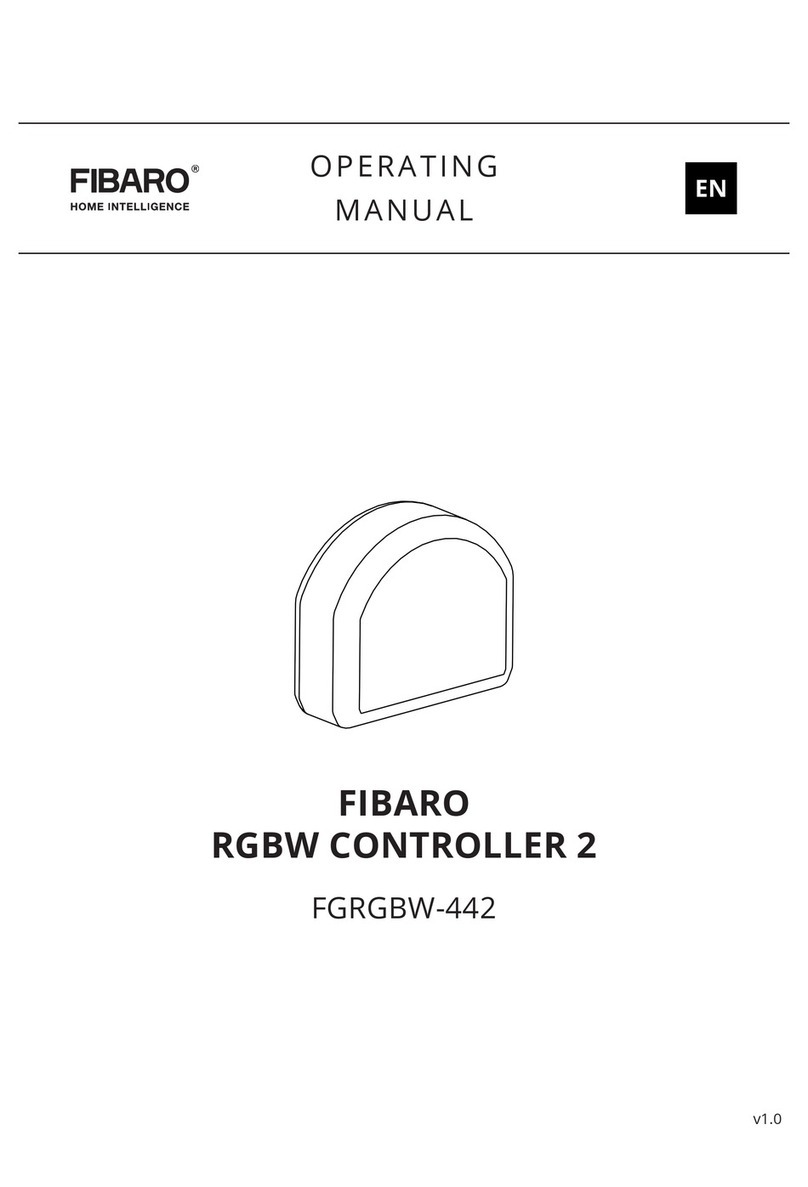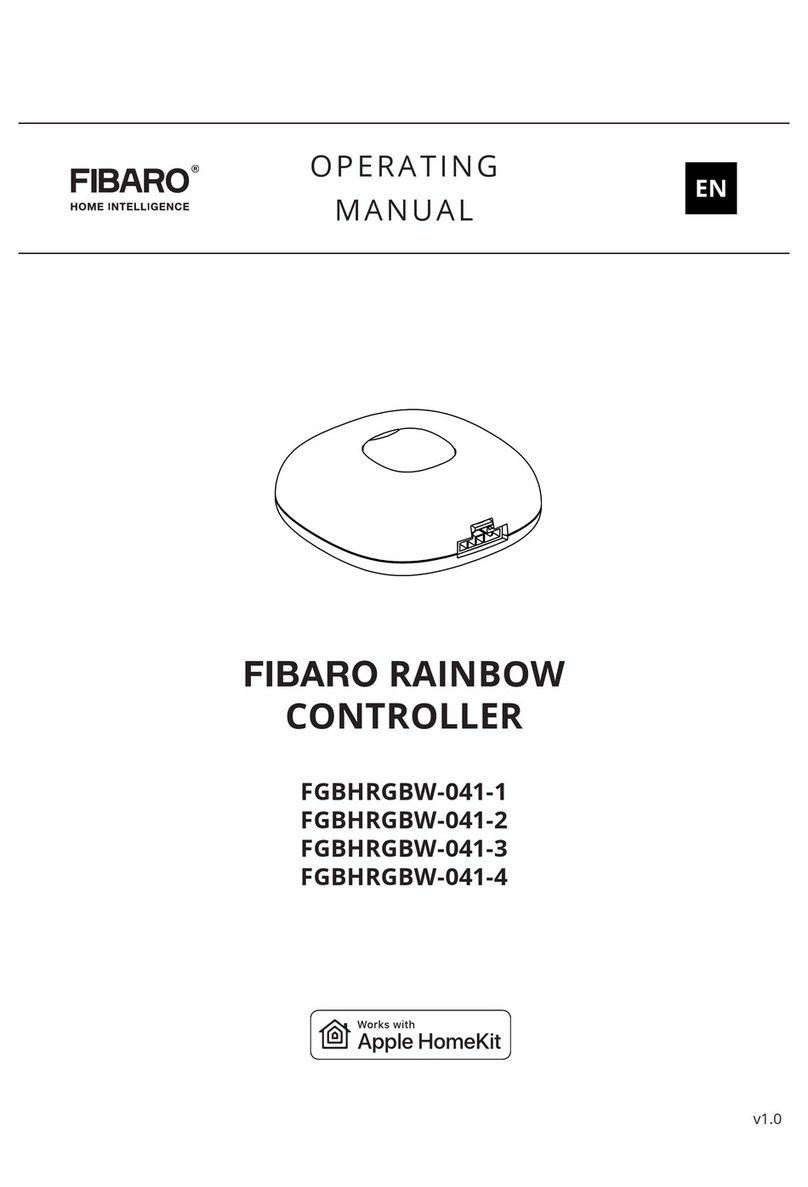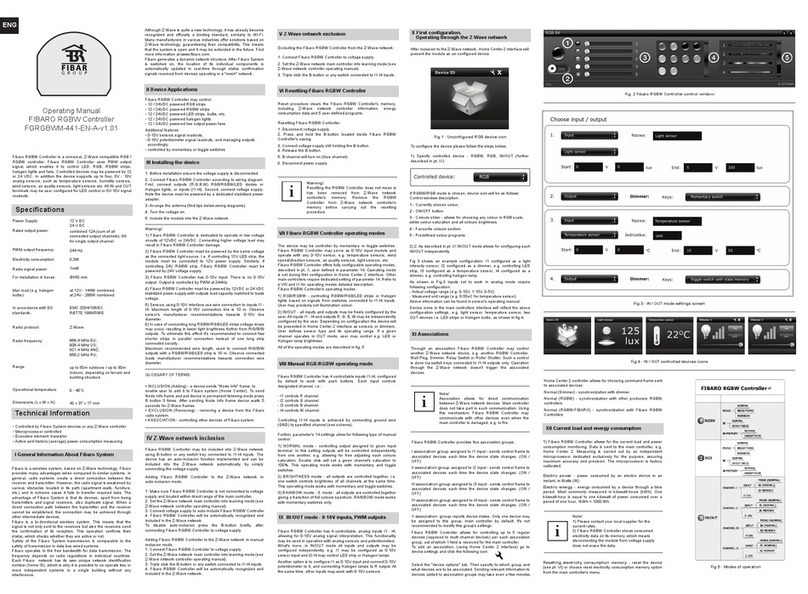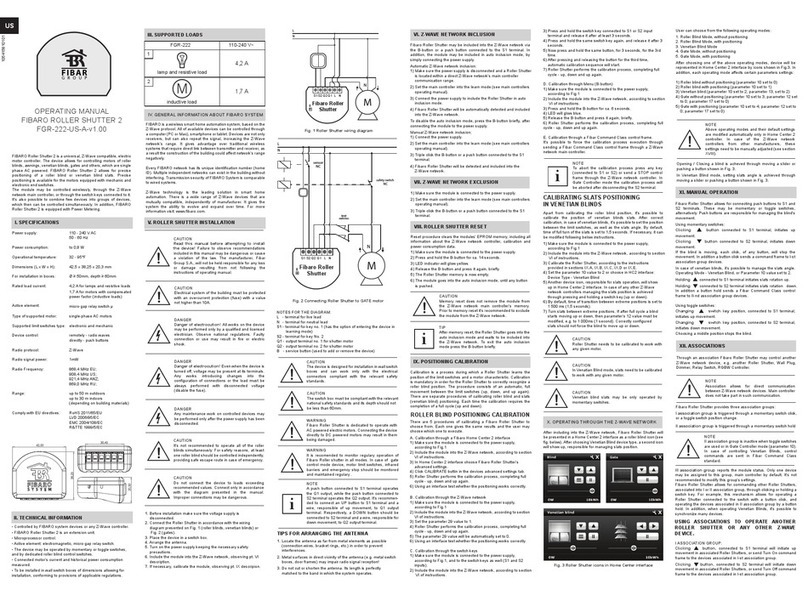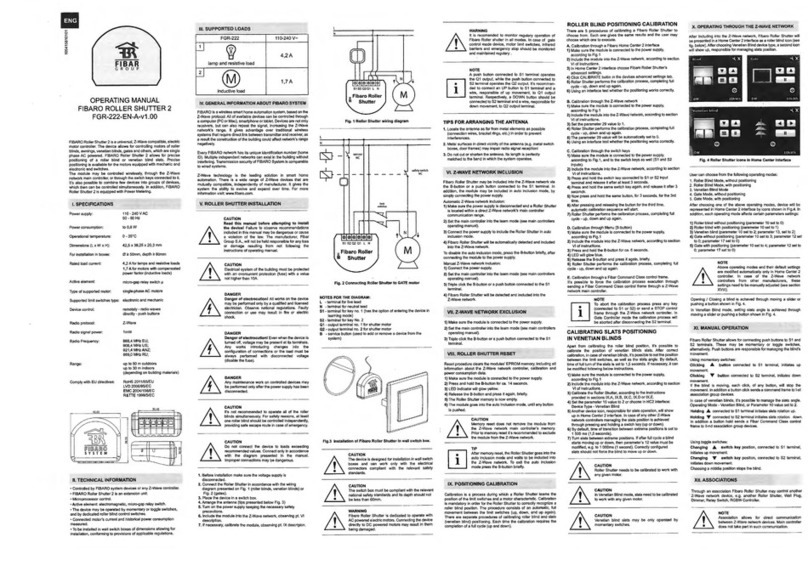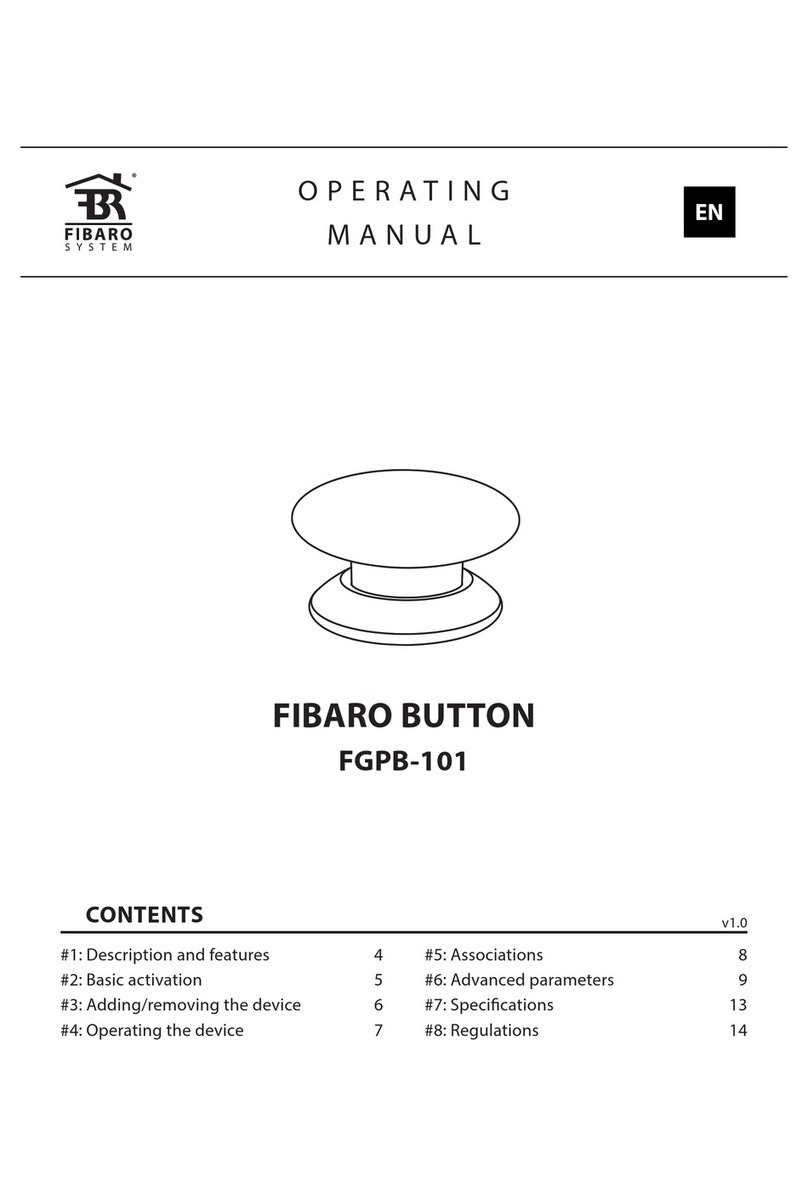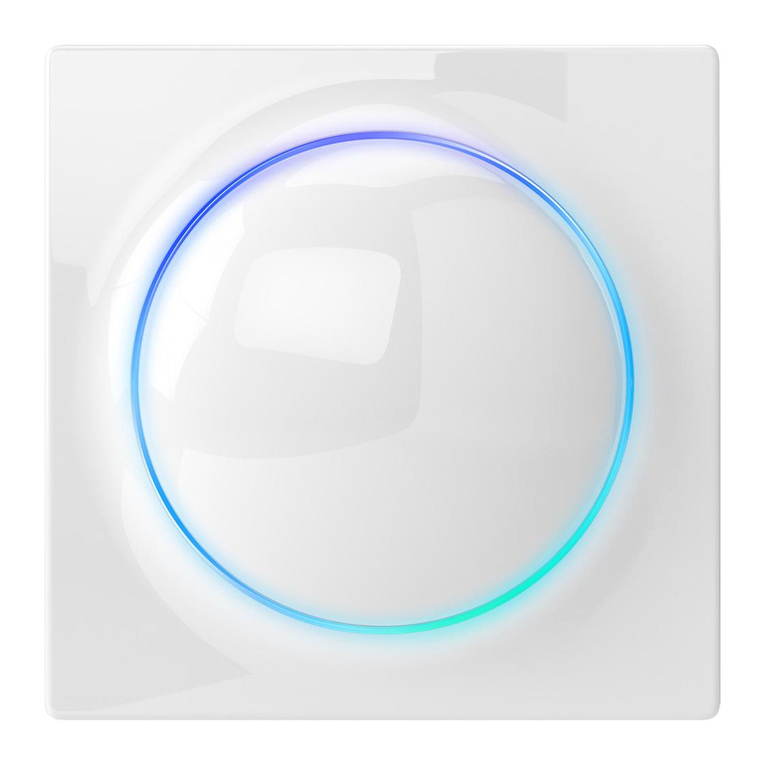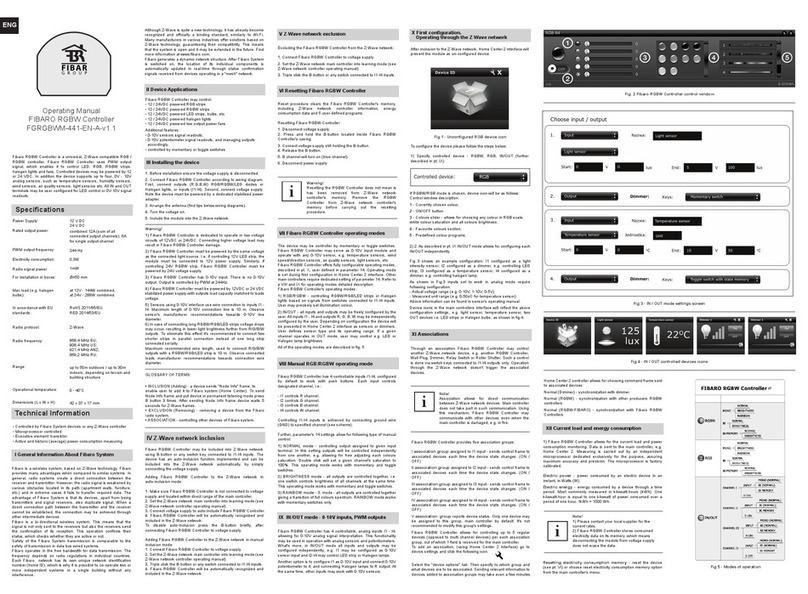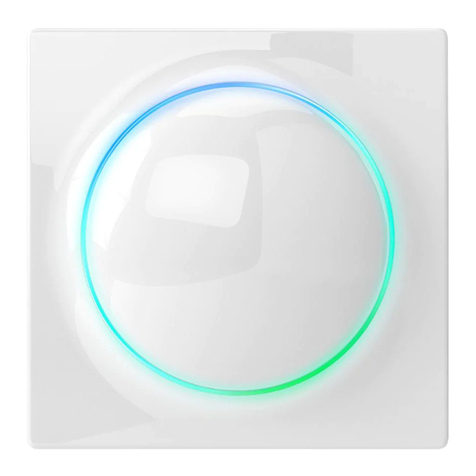8 9
ADDING THE DEVICE REMOVING THE DEVICE
#4: Adding the device
Adding (Inclusion) - Z-Wave device learning mode, allowing to add
the device to existing Z-Wave network.
To add the device to the Z-Wave network:
1. Place the Swipe within the direct range of your Z-Wave controller.
2. Set the main controller in (security/non-security) add mode (see
the controller’s manual).
3. Move and hold your hand close to the center of the pad.
4. If the device is battery powered, high pitched beep will signal
exiting the Standby Mode.
5. Loud sound sequence will conrm entering the menu, keep
holding your hand.
6. After hearing two short beeps (green indicator colour), withdraw
the hand and perform swiping up gesture to conrm selection
(two beeps will conrm validity).
7. Wait for the adding process to end.
8. Successful adding will be conrmed by the Z-Wave controller’s
message and 3 short beeps (green visual indicator colour).
Removing (Exclusion) - Z-Wave device learning mode, allowing to
remove the device from existing Z-Wave network.
To remove the device to the Z-Wave network:
1. Place the Swipe within the direct range of your Z-Wave controller.
2. Set the main controller in remove mode (see the controller’s
manual).
3. Move and hold your hand close to the center of the pad.
4. If the device is battery powered, high pitched beep will signal
exiting the Standby Mode.
5. Loud sound sequence will conrm entering the menu, keep
holding your hand.
6. After hearing two short beeps (green indicator colour), withdraw
the hand and perform swiping up gesture to conrm selection
(two beeps will conrm validity).
7. Wait for the removing process to end.
8. Successful removing will be conrmed by the Z-Wave controller’s
message and sequence of 2 short beeps, pause, 1 short beep (red
visual indicator colour).
NOTE
Adding in security
mode must be per-
formed up to 2 meters
from the controller.