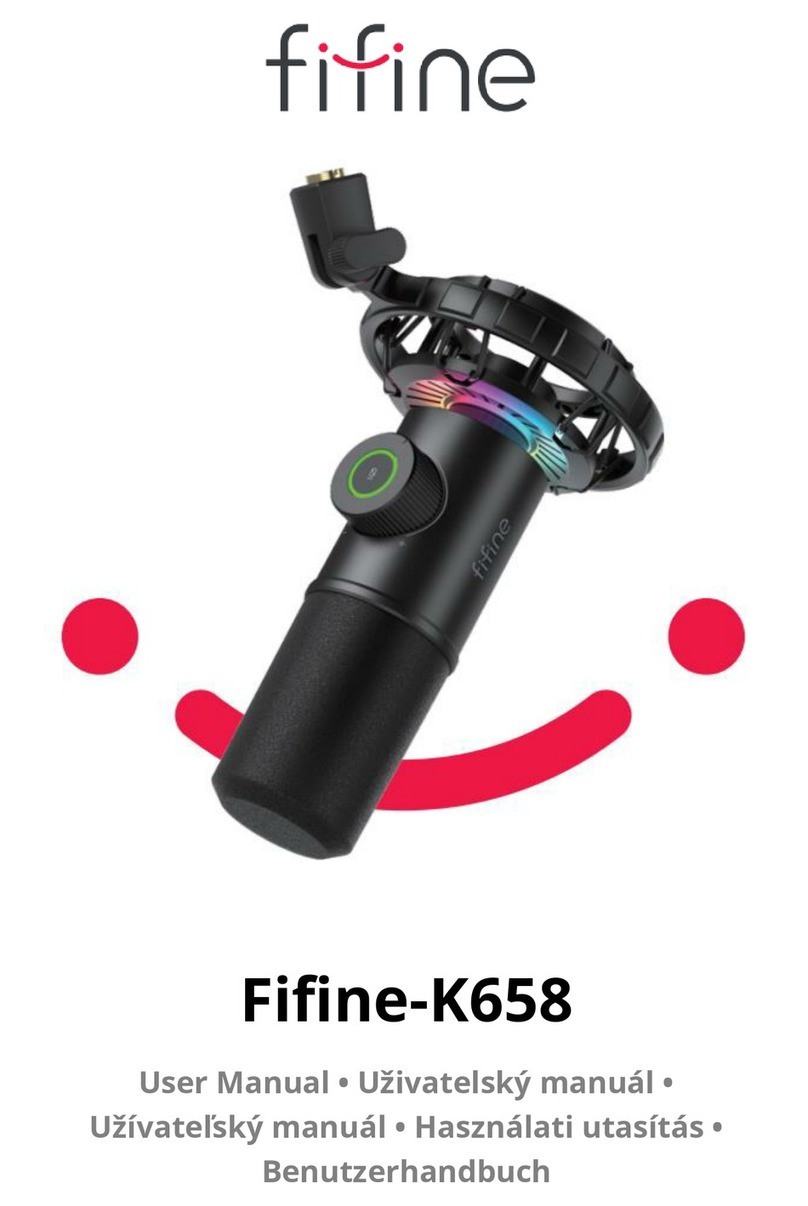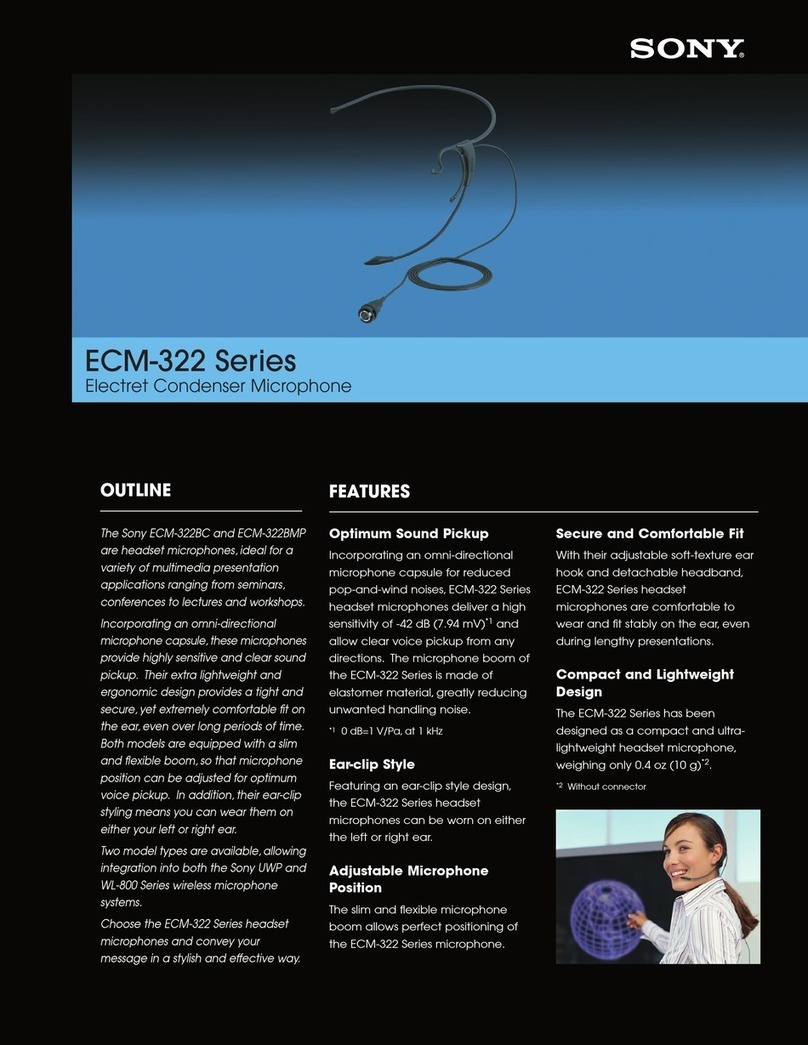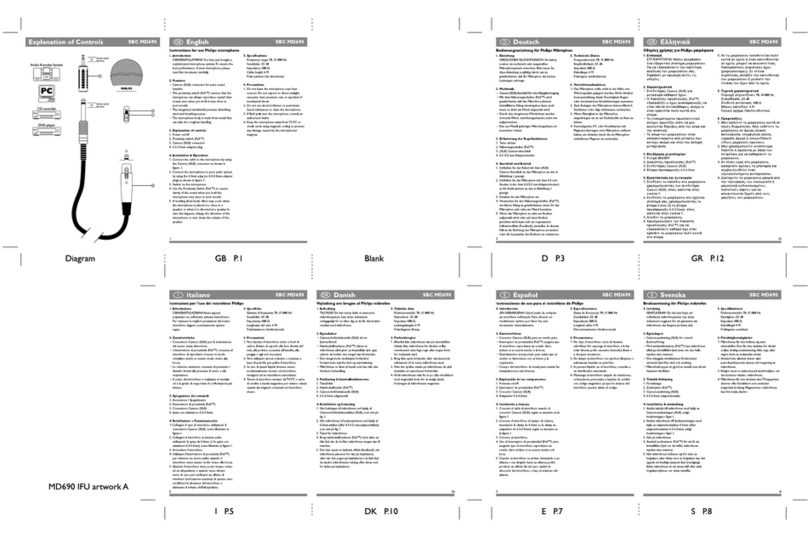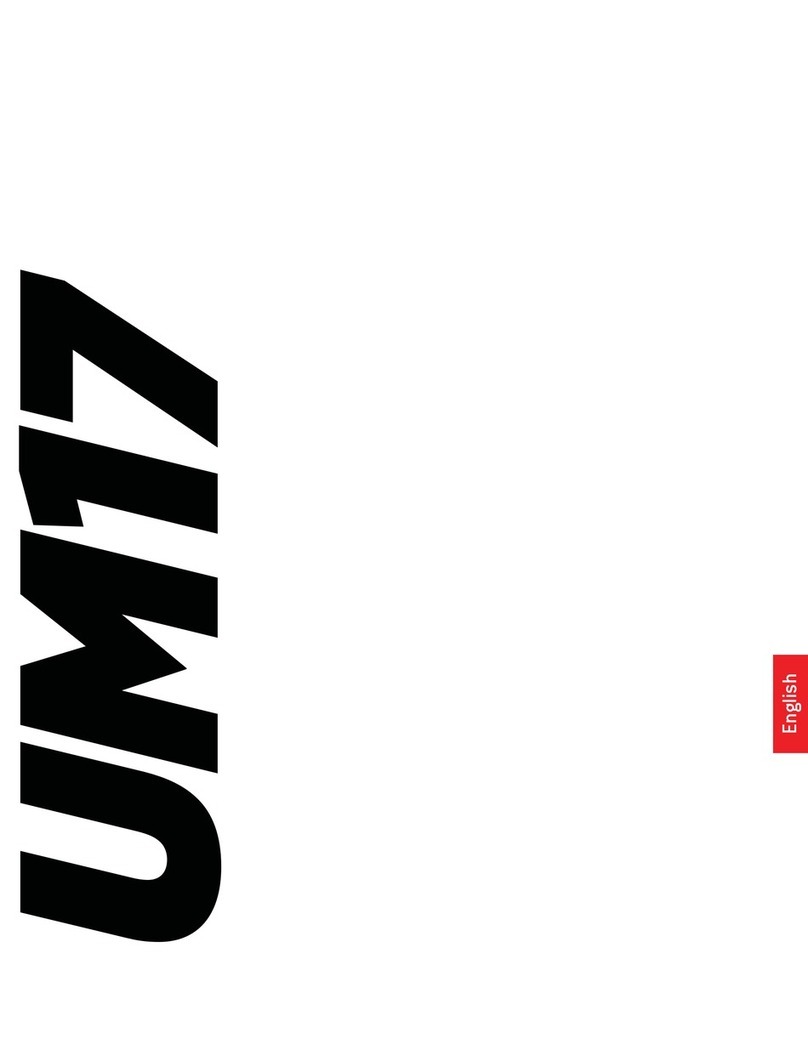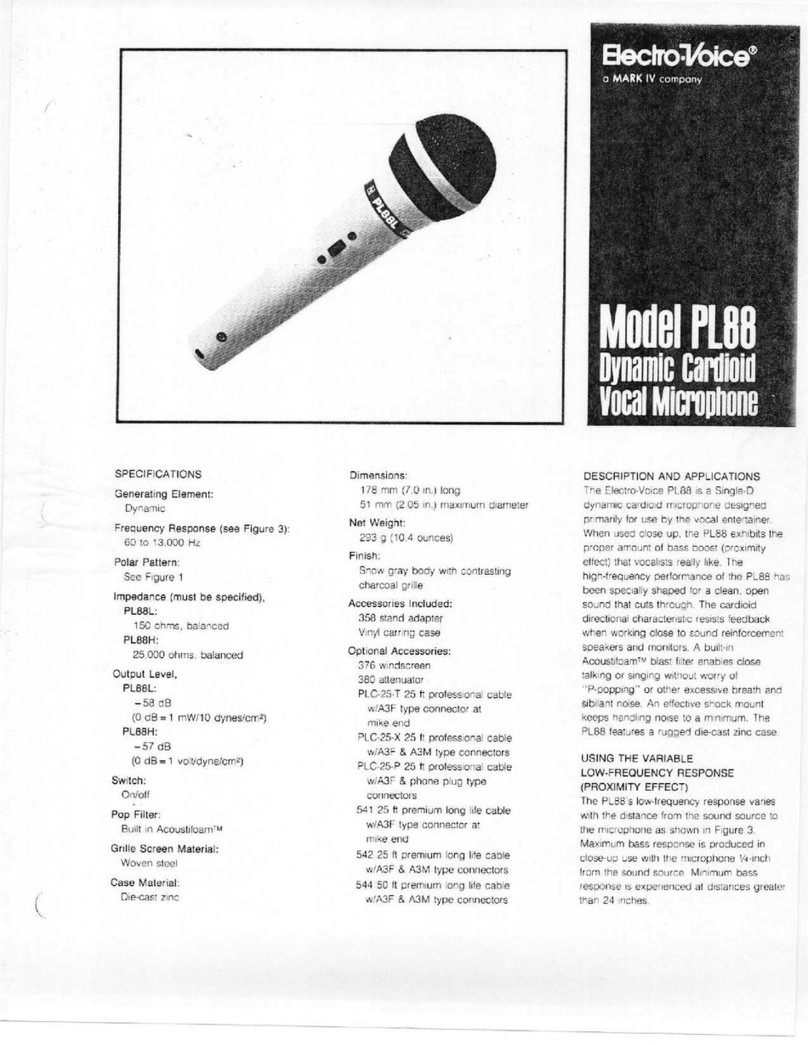Fifine AMPLIGAME A8 PLUS User manual

Fifine A8 PLUS
User Manual • Uživatelský manuál •
Užívateľský manuál • Használati utasítás •
Benutzerhandbuch

2
English
3 –29
Čeština
30 –56
Slovenčina
57 –83
Magyar
84 –110
Deutsch
111 –137

3
Dear customer,
Thank you for purchasing our product. Please read the following instructions carefully
before first use and keep this user manual for future reference. Pay particular attention
to the safety instructions. If you have any questions or comments about the device,
please contact the customer line.
www.alza.co.uk/kontakt
✆+44 (0)203 514 4411
Importer Alza.cz a.s., Jankovcova 1522/53, Holešovice, 170 00 Praha 7, www.alza.cz

4
Product Description
1. Three-capsule array condenser microphone for recordings in any situation.
2. RGB lighting with 4 modes: single-color gradient, breathing, static color, and dynamic
multi-color. Control with RGB button.
3. Mute button for easy muting/unmuting. Green light indicates active, red light
indicates muted.
4. Select pick-up pattern (Cardioid, Bi-directional, Stereo, Omni-directional) with center
button.
5. Gain control - Adjust microphone sensitivity.
6. Control real-time monitoring volume with headphone volume control.
7. RGB button: Long press for 3 seconds to toggle RGB lighting. Tap to select modes or
colors.
8. 3.5 mm headphone jack for real-time voice monitoring.
9. USB Type-C port for direct connection to computer or game console (excluding Xbox)
via included USB cable.
10. Pop filter to reduce harsh consonant sounds.
11. Shock mount to isolate microphone and minimize unintended noise.
12. Microphone stand for secure placement.
13. Black gear ring to prevent sliding or hanging.
14. Thumbscrew for microphone angle adjustment.
15. Screw for mic and stand connection.
16. 2 meters Type A to Type C USB cable for computer/console connection (excluding
Xbox). Included cable guaranteed compatible.
17. Pivot mount for use with arm stand (not included).

5
Packaging
1× Microphone with stand, shock mount and pop filter
1× Pivot mount with screw adapter
1× 2 meters of USB Type-C to USB cable
1× User’s manual
Tip: The pivot mount serves as a connection point for a black gear ring, screw, and
thumbscrew. These three components can be easily detached from each other when
needed.
Screw adapter included
2 meters

6
Guidelines For Usage
Quick Start
The microphone has been successfully installed, allowing you to begin using it by
following the provided steps.
1. Insert the provided USB cable firmly into the USB-C port located at the bottom of the
microphone. Connect the USB A connector to the USB port on your computer or game
console (excluding Xbox).
2. Use the thumbscrew to adjust the microphone's angle, ensuring it is positioned
relative to the sound source based on the chosen pick-up polar pattern. The diagram
provided illustrates the cardioid pick-up pattern as an example. We recommend
maintaining an optimal recording distance of 5 to 15 centimeters.
Desktop
Laptop
Game Console

7
3. For the best recording results, begin by lowering the microphone gain. Gradually
increase the gain until you achieve the desired loudness level.
Tip: When removing the pop filter from the microphone, please avoid the method
depicted in picture 1 as it may cause damage to the pop filter. Instead, gently pull the
pop filter outwards from its bottom, following the procedure illustrated in picture 2. This
will ensure the safe removal of the pop filter without risking any breakage.
Picture 1
Picture 2
Pull out

8
Arm Stand Installation
To utilize the microphone with an arm stand (not provided), please adhere to the
following steps for installation:
1. Disassemble the pivot mount: Carefully unscrew the
thumbscrew to separate it from the screw and pivot
mount. Take care not to misplace these components
during the disassembly process.
2. Detach the microphone from the base stand: Hold
the microphone with your hand and unscrew the
thumbscrew to separate it from the screw at the
stand joint. Remember to keep all the disassembled
parts in a safe place.
3.Install the microphone on the arm stand: Screw
the pivot mount into the arm stand (not
included). Then, insert the microphone into the
pivot mount joint. Ensure you hold the
microphone securely with your hand during this
process.
Keep the black gearing inside
Keep the black
gearing inside

9
4. Connect the microphone to the arm stand: Insert
the screw into the hexagonal hole located on the
side of the joint. Press the screw firmly with your
finger. Next, screw the thumbscrew into the
opposite side of the joint while keeping your finger
pressed against the screw. Continue tightening the
thumbscrew until the microphone is securely
connected to the arm stand.
5. Once the installation is complete, you can proceed
to use the microphone by referring to steps 1-3 of the
"Quick Start" guide provided above.
Hexagonal hole

10
Functions
Polar Pattern Selection
To select the desired pick-up pattern, such as Cardioid, Bi-directional, Stereo, or Omni-
directional, simply tap the center part of the button.
Cardioid
The microphone captures sound sources directly in front
of it, resulting in a rich and full-bodied audio quality. This
makes it well-suited for various applications like
podcasts, gaming streaming, vocals, and voice-overs.
Remember to ensure that the front of the microphone is
always facing towards you for optimal performance.
Bi-Directional
The microphone is designed to record audio from both
the front and rear, making it ideal for capturing duets or
conducting two-person interviews. This feature allows for
simultaneous recording of multiple sound sources,
enhancing versatility and facilitating high-quality
recordings in various scenarios.
Stereo
By utilizing both the left and right channels, the
microphone captures a wide and realistic sound image.
This makes it perfect for recording instruments like
acoustic guitar or capturing the harmonious blend of a
choir. The ability to capture a broad stereo field
enhances the audio quality, resulting in immersive and
lifelike recordings.

11
Omni-Directional
The microphone has an omnidirectional pick-up
pattern, which evenly captures sound from all directions
around the mic. This makes it ideal for situations where
you want to capture the ambient atmosphere and
create a sense of "being there." It is well-suited for
recording a live performance of a band, conducting a
multi-person podcast, or participating in a conference
call, ensuring that all voices and surrounding sounds are picked up accurately and
immersively.
RGB Modes
There are a total of four lighting modes available: single-color gradient, single-color
breathing, static single-color option, and dynamic multi-color gradient.
Single Color Gradient
The RGB automatically transitions with a flowing single-color
gradient.
Single Color Breathing
The RGB automatically transitions with a single color
breathing effect.

12
Static Single Color Option
You have the option to manually select the RGB light color, and it will remain in the color
of your choice. The available color options, in order, are blue, cyan, bluish green, green,
yellow, red, purple, and white.
Dynamic Multi Color Gradient
The RGB lighting automatically transitions with
flowing gradient lights.
RGB Button
The RGB button is located at the bottom of the microphone. To turn the RGB lighting on
or off, simply long press the button for 3 seconds. Tapping the button allows you to
select different RGB modes or colors.
Additionally, there is a power-off memory function. Whenever the RGB light is turned on
again, it will retain the same RGB effect it had before being turned off. However, the
three dynamic changing modes will start again from the default color.

13
Mute Button
To mute or unmute the microphone, simply tap the mute button located on the top.
When the mic is active, the LED indicator light will be green, and when the mic is muted,
it will turn red.
Please ensure that the LED light is green when you are using the microphone. It's
important to note that the mute function does not affect the RGB lighting effects.
Gain Knob
You can adjust the microphone input volume by turning the corresponding control. It is
recommended to initially lower the mic gain and then gradually increase it until you
reach the desired loudness.
Microphone is muted
Microphone is active

14
Microphone Connection Via 3.5 mm Jack
If you wish to monitor your voice in real-time, you can connect your headphones to the
3.5mm jack located at the bottom of the microphone. To hear both the monitoring
sound and system audio through your headphones, set the "fifine Microphone" as the
default output device in your system sound settings. This will route the system's sound
output to the headphone jack along with the monitoring sound.
Tips:
•Ensure that you firmly connect your headphones to the designated headphones jack
on the microphone.
•When the microphone is powered on (indicated by a green mute button) and the
microphone gain is not set to zero, you will immediately hear your voice. There is no
requirement to launch any recording software on Apple-Macintosh systems or click
"Listen to this device" on Windows systems.
Do not check this box

15
•If you prefer to only listen to computer audio without monitoring your own voice,
you can follow these steps: Access the Sound Control Panel, navigate to the
"Playback" tab, choose the "fifine Microphone" speaker, open its properties, and go
to the "Level" tab. From there, you can disable the microphone volume.
Volume Control
You have the option to adjust the real-time monitoring volume either through the
computer's volume control or through the headphone volume control on the
microphone.

16
Connecting To a Mac Computer Via USB
When connecting the microphone to a Mac, ensure that the mute button on the
microphone indicates a green light, indicating that the mic is turned on. Your Mac will
automatically install the necessary drivers for the microphone. However, it's important
to note that there may not be a pop-up message confirming this installation process.
Simply connecting the microphone should trigger the automatic driver installation on
your Mac.
Input Settings
1. Open System Preferences by clicking on the Apple menu in the top-left corner of your
screen and selecting "System Preferences" from the drop-down menu.
2. In the System Preferences window, click on the "Sound" icon to access the Sound
preference panel.

17
3. Within the Sound preference panel, navigate to the "Input" tab. Ensure that "fifine
Microphone" is selected as the default input device. You can adjust the input volume by
dragging the progress bar or by using the gain knob on the microphone itself to increase
or decrease the microphone volume.
Output Settings –Outputting The Audio From Mac
1. Upon connecting the microphone to your Mac, it will automatically set itself as the
default output device. However, if you prefer to directly listen to audio through the
Mac's built-in speaker, kindly select "Internal Speakers" as the output device. Don't
forget to adjust the output volume accordingly.

18
2. Should you wish to use your headphones with your Mac to enjoy audio playback,
simply choose "Headphones" as the output device. Then, make sure to adjust the output
volume as desired.
Output Settings –Outputting The Audio From Microphone
To monitor your voice in real time, connect your headphones to the 3.5mm jack located
at the bottom of the microphone. Next, navigate to the Output tab and select "fifine
Microphone" as the chosen option. This will enable you to hear your voice mixed with
the sound coming from your Mac. If you wish to adjust the output volume, simply drag
the progress bar to your desired level. Additionally, you have the option to control the
monitoring volume by adjusting the volume control on the headphones connected to
the microphone.

19
Connecting To a Windows Computer Via USB
Please connect the microphone to your computer. When the mute button on the
microphone is illuminated in green, it indicates that the microphone is turned on and
ready to use. Your computer will automatically install the necessary driver for the
microphone. It's important to note that the installation process may occur silently
without any pop-up messages appearing on your screen.
Input Settings
1. Begin by locating the speaker icon situated at the bottom right of your screen. Right-
click on it and select "Open Sound Settings" from the context menu.
2. In the Sound Settings window, navigate to the Sound Control Panel and click on it.

20
3. Within the Sound Control Panel, select the "Recording" tab. From the list of available
devices, choose "fifine Microphone" as the default recording device. To test the
microphone, speak into it and observe the volume meter. It should turn green and
bounce in response to your voice. If the meter remains unchanged, please try resetting
your computer and reconnecting the microphone to any available USB port.
4: To adjust the input volume for the "fifine Microphone," double-click on the
microphone to open the Microphone Properties window, then navigate to the "Levels"
tab. Here, you can drag the progress bar to increase or decrease the mic level according
to your preference. Additionally, you can also adjust the mic volume by using the gain
knob on the microphone itself, turning it clockwise to increase the volume or
counterclockwise to decrease it.
Table of contents
Languages:
Other Fifine Microphone manuals