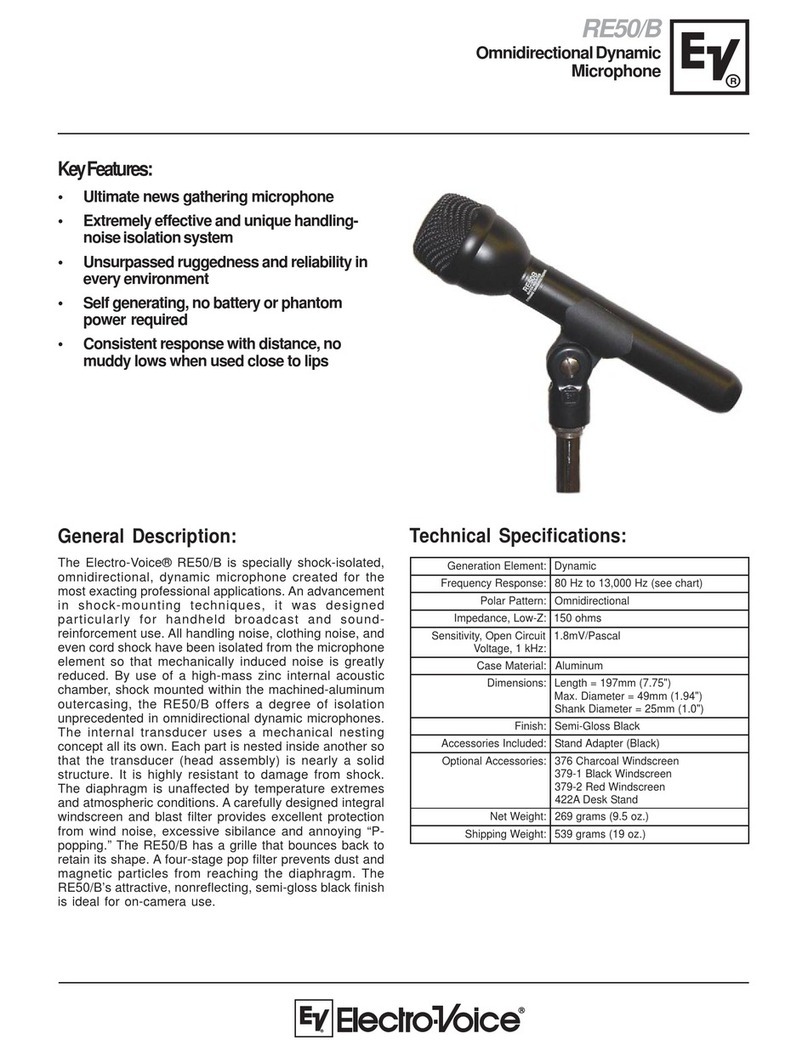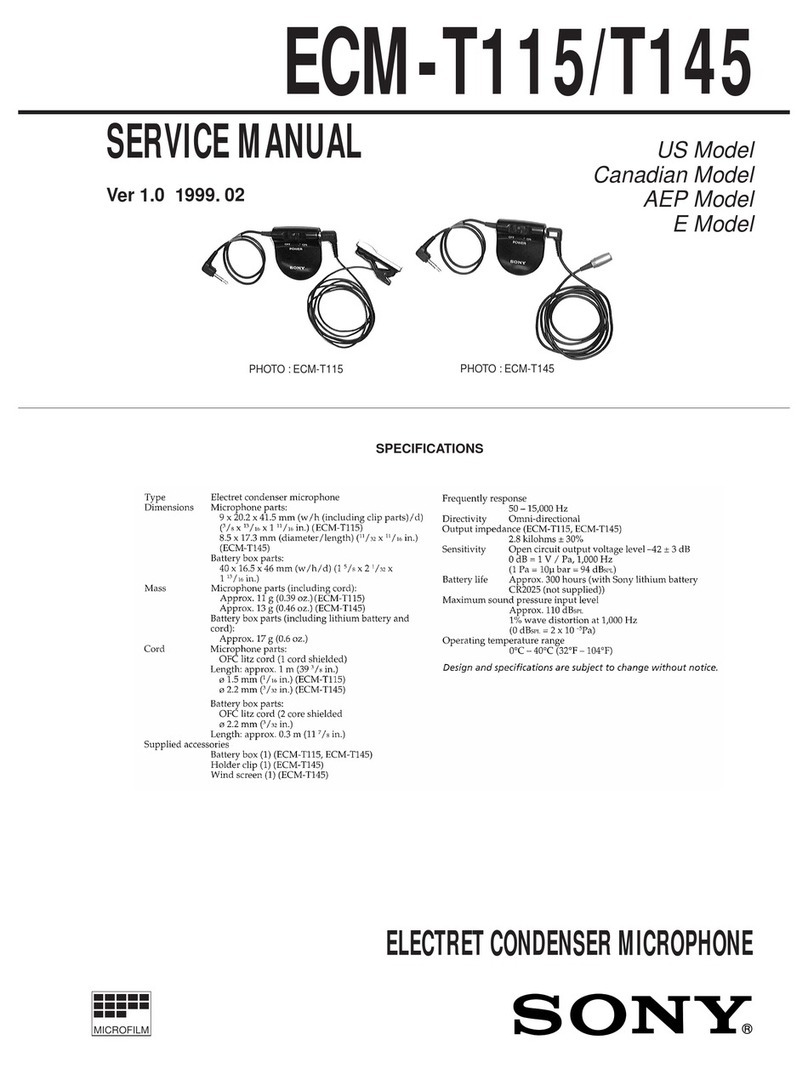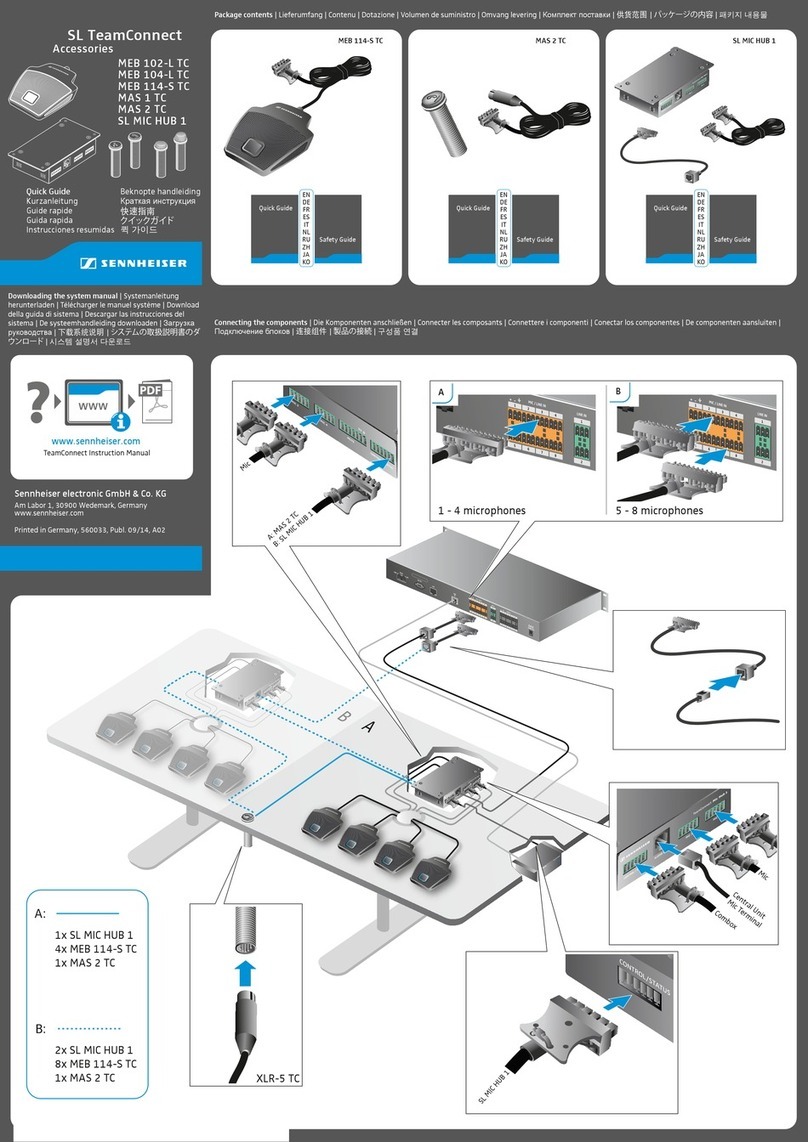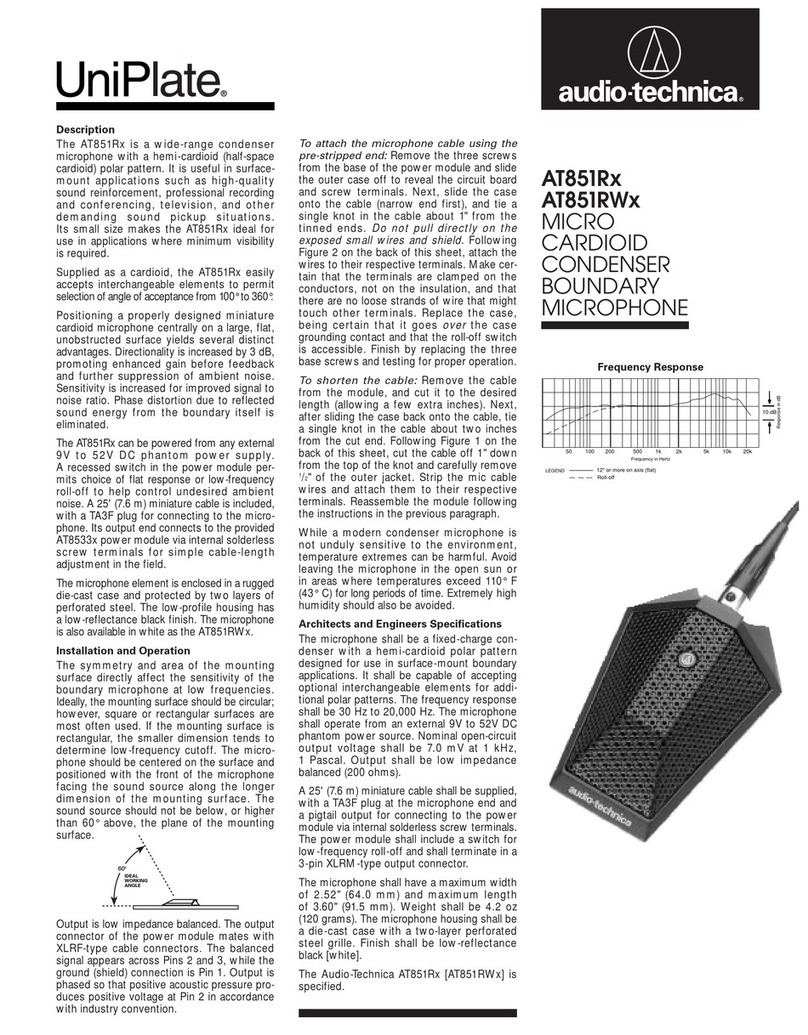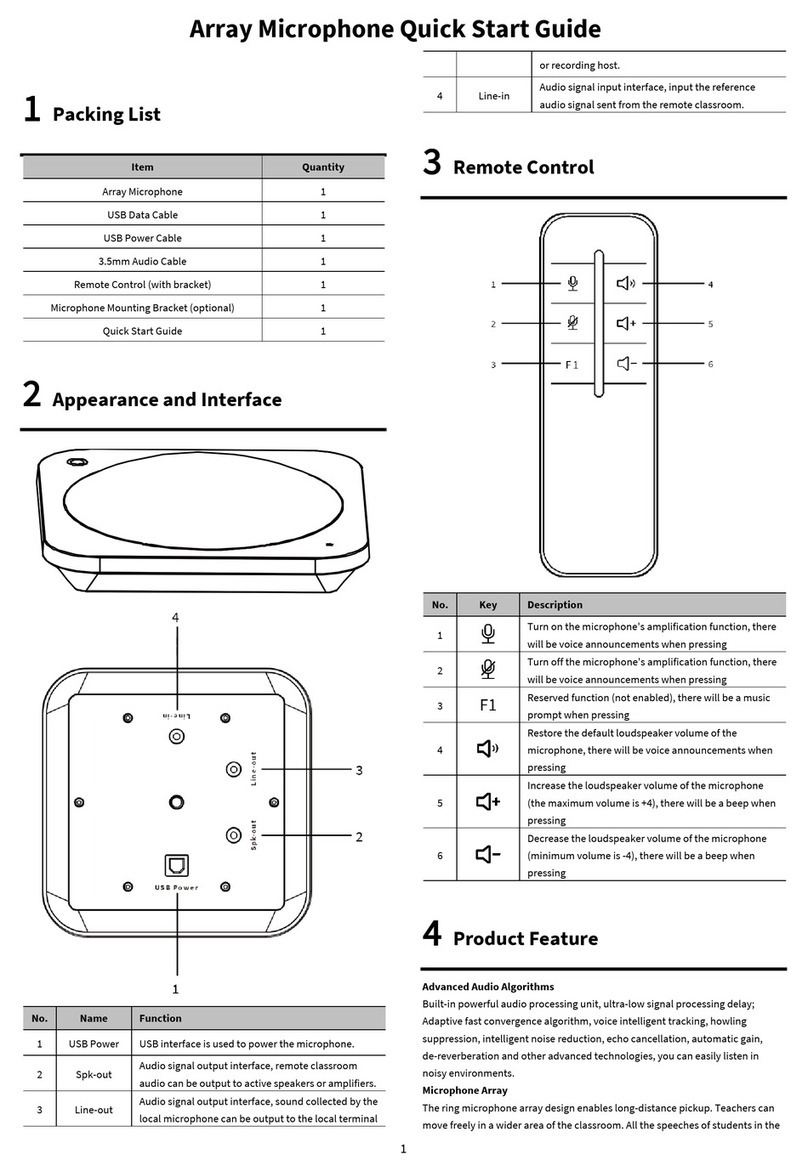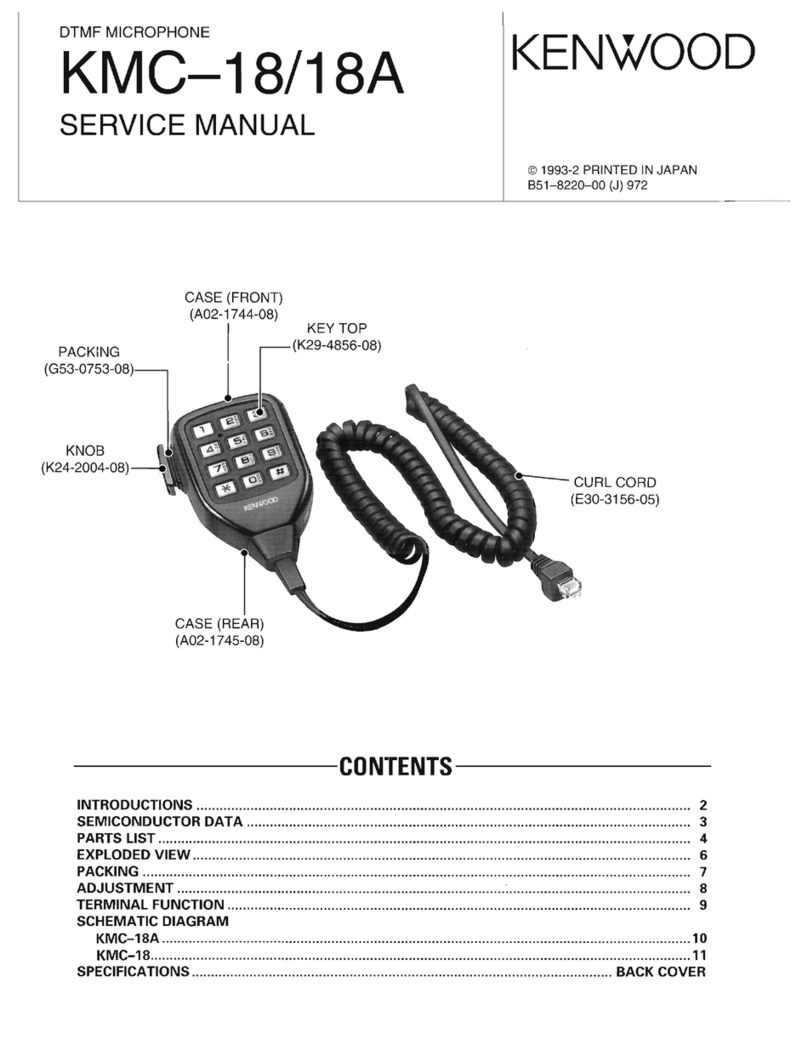Fifine K720 User manual

Fifine K720
User Manual • Uživatelský manuál •
Užívateľský manuál • Használati utasítás •
Benutzerhandbuch

2
English
3 –18
Čeština
19 –34
Slovenčina
35 –50
Magyar
51 –67
Deutsch
68 –84

3
Dear customer,
Thank you for purchasing our product. Please read the following instructions carefully before
first use and keep this user manual for future reference. Pay particular attention to the safety
instructions. If you have any questions or comments about the device, please contact the
customer line.
✉www.alza.co.uk/kontakt
✆+44 (0)203 514 4411
Importer Alza.cz a.s., Jankovcova 1522/53, Holešovice, 170 00 Praha 7, www.alza.cz

4
Product Description
1. Microphone capsule - Condenser microphone with 25 mm diaphragm.
2. Pop filter - Reduces plosive breath noise.
3. LED Indicator - Blue light indicates microphone power.
4. Type-C output - Connects directly to your computer via USB cable.
5. Shock mount - Minimizes unintended rumbles and bumps.
6. USB cable - Type A to Type C for easy connectivity.
7. 5/8" male to 3/8" female screw adapter - Connects mic to boom arm stand.
8. Threaded ring - Holds microphone securely in shock mount.

5
Packaging
1× Condenser microphone
1× Shock mount (Includes 1× 3/8 to 5/8 adapter)
1x Threaded ring
1x Pop filter
1x USB Type-A to Type-C cable
1x User’s manual
Guidelines For Usage
1. Insert the microphone through the designated
hole and secure it by tightening the attached ring
onto the threads.
2. Firmly place the pop filter into the shock
mount.

6
3. For optimal results, consider attaching the microphone to a boom arm stand using the
included 5/8 male to 3/8 female adapter (boom arm stand not included).
4. Adjust the angle of the shock mount by
swinging it as needed.
5. Connect the provided USB cable to the Type-C
port located at the bottom of the microphone.
6. Plug the USB connector into your computer.

7
Connecting To a Windows Computer
When using the microphone for the first time, please be patient as the microphone driver
may take some time to automatically install. It is normal if there is no pop-up window or
message indicating the driver installation. However, if you plug the USB plug into a different
USB port, the driver may need to install again.
Once the driver installation is complete, you can test the microphone by speaking into it. If
the microphone does not pick up any sound, please follow the procedures below for
troubleshooting.
1. Right-click on the speaker icon located at the bottom right of the screen and click on
"Sounds." This will open the Sound Settings window.
7. For optimal recording results, it is recommended to maintain a pickup distance of 15 to 20
centimeters between the vocal source and the microphone. Placing the microphone directly in
front of the person speaking or singing is advised to achieve the best recording quality.

8
2. In the Sound Settings window, click on the "Sound control panel" link. This will open the
Sound Control Panel, providing more advanced sound settings.
3. Within the Sound Control Panel, confirm that the loudspeaker is turned on and
functioning properly. This ensures that the audio output is available for the microphone
to capture.

9
4. To adjust the volume output of the loudspeaker, locate the loudspeaker that is currently
being used, and click on "Properties." In the Speaker Properties window, navigate to the
"Levels" tab. Here, you can drag the progress bar to adjust the volume output to your
desired level.
5. Access the Recording tab and designate "FIFINE MICROPHONE" as the default device. As
you speak into the microphone, observe the bar-type icon turning green and bouncing. If
the icon does not change, try resetting your computer and connecting the microphone to
a different USB port. If you still do not see the "USB PnP Audio Device," please reach out
to Fifine's after-sales service for assistance.

10
6. To monitor your recording with the FIFINE MICROPHONE, follow these steps: click on
"Properties" in the Microphone settings, then select "Listen" and enable "Listen to this
device." Apply the changes to ensure sound is heard through your earphone or built-in
speaker. It's important to note that if you're using recording or chatting software like
Skype, make sure to turn off "Listen to this device" to avoid any conflicts.
7. To optimize the sound quality of your FIFINE MICROPHONE, follow these steps: double-
click on the "FIFINE MICROPHONE" to access the microphone properties window. Then,
under the Levels tab, right-click on the speaker icon and switch from percentage to
decibels. For the best mic sound, adjust the microphone level within the range of +14 to
+20 dB while ensuring that the output volume of the speaker is set to the maximum.
Connecting To a Mac Computer
1. Connect one end of the USB cable, which is provided, to the USB port on your computer.
Your computer will instantly detect the USB device and proceed to install the necessary
driver. Please note that you may not see a pop-up window or receive any messages
during this process.
2. To designate the FIFINE MICROPHONE as your audio input, begin by accessing your
computer's System Preferences.

11
3. Proceed by selecting "Sound" to bring up the Sound preference panel.
4. Within the panel, navigate to the "Input" tab and ensure that "FIFINE MICROPHONE" is
chosen as the primary input device. You can also adjust the input volume by dragging the
progress bar accordingly.

12
Important Notice
If you wish to monitor your voice on a MacBook, it is necessary to first activate a recording
software such as Audacity. Make sure to enable the "Software Playthrough" option by clicking
on it, and then click the record button to begin. Without this setup, you won't be able to hear
any sound when speaking into the microphone.
When using speech-to-text functionality on your MacBook, ensure that you have selected the
default dictation & speech settings. Open the Dictation window and enable the "On" option
so that the software can recognize your microphone.
If your Mac only has a USB-C port, you will require a genuine Apple USB-C to USB female
adapter for connection. Please connect the USB adapter to your Mac first and then attach the
microphone to the adapter. (This adapter is not included)
Troubleshoot Tips Both For Mac and Windows Computer
1. If your computer displays a prompt stating that it cannot identify USB devices, please
restart your computer, and reconnect the microphone to the rear USB port of your
computer.
2. In the event that the microphone is recognized but no sound is audible, please check
whether the System Sound is muted.
3. If the microphone is recognized but no sound is audible, and your PC is operating on
Windows 10, navigate to Settings > Privacy > Microphone. Click on "Allow apps to access
the microphone" to turn it ON, and then restart your PC.

13
Adjusting Recording Software Settings
1. Ensure that you have selected the correct input and output settings. If you encounter any
issues with the USB microphone being unavailable, log out of [Audacity] (or any other
recording software you are using) and restart the software after reconnecting the
microphone.
2. When using any recording software, make sure to disable the "listen to this device"
option in your computer system. Otherwise, you may experience echo-like effects,
hearing a duplicate of your own voice.
Input: USB PnP Audio device
Output: Please choose your desired device (speakers, headphones)

14
3. There are multiple ways to enhance your experience. Visit our website and navigate to the
"Support" tab to find technical support or search directly for the Technical Support
solution related to your specific inquiry.
4. For Windows computers, we recommend using Audacity. For Apple computers, you can
use Apple's QuickTime player to test the recording functionality.
5. Adjust the application settings for "Skype" accordingly.
Important Notice
Adjusting The Software Levels
Properly adjusting the microphone level is crucial for optimal performance. The ideal
microphone level should be set as high as possible without causing distortion or consistently
overloading the input of your computer. If you hear distortion or notice consistently
overloaded levels in your recording program, decrease the microphone volume or level. You
can do this through your control panel or system preferences settings, or within your
recording software. Conversely, if your recording program indicates insufficient level, you can
increase the microphone gain either through the control panel or system preferences
settings, or within your recording program.
Choosing Software
There are various recording software options available. Audacity, a widely used software, can
be downloaded for free online. It's important to note that if you plug in the microphone after
launching Audacity, it may not recognize the microphone properly. In such cases, restart
Audacity after connecting the USB microphone to your computer and select the Fifine
Microphone option.

15
Positioning The Microphone
Proper positioning of the microphone is essential for achieving the best frequency response.
Ideally, the microphone should be positioned directly in line (on axis) with the person
speaking, singing, or the sound source, such as a musical instrument. For speaking or singing
applications, it is recommended to place the microphone directly in front of the person.
Protecting The Microphone
To ensure longevity and optimal performance, avoid leaving your microphone in open air or
in areas where temperatures exceed 43°C for extended periods. Additionally, it is important
to avoid extremely high humidity conditions.
Specifications
Power Supply:
5 ± 0.25 V
Operating Current:
30 ± 5 mA
S/N Ratio:
>70 dB A+
Frequency Response:
70 Hz –17 kHz
Microphone Capsule Size:
⌀25 mm
Sensitivity:
-40 ± 3 dB
Polar Pattern:
Unidirectional

16
Warranty Conditions
A new product purchased in the Alza.cz sales network is guaranteed for 2 years. If you need
repair or other services during the warranty period, contact the product seller directly, you
must provide the original proof of purchase with the date of purchase.
The following are considered to be a conflict with the warranty conditions, for which
the claimed claim may not be recognized:
Using the product for any purpose other than that for which the product is intended or
failing to follow the instructions for maintenance, operation, and service of the product.
Damage to the product by a natural disaster, the intervention of an unauthorized person
or mechanically through the fault of the buyer (e.g., during transport, cleaning by
inappropriate means, etc.).
Natural wear and aging of consumables or components during use (such as batteries,
etc.).
Exposure to adverse external influences, such as sunlight and other radiation or
electromagnetic fields, fluid intrusion, object intrusion, mains overvoltage, electrostatic
discharge voltage (including lightning), faulty supply or input voltage and inappropriate
polarity of this voltage, chemical processes such as used power supplies, etc.
If anyone has made modifications, modifications, alterations to the design or adaptation
to change or extend the functions of the product compared to the purchased design or
use of non-original components.

17
EU Declaration of Conformity
Identification data of the manufacturer's / importer's authorized representative:
Importer: Alza.cz a.s.
Registered office: Jankovcova 1522/53, Holešovice, 170 00 Prague 7
CIN: 27082440
Subject of the declaration:
Title: Microphone
Model / Type: Fifine K720
The above product has been tested in accordance with the standard(s) used to
demonstrate compliance with the essential requirements laid down in the Directive(s):
Directive No. 2014/30/EU
Directive No. 2011/65/EU as amended 2015/863/EU
Prague, 8.7.2023

18
WEEE
This product must not be disposed of as normal household waste in accordance with the EU
Directive on Waste Electrical and Electronic Equipment (WEEE - 2012/19 / EU). Instead, it shall
be returned to the place of purchase or handed over to a public collection point for the
recyclable waste. By ensuring this product is disposed of correctly, you will help prevent
potential negative consequences for the environment and human health, which could
otherwise be caused by inappropriate waste handling of this product. Contact your local
authority or the nearest collection point for further details. Improper disposal of this type of
waste may result in fines in accordance with national regulations.

19
Vážený zákazníku,
Děkujeme vám za zakoupení našeho produktu. Před prvním použitím si prosím pečlivě
přečtěte následující pokyny a uschovejte si tento návod k použití pro budoucí použití. Zvláštní
pozornost věnujte bezpečnostním pokynům. Pokud máte k přístroji jakékoli dotazy nebo
připomínky, obraťte se na zákaznickou linku.
✉www.alza.cz/kontakt
✆+420 225 340 111
Dovozce Alza.cz a.s., Jankovcova 1522/53, Holešovice, 170 00 Praha 7, www.alza.cz

20
Popis produktu
1. Mikrofonní kapsle –kondenzátorový mikrofon s 25 mm membránou.
2. Pop filtr –Snižuje ploskový dechový hluk.
3. Indikátor LED –Modrá kontrolka signalizuje napájení mikrofonu.
4. Výstup typu C –Připojuje se přímo k počítači pomocí kabelu USB.
5. Uchycení tlumičů – Minimalizuje nechtěné dunění a nárazy.
6. Kabel USB –Typ A na typ C pro snadné připojení.
7. Šroubovací adaptér 5/8" samec na 3/8" samici – Připojuje mikrofon ke stojanu ramene.
8. Kroužek se závitem – Bezpečně drží mikrofon v nárazovém držáku.
Table of contents
Languages:
Other Fifine Microphone manuals

Fifine
Fifine AMPLIGAME A8 PLUS User manual

Fifine
Fifine K669 User manual

Fifine
Fifine K025 User manual

Fifine
Fifine K669B User manual
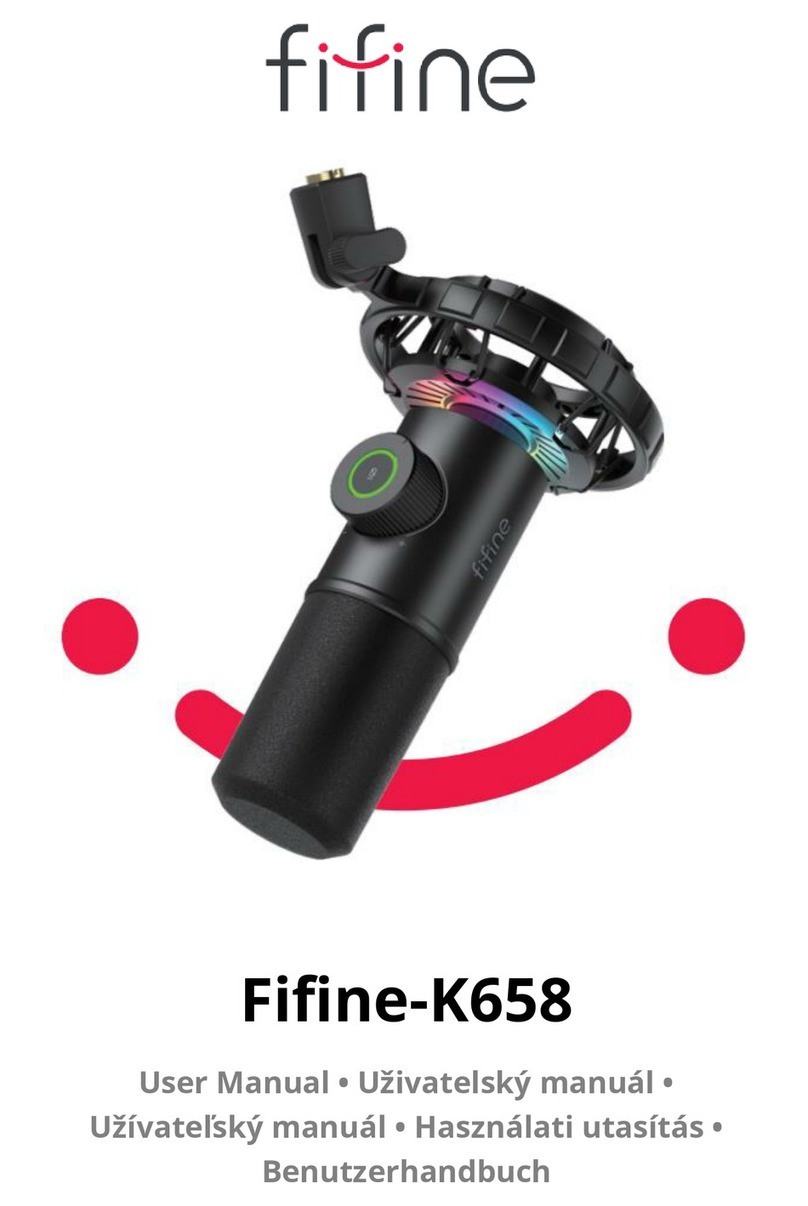
Fifine
Fifine K658 User manual

Fifine
Fifine K670 User manual

Fifine
Fifine K726 User manual

Fifine
Fifine K651 User manual

Fifine
Fifine K669B User manual

Fifine
Fifine T683 User manual