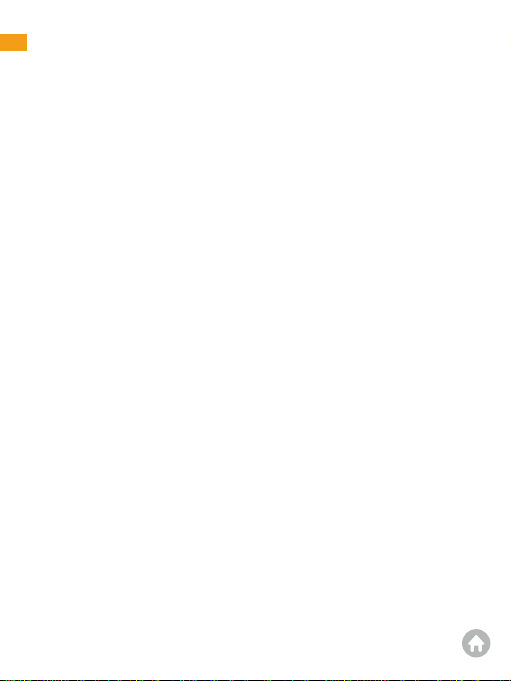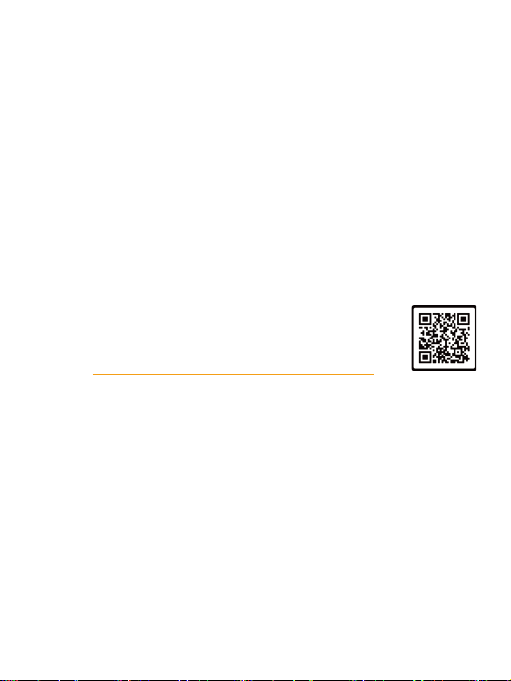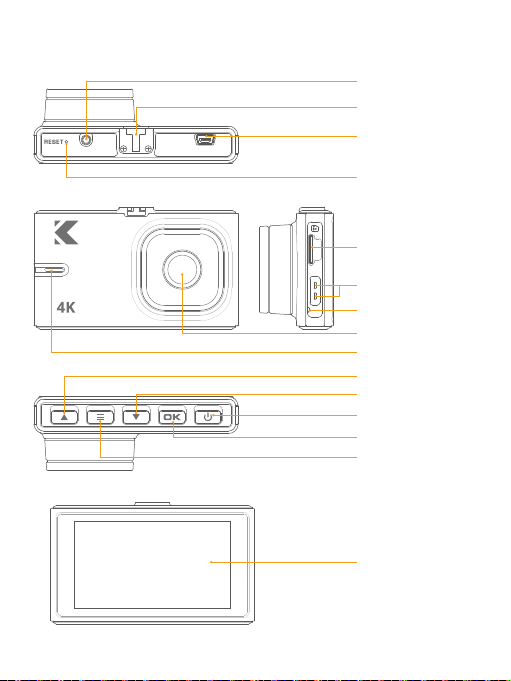will stop recording, save the last video safely and then shut down within 5 seconds
automatically.
4. Settings
Now, by default all the settings are pre-set in a way that you can just start using
the camera. However, you can customize it further by learning more about the
camera by either watching How to Video or reading the User Manual so you can
get the maximum benefit out of it and the best use experience.
5. Setting date & time
Please set the correct date and time based on your location under the Time Zon
Setting by going to camera’s system settings menu.
Note: The GPS module is not included in the package.
6. How to hide power cable inside your car’s dash board?
Many people on YouTube already demonstrated how and where
to hide power cable inside your car. You can view one of the
possible ways on the link (this video is NOT recorded by us).
Video link: https://www.youtube.com/watch?v=CZYaV5Dh4ok
7. How to transfer videos to PC/Mac?
Insert memory card directly to your PC/Mac to view or download them. You can
also connect your camera to your PC/Mac with the USB data cable. Then Select
Connect as a Flash Drive. We recommend VLC Media Player to view your videos.
You can get it free at www.videolan.org.
8. Wifi
You can also connect KINGSLIM D2 Pro Car Dash Cam to your smart phone directly
by using built-in Wifi feature. After your mobile phone is connected to the hotspot
of our device, the 4G signal of the mobile phone will be blocked, and it will automatically
recover after disconnection. It is recommended that you exit the APP or manually
disconnect the device hotspot when you do not need to connect the device to
your phone.
01 02 03 04 05 06
07 08 09 10 11 12 13
14 15 16 17 18 19 20
21 22 23 24 25 26 27
28 29 30 31 32 33