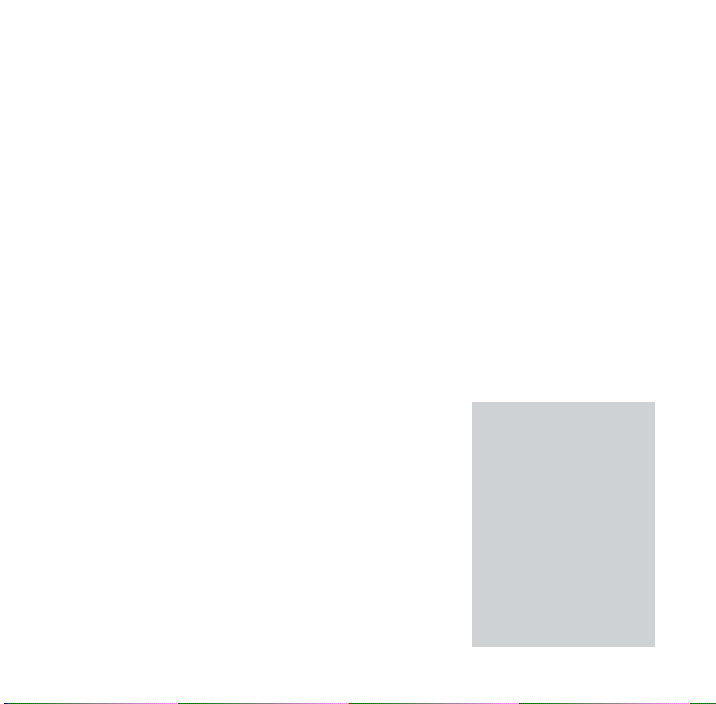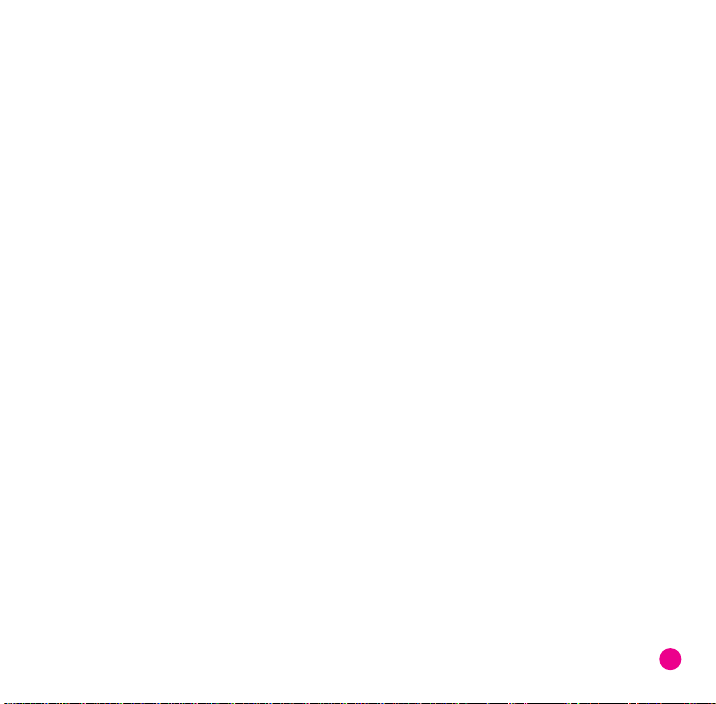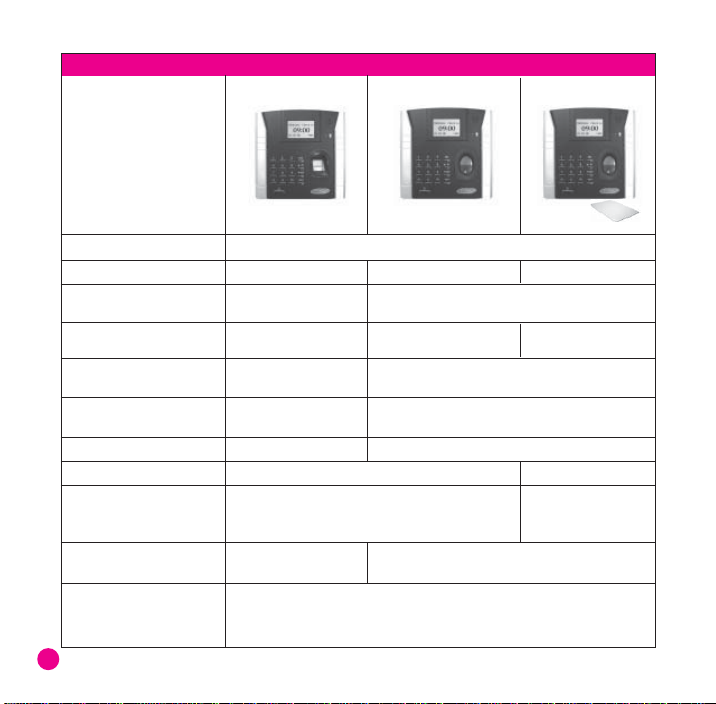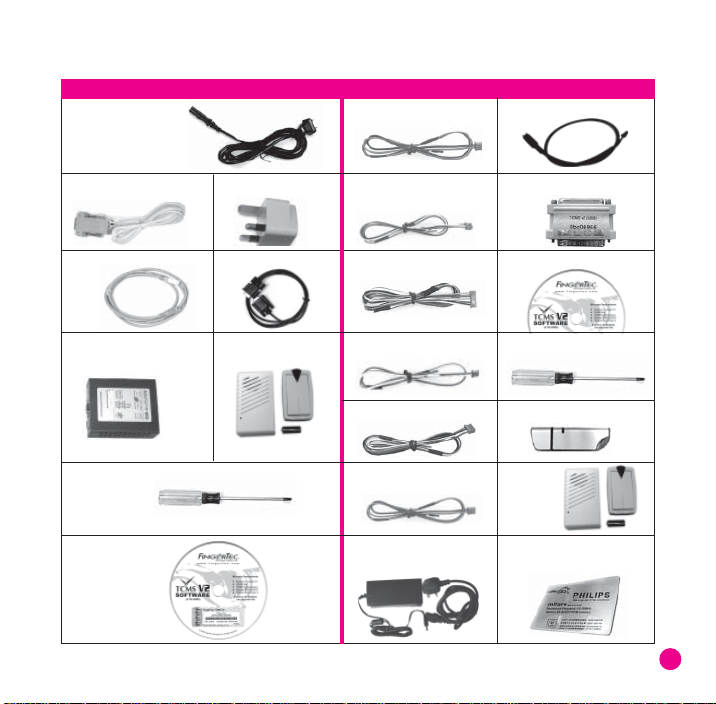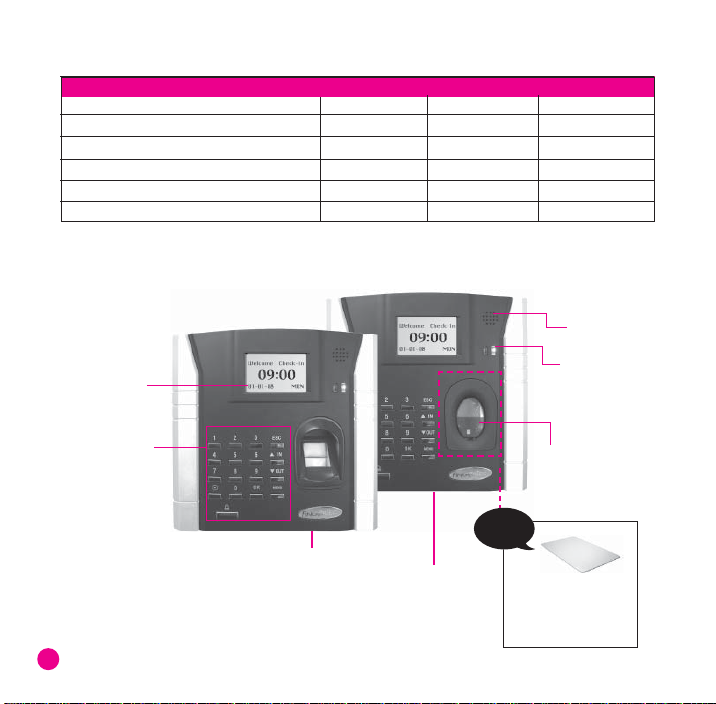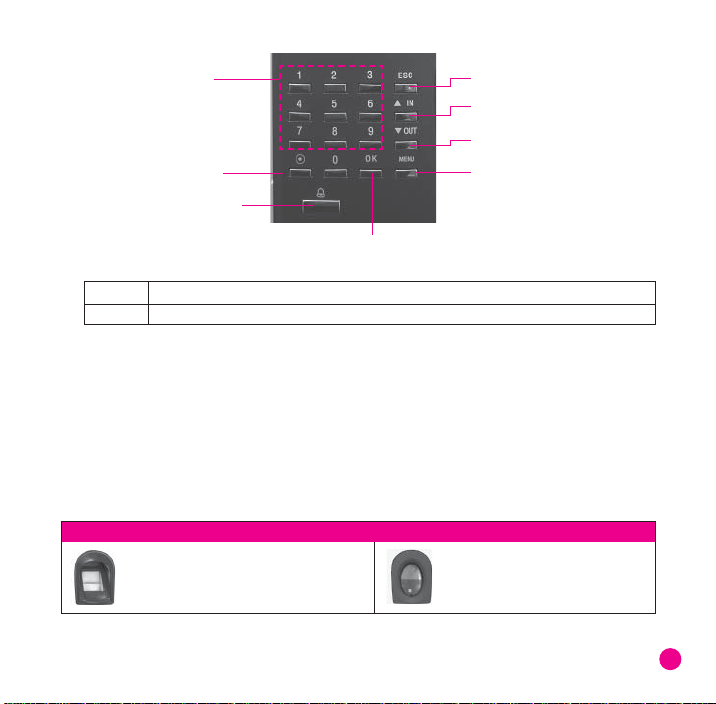COPYRIGHT NOTICE
All rights reserved. No part of
this book may be reproduced or
transmitted in any form or by any
means, electronic or mechanical,
including photocopying, record-
ing, or by any information storage
and retrieval system, without writ-
ten permission from FingerTec
Worldwide Ltd. Every precaution
has been made to supply com-
plete and accurate information.
Information in this document is
subject to change without prior
notice.
DISCLAIMER
No person should rely on the
contents of this publication with-
out first obtaining advice from a
qualified professional person. The
company expressly disclaims all
and any liability and responsibility
to any reader or user of this book,
in respect of anything, and of the
consequences of anything, done
by any such person in reliance,
whether wholly or partially, upon
the whole or any part of the con-
tents of this book.
FINGERTEC WORLDWIDE LTD
For enquiries on technical mat-
ters, please forward the
email to