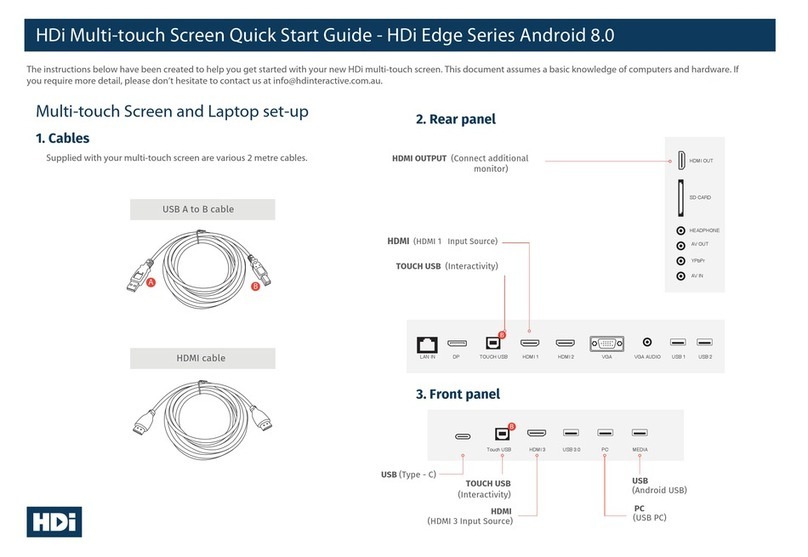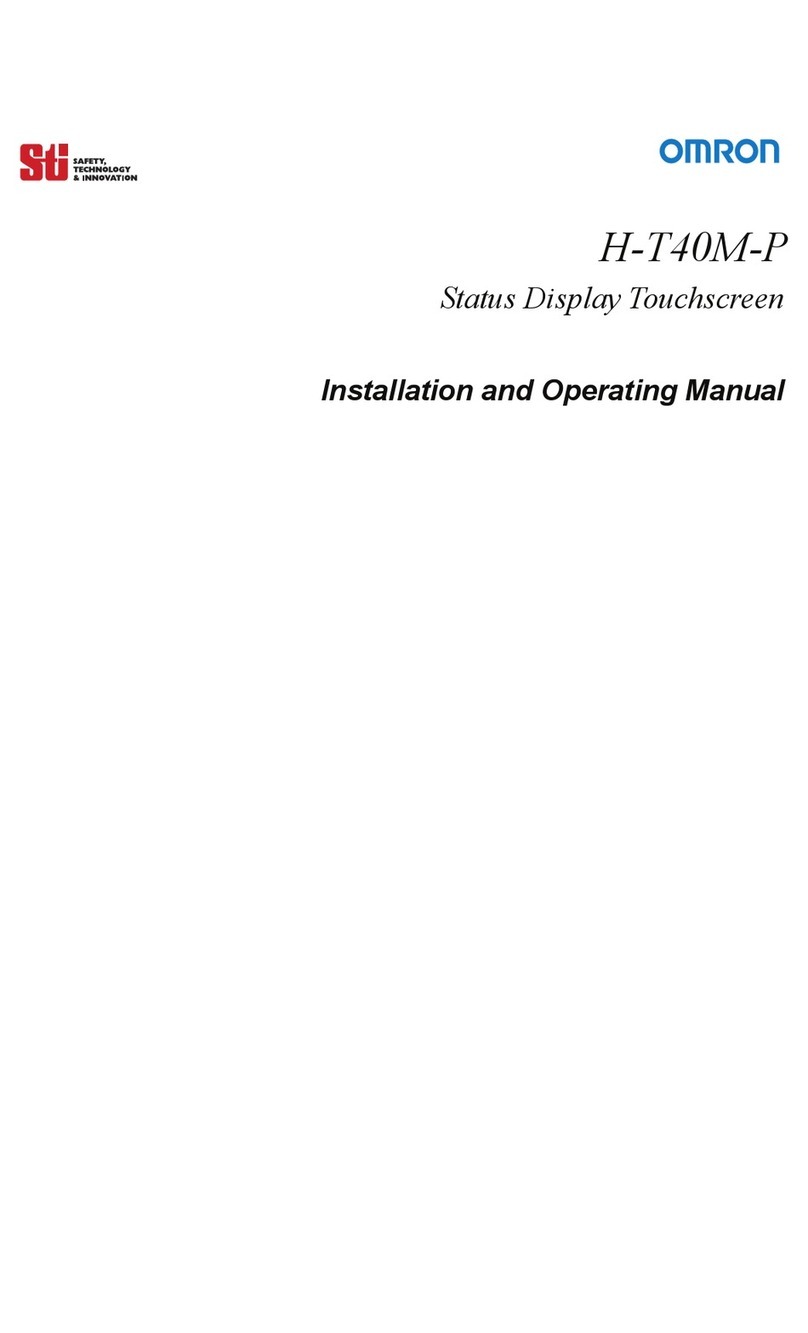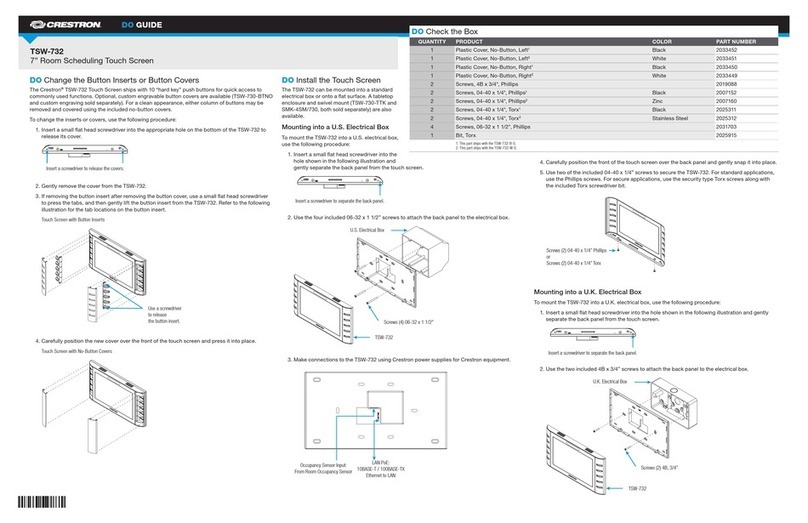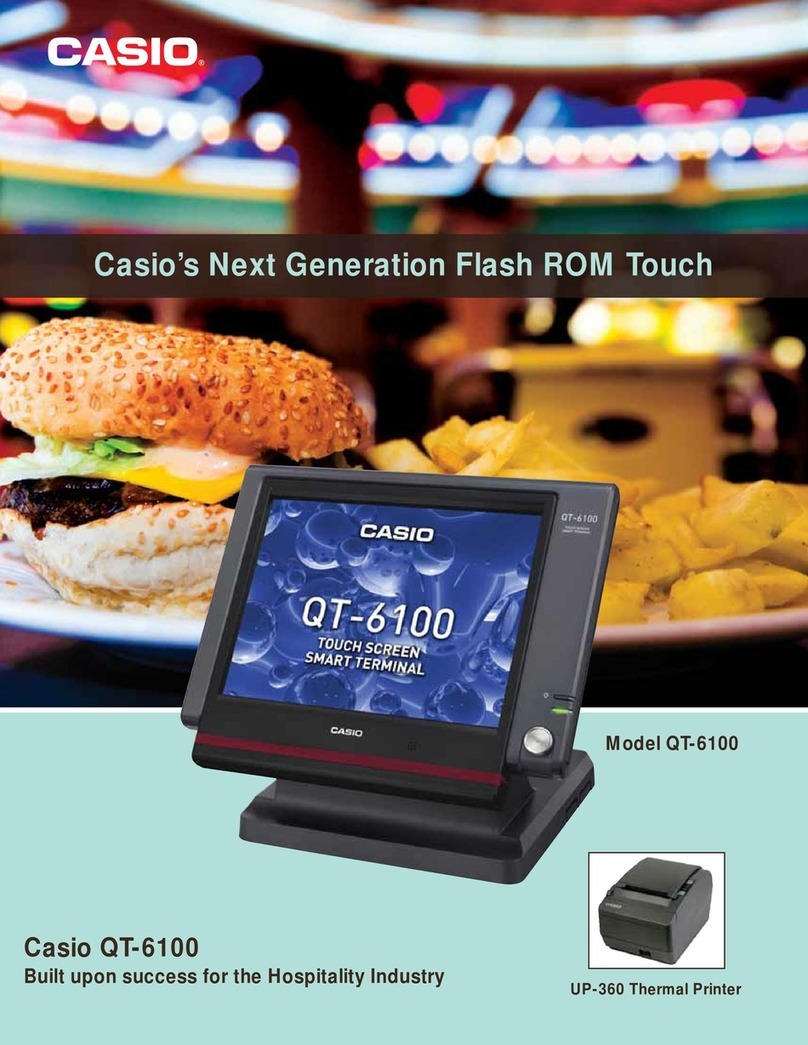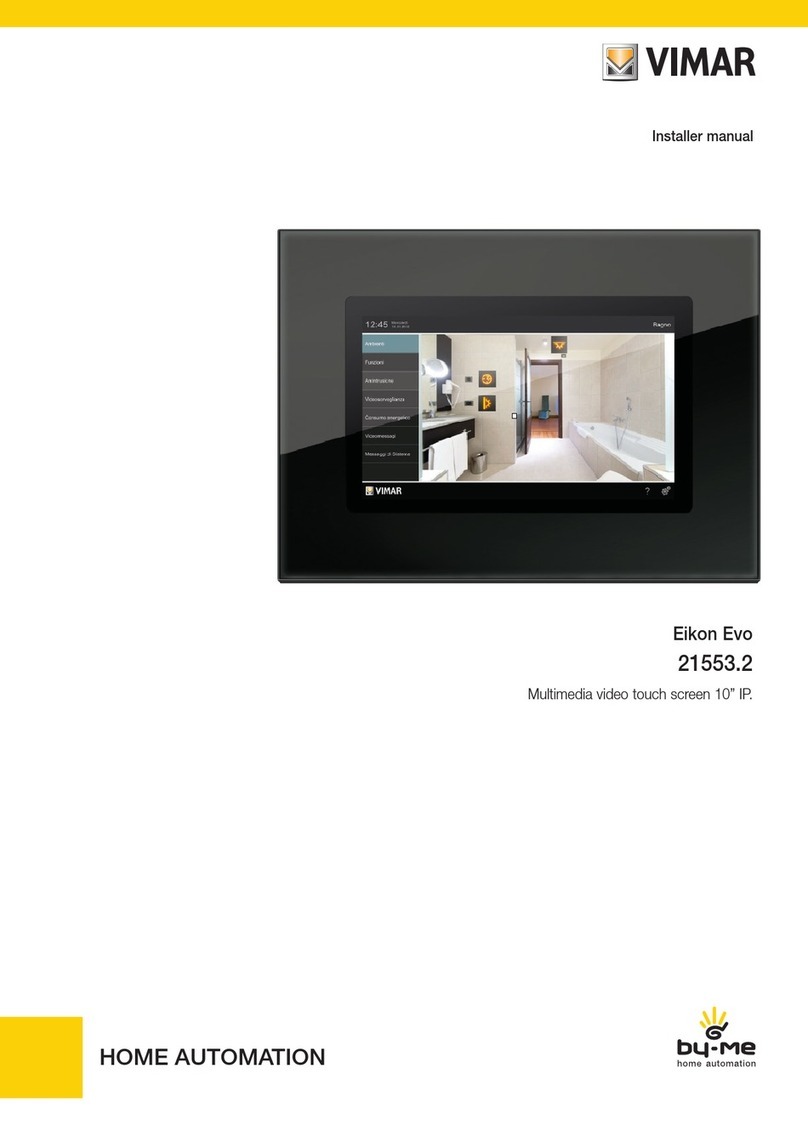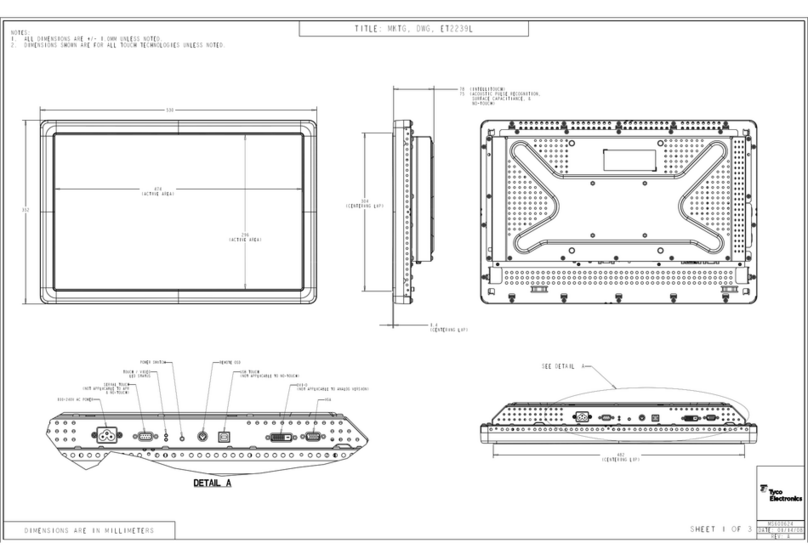Fireye NEXUS NX6100 series Manual

OPERATOR’S
GUIDE FOR
NX6100 WITH
10.4” COLOR
TOUCHSCREEN
DESCRIPTION:
This document supplies the owner/operator with sufficient information to make
appropriate changes to operating parameters associated with normal boiler plant
needs. Items such as system setpoint adjustments e.g. temperature, pressure, PID
adjustments and alarm corrective action and adjustments.
CONTENTS:
The following items are covered in this manual:
1INTRODUCTION ....................................................................................................................................................... 4
1.1 GENERAL................................................................................................................................................................ 4
1.2 PASSWORD.............................................................................................................................................................. 4
2DESCRIPTION OF TOUCHSCREEN OPERATION. ........................................................................................... 5
2.1 THE TOUCHSCREEN ................................................................................................................................................ 5
2.2 TOUCHSCREEN POWER ON. ..................................................................................................................................... 5
2.3 THE OPERATION MODE LINE AND STATUS MESSAGES ............................................................................................ 6
2.4 TOUCHSCREEN OVERVIEW DISPLAY. ...................................................................................................................... 8
2.5 TOUCHSCREEN LOCKOUT RESET (ALARM MUTE)FUNCTION. ................................................................................ 8
2.6 TOUCHSCREEN LED INDICATION. .......................................................................................................................... 9
2.7 TOUCHSCREEN FUEL/PROFILE SELECT. .................................................................................................................. 9
2.8 TOUCHSCREEN ‘CONTROL’SCREEN...................................................................................................................... 10
2.9 TOUCHSCREEN ‘MENU’BUTTON........................................................................................................................... 11
2.10 TOUCHSCREEN ‘BURNER SETTINGS’BUTTON. ...................................................................................................... 11
2.11 TOUCHSCREEN ‘FAULT/EVENT LOG’BUTTON. ..................................................................................................... 12
NXOGTSD-6101
APRIL 8, 2013

2
2.12 TOUCHSCREEN ‘SCREEN CONFIGURATION’BUTTON. ............................................................................................13
2.13 CLEANING THE TOUCHSCREEN..............................................................................................................................13
2.14 TOUCHSCREEN COMMISSION MODE.......................................................................................................................15
3SETPOINT, CUT IN/CUT OUT AND MODULATION OPTION PARAMETERS ..........................................16
3.1 OPTION 21.0 –SET-POINT 1ENABLE (0 -1) LV1 .......................................................................17
3.2 OPTION 21.1 –SET-POINT 1CONTROL VALUE (0 -999 /00.0 -99.9 /0.00 -9.99) LV1...............17
3.3 OPTION 21.2 –SET-POINT 1PROPORTIONAL BAND (0 -999 /00.0 -99.9 /0.00 -9.99) LV1 .......17
3.4 OPTION 21.3 –SET-POINT 1INTEGRAL TIME (0 –999 SECONDS)LV1...................................................................17
3.5 OPTION 21.4 –SET-POINT 1DERIVATIVE TIME (0 –999 SECONDS)LV1 ................................................................18
3.6 OPTION 21.5 -SETPOINT 1CONTROL LIMIT TYPE (0 -2) LV3.....................................................18
3.7 OPTION 21.6 -SETPOINT 1LOW LIMIT CONTROL VALUE (CUT IN)(0 -999 /00.0 -99.9 /0.00 -9.99) LV1............19
3.8 OPTION 21.7 -SETPOINT 1HIGH LIMIT CONTROL VALUE (CUT OUT)(0 -999 /00.0 -99.9 /0.00 -9.99) LV1 .......19
3.9 OPTION 21.8 –REMOTE SETPOINT 1ZERO (4MA)VALUE (0 -999 /00.0 -99.9 /0.00 -9.99) LV1 .........................20
3.10 OPTION 21.9 –REMOTE SETPOINT 1SPAN (20MA) VALUE (0 -999 /00.0 -99.9 /0.00 -9.99) LV1.......................20
3.11 OPTION 22.0 –PID (SET-POINT)2ENABLE (0 -1) LV1..........................................................................................20
3.12 OPTION 22.1 –SET-POINT 2CONTROL VALUE (0 -999 /00.0 -99.9 /0.00 -9.99) LV1..........................................20
3.13 OPTION 22.2 –SET-POINT 2PROPORTIONAL BAND (0 -999 /00.0 -99.9 /0.00 -9.99) LV1 ..................................20
3.14 OPTION 22.3 –SET-POINT 2INTEGRAL TERM (0 –999 SECONDS)LV1 ..................................................................20
3.15 OPTION 22.4 –SET-POINT 2DERIVATIVE TERM (0 -100) LV1...............................................................................21
3.16 OPTION 22.5 -SETPOINT 2CONTROL LIMIT TYPE (0 -2) LV3 ................................................................................21
3.17 OPTION 22.6 -SETPOINT 2LOW LIMIT CONTROL VALUE (0 -999 /00.0 -99.9 /0.00 -9.99) LV1 ..........................21
3.18 OPTION 22.7 -SETPOINT 2HIGH LIMIT CONTROL VALUE (0 -999 /00.0 -99.9 /0.00 -9.99) LV1..........................21
3.19 OPTION 22.8 –REMOTE SETPOINT 2ZERO (4MA) VALUE (0 -999 /00.0 -99.9 /0.00 -9.99) LV1 ........................21
3.20 OPTION 22.9 –REMOTE SETPOINT 2SPAN (20MA) VALUE (0 -999 /00.0 -99.9 /0.00 -9.99) LV1.......................22
3.21 OPTION 23.0 –WARMING ENABLE (0 OR 1) LV1 ..................................................................................................22
3.22 OPTION 23.1 –WARMING LIMIT (0 -999 /00.0 -99.9 /0.00 -9.99) LV1 ..............................................................22
3.23 OPTION 23.2 –WARMING TIME (0 TO 999 MINUTES)LV1 ....................................................................................22
4MANUAL MODULATION AND LOW FIRE HOLD...........................................................................................22
4.1 AUTO/MAN KEY LV1.........................................................................................................................................22
4.2 LOW FIRE HOLD LV1............................................................................................................................................23
5OPTIONS 24.X – SEQUENCING ............................................................................................................................23
5.1 OPTION 24.0 SEQUENCE SLAVES (NUMBER OF BOILERS)(0-3) LV1 ......................................................................24
5.2 OPTION 24.1 -24.3 PRIORITY NUMBER(S)LV1 .....................................................................................................25
5.3 OPTION 24.4 -RESERVED .......................................................................................................................................25
5.4 OPTION 24.5 –LEAD (MASTER)BOILER SELECT METHOD LV1 ............................................................................25
5.5 OPTION 24.6 –LAG (SLAVE)ON RATE (0-100%) LV1 ..........................................................................................26
5.6 OPTION 24.7 –LAG (SLAVE)ON DELAY (0-999 MINUTES)LV1 ............................................................................26
5.7 OPTION 24.8 –LAG (SLAVE)OFF RATE (0-100%) LV3 .........................................................................................26
5.8 OPTION 24.9 –LAG (SLAVE)OFF DELAY (0-999 MINUTES)LV3 ...........................................................................26
5.9 OPTION 25.0 –BANKING BASED ON TEMPERATURE LV3.......................................................................................26
5.10 OPTION 25.1 –WATER TEMPERATURE ZERO VALUE LV3......................................................................................27
5.11 OPTION 25.2 –WATER TEMPERATURE SPAN VALUE LV3......................................................................................27
5.12 OPTION 25.3 –WATER TEMPERATURE CUT-IN LV1 ..............................................................................................27
5.13 OPTION 25.4 –WATER TEMPERATURE CUT-OUT LV1 ...........................................................................................27
6RESETTING THE CONTROL ................................................................................................................................27
7START-UP SEQUENCE...........................................................................................................................................28

3
8FAULTS AND FAULT FINDING ........................................................................................................................... 30
8.1 THE FAULT DISPLAY ............................................................................................................................................. 30
8.2 WHAT TO DO WHEN A FAULT OCCURS................................................................................................................... 30
8.3 NON-VOLATILE LOCKOUT ..................................................................................................................................... 31
8.4 FAULT SUBSETS .................................................................................................................................................... 31
8.5 FAULT LISTING ..................................................................................................................................................... 31
8.6 THE ENGINEER'S TAB ............................................................................................................................................ 41
8.7 SYSTEM EVENT/FAULT HISTORY. ......................................................................................................................... 41
8.8 ENGINEER’S KEY PARAMETER LIST ....................................................................................................................... 41
9TROUBLESHOOTING ............................................................................................................................................ 52
9.1 DISPLAY /GENERAL ............................................................................................................................................. 52
9.2 STARTUP............................................................................................................................................................... 53
9.3 COMMISSIONING................................................................................................................................................... 53
9.4 GAS VALVE PROVING ............................................................................................................................................ 54
9.5 MODULATION ....................................................................................................................................................... 54
9.6 INVERTERS............................................................................................................................................................ 55
9.7 OXYGEN MEASUREMENT AND TRIM ...................................................................................................................... 56
10 PID TUTORIAL .................................................................................................................................................... 57
11 COMBUSTION PROFILE SETUP GUIDELINE ............................................................................................. 58
12 FIREYE NX6100 EFFICIENCY CALCULATIONS......................................................................................... 59
13 TYPICAL WIRING DIAGRAMS ....................................................................................................................... 61

4
1 Introduction
This guide can be downloaded from the Fireye web site at www.Fireye.com. Search bulletins for NXOGTSD-
6101 under the Nexus products family.
As an operator there are generally only a few items of interest as far as operating the Nexus NX6100. They
are:
Setting the system’s operating pressure or temperature. (Section 3.6)
Adjusting the cut in or cut out value. (Section 3.6)
Manually modulating the boiler. (Section 4.1)
Resetting the control after a safety shut down. (Section 2.5)
Finding the Fault that caused the shut down. (Section 2.11)
Changing Fuel/Profiles. (Section 2.7)
All of the other options and adjustments should be done by the combustion technician, as changes to certain parameters could result in an
unsafe operating mode.
1.1 General
The Nexus touchscreen display allows the operator (or combustion technician) access to all setpoints and
option parameters for commissioning and operating the Nexus NX6100.
1.2 Password
Several levels of passwords protect the integrity of the control. The only password an operator should require
is the “site Passcode.” This can be set as a number from 0-999. The factory default number is 154. The site
Passcode can be changed if desired, however, this requires the use of a higher-level Passcode.
Warning: Should the Password be changed and forgotten, the NX6100 will have to be reprogrammed
by using the higher-level Password. Until then, no adjustments are possible. Using the site
Password, all options can be reviewed, but only a limited number can be changed
Password entry – Method one:
From the Touchscreen, press the Control button. This brings up the process control (see Section 2.8) where
normal operating setpoints are adjusted. Press the desired value to change, such as the SP (setpoint) or CO
(Cut Out), which will bring up the numeric keypad. Enter the site password (default is 154) and press OK. The
numeric keypad will disappear and an open lock will appear on the top line of the display. Again press the
Control button, press the desired value to change and use the up/down arrow keys to set the new value. The
value is stored when you press the Set key. The Control will lock out requiring reentry of the password five
minutes after the last keystroke.
Password entry – Method two:
From the Touchscreen, press the Menu button followed by the Burner Settings button. The Com key will
appear in the bottom right of the Burner Settings screen. Press the Com key and enter the site password
(default 154) on the numeric keypad. Press OK. Now, depending upon what parameter you want to change,
you can press the Control key or press the Options tab on the Burner Settings screen.

5
To use the Options tab, you must scroll to the desired option, press the current value followed by the Set key.
This will bring up the numeric keypad where you will enter the new value. Pressing OK will save the value.
Note, the original value turns blue when you first press it, yellow to indicate a new value has been saved.
WARNING: If the default site password (154) has been change (using the full commissioning
password) and forgotten, no values can be changed without the full password.
2 Description of Touchscreen operation.
2.1 The Touchscreen
The touchscreen provides all of the functions required to control and monitor the burner, it is also used to
commission the control.
Once commissioning mode is selected the display background changes to red to alert the user that the control
is in commissioning mode and therefore unable to monitor certain safety functions such as fuel air ratio
positions.
2.2 Touchscreen Power on.
Initialization of the control and display will take approximately 16 seconds, during this initialization period the
status LED will remain red. The display backlight will come on and the relays will be held in their no alarm
state to avoid the possibility of nuisance alarms, which may otherwise occur.
Five (5) seconds after power is applied the Fireye splash screen (shown below) will be displayed for 6
seconds, after which a period of 5 seconds of a blank white screen will show.
Once the initialization is complete the touchscreen will show the overview screen (shown in section 2.3) and
the control will operate normally, changing the LED to green and relays to operate in line with the control
status.

6
2.3 The Operation Mode line and Status messages
The line at the top of the screen displays the current burner: operating mode, profile, modulation mode and
unit address. Burner status, and fault information, if applicable, is displayed in the bottom right corner of the
display.
Dependent on the actual fault the audible alarm may be active and the control may move to safety shutdown.
Dedicated ‘buttons’ at the lower edge of the screen perform the following functions:
Mute / Reset – used to reset a burner lockout, mute alarms or to test audible alarms. If an alarm is present the
button is yellow and the text on the ‘button’ changes to Alarm Mute.
Burner Start/Stop – starts the burner, grayed out if the burner is already operating.
Fuel – allows selection of which fuel/profile is to be used, from a list of fuels/profiles available.
Control – used to enable selection of modulation mode, setpoint used, low fire hold, and make adjustments to
normal operating parameters.
Menu – used to access configuration, adjustment modes.
Overview – returns screen to burner overview mode.
The following table shows the Icons that are displayed on the touchscreen above the information panels and
their details.

7
Icon
Description
Details
State of CANbus
connection
Displays when CANbus communication is faulty
State of Oxygen Interface
Displays when Oxygen Interface related fault is
present.
COM
Indicates commissioning
mode
Displays when the control is operating in
commissioning mode.
MAN
Indicates HAND
modulation mode.
Displays when the control is operating in HAND
modulation mode.
AUTO
Indicates AUTO
modulation mode.
Displays when the control is operating in AUTO
modulation mode.
R /
L(1) / L(2)
Indicates Boiler Setpoint
mode
Displays Boiler setpoint selected, remote, local
setpoint 1 or local setpoint 2.
1 / 2 / 3/ 4
Indicates profile selected
Displays the profile number for the selected
profile.
13:07:16
2008-05-20
Indicates Time and Date
Displays Actual Time and Date, used for fault
history and event logging. Date format is
yyyy-mm-dd

8
2.4 Touchscreen Overview display.
While the burner is changing ‘status’
the bottom-right one sixth of the
display is used to provide a graphical
indication of changing status.
The sequences displayed in this
manner include, burner start-up,
burner shutdown and fuel changeover.
In each case there is a ‘lamp’ for each
stage, providing a ripple through lamp
system to clearly indicate the progress
of the change in burner ‘status’.
The example shown in the picture is
for the burner start-up sequence
display.
Once the sequence is complete then
the display will return, after a short
delay, to the overview screen.
2.5 Touchscreen Lockout Reset (Alarm Mute) Function.
The Reset (Alarm Mute) ‘button’ on the touchscreen is multi-functional.
In normal operation it may be used to test the alarms, this is achieved by holding the button for in excess of 10
seconds after which the alarm relays will activate.
The Reset (Alarm Mute) button is also used to mute alarms and reset the control following a safety shutdown.
If the alarm is sounding, the button will show the text Mute, pressing the button will mute (silence) the alarm,
and then the text in the button will change to Reset, holding the button for greater than 3 seconds will allow the
burner to restart if the faults have cleared. Further details of the functionality of this button are defined below.
There are three types of fault (alarm):
Alarm Only This will allow the burner to continue to operate, while the alarm is sounding.
If the Reset (Alarm Mute) button is pressed while the control is in this mode and the alarm is sounding the
alarm will be muted and the burner will continue to operate.
Controlled Shutdown This will cause the burner to perform a controlled shutdown, and the alarm will sound,
once the fault clears the burner will restart without the requirement for manual intervention.
If the Mute/ Reset button is pressed while the control is in this mode the alarm will be muted and the burner
will remain in controlled shutdown.
If the Mute/Reset button is pressed after the control has restarted following a controlled shutdown the alarm
will be muted and the burner will continue to operate.

9
Safety Shutdown This will cause the burner to perform a safety shutdown, and the alarm will sound, once the
fault has cleared the burner will remain in safety shutdown until a Mute/ Reset is performed.
If the Mute/ Reset button is pressed while the control is in safety shutdown and the fault is still present the
alarm will be muted and the burner will remain in safety shutdown. When the fault clears the alarm will sound
once more.
If the Mute/ Reset button is pressed while the control is in safety shutdown and the fault has cleared the alarm
will be muted and if the button is held for in excess of 3 seconds the burner will re-start.
2.6 Touchscreen LED Indication.
The Touchscreen also houses a multi-functional LED for indication of current status.
The LED will be green, permanently on, if no faults or limits are present.
The LED will be red, flashing, if there is a limit or an alarm condition present, which does not cause a lockout.
The LED will be red, permanently on, if there is a fault present, even if the fault has been muted, which causes
a lockout.
2.7 Touchscreen Fuel/Profile Select.
Once the Fuel soft-button is pressed, a pop-up window appears on the right giving the user a choice of
available fuels/profiles.
The NX6100 allows for a maximum of four profiles. Any profiles, which are not programmed and therefore not
available, will be ‘grayed-out’.

10
The ‘Name’ for each available profile will be either the default as set by the relevant option parameter or that
entered via the Configuration Screen.
If the profile change is made while the burner is firing, there are two possibilities dependent on the options set
in the control.
If the unit does not have the option to perform an online changeover enabled (switch profile without the burner
going off) the burner will go through a controlled shutdown on the original profile and then restart on the new
profile.
The online changeover allows a digital input to be configured to allow a profile swap without turning the burner
off. If this input is ON and a fuel profile selection change is made, the control will go to low fire then back to
pilot ignition (P2) on the original profile. It will then drop the main fuel valves and run with just the pilot on (and
the ignition transformer if option parameter 14.6 is not set to 1). It will then move all drives to the P2 position of
the new profile and open the appropriate main fuel valves.
To exit this operation window and return to the overview screen press the Overview button.
2.8 Touchscreen ‘Control’ screen.
Once the Control button is pressed, a window appears giving the user a choice of options. If an option is
unavailable it will be ‘grayed out’, for example Manual Modulation may be disabled during commissioning.
If the burner is firing, then the
modulation percentage will be
displayed ion the vertical bar graph
(0-100%), as well as numerically
inside the box..
Using the buttons available from this
window will change the way the
burner is operating.
To exit this control mode window and
return to the overview screen use the
Overview button.

11
2.9 Touchscreen ‘Menu’ button.
Once the Menu button is pressed, a pop-up window appears on the right giving the user a choice of options. If
an option is unavailable it will be ‘grayed out’.
Using the buttons available after
pressing the Menu button will
generate a new pop-up window in
the left hand area of the screen.
To exit this operation window and
return to the overview screen
press the Overview button.
2.10 Touchscreen ‘Burner
Settings’ button.
Once the Burner Settings button is pressed, a window appears giving the user a choice of data types by Tab.
Selecting, by touching a tab, it as possible to view a variety of data, in the example here the Option
Parameters are available.

12
In the following example the Engineers Key values are displayed. The scroll bar at the side of the data tab
allows the user to move up and down the table.
2.11 Touchscreen ‘Fault/Event Log’ button.
Once the Fault/Event Log button is pressed, a window appears showing the Fault/Event history. Users may
select to see Fault data only, Events data only or a combined history as shown in this example. For more
information on fault codes and fault finding refer to the Fault Finding section of the NX6100 manual – Fireye
bulletin NEX-6101.

13
2.12 Touchscreen ‘Screen Configuration’ button.
Once the Screen Configuration button is pressed, a window appears giving the user a choice of options.
From the General Tab a name may be entered for each profile in use.
Highlight the profile for which a name is to be entered or modified and press the Modify button.
This will cause a window to appear allowing the required name to be entered using the button pad.
Once the name is displayed against the required profile the mode can be exited by pressing the ‘X’ in the top
right corner of the Touchscreen Configuration window.
To exit this configuration window and return to the overview screen press the Overview button.
2.13 Cleaning the Touchscreen
WARNING
To prevent possible damage to the touchscreen, ensure the correct ‘fluid’ is used when
cleaning the screen.
Before attempting to clean the screen ensure the clean screen function is enabled to
ensure operation of the burner is not affected
Once the ‘Clean Screen’ function is selected the display keys will be unavailable for 20
seconds

14
Before attempting to clean the screen it is essential to select the Clean Screen function to prevent any
pressure applied to clean the touchscreen being ‘seen’ as a ‘button press’. The function can be accessed by
selecting the Menu button at the base of the touchscreen and then, selecting Clean Screen from the list of
functions available.
When cleaning the touchscreen ensure the correct LCD screen cleaner is used. Use of any other cleaning
fluid or water may damage the screen.
There are designated commercial cleaning solutions on the market for touchscreens only. Also, these
products are recommended to be used only with a very soft cloth. Please note the directions and the warnings
on the product.
CAUTION
Do NOT use any ammonia-based window cleaner. These chemical cleaners
can ruin the touchscreen surface.
Do NOT use any abrasive rags, towels or paper towels. An abrasive towel can
scratch the touchscreen.

15
2.14 Touchscreen Commission mode.
To allow Option Parameters or Drives to be adjusted it is necessary to enter the relevant access passcode.
To enter the passcode press the COM button. This will prompt the keypad pane to appear, allowing the
relevant passcode to be entered using the soft keypad and confirmed by pressing the OK button.
CAUTION
Use extreme care while commissioning the system. While operating in
commissioning mode the safety of the system is the sole responsibility of the
commissioning engineer.
Ensure a pre-purge position is entered for the relevant drives.
Incorrect positioning of either fuel or air could cause a hazardous situation to
occur.
If the servo-motor positions have been up-loaded it is essential that the
combustion is verified at each firing position to ensure a hazardous condition
cannot occur, and for the data to be stored in the control.
It is recommended that the close position for each servo motor is re-entered as
part of the burner service regime, to compensate for wear in the servo-motor
micro-switch during operation.
Once all profile positions have been adjusted/entered it is essential that all
profile points are checked to verify that the fuel air ration is acceptable for the
appliance being controlled.

16
Once the correct passcode is entered the unit will enter commissioning mode and allow the option parameters
and profile points to be adjusted, the text on the COM button will change to RUN. To warn the ‘user’ that the
unit is in commissioning mode the overall display background changes to red and COM is displayed top-center
on the screen
3 Setpoint, Cut In/Cut Out and Modulation Option Parameters
Setpoint/Modulation entry – Method one:
From the Touchscreen, press the Control button. This brings up the process control where normal operating
setpoints are adjusted (See Touchscreen section 2.8). Press the desired value to change, such as the SP
(setpoint) which will bring up the numeric keypad. Enter the site password (default is 154) and press OK. The
numeric keypad will disappear and an open lock will appear on the top line of the display. Again press the
Control button, press the desired value to change and use the up/down arrow keys to set the new value. The
value is stored when you press the Set key. The Control will lock out requiring reentry of the password five
minutes after the last keystroke.
Setpoint/Modulation entry – Method two:
NOTE: For the following Options 21.x and 22.x,
see Section 10 for PID Tutorial.

17
From the Touchscreen, press the Menu button followed by the Burner Settings button (See Touchscreen
Section 2.10). The Com key will appear in the bottom left of the Burner Settings screen. Press the Com key
and enter the site password (default 154) on the numeric keypad. Press OK. Now, depending upon what
parameter you want to change, you can press the Control key or press the Options tab on the Burner Settings
screen.
To use the Options tab, you must scroll to the desired option, press the current value followed by the Set key.
This will bring up the numeric keypad where you will enter the new value. Pressing OK will save the value.
Note, the original value turns blue when you first press it, yellow to indicate a new value has been saved.
NOTE: If the default site password (154) has been change (using the full commissioning password) and
forgotten, no values can be changed without the full password.
3.1 Option 21.0 – Set-point 1 enable (0 - 1) LV1
This option parameter is used to enable setpoint 1. (Option 22.0 for setpoint 2)
3.2 Option 21.1 – Set-point 1 control value (0 - 999 / 00.0 - 99.9 / 0.00 - 9.99) LV1
This is the desired pressure or temperature control value used in the PID control loop for setpoint 1. When the
control is in auto mode, the PID control loop will modulate the boiler to maintain the measured value at the
same level as set by this parameter.
3.3 Option 21.2 – Set-point 1 proportional band (0 - 999 / 00.0 - 99.9 / 0.00 - 9.99) LV1
This is the width of the proportional (modulation) band that is used by the PID control loop for setpoint 1. For
example, if the setpoint was 100 psi, and this term was set to 10 psi, then the proportional band would be from
90 psi to 100 psi. A measured value of 90 psi would give high fire, and 100 psi would give low fire, assuming
no integral or derivative terms were entered.
A value of 0 means no proportional band – the burner would stay at low fire until the high limit (Cut Out) is
reached, then turn off. Proportional control is therefore needed to allow the burner to modulate.
3.4 Option 21.3 – Set-point 1 integral time (0 – 999 seconds) LV1
This is the integral time used in the PID control loop for setpoint 1. It may be set to any value from 0 to 999,
seconds. If a value of 0 is entered the integral function is disabled, otherwise the time entered is the number of
seconds the control will take to give an additional modulation change equal to that currently given by the
proportional term. The lower the number (apart from zero), the more affect the integral function has. A large
number will cause the integral term to act very slowly.

18
Integral control is required for the burner to accurately reach its setpoint.
3.5 Option 21.4 – Set-point 1 derivative time (0 – 999 seconds) LV1
This is the derivative time used in the PID control loop for setpoint 1. It may be set to any value from 0 to 999.
A value of zero will disable the derivative function. A non-zero value will have the effect of ‘advancing’ the
modulation rate change caused by a constantly changing measured value by the number of seconds given. A
low value will have little effect; a large value will cause a large effect.
Derivative control is seldom needed for boilers, but can improve the response of the modulation system to
sudden load changes. Too much can cause control instability.
3.6 Option 21.5 - Setpoint 1 control limit type (0 - 2) LV3
This option parameter defines the control limit type for setpoint 1. The control limits are used to automatically
turn the burner off when it is not needed, and bring it back on when it is needed.
Option parameter
21.5 value
Meaning
0 No limits. The burner will run until another method is used to switch it
off.
1 Absolute limit. The values entered in option parameters 21.6 and
21.7 are the actual limit values.
2 Deviation limit. The values entered in option parameters 21.6 and
21.7 represent a deviation (i.e. offset) from the setpoint 1 control value.
This means that if the setpoint control value is changed, the limits are
automatically changed correspondingly.
The following are examples of Deviation and Absolute limit. These examples assume the user is using
Method Two approach (from Password entry in section 1.2). Alternately, method one can also be used.
Deviation Example – setting Opt 21.5 to 2
To maintain 100 psi on the boiler, cut out at 115 psi, cut in at 95 psi.
NOTE: Opt 15.5 – Boiler High Safety Limit – If this option is set to a non-
zero, exceeding this value causes a non-volatile lockout.
Opt 21.1 Setpoint (22.1)* ............. set to ............ 100 psi
Opt 21.5 Control Type.................. set to................ 2
Opt 21.6 Cut In (22.6)*................. set to................ 5
Opt 21.7 Cut Out (22.7)*.............. set to.............. 15
RESULTS:
Boiler OFF (Cut Out) at.... ........................ 115 psi

19
Boiler ON (Cut In) at .................................. 95 psi
Boiler maintains (Setpoint) ....................... 100 psi via PID
Changing ONLY the Setpoint –
Opt 21.1 (22.2) ................change to.......... 60 psi
NEW RESULTS from Setpoint Change:
Boiler OFF (Cut Out) at .............................. 75 psi
Boiler ON (Cut In) at .................................. 55 psi
Boiler maintains (Setpoint) ......................... 60 psi via PID
NOTE: NEW I (integral time) and D (derivative
time) values - Option Parameters 21.3(22.3) and
21.4(22.4), may be required to achieve desired
results.
Absolute Example – setting Opt 21.5 to 1:
Opt 21.1 Setpoint (22.1)*............ set to ............100 psi
Opt 21.5 Control Type ................ set to ................1
Opt 21.6 Cut In (22.6)* ...............set to ..............95
Opt 21.7 Cut Out (22.7)*............. set to ............115
RESULTS:
Boiler OFF (Cut Out) at ............................ 115 psi
Boiler ON (Cut In) at .................................. 95 psi
Boiler maintains (Setpoint) ....................... 100 psi via PID
Changing ONLY the Setpoint –
Opt 21.1 (22.2) ................change to.......... 60 psi
NEW RESULTS from Setpoint Change:
Boiler OFF (Cut Out) at ............................ 115 psi
Boiler ON (Cut In) at .................................. 95 psi
Boiler maintains (Setpoint) ............................. 60 psi via PID
NOTE: NEW Cut In and Cut Out values as well as new
I (integral time) and D (derivative time) values -Option
Parameters 21.3(22.3) and 21.4(22.4), may be required
to achieve desired results.
In BOTH examples ( * ) represents PID2
3.7 Option 21.6 - Setpoint 1 low limit control value (Cut In) (0 - 999 / 00.0 - 99.9 / 0.00 - 9.99) LV1
If the boiler is off due to a controlled shutdown, this parameter defines the measured value at which the boiler
will be turned on again.
3.8 Option 21.7 - Setpoint 1 high limit control value (Cut Out) (0 - 999 / 00.0 - 99.9 / 0.00 - 9.99) LV1

20
If the boiler is on and firing, this parameter defines the measured value at which the boiler will be turned off via
a controlled shutdown.
3.9 Option 21.8 – Remote Setpoint 1 zero (4ma) value (0 - 999 / 00.0 - 99.9 / 0.00 - 9.99) LV1
This is the zero value for the remote setpoint function specified by option parameter 20.7.
3.10 Option 21.9 – Remote Setpoint 1 span (20mA) value (0 - 999 / 00.0 - 99.9 / 0.00 - 9.99) LV1
This is the span value for the remote setpoint function specified by option parameter 20.7.
3.11 Option 22.0 – PID (set-point) 2 enable (0 - 1) LV1
This option parameter is used to select setpoint 2.
3.12 Option 22.1 – Set-point 2 control value (0 - 999 / 00.0 - 99.9 / 0.00 - 9.99) LV1
This is the control value used in the PID control loop for setpoint 2. When the control is in auto mode, the PID
control loop will modulate the boiler to maintain the measured value at the same level as set by this parameter.
3.13 Option 22.2 – Set-point 2 proportional band (0 - 999 / 00.0 - 99.9 / 0.00 - 9.99) LV1
This is the width of the proportional (modulation) band that is used by the PID control loop for setpoint 2. For
example, if the setpoint was 100 psi, and this term was set to 10 psi, then the proportional band would be from
90 to 100 psi. A measured value of 90 psi would give high fire, and 100 psi would give low fire, assuming no
integral or derivative terms were entered.
A value of 0 means no proportional band – the burner would stay at low fire until the high limit (Cut Out) is
reached, then turn off. Proportional control is therefore needed to allow the burner to modulate.
3.14 Option 22.3 – Set-point 2 integral term (0 – 999 seconds) LV1
This is the integral time used in the PID control loop for setpoint 2. It may be set to any value from 0 to 999,
seconds. If a value of 0 is entered the integral function is disabled, otherwise the time entered is the number of
seconds the control will take to give an additional modulation change equal to that currently given by the
proportional term. The lower the number (apart from zero), the more affect the integral function has. A large
number will cause the integral term to act very slowly.
Integral control is required for the burner to accurately reach its setpoint.
Other manuals for NEXUS NX6100 series
3
Table of contents
Other Fireye Touchscreen manuals
Popular Touchscreen manuals by other brands
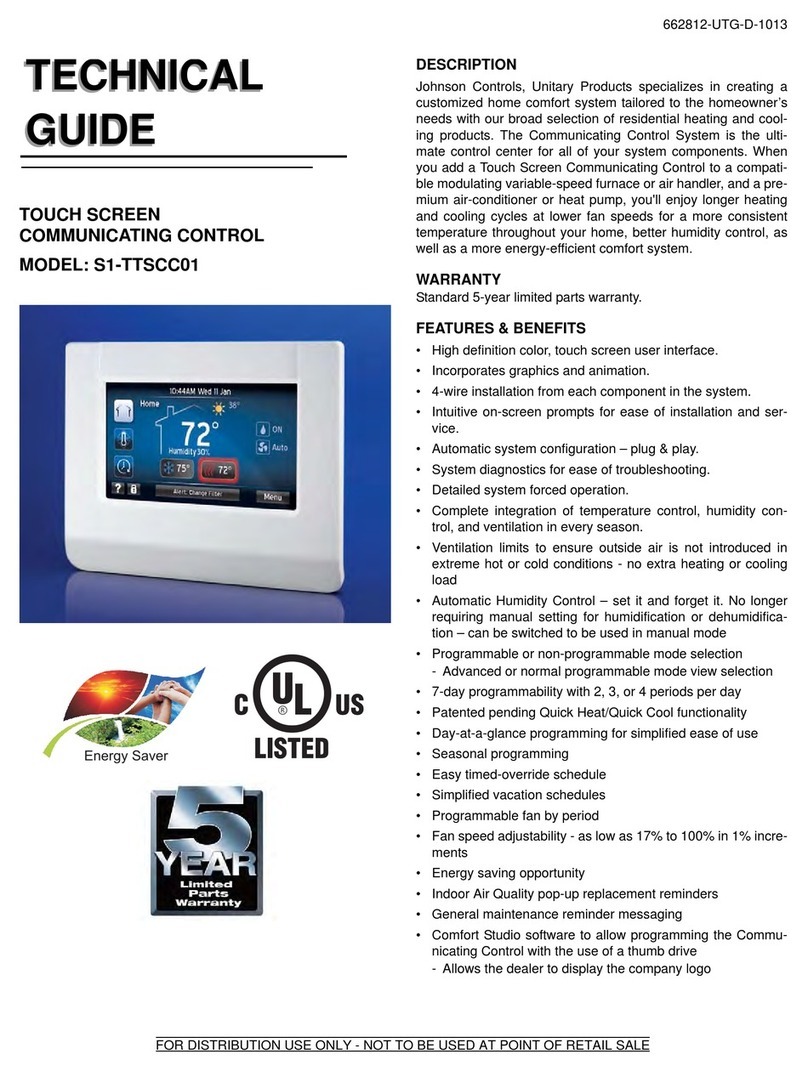
Johnson Controls
Johnson Controls S1-TTSCC01 Technical guide
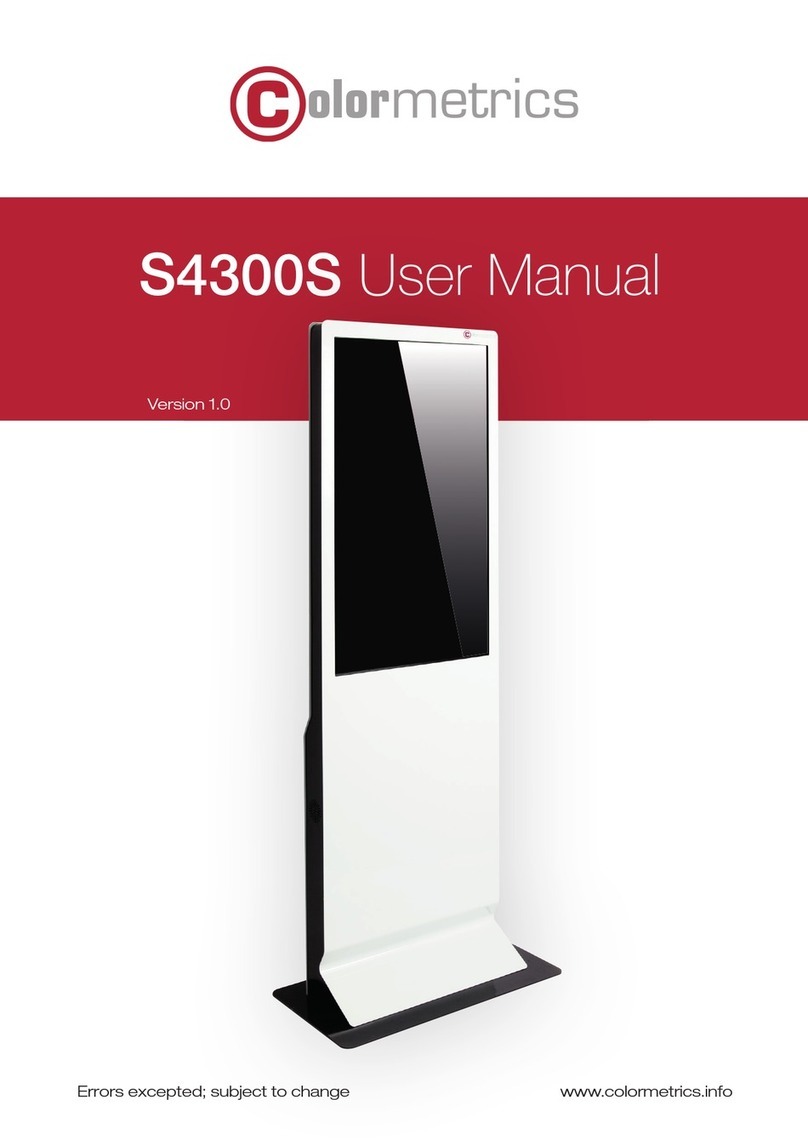
Colormetrics
Colormetrics S4300S user manual

Elo Touch Solutions
Elo Touch Solutions 2740L user manual
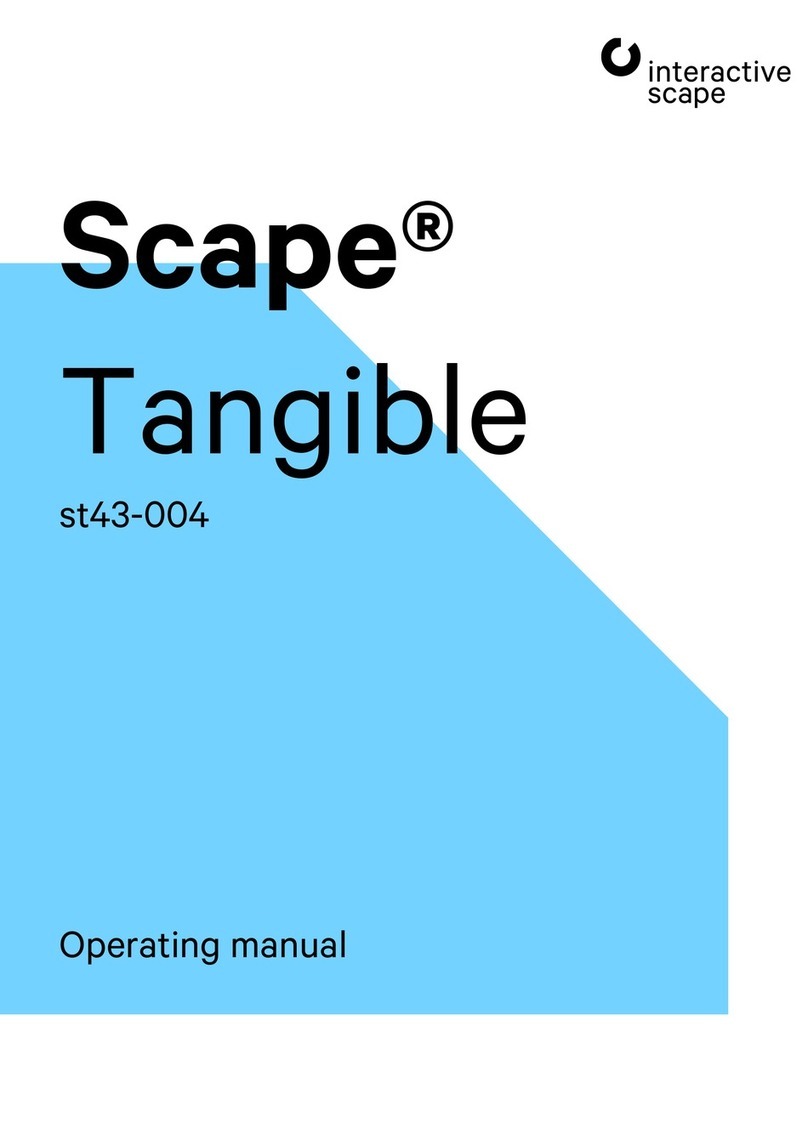
interactive scape
interactive scape Scape Tangible 43 operating manual
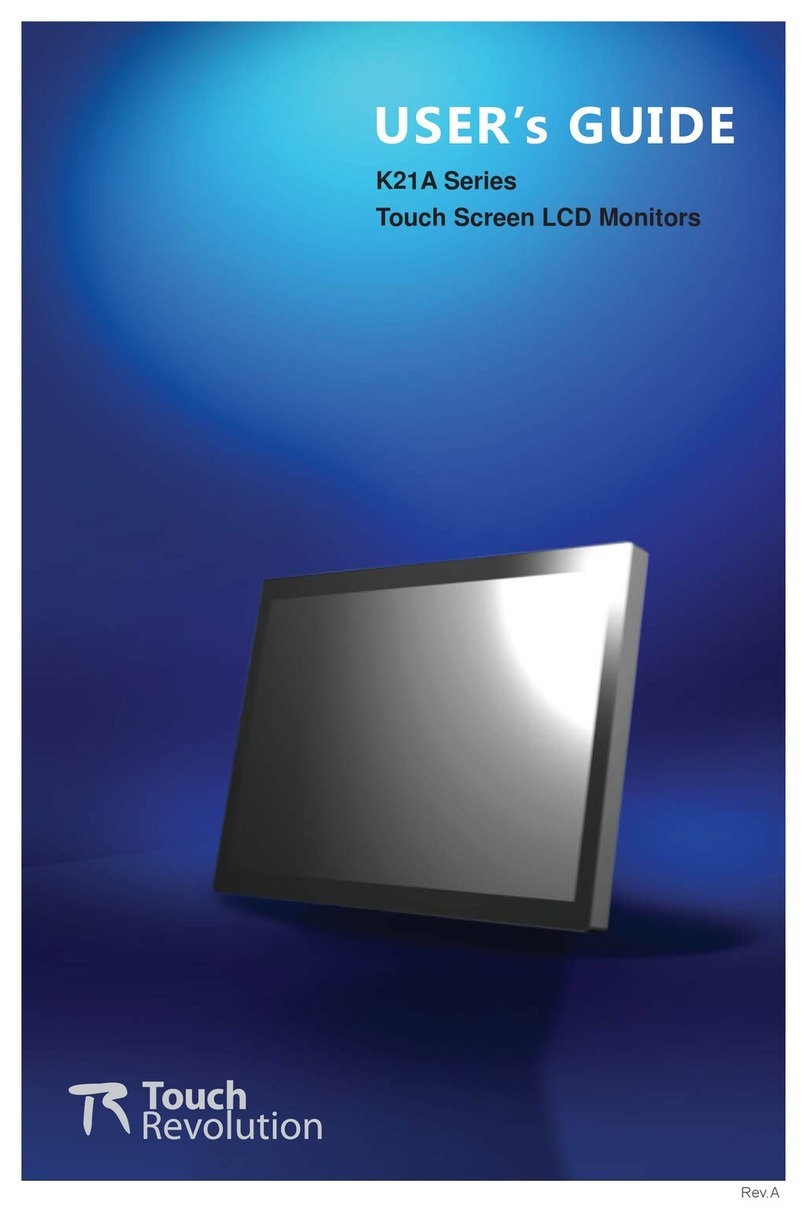
Touch Revolution
Touch Revolution K21A Series user guide

Elo TouchSystems
Elo TouchSystems 3243L user manual