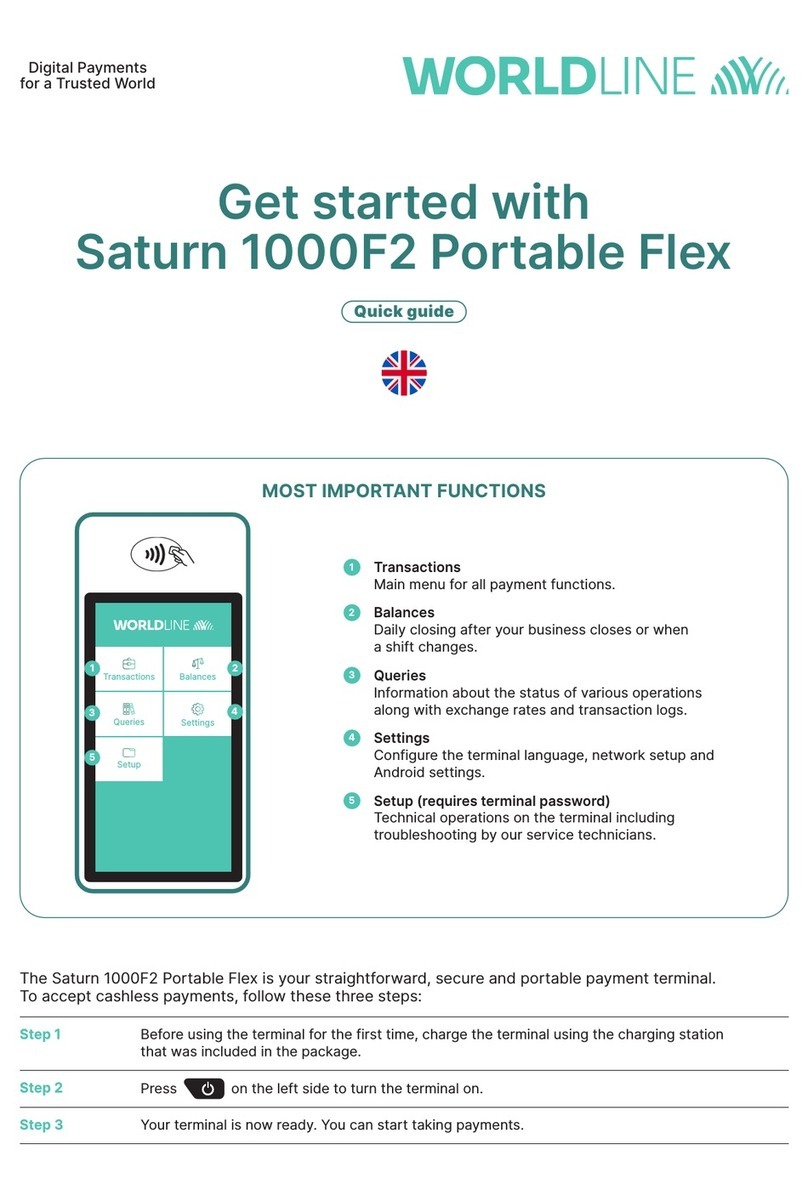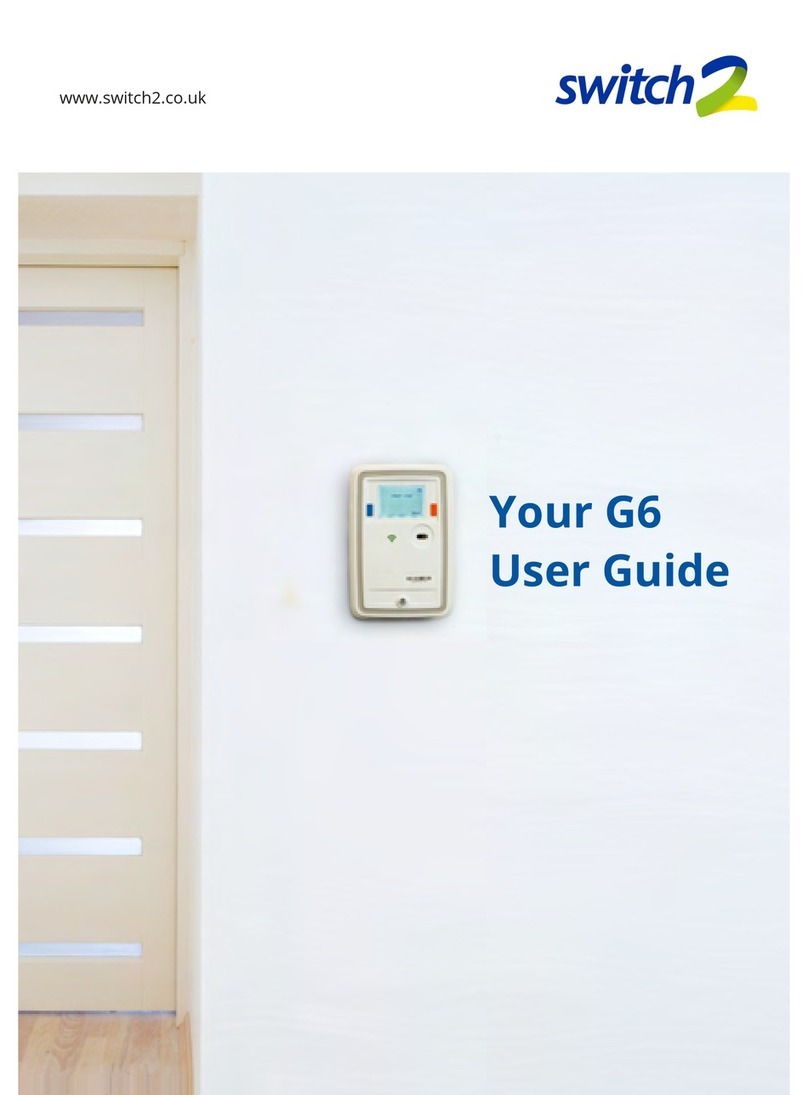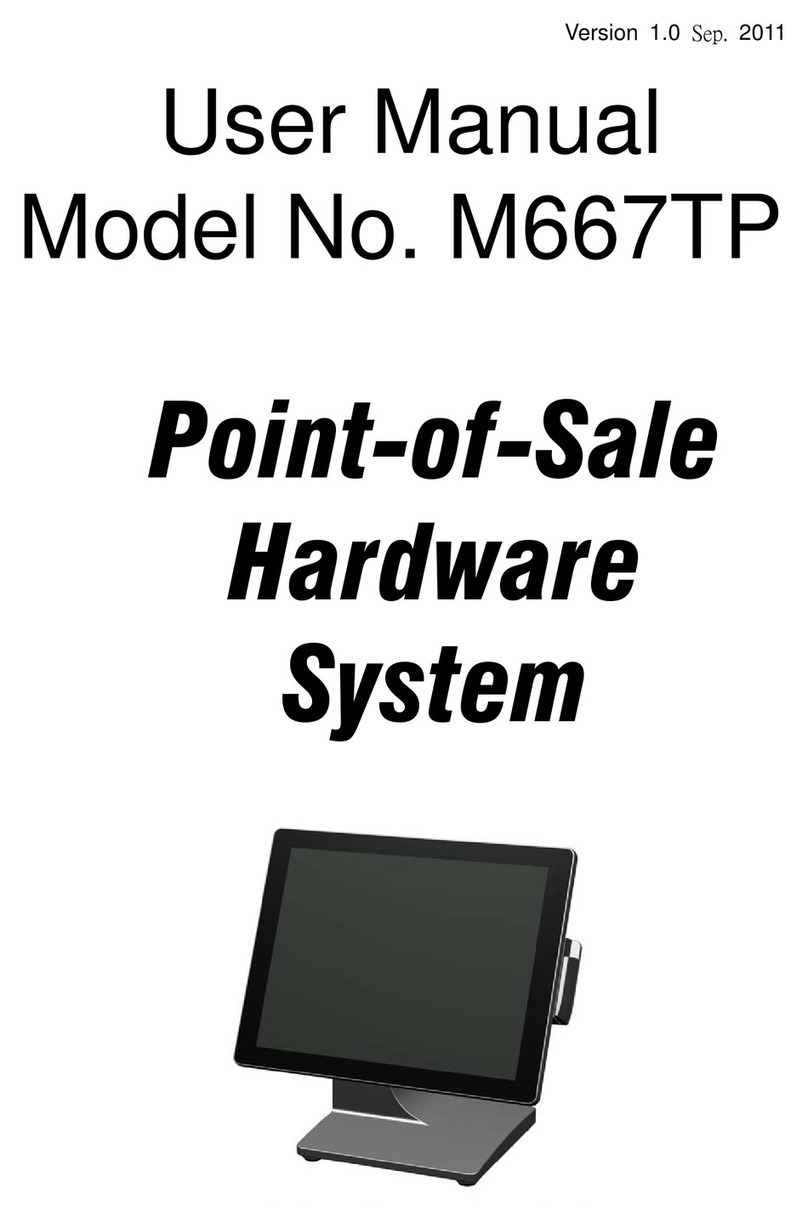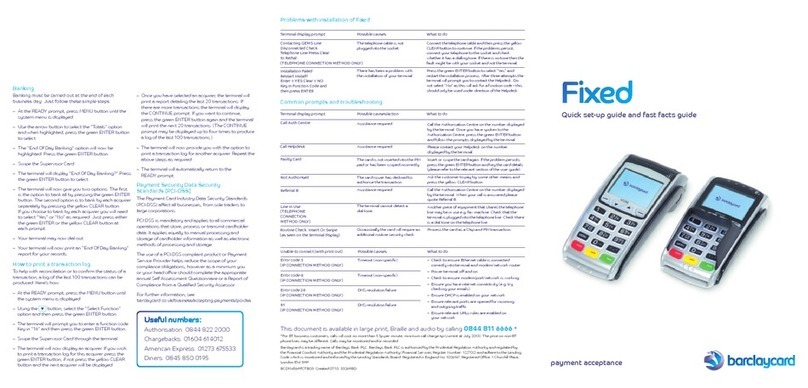3
1. Input amount and press OK.
4. Once the transaction is completed,
ask the customer to sign on the
screen, then press ENTER.
2. Input tip and press OK.
5. Terminal will print out receipt.
3. Insert/swipe/wave/input card number.
6. Press PRINT or CANCEL to
complete the transaction.
4. Enter new total and press OK to
confirm amount.
2. Press ADJUST and input password.
5. Press PRINT or CANCEL to
complete the transaction.
3. Enter original invoice number and
press ENTER.
5. Insert/swipe/wave or input card
number (for CUP only).
2. Press VOID and input password.
6. Once the transaction is completed,
ask the customer to sign on the
screen, then press ENTER.
3. Enter original invoice number.
7. Press PRINT or CANCEL to
complete the transaction.
6. Input auth code (for CUP only).
2. Press REFUND and enter refund
amount, then press OK.
7. Enter PIN (for CUP only).
3. Enter refund password.
8. Once the transaction is completed,
ask the customer to sign on the
screen, then press ENTER.
4. Insert/swipe/wave/input card number.
9. Press PRINT or CANCEL to
complete the transaction.
5. Input RRN (for CUP only).