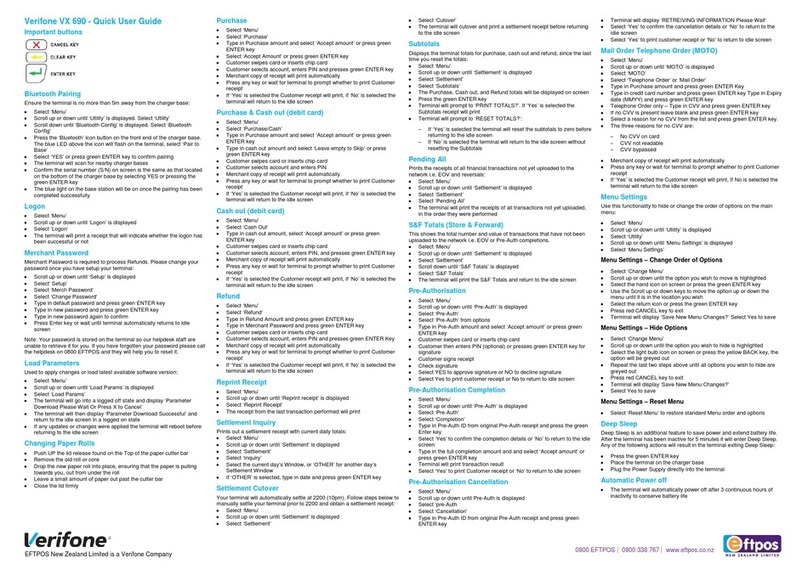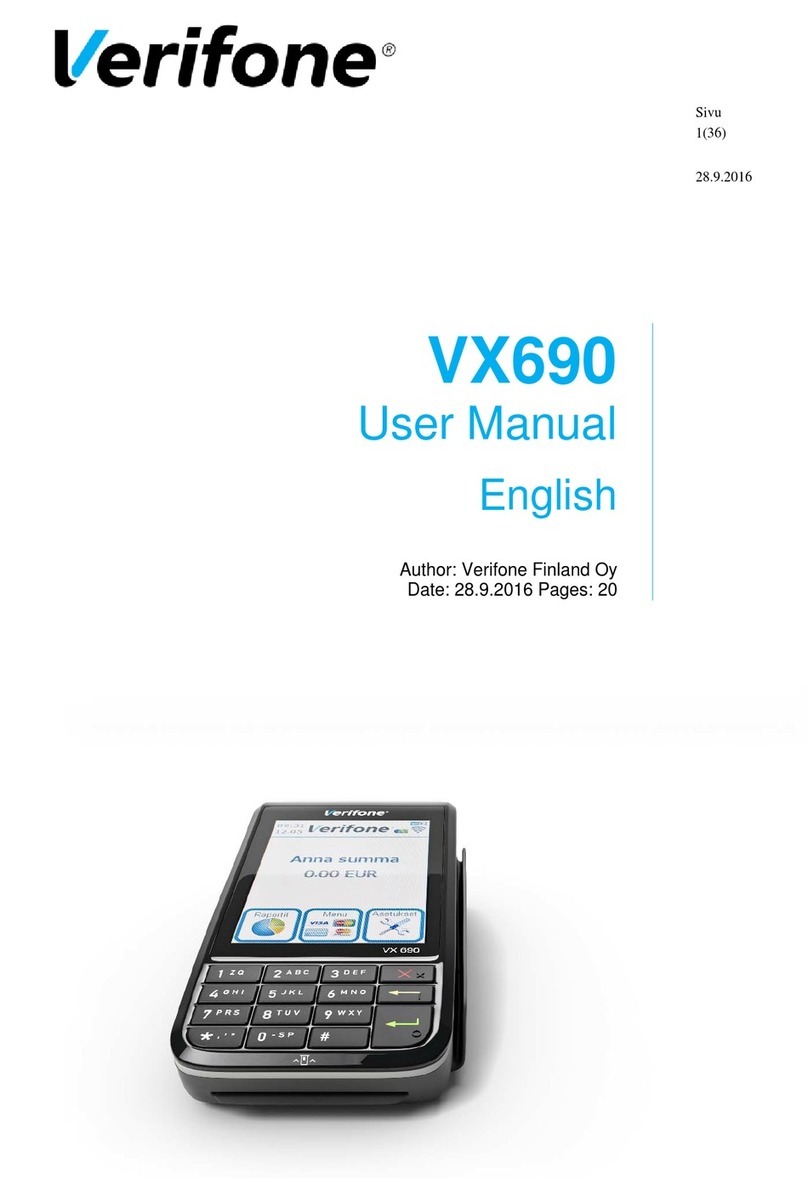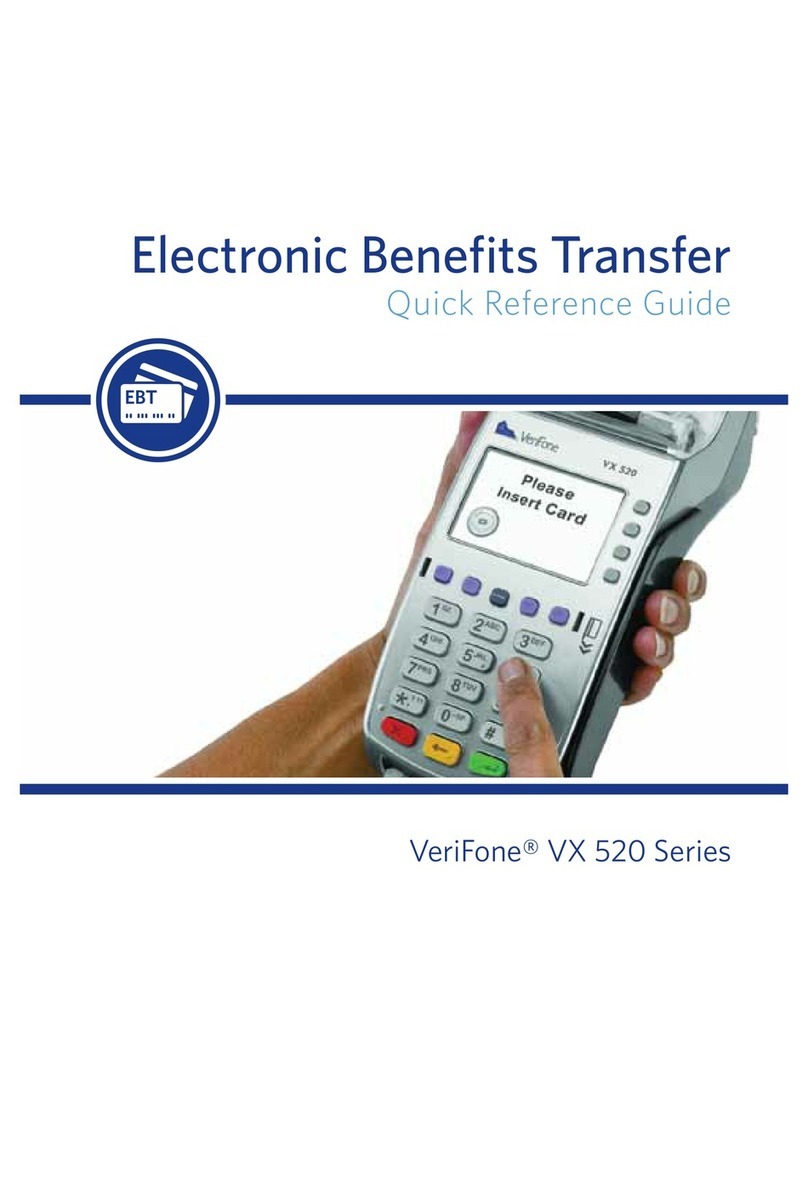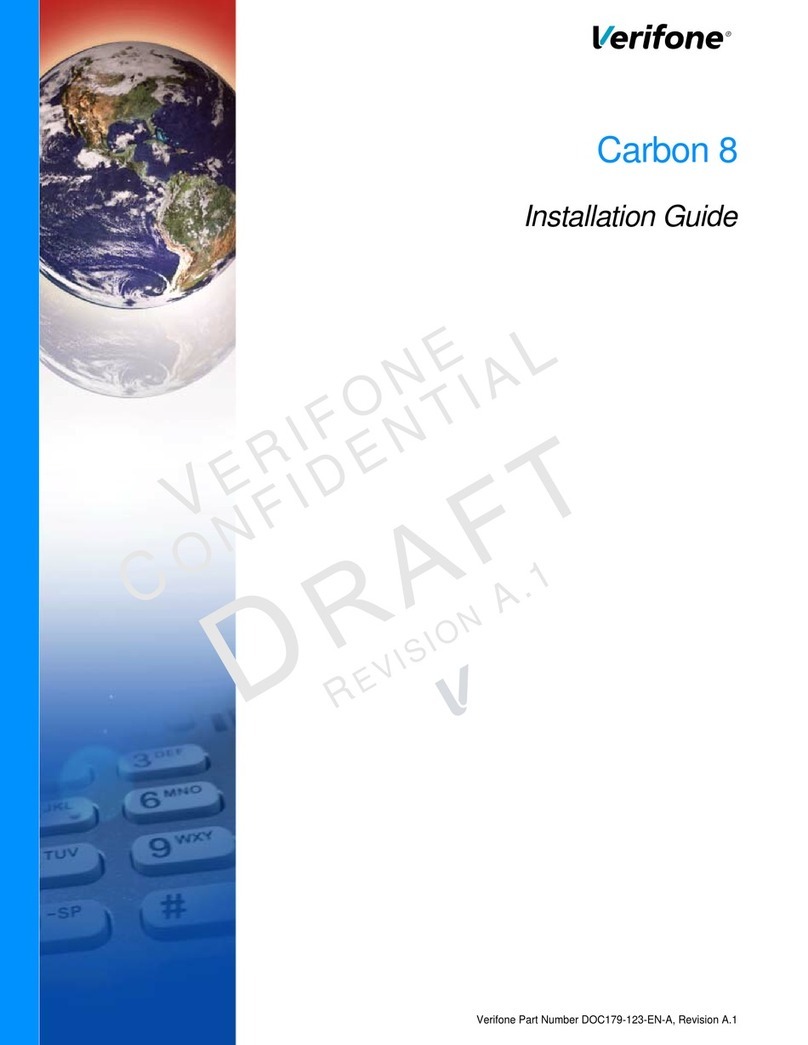REVERSAL (FULL/PARTIAL)
Reversals
may only be processed on sales within the current
batch.
•Tap the SCROLLicon until Reversal displays
•Select REVERSAL
• Select FULL(full amount reversed) or PARTIAL(partial
amount reversed)
•Select retrieval method: INV#(invoice #) or AMT
(amount)
• Enter retrieval information, and press ENTER
•YES(reverses
trans), NO (returns to last screen),
or NEXT(scrolls to next trans)
and press ENTER
DEBIT RE-ENTER
•Tapthe SCROLLicon until Oine displays
•Select OFFLINE
•Enter transaction amount and press ENTER
– Enter tip amount and press ENTER,
or press ENTER
•Select YES
•Swipe customer card or manually enter
account number and press ENTER
•Select DEBIT
• Select type: SALEor REFUND
•Enter network ID (three digits) and press ENTER
•Enter settlement date (MMDD) and press ENTER
•Enter original transaction date (MMDDYY) and press
ENTER
•Enter original time (HHMMSS) and press ENTER
•Enter original trace number (six digits) and press
ENTER
•
ENTER
•Enter approval code (six digits) and press ENTER-
ENTER
•Receipt prints
CREDIT OFFLINE ENTRY
•Tapthe SCROLLicon until Oine displays
•Select OFFLINE
•Enter sale amount and press ENTER
– Enter tip amount and press ENTER, or press ENTERto
•Select YES
• Swipe or tap customer card or manually enter
account number and press ENTER
•Select CREDIT
ENTER
ENTER
•Enter transaction ID (15 characters) and press ENTER
•Enter approval code (six digits) and press ENTER
•Receipt prints
AUTHORIZATION ONLY
•Tap the SCROLLicon
•Select AUTH ONLY
• Enter sale amount and press ENTER
•Select YES
– Select the desired language
– Select CREDIT
– Enter expiration date (MMYY) and press ENTER
– Imprint the card and press ENTER
•Tap the TIPicon
•Select retrieval method: CLRK(clerk ID), AMT(amount),
ACCT(last 4 digits), or INV#(invoice #)
• Enter retrieval information, and press ENTER
•Transaction displays, select option
PREV(previous trans), NEXT(next trans), or INV#
(retrieve another invoice #)
• Enter the tip amount and press ENTER
BALANCE INQUIRY
•
•
Tap the TIP
•
EBT SALE (FOOD STAMPS/CASH BENEFITS)
•
Enter SALE
•
Enter sale amount and press ENTER
Select YES
Swipe customer card or manually enter
account number and press ENTER
•
Select EBT
•
Select FOODor CASH
ENTER
•
Have customer enter PINon PIN pad and press ENTER
•
Terminal dials out and receipt prints
EBT SALE (ELECTRONIC VOUCHER)
Select SALE
Enter sale amount and press ENTER
Select YES
• Enter voucher serial number (15 digits), and press
ENTER
•Terminal dials out, and receipt prints
EBT OFFLINE (FOOD STAMPS/CASH BENEFITS
•Tapthe TIPicon until Oine displays
•Select OFFLINE
•Enter sale amount and press ENTER
•Select YES
•Swipe customer card or manually enter account
number and press ENTER
•Select EBT
• Select transaction type: FOODor CASH
(food sale) or
FREFN(food refund)
•Enter network ID (three digits) and press ENTER
•Enter settlement date (MMDD) and press ENTER
•Enter original transaction date (MMDDYY) and pressENTER
•Enter original time (HHMMSS) and press ENTER
•Enter original trace number (six digits) and press
ENTER
•
ENTER
•Enter approval code (six digits) and press ENTER
•Receipt prints
EBT OFFLINE (ELECTRONIC VOUCHER)
•Tap the TIPicon until Oine displays
•Select OFFLINE
•Enter sale amount and press ENTER
•Select YES
•Swipe customer card or manually enter account
number and press ENTER
•Select EBT
•Select transaction type: VCHR
• Enter network ID (three digits), and press ENTER
EBT REFUND
•Select REFUND
•Enter refund amount and press ENTER
•Select YES
•Enter clerk ID (1-4 characters), and press ENTER
REPRINT A RECEIPT
•Tap the REPRINTicon
•Select reprint option: LAST RECEIPT(last transaction in
batch) or ANY RECEIPT(desired transaction in batch)
ENTER
• Receipt prints
REPORTS
•Tap the REPORTSicon
•Choose report: TOTALS(total amounts), DETAIL(each
transaction), or CLERK/SERVER(clerk totals/detail)
– If Clerk/Server, select option: TOTALSor DETAIL
– If Clerk/Server Detail , select ONE(one clerk) or ALL(all
clerks)
– If One clerk, enter the Clerk ID,
and press ENTER
•Report prints
TRANSACTION REVIEW
•Tap the SCROLLicon until Batch Review displays
• Select BATCH REVIEW
• Select retrieval method: CLRK(clerk ID), AMT(amount),
ACCT(last 4 digits), or INV#(invoice #)
• Enter retrieval information, and press ENTER
• Transaction displays, select PREVor NEXTto scroll
transactions
VIEW TOTALS
RB or
• Tap the SCROLLicon until Batch Totals displays
•Select BATCH TOTALS
– Press or to scroll hosts, then press to
select host
•Batch totals display, press ENTERto exit
BATCH SETTLEMENT
•Select SETTLEMENT
•Sale and refund totals display, press ENTERto conrm
and press ENTER
•Terminal dials out, and displays GB XXXX ACCEPTED
•Press ENTER
•Settlement report prints
FAILED SETTLEMENT
RB or QD response
•Terminal will display RB [NUMBER] or QD [NUMBER]
• DO NOT delete batch or continue without Help Desk
verication
• Call Help Desk
AUTHENTICATE THE TERMINAL
• Terminal dials out, receipt prints
• Terminal dials out
– Remove the card
•Receipt prints
•
ENTER
•
Select PREV, NEXT, or INV#to retrieve another
transaction
•
Select
•
Swipe, tap, or insert customer card or manually enter
account number and press ENTER
– Select the desired language
– Choose card? Select CREDITor EBT
– If Credit, enter expiration date (MMYY) and press ENTER
– If EBT, select type: FOODor CASH
– If EBT, have customer enter PINon PINpad and press
ENTER
•
Terminal dials out
– Remove the card
•
Receipt prints
•
•
•
•
Swipe customer card or manually enter account
number and press ENTER
Select EBT
Enter voucher approval code (six digits), and press ENTER
•
•
Enter settlement date (MMDD), and press ENTER
•
Enter original transaction date (MMDDYY), and press
ENTER
•
Enter original time (HHMMSS), and press ENTER
•
Enter original trace number (six digits), and press ENTER
•
ENTER
•
Enter approval code (six digits), and press ENTER
•
Enter voucher approval code (six digits), and press ENTER
•
Enter voucher serial number (15 digits), and press ENTER
•Receipt prints
•
Swipe customer card or manually enter account number
and press ENTER
•
Select EBT
•
Have customer enter PIN on PIN pad and press ENTER
•
Terminal dials out, and receipt prints
ADD CLERK
•Press ENTER
•Select SERVERS
•
Select ADD SERVER
ENTER
•
Enter clerk password (5-10 characters), and press ENTER
•
Re-enter the clerk password, and press ENTER
•
Repeat steps to add another clerk
•
Press ENTER
•
Select SETUP
ENTER
•
Select AUTHENTICATION
•
Enter the Authentication Code and press ENTER
•
Enter your Zip Code and press ENTER
•
Terminal dials out, then displays ACTIVATED
•Swipe, tap, or insert customer card or manually enter
account number and press ENTER
ALPHA CHARACTERS
•Press key corresponding with desired letter
• Tap the ALPHAicon until desired letter appears
[Number + ALPHA= Letter]