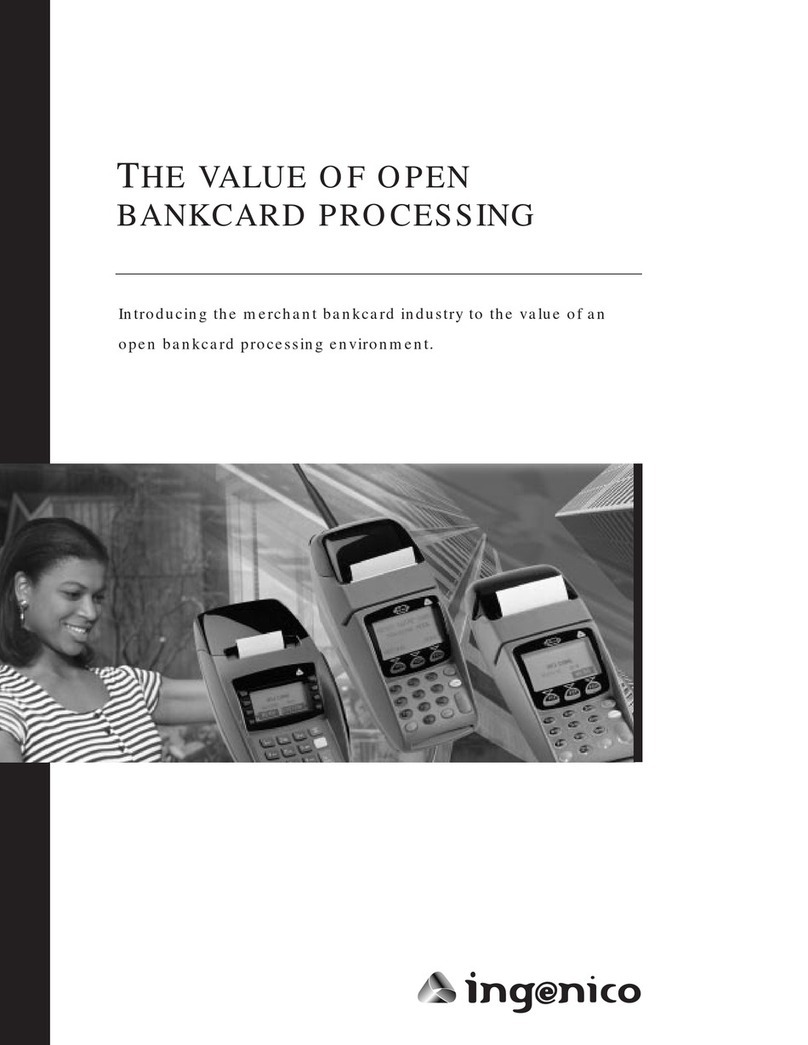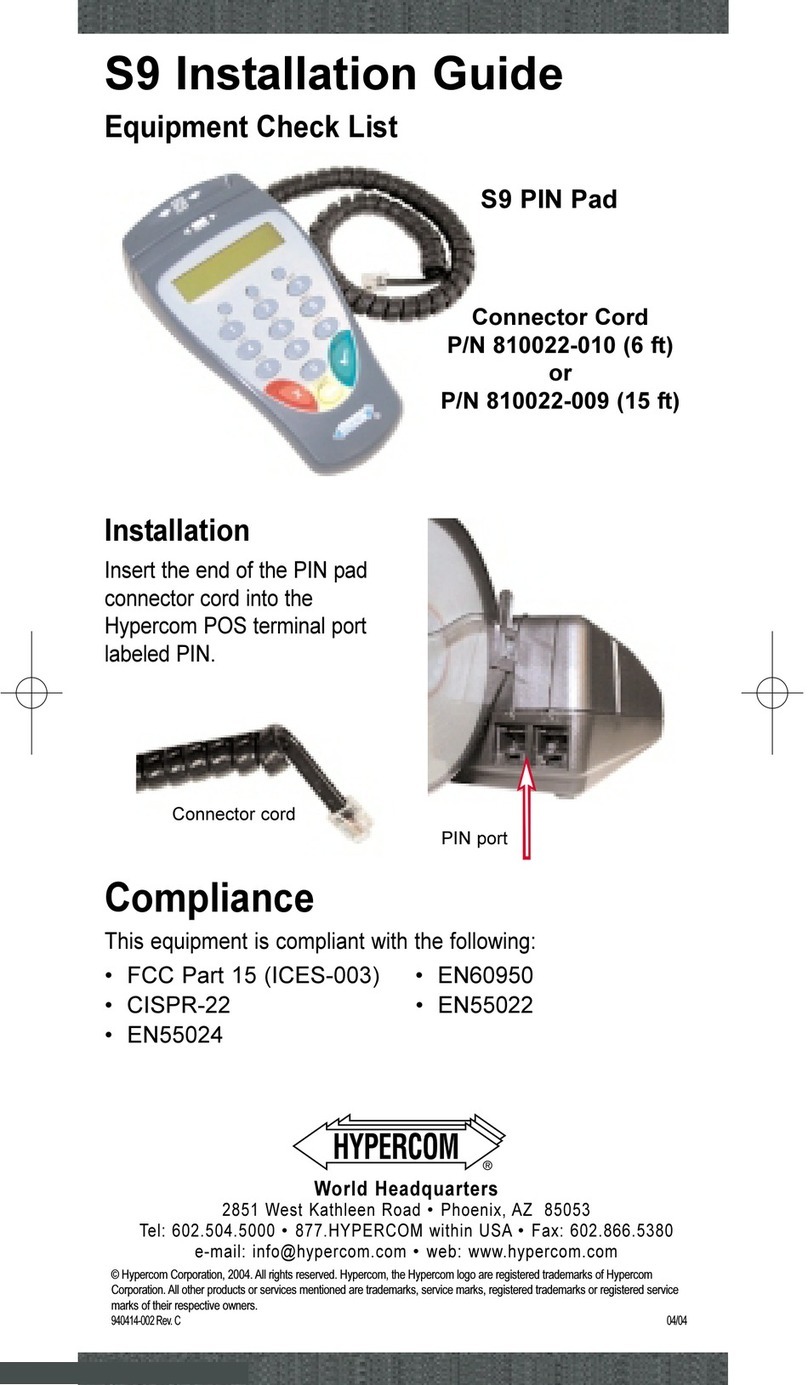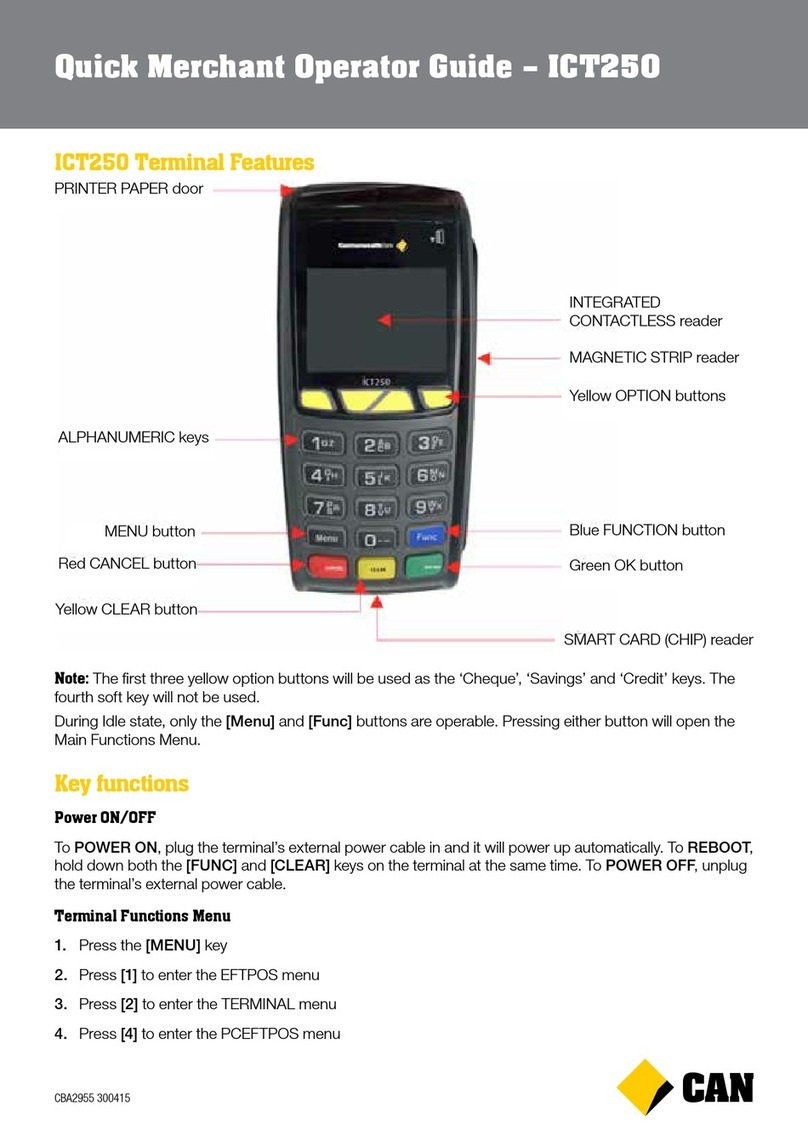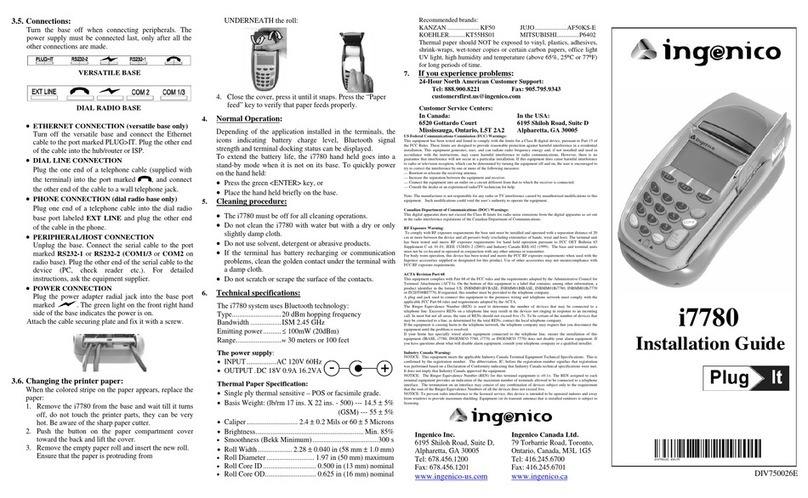PayFacto PAX A920 Pro Quick guide

PAX A920 Pro
Configuration and Setup Guide
September, 2022

Contents
Introduction........................................................................................................................................................ 3
Terminal Overview ............................................................................................................................................ 4
A920 Pro Terminal Overview....................................................................................................................... 4
Terminal Hardware ....................................................................................................................................... 4
Initial Terminal Configuration ........................................................................................................................... 6
Charging the Terminal................................................................................................................................... 6
Installing the Printer Paper............................................................................................................................ 7
Configuring the Terminal Network Connections.......................................................................................... 8
Installing the SIM Card................................................................................................................................. 8
Configuring the Terminal Wi-Fi Connection ................................................................................................ 9
Configuring the Terminal Display Language.............................................................................................. 11
Terminal Activation ......................................................................................................................................... 13
Terminal Activation .................................................................................................................................... 13
Activate Terminal........................................................................................................................................ 13
Set Passwords.............................................................................................................................................. 16
Working with the Terminal .............................................................................................................................. 17
Powering the Terminal On or Off ............................................................................................................... 17
Terminal Input Options ............................................................................................................................... 17
Card Payment Options ................................................................................................................................ 18
Replacing the Printer Paper ........................................................................................................................ 19

PAX A920 Pro Configuration and Installation
Copyright© 2021 PayFacto Inc. Page 3of20
•
•
•
◦
◦
◦
▪
▪
◦
•
◦
◦
◦
•
◦
◦
◦
◦
Introduction
The PAX A920 Pro mobile payment terminal is perfect for most applications, whether retail, bar/
restaurant, or delivery/transportation. Thissetup guide describes the following topics:
A920 Pro Terminal Overview
Terminal Hardware
Initial terminal configuration
Charging the Terminal
Installing the Printer Paper
Configuring the Terminal Network Connections
Installing the SIM Card
Configuring the Terminal Wi-Fi Connection
Configuring the Terminal Display Language
Activating the terminal
Terminal Activation
Activate Terminal
Set Passwords
Working with the terminal
Powering the Terminal On or Off
Terminal Input Options
Card Payment Options
Replacing the Printer Paper

PAX A920 Pro Configuration and Installation
Copyright© 2021 PayFacto Inc. Page 4of20
A920 Pro Terminal Overview
This document will introduce you to your payment terminal as well as guide you through the process of
preparing and configuring it in order to quickly begin processing payments.
Your PAX A920 Pro payment processing terminal comes with the following:
You may also have an optional charger and external printer included, but this document addresses the
most basic delivery configuration.
Terminal Hardware
The following illustrations show the location of the main terminal features and hardware:
1. Magnetic stripe reader
2. Color touchscreen
3. Chip card reader
4. Scanner button
5. Volume control button
6. USB Type-C charging
port
7. Power button
8. Scanner
9. Contactless payment
reader
10. Printer
11. Printer latch
12. Rear camera
13. Battery
cover
14. Battery
cover latch
Payment terminal
1.
Roll of printer paper
2.
AC power outlet
3.
USB to USB Type-C
charging cable
4.

PAX A920 Pro Configuration and Installation
Copyright© 2021 PayFacto Inc. Page 5of20

PAX A920 Pro Configuration and Installation
Copyright© 2021 PayFacto Inc. Page 6of20
Charging the Terminal
After you remove the terminal and accessories from the box, you need to charge the terminal before you
can use it. The pre-installed battery has a protective cover on the contacts to prevent the possibility of a
short circuit during transport.
To charge the terminal:
NOTE: The terminal’s charging port may have a protective
cover; you will need to remove it before inserting the USB
Type-C connector.
Turn the terminal over.
1.
On the back of the terminal at the bottom, slide the battery cover locking switch to the
right.
2.
Lift the battery cover off the terminal. You should notice a plastic tab at the top of the
battery.
3.
Lift the battery from the terminal and remove the plastic tab.
4.
Re-install the battery and pushon the bottom of the battery to seat it correctly.
5.
Re-install the battery cover on the terminal and slide the lock switch to the lock
position on the left and turn the terminal over.
6.
Insert the USB cable in the AC outlet and connect the outlet to an AC plug.
7.
Insert the USB Type-C connector in the terminal’s charging port, located on the left
side, below the Volume control button. The terminal begins charging.
8.

PAX A920 Pro Configuration and Installation
Copyright© 2021 PayFacto Inc. Page 7of20
Installing the Printer Paper
If the supplied roll of printer paper was not already installed in the terminal when you received it, you will
need to install it before you can print any transaction receipts.
TIP: This procedure also applies to replacing a roll of printer
paper.
To install the printer paper:
On the back of the terminal near the top, lift the lever to unlock and open the printer
cover.
NOTE: The printer cover opens on a hinge, it does not
come off the terminal.
1.
The paper tray contains an illustration of how to install the roll of paper.
Place the roll of printer paper in the paper tray, leaving about 2 inches (5 cm) of paper
beyond the printer's cutter.
IMPORTANT! Make sure the paper unrolls from the back
of the roll, otherwise the printer will be unable to print
the transaction receipt.
2.
Close the printer cover until it snaps into place and remove any excess paper.
3.

PAX A920 Pro Configuration and Installation
Copyright© 2021 PayFacto Inc. Page 8of20
•
•
Configuring the Terminal Network Connections
The terminal requires a network connection to communicate with the payment processor server to
process transactions.
The PAX A920 Pro is a mobile payment terminal that can connect to mobile (LTE) and wireless (Wi-Fi)
networks.
Mobile network access is required for delivery and transportation use, but it can also serve as a backup
connection if your Wi-Fi network reception is unreliable in certain areas.
Installing the SIM Card
Configuring the Terminal Wi-Fi Connection
Installing the SIM Card
If you plan to use your terminal outside of your usual wi-fi network, you need to install the mobile SIM
card, provided by PayFacto or your mobile communications provider. The SIM card will connect you to a
mobile network, allowing you to process payments anywhere the terminal has reception. Mobile network
access can also serve as a backup connection if your wi-fi network reception is unreliable in certain
areas. The terminal uses the micro-SIM card size.
NOTE: If you plan to use your terminal only on your wi-fi
network, you can skip this procedure and proceed directly
to Configuring the Terminal Wi-Fi Connection.
To install the mobile SIM card:
Make sure the terminal is powered off and turn the terminal over.
1.
On the back of the terminal at the bottom, slide the battery cover locking switch to the
right.
2.
Lift the battery cover off the terminal.
3.
Lift the battery from the terminal to remove and set aside.
4.

PAX A920 Pro Configuration and Installation
Copyright© 2021 PayFacto Inc. Page 9of20
The terminal should identify the SIM card and configure the mobile network settings automatically.
Configuring the Terminal Wi-Fi Connection
This section explains how to turn Wi-Fi on and connect to your network.
To connect to your wireless network:
The terminal has illustrations for the different cards it can accept. Insert your SIM card
in the space identified as SIM1so the diagonal corner is facing the top left side.
IMPORTANT! The SIM card goes into the lower space and
should not require great force to insert.
5.
Re-install the battery and pushon the bottom of the battery to seat it correctly.
6.
Re-install the battery cover on the terminal and slide the lock switch to the lock
position on the left.
7.
Power on the terminal by pressing and holding the Power button for 3 seconds.
8.

PAX A920 Pro Configuration and Installation
Copyright© 2021 PayFacto Inc. Page 10of20
On the terminal’s main screen, touch the Settings icon.
1.
On the
Settings
screen, touch the Please Input Password field and use the keypad to
type the password: eitherpax9876@@or 9876.
2.
Touch the checkmark icon on the keypad when you are done and touch OK.
3.
On the
Settings
page, touch Network & Internet.
4.
On the
Network & Internet
page, touch Wi-Fi.
5.
On the
Wi-Fi
page, if Wi-Fi is Off, touch the toggle to turn it on. If Wi-Fi is already on, a
list of available networks appears.
6.
From the list of available networks, touch the name of the network you want to connect
to.
7.
Enter the password for the selected network and touch CONNECT.
TIP: You can touch Show password before typing to
ensure you are entering the password correctly.
8.
After the terminal displays Connected for the selected network, touch the Back icon to
return to the
Network & Internet
page.
9.

PAX A920 Pro Configuration and Installation
Copyright© 2021 PayFacto Inc. Page 11of20
Configuring the Terminal Display Language
By default, the terminal displays all information in English. This procedure explains how to change the
terminal’s display language if necessary.
IMPORTANT! Selecting a different language changes all text
that appears on the terminal.
To change the terminal display language:
On the terminal’s main screen, touch the Settings icon.
1.
On the
Settings
screen, touch the Please Input Password field and use the keypad to
type the password: eitherpax9876@@or 9876.
2.
Touch the checkmark icon on the keypad when you are done and touch OK.
3.
On the
Settings
page, scroll to the bottom and touch System.
4.
On the
System
page, touch Languages & input.
5.
On the Languages & input page, touch Languages.
6.
On the
Language preferences
page, touch Add a language.
7.
On the
Add a language
page, scroll to and touch the desired language.
NOTE: If the language has localized variants, select the
appropriate regional option for your country.
8.

PAX A920 Pro Configuration and Installation
Copyright© 2021 PayFacto Inc. Page 12of20
If the selected language does not appear automatically, you can drag the language to
the top of the list, as shown below:
9.

PAX A920 Pro Configuration and Installation
Copyright© 2021 PayFacto Inc. Page 13of20
1.
Terminal Activation
PayFacto uses a self-service terminal activation procedure designed to save time while also providing
better security. The new activation procedure applies only to countertop and mobile PAX payment
terminals using the Android operating system. The new procedure applies to:
Overview
After you configure the terminal's network connection(s) and power on the terminal, the procedure
comprises of 2 parts:
NOTE: If you have multiple new payment terminals, you
need to perform the activation procedure on each terminal
individually.
Activate Terminal
After configuring the terminal’s network connection, you need to start the PayFacto payment application
to complete the remaining steps. Terminal activation requires you to input a One Time Passcode (OTP)
that PayFacto sends to the email address or telephone number registered to your account.
IMPORTANT! To receive the OTP on your phone, your
registered phone number must be able to receive text
messages (SMS). If you cannot receive text messages,
select the email option to get the OTP.
To activate the payment terminal:
Touch the PAYMENT icon on the main screen. The Welcome To Your Payment Terminal screen
appears.
All new merchants activating their terminals for the first time
•
Any existing merchants adding new payment terminals
•
Any existing merchants receiving replacement terminals
•
Activate the terminal with a One Time Passcode (OTP)
•
Set the Administrator and Merchant passwords
•

PAX A920 Pro Configuration and Installation
Copyright© 2021 PayFacto Inc. Page 14of20
2.
3.
4.
5.
NOTE: The terminal may need to download host and
security parameters; this can take a few moments.
In the top right corner of the screen, your terminal ID (TID) appears; confirm that the number on the
screen matches the TID on the label on the back of your terminal. The TID will not appear on your
terminal screen after you complete the activation process.
IMPORTANT! If the TID does not match, call PayFacto
immediately.
Touch anywhere on the screen to begin the activation process.
Touch the desired option to receive the OTP.
Touch the Send Code button.
Email Phone Number

PAX A920 Pro Configuration and Installation
Copyright© 2021 PayFacto Inc. Page 15of20
6.
7.
8.
After you receive the 6-digit activation code, use the on-screen keypad to enter the code on the
terminalscreen.
Ifyouenterthecodeincorrectly,aredexclamationappearstoindicatethatthecodeisincorrect.

PAX A920 Pro Configuration and Installation
Copyright© 2021 PayFacto Inc. Page 16of20
9.
10.
1.
2.
3.
4.
Re-enter the code, or touch Resend Code to obtain a new OTP.
After you enter the OTP correctly, the payment application displays the Set Administrative Password
screen to configure your terminal passwords.
Set Passwords
Topreventunauthorizedindividualsfromchangingtheterminal’sconfiguration,youneedtosetthe
Administrator and Merchant passwords. These passwords restrict access to certain functions on the terminal.
When setting your passwords, you must respect the following parameters:
To set your Administrator and Merchant passwords:
On the Set Administrative Passwordscreen,usetheon-screenkeypadtoentera6-digitpasswordinthe
Admin Password field and touch the Next icon on the keypad.
On the Confirm Administrative Password screen, re-enter the password in the Admin Password field
and touch the Next icon on the keypad.
On the Set Merchant Passwordscreen,usetheon-screenkeypadtoentera6-digitpasswordinthe
Merchant Password field and touch the Next icon on the keypad.
On the Confirm Merchant Password screen, re-enter the password in the Merchant Password field
and touch the Next icon on the keypad.
Your payment terminal is now ready for use.
Passwords must be 6 characters long
•
The Administrator and Merchant passwords cannot be the same (can’t match)
•
You cannot use the same digit 6 times consecutively (for example: 111111 or 777777)
•
You cannot use 6 consecutive numbers, either ascending or descending (for example: 123456 or
987654)
•

PAX A920 Pro Configuration and Installation
Copyright© 2021 PayFacto Inc. Page 17of20
Powering the Terminal On or Off
To power the terminal on, press and hold the power key on the right side of the terminal for 2-3 seconds.
To power off the terminal:
NOTE: Avoid allowing the terminal’s battery to run down to
0%. The terminal requires the battery to be at least at 8%
capacity to process a transaction. It is strongly
recommended that you charge the terminal overnight or
during non-business hours.
Terminal Input Options
Your terminal operators and your customers enter information and respond to prompts using the
terminal’s touch screen. The application prompts you and your customers on the next action to perform.
Press and hold the power key on the right side of the terminal for 2-3 seconds.
1.
Touch the Power off icon and then touch Power off again.
2.

PAX A920 Pro Configuration and Installation
Copyright© 2021 PayFacto Inc. Page 18of20
Card Payment Options
There are three (3) ways for a customer to use their payment card with the terminal:
Insert the chip card and enter a PIN
Swipe the card’s magnetic strip

PAX A920 Pro Configuration and Installation
Copyright© 2021 PayFacto Inc. Page 19of20
Tap the card for contactless payment
Replacing the Printer Paper
The terminal uses 2 ¼” or 58mm thermal paper rolls to print transaction receipts.
To install the printer paper:
On the back of the terminal at the top, lift the lever to unlock and open the printer
cover.
NOTE: The printer cover opens on a hinge, it does not
come off the terminal.
1.

PAX A920 Pro Configuration and Installation
Copyright© 2021 PayFacto Inc. Page 20of20
Place the roll of printer paper in the paper tray, leaving about 2 inches (5 cm) of paper
beyond the printer's cutter.
IMPORTANT! Make sure the paper unrolls from the back
of the roll, otherwise the printer will be unable to print
the transaction receipt.
2.
Close the printer cover until it snaps into place and remove any excess paper.
3.
Table of contents
Other PayFacto Payment Terminal manuals
Popular Payment Terminal manuals by other brands
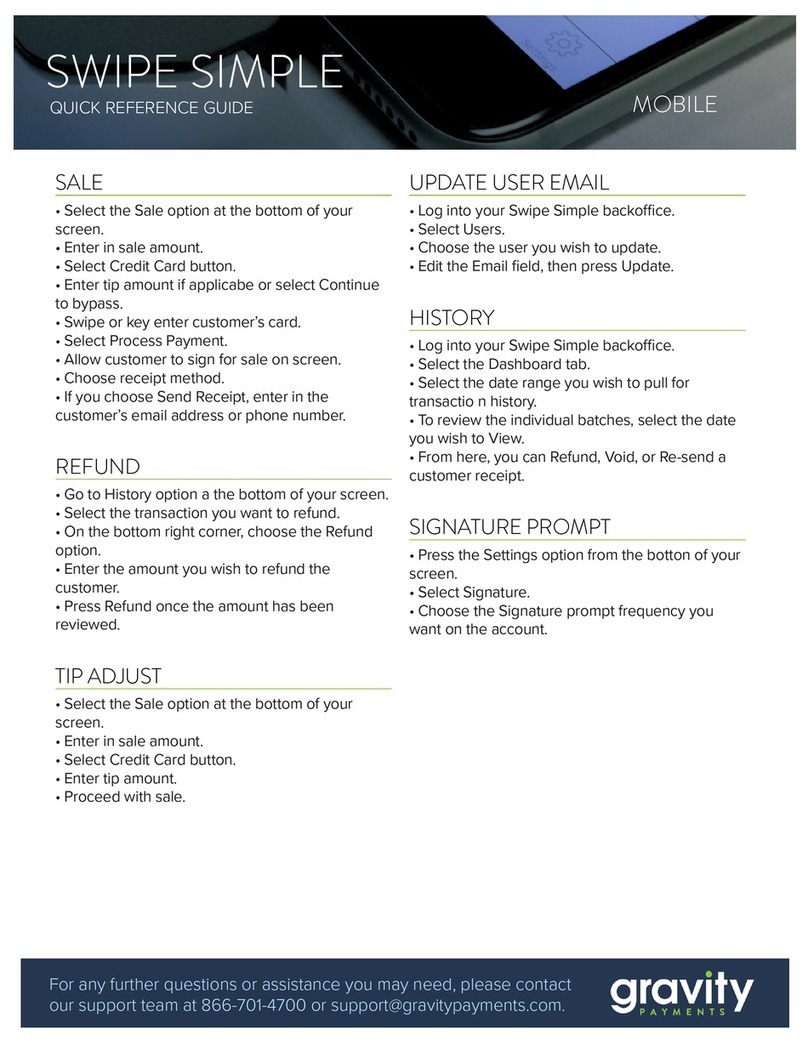
GRAVITY
GRAVITY SWIPE SIMPLE User quick reference guide

Ingenico
Ingenico Move3500 quick start guide
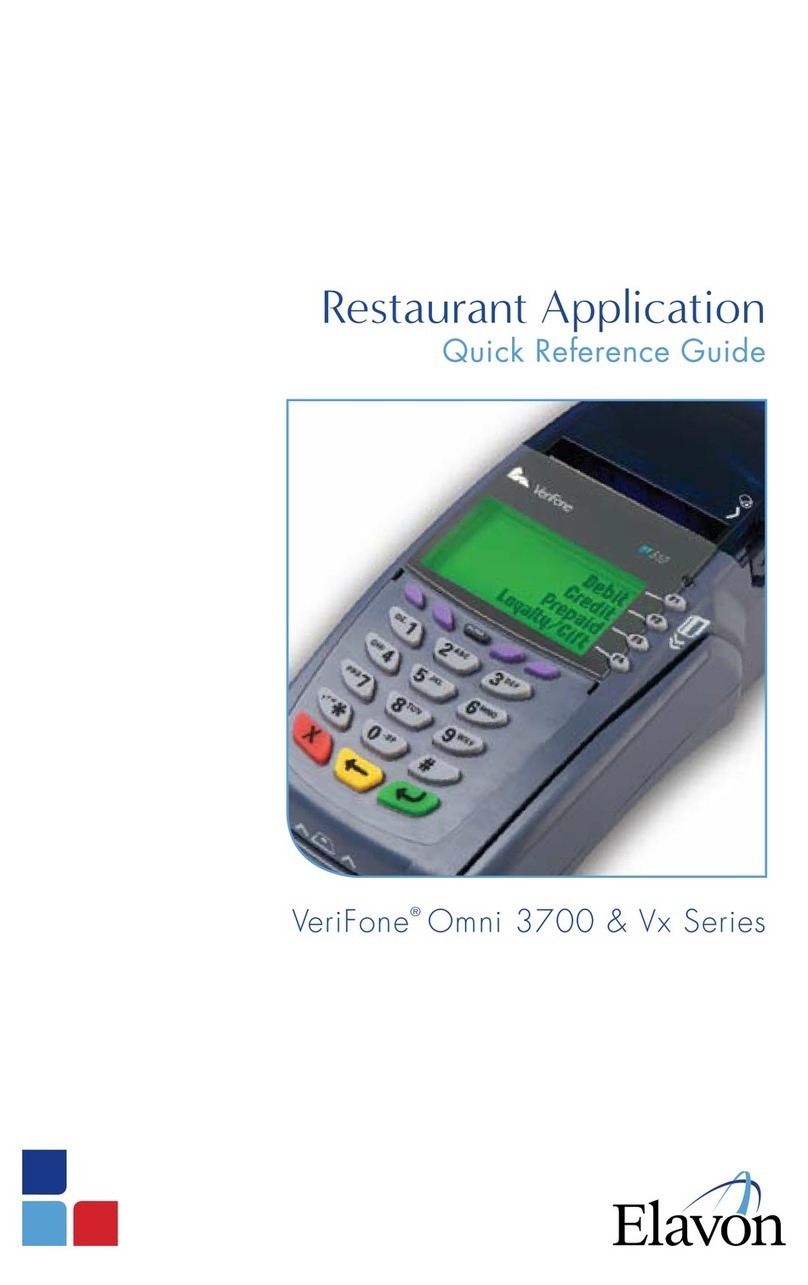
VeriFone
VeriFone Vx Series Quick reference guide
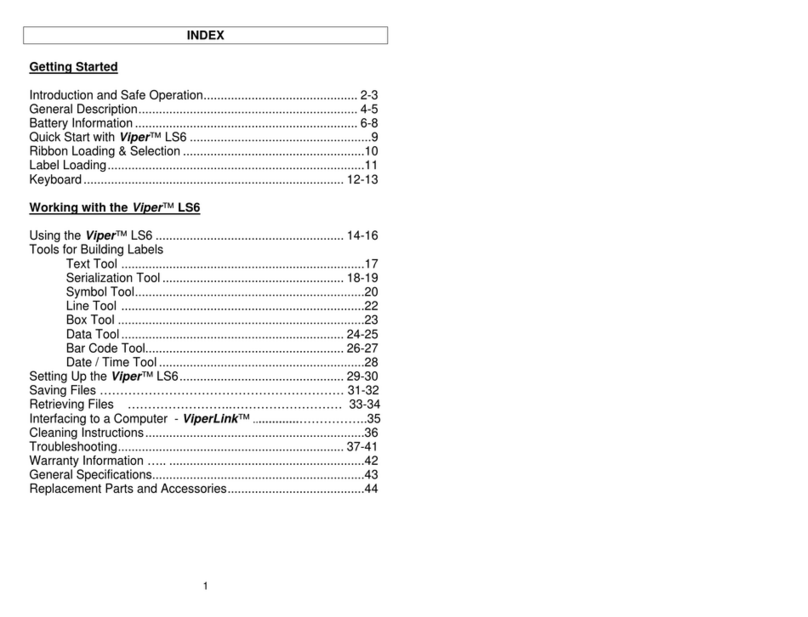
Panduit
Panduit Viper LS6 Operator's manual
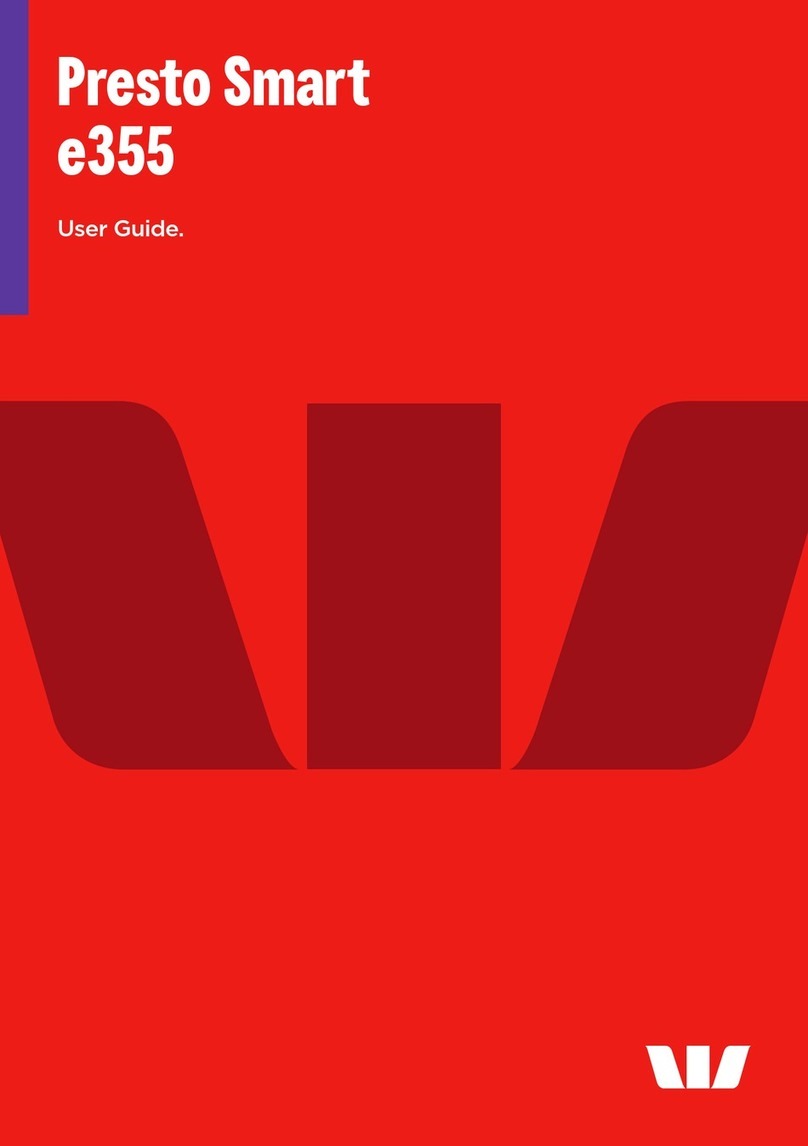
Westpac
Westpac Presto Smart e355 user guide
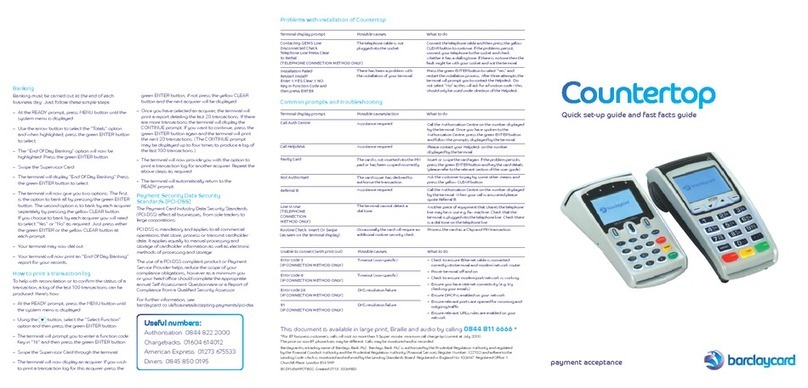
barclaycard
barclaycard Countertop Quick set-up guide and fast facts guide