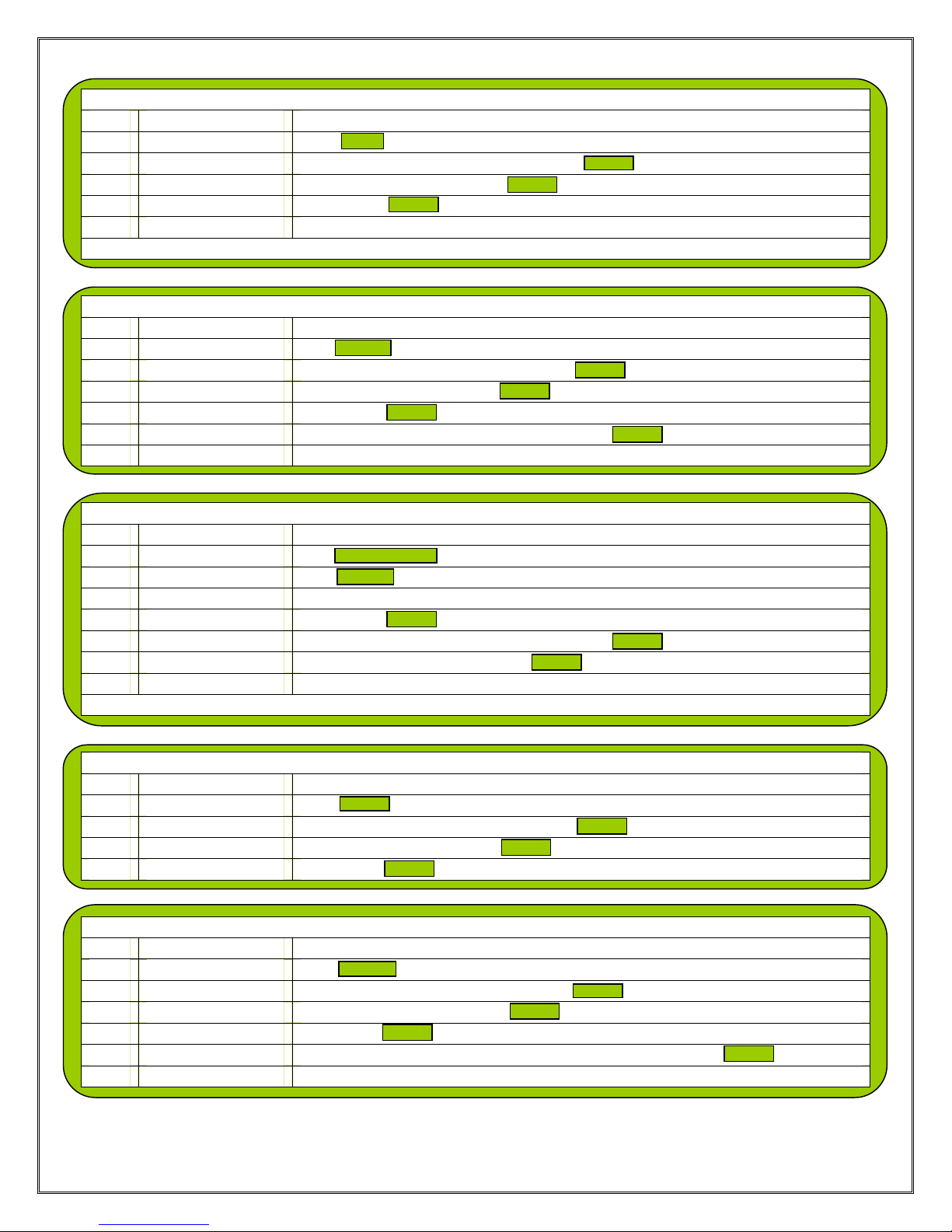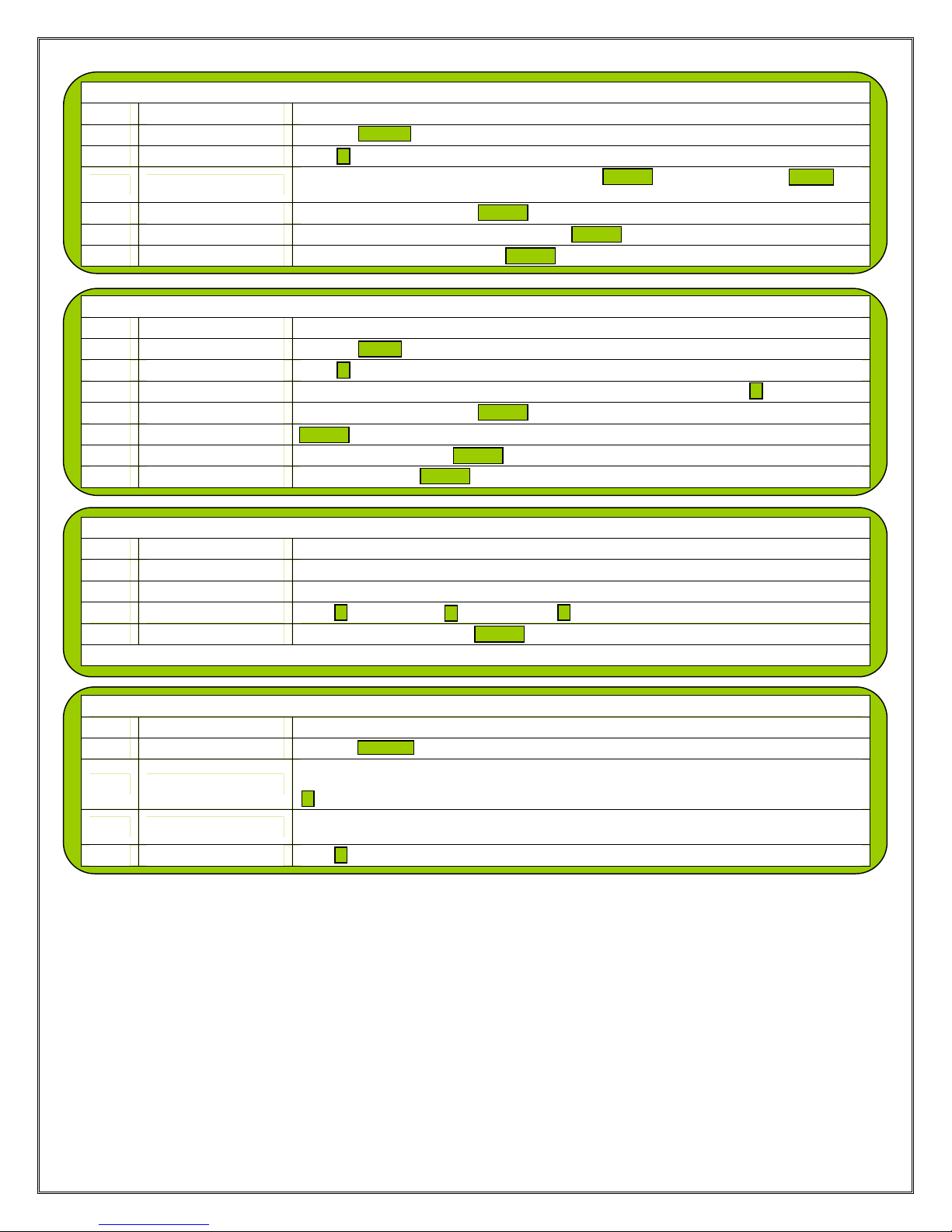PRINT LAST MERCHANT RECEIPT
STEP TERMINAL PROMPT ACTION
1. Idle Prompt Press the key.
2. Receipt Menu Press to print the last merchant receipt.
3. Not Available The last receipt is not available to print. A cancelled or declined transaction can void this function.
PRINT LAST CUSTOMER RECEIPT
STEP TERMINAL PROMPT ACTION
1. Idle Prompt Press the key.
2. Receipt Menu Press to print the last customer receipt.
3. Not Available The last receipt is not available to print. A cancelled or declined transaction can void this function.
PRINT ANY RECEIPT
STEP TERMINAL PROMPT ACTION
1. Idle Prompt Press the key.
2. Receipt Menu Press to print any receipt.
3. Choose EDC Press the number that corresponds with the EDC type of original receipt.
4. Transaction? Enter the transaction number.
ADD TIPS
STEP TERMINAL PROMPT ACTION
1. Idle Prompt Press the key.
2. Tab Menu Press to add tips.
3. Add Tips Menu Press to scroll through untipped transactions. *
4. 1st Untipped trans info. To add a tip, press To bypass and display next transaction, press
5. Tip Entry Enter tip amount.
6. Next trans info. Enter tips or bypass as necessary. If last trans was tipped, terminal returns to Add Tips Menu. If last
transaction should not be tipped, press to return to Add Tips Menu.
7. Add Tips Menu to exit.
* Tips can also be added via 4. By Server#, 5. By Transaction#, 6. By Card Type and 7. By Card#. If one of these options is
choosen, all transactions, tipped and untipped, are displayed.
EDIT TIPS
STEP TERMINAL PROMPT ACTION
1. Idle Prompt Press the key.
2. Tab Menu Press to add tips.
3. Add Tips Menu Press the number that corresponds with the desired access method.
4. 1st Transaction info. To add a tip to this transaction or to edit an existing tip, press To bypass and display next
transaction, press
5. Tip Entry Enter tip amount.
6. Next trans info. Enter/edit tips or bypass as necessary. If last trans was tipped, terminal returns to Add Tips Menu. If
last transaction should not be tipped, press to return to Add Tips Menu.
7. Add Tips Menu to exit.
2085 EUG – Page 3
ALPH
3
ALPH
1
2
1
3
FORCED.
ENTER
MENU
MENU
1
ENTER.
ENTER
MENU
MENU