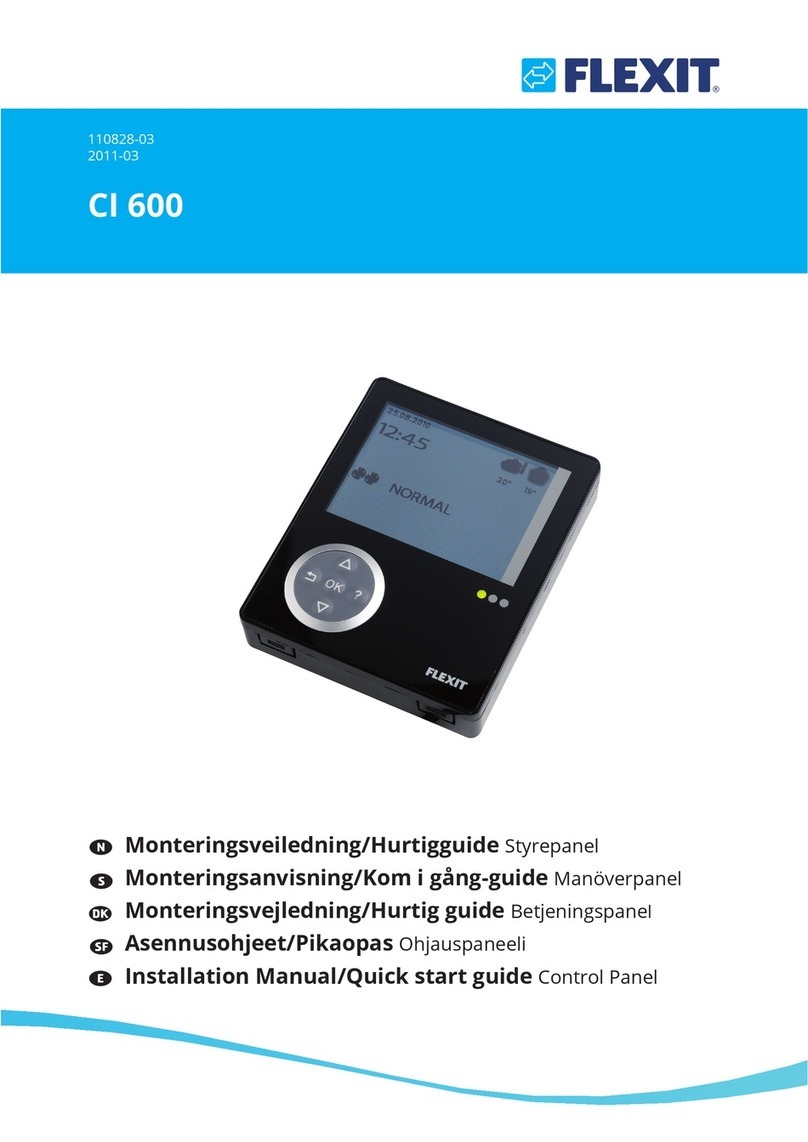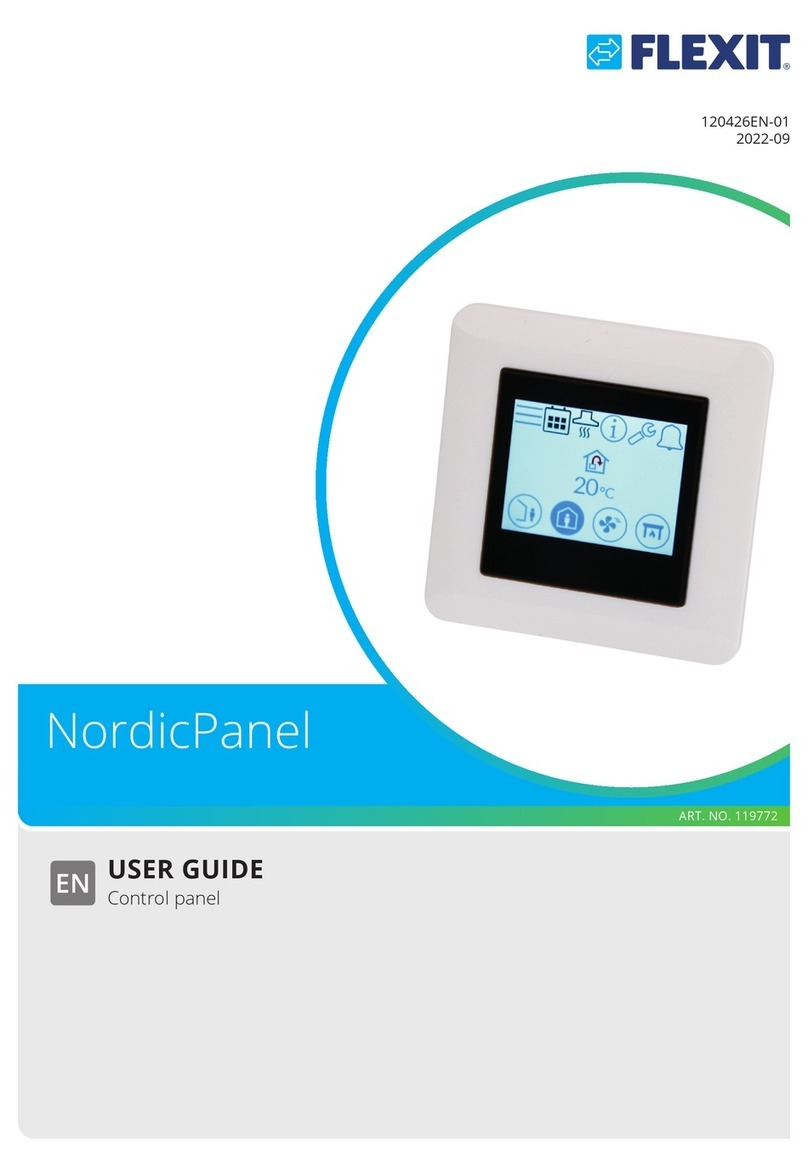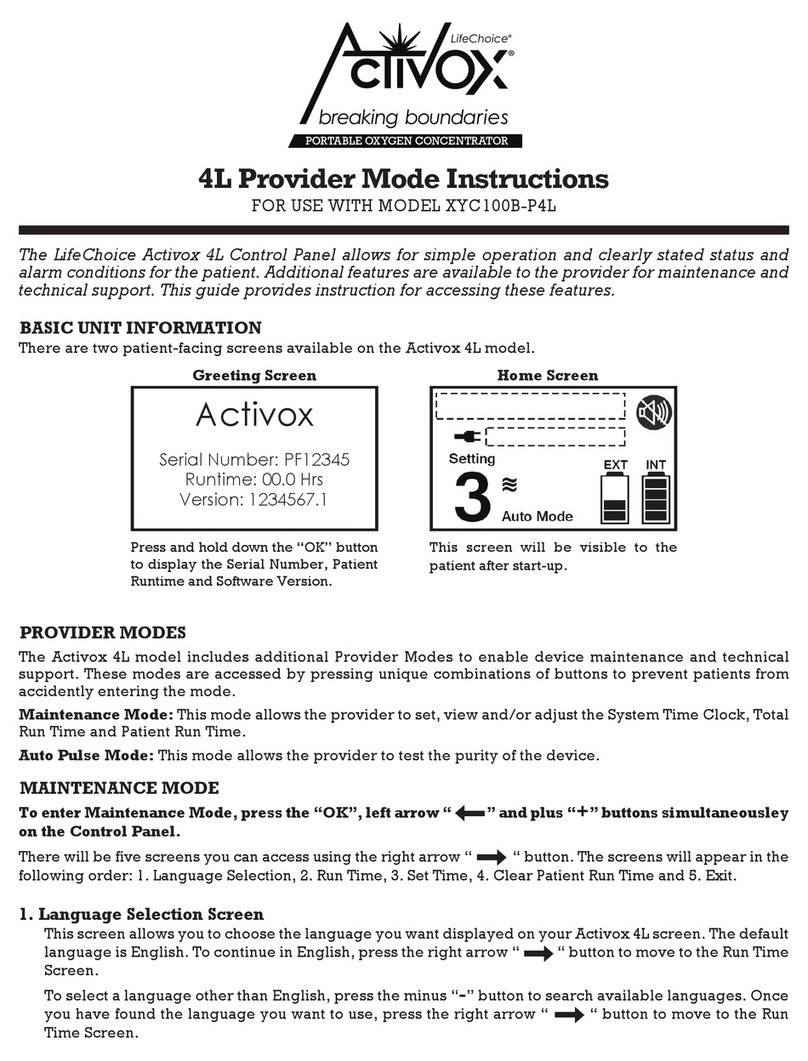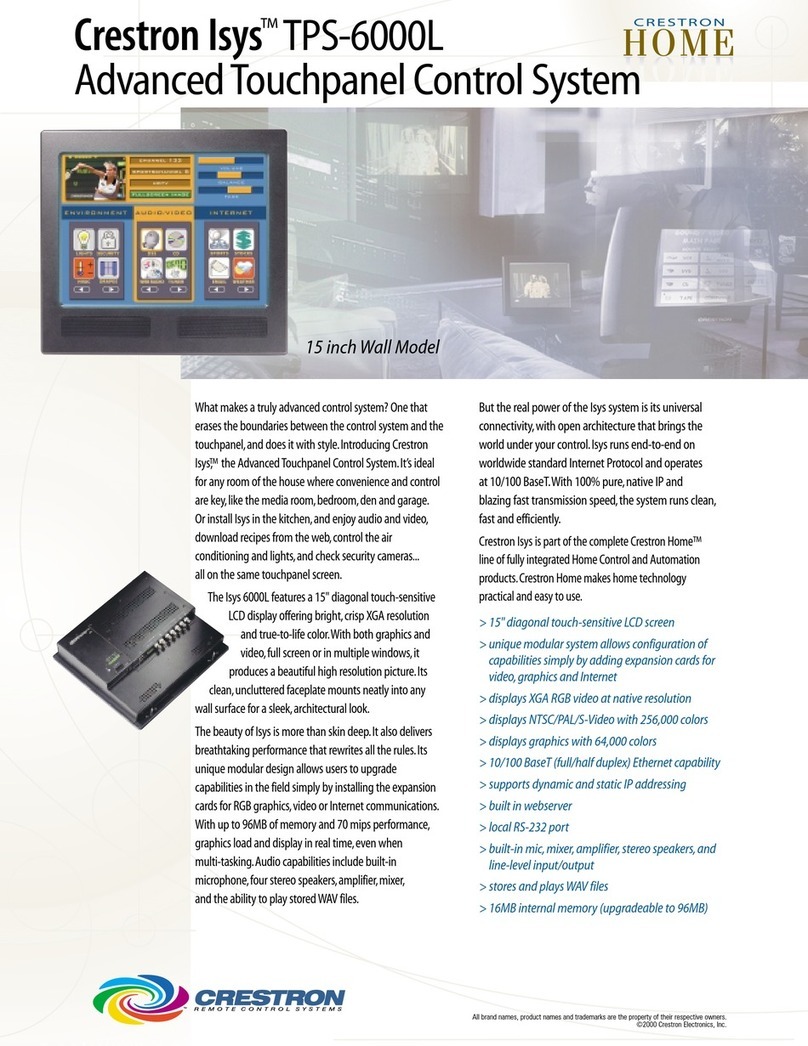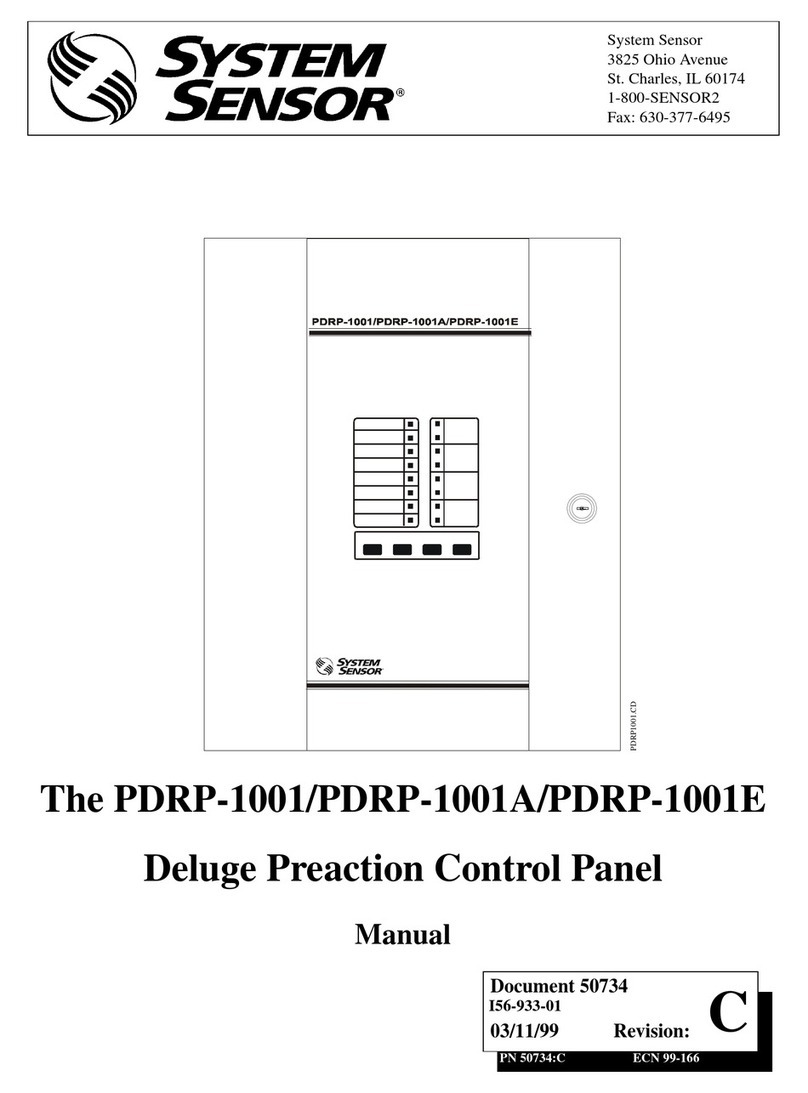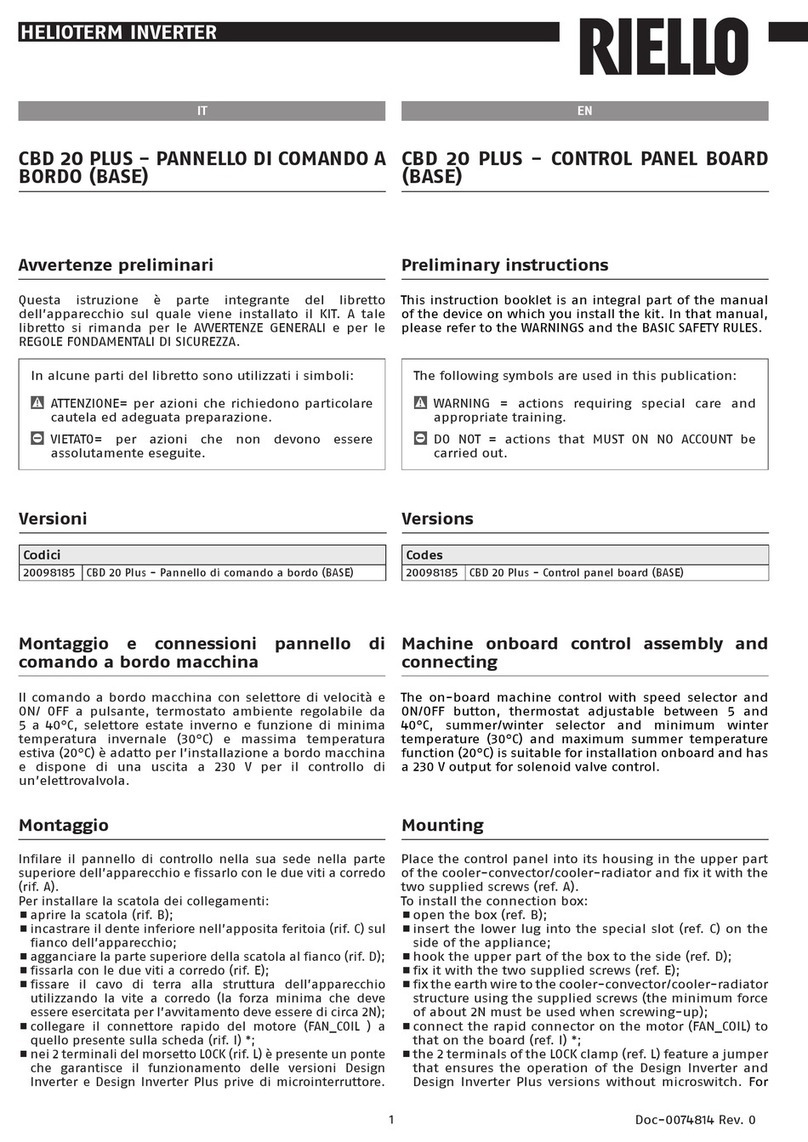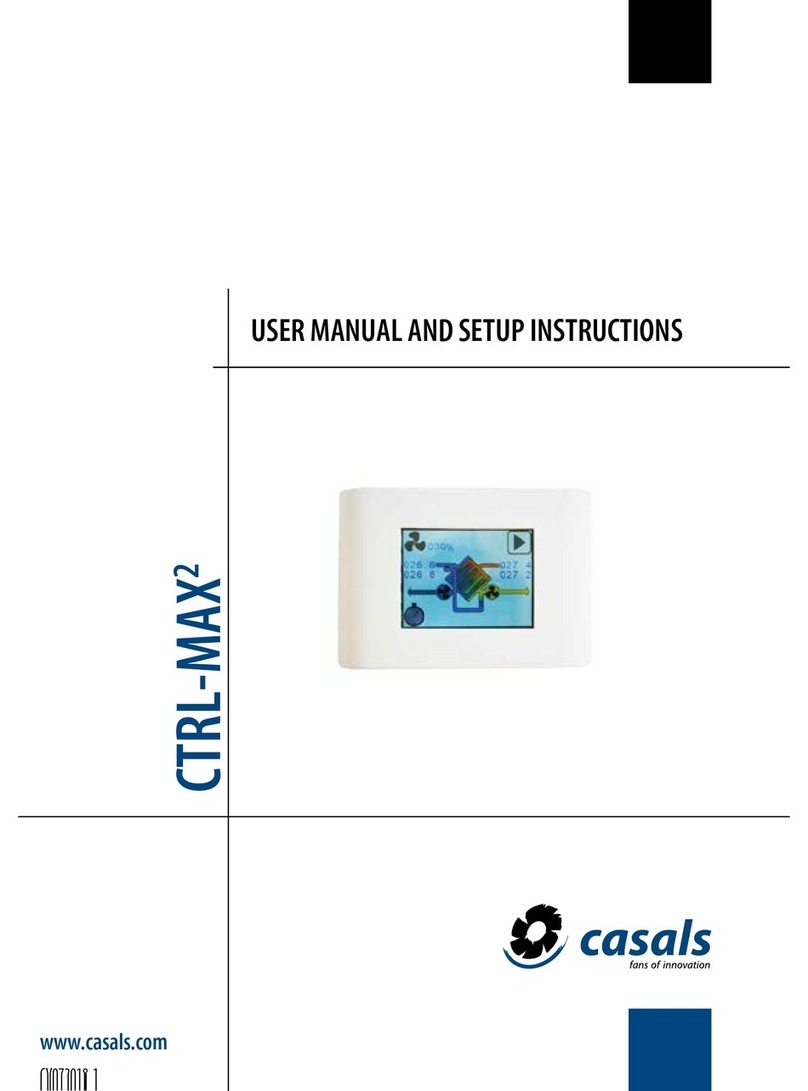Flexit ProTouch 118257 User manual

ART.NO. 118257
2020-11
ProTouch
118276EN-01
USER MANUAL
Control panel

2
PROTOUCH
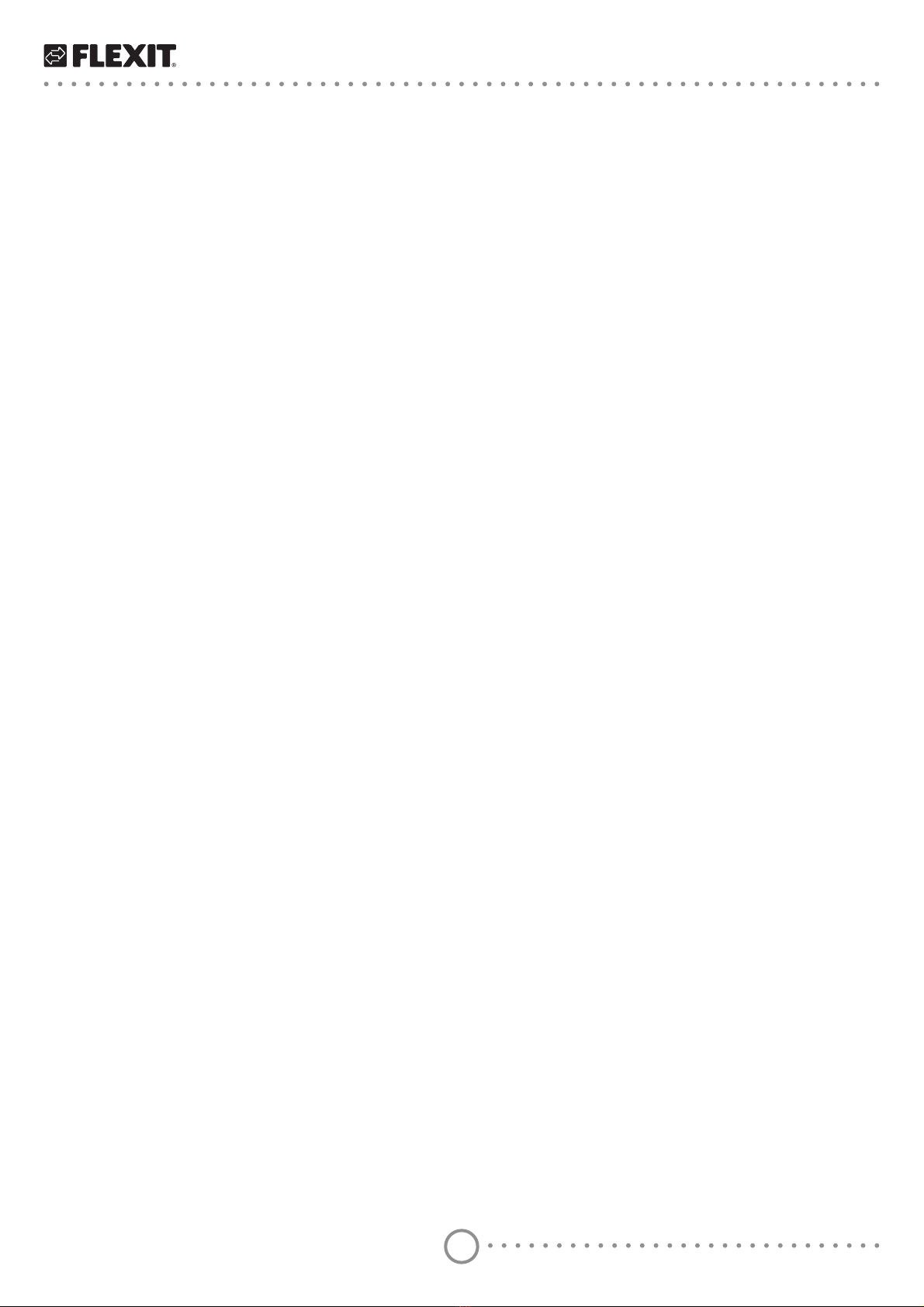
3
PROTOUCH
Contents
1. Starting ProTouch ........................................................................................................4
2. About .............................................................................................................................6
3. Overview........................................................................................................................7
3.1. Start page ...........................................................................................................7
3.2. Main menu .........................................................................................................8
3.3. Flow diagram......................................................................................................9
4. Service switch ............................................................................................................ 10
5. Alarm .......................................................................................................................... 11
6. Settings....................................................................................................................... 11
7. Trends......................................................................................................................... 12
8. Connection................................................................................................................. 13
9. Timetable ...................................................................................................................13

4
PROTOUCH
1. Starting ProTouch
1. Connect the spiral cable to the contact marked
RS485 at the back of the panel. Connect the other
end of the cable to the RJ45 contact on the side of
the switchgear cabinet on the unit.
2. The panel starts automatically and the overview
page appears.
To change the language, press the menu button at the
top left of the panel.
3. Log in with your password
In order to make changes, it is normally necessary to
log in. There are four authority levels, and three of them
are password protected. The menus under Operation
control show more options or fewer, depending on
the level at which you are logged in. The following key
symbols are used in the main manual for the automatic
control system to describe login levels required to allow
GLHUHQWPHQXVIXQFWLRQVWREHYLVLEOHDQGHGLWDEOH
It refers to:
Level 1 (GUEST ACCESS): No restrictions, no password
required.
Read access to all menus except system parameters,
FRQȴJXUDWLRQDQGGHWDLOPHQXV
Read access to alarm lists and alarm history.
Level 2: End user, password 1000. One-key symbol
1
1
3
12

5
PROTOUCH
4
5
All rights as for level 1, plus:
ȏ5HDGDFFHVVWRDOOPHQXVH[FHSWFRQȴJXUDWLRQPHQXV
• Write access to the most important setpoints
6HWSRLQWV6HWWLQJV!6HWSRLQWV
• Alarms and alarm history can be acknowledged and
reset.
Level 3: System administrator, password 2000.
Two-key symbol
All rights as for level 2, plus:
5LJKWVWRDOOPHQXVH[FHSWΔ2FRQȴJXUDWLRQDQGV\VWHP
settings.
Level 4: OEM, password given only in consultation with
the Flexit service organisation.
Three-key symbol
All rights as for level 3, plus:
Rights to all menus and system settings.
4. Next, press Preferences, and then Select language.
Choose between English-United States and press
APPLY to activate your choice.
Press the menu icon at the top left to go back to the
overview.
7RDGMXVWVHWWLQJVDQGFRQȴJXUHWKHXQLWSUHVV
Operation control. A menu tree will be shown like
the one in ProPanel and on the WEB connection.
See the main manual for CS2500 for more information
about which functions are available.

6
PROTOUCH
2. About
8QGHUWKH$ERXWPHQX\RXZLOOȴQGWKH(8/$(1'86(5
LICENSE AGREEMENT). Read this before starting to use
the panel.
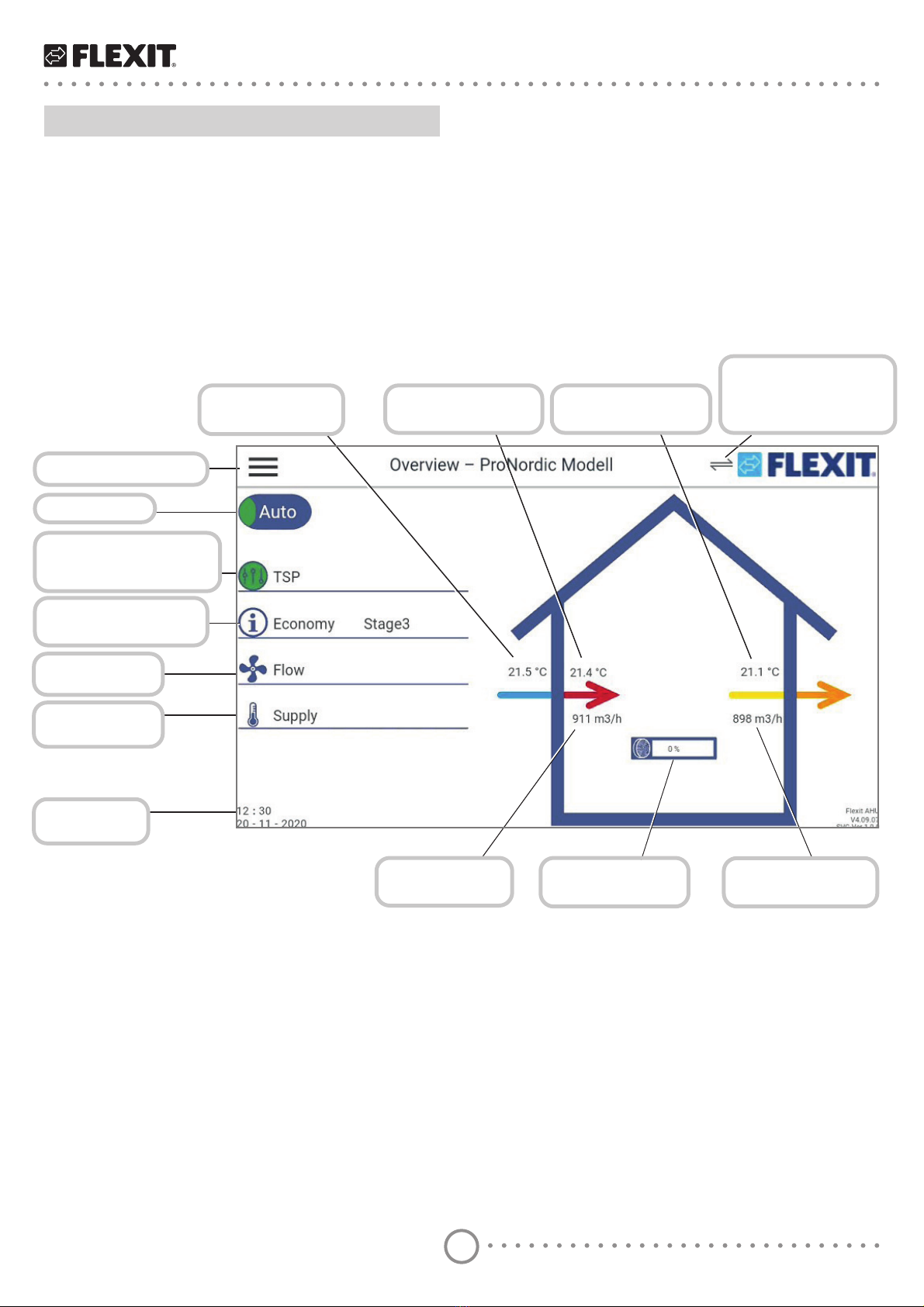
7
PROTOUCH
Go to the main menu
Service switch
Info LED and display
of current operating
mode
Current temperature
mode and fan step
Current temp
regulation type
Current time
and date
Current fan
regulation type
Current outdoor
temperature
Current supply air
temperature
Current extract air
temperature
Shows that the panel
is communicating
with the unit
&XUUHQWDLUȵRZ
supply air
&XUUHQWDLUȵRZ
extract air
Current heat
exchanger force
3. Overview
The Overview is the starting page on the panel, where
you can see a simple overview of the most important
parameters. The appearance of the overview image
YDULHVGHSHQGLQJRQWKHFRQȴJXUDWLRQRIWKHXQLW
E.g. if heating and cooling coils or other accessories are
activated, they will be shown in the overview.
3.1. Start page

8
PROTOUCH
Menu for trends
Overview diagram
Time setting
calendar
Connections to
the panel
Panel settings
Information
about the panel
and software
Alarm handling
Login menu
Flow diagram
6HWWLQJVDQGFRQȴJXUDWLRQ
of the unit
Shows that the panel is
communicating with the unit
3.2. Main menu
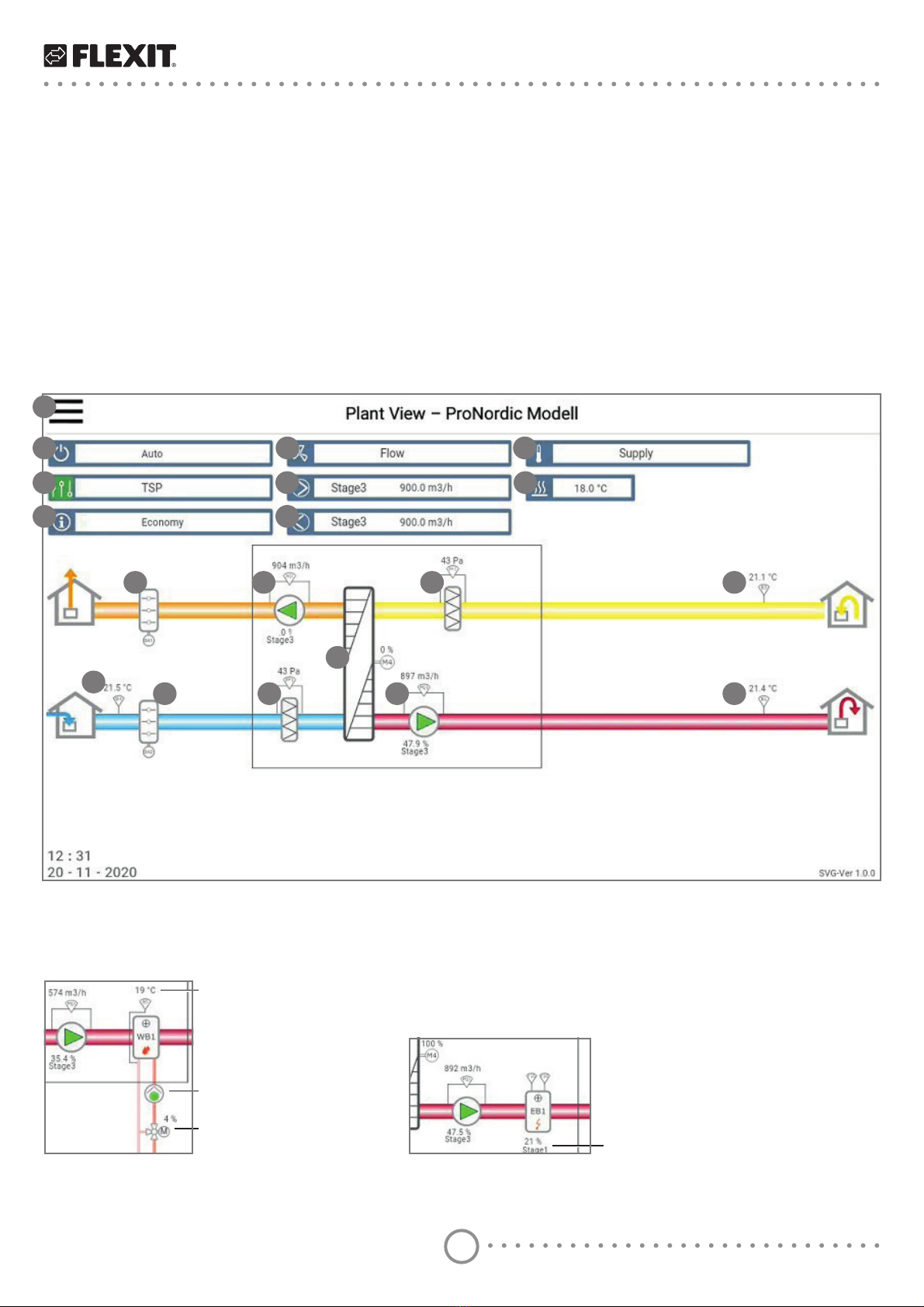
9
PROTOUCH
1. Link to main menu
2. Status of service cut-out-switch
3. ΔQIR/('DQGGLVSOD\RIFXUUHQWRSHUDWLQJPRGH
4. Temperature mode
5. Fan regulation type
6. 6XSSO\DLUIDQVWDJHDQGDLUȵRZ
7. ([WUDFWDLUIDQVWDJHDQGDLUȵRZ
8. Temperature regulation
9. Heating set point
10. Exhaust air damper
11. ([WUDFWDLUIDQDLUȵRZIRUFHDQGIDQVWDJH
12. ([WUDFWDLUȴOWHUSUHVVXUHGURS
13. Extract air temperature
14. Rotating heat exchanger and force
15. Outdoor temperature
16. Outdoor air damper
17. 2XWGRRUȴOWHUSUHVVXUHGURS
18. 6XSSO\DLUIDQDLUȵRZIRUFHDQGIDQVWDJH
19. Supply air temperature
7KHDSSHDUDQFHRIWKHȵRZGLDJUDPYDULHVGHSHQGLQJRQWKHFRQȴJXUDWLRQRIWKHXQLW(JLIKHDWLQJDQGFRROLQJFRLOV
RURWKHUDFFHVVRULHVDUHDFWLYDWHGWKH\ZLOOEHVKRZQLQWKHȵRZGLDJUDPΔWLVHDV\WR]RRPLQE\VSUHDGLQJWZRȴQJHUV
apart on the screen.
:KHQDFRLOLVFRQȴJXUHGLQWKHV\PEROIRUWKHFRLOZLOODSSHDU
1
2
3
4
5
6
7
8
9
10 11 12 13
14
15 16 17 18 19
3.3. Flow diagram
All values are in the current mode.
Water heating element Electric heating coil
return water sensor, temperature
FLUFXODWLRQSXPSRQR
valve motor, force
Electric heating coil, force
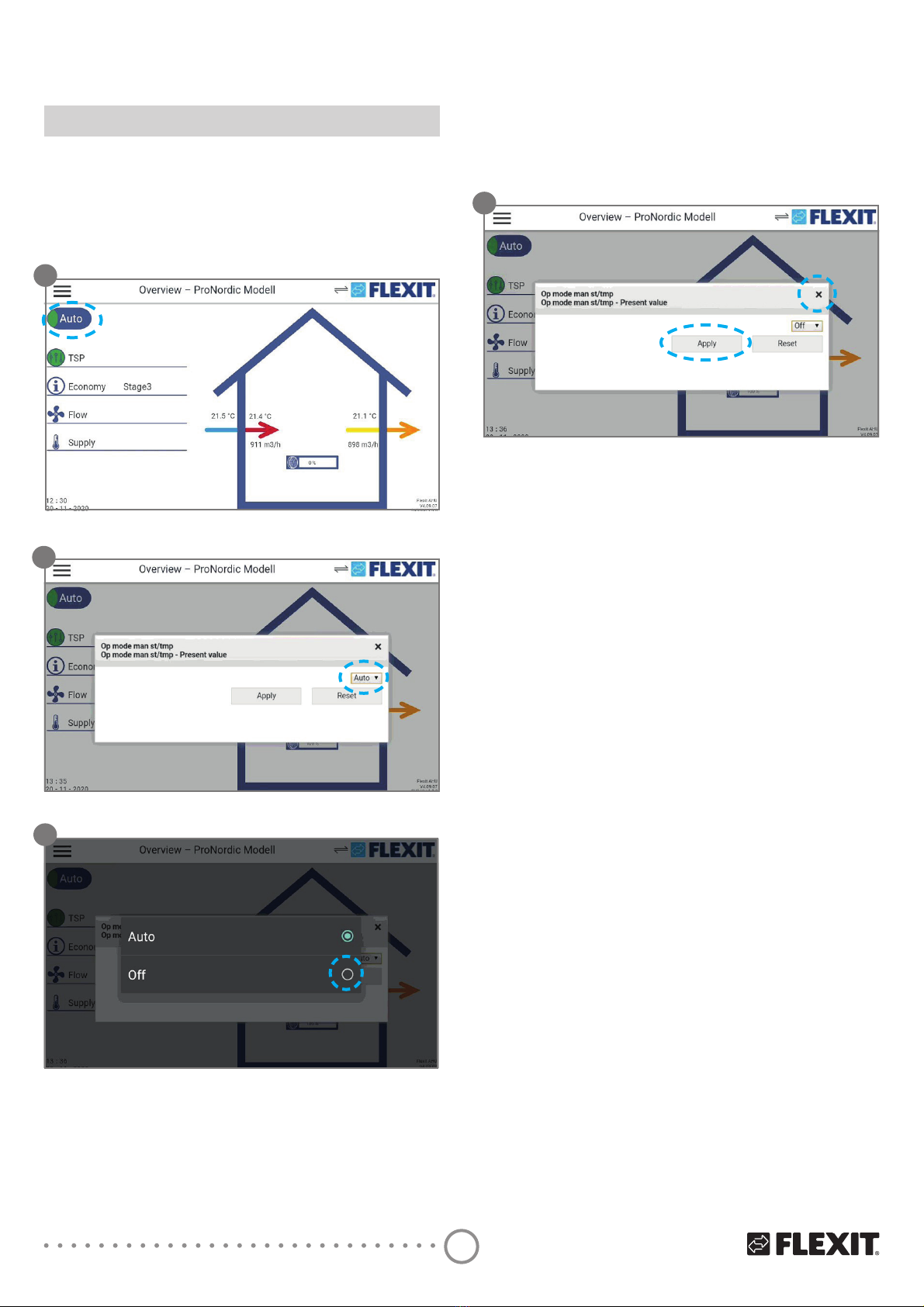
10
PROTOUCH
4. Service switch
The service switch is used to stop the unit for servicing.
NB. If an electric heating coil is installed and active, there
will be 180 seconds run-on time to cool down the coil
before the unit stops.
1. Press on the “Stop” switch at the top left
2. Press on Auto in the pull-down menu.
3. Select OFF in the pop-up box.
1
2
3
3UHVV$SSO\WRFRQȴUP7KHQFORVHWKHER[E\
pressing X.
4
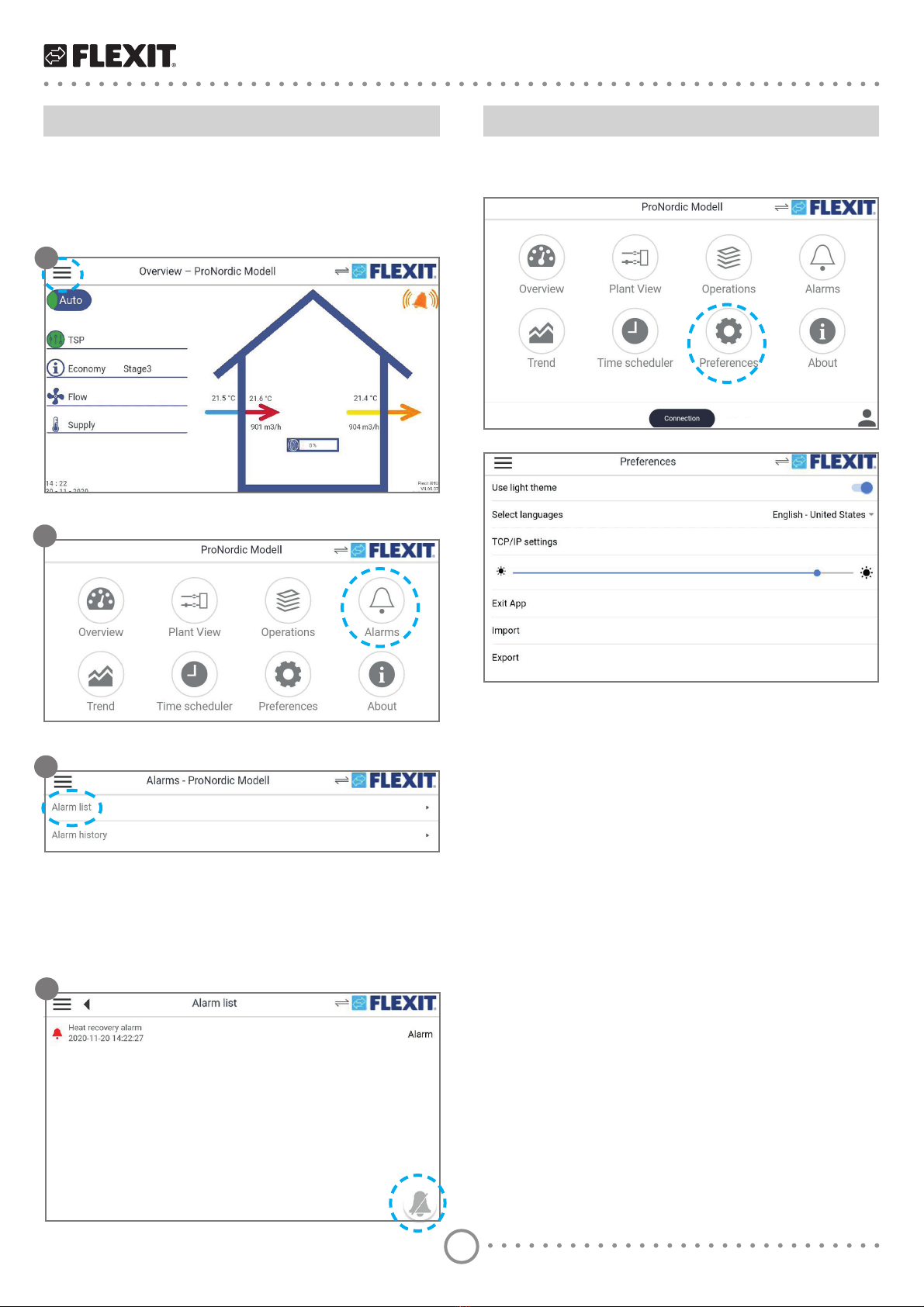
11
PROTOUCH
5. Alarm
:KHQWKHUHLVDQDODUPDQDODUPV\PEROȵDVKHVRQWKH
overview screen. To see and reset the alarm, go to the
menu overview.
1. Press on the main menu.
2. Then press Alarm.
3. Finally, press the Alarm list.
4. Here, the active alarm will be shown. When the cause
of the error has been dealt with, the alarm can be
reset by pressing on the bell symbol at the bottom
right. If the alarm remains, the cause of the error has
not been eliminated, and it is therefore not possible
to reset it.
2
3
4
1
6. Settings
Under Settings on the main menu it is possible to make
various adjustments in the panel.
• Use a light theme - Alternate between light and
dark backgrounds on the panel.
• Select a language - Change the language and
FKRRVHEHWZHHQ(QJOLVK6ZHGLVK)LQQLVK'XWFK
1RUZHJLDQ'DQLVK
• TCP/IP settings - Settings for communications.
• “Sun” symbol - adjusting the light intensity of the
panel.
• Connect the app WXUQWKHDSSR
• Import ΔPSRUWȴOHVZLWKXSGDWHVHWFIURPD86%
stick.
• Export - Export parameters from the panel to a USB
stick.
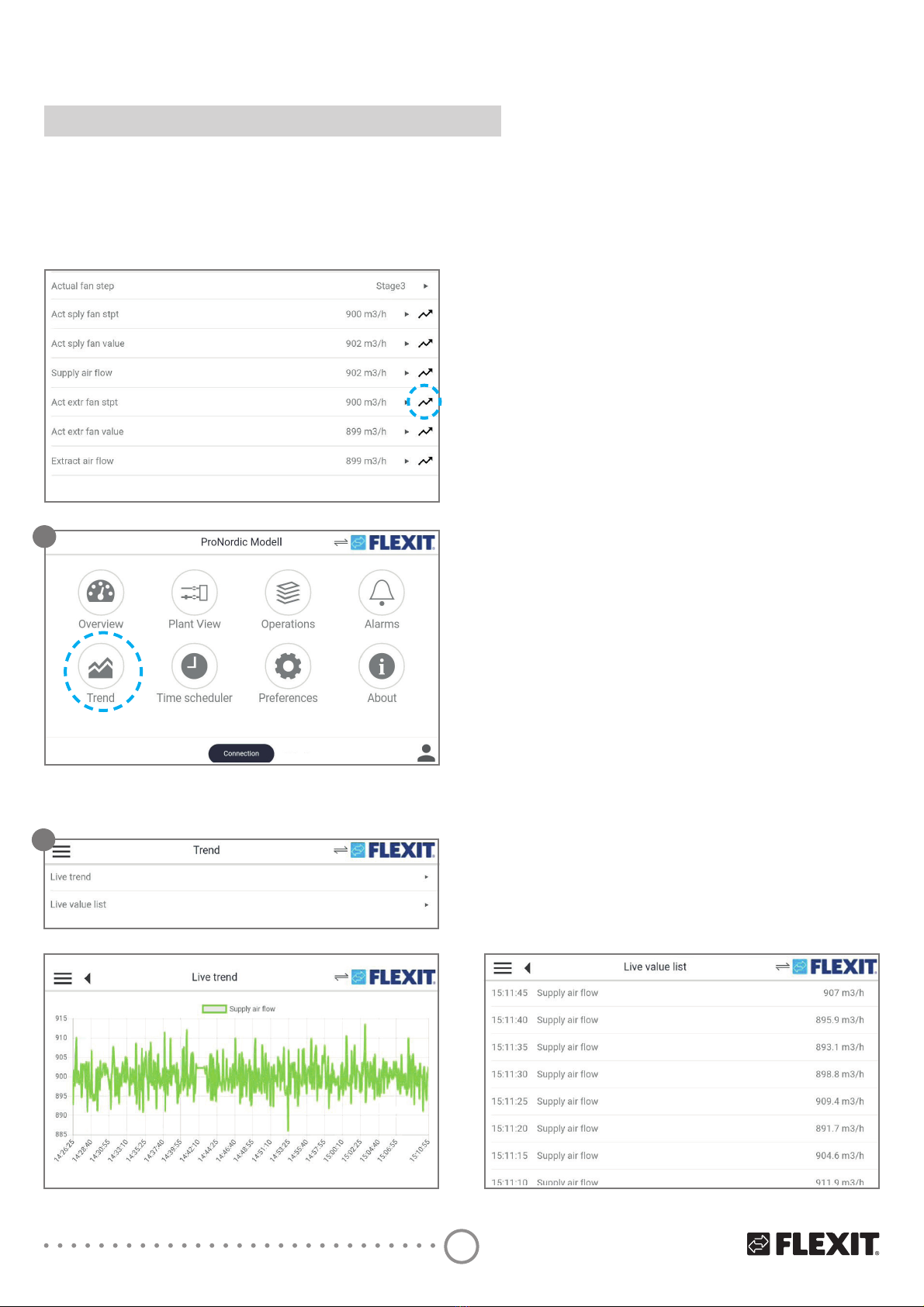
12
PROTOUCH
7. Trends
Some values can be logged in the panel (e.g. temperature,
DLUȵRZVHWF:KLFKYDOXHVDUHWREHORJJHGFDQEHVHWXQGHU
2SHUDWLRQ!0DLQRYHUYLHZ$OOYDOXHVZLWKDQDUURZIXUWKHVWRXW
to the right can be selected for logging. Press the arrow and hold
it down until it changes colour to red to place it in the trend tool.
1. Then go in under Trend.
2. Here you can choose between seeing a graph
/LYH7UHQGȴJRUSDUDPHWHUV/LYHYDOXHOLVWȴJ
of the parameters logged.
ΔWLVHDV\WR]RRPLQRQWKHJUDSKE\VSUHDGLQJRUSLQFKLQJ
ZLWKWZRȴQJHUV
1
2
Fig.1 Fig.2

13
PROTOUCH
8. Connection
The panel can be connected to the regulator in three
GLHUHQWZD\V
• Direct connection - For use when the panel is
connected directly to the regulator. This must be
used with Flexit products.
• Connection via a network - Not used with Flexit
products.
• Connection via the Cloud - Not used with Flexit
products.
If you are connected to the unit, two arrows will be
shown to the left of the Flexit log. If the arrows are
ȵDVKLQJWKHSDQHOKDVORVWFRQQHFWLRQZLWKWKHSDQHO
Check the cabling.
9. Timetable
When no object with higher priority (for example Manual
FRQWURO!$XWRLVDFWLYDWHGWKHV\VWHPFDQEHVZLWFKHG
RRUWKHVWHSVFKDQJHGYLDWKHWLPLQJSURJUDP$
PD[LPXPRIVL[VZLWFKRYHUWLPHVFDQEHVSHFLȴHGSHU
day. The calendar stop overrides the calendar exception,
which in turn overrides the normal timing program (only
in operating mode). Up to 10 periods or exception days
FDQEHVSHFLȴHGIRUHDFKFDOHQGDU
NB. Both setpoints for fan steps and temperature
setpoints (comfort/economy) are controlled by the
timing program.
There are three speed set points, St1, St2 and St3 and
two temperature set points, Econ and Comf (economy
and comfort) to choose between.
7LPHFKDQQHOVFDQEHDGGHGRUDGMXVWHGLQWZRGLHUHQW
ways, either using the Timetable or by using the
Operation control (this is described in the main manual).
1. Press on the Timetable.
7KHQSUHVV7DEOHVWHSWHPSDQG\RXZLOOFRPHWR
Monday.
7KHȴUVWWLPHFKDQQHOLVVHWDVVWDQGDUGWR
KRXUV7RFKDQJHWKHRSHUDWLQJPRGHVSHHG
temperature) of the time channel, press the
symbol for the speed dial and select the required
WHPSHUDWXUHVSHHG
1
2
3

14
PROTOUCH
4. To add a new time channel, press on the + sign and
select the time when the time channel will start to
DSSO\DQGFRQȴUP
7RFKDQJHWKHRSHUDWLQJPRGHVSHHGWHPSHUDWXUH
of the time channel, press the symbol for the speed
GLDODQGVHOHFWWKHUHTXLUHGWHPSHUDWXUHVSHHG
6. To delete a time channel, press the trash can symbol
DQGFRQȴUPWKHUHPRYDO
4
5
6
7. When you have set Monday, you can copy the
settings to the other weekdays.
Press Copy.
8. Then select which days you want to copy Monday
into, and press Insert. Monday’s timetable has now
been copied to the selected days.
7
8

15
PROTOUCH

Flexit AS, Televeien 15, N-1870 Ørje
www.flexit.no
Table of contents
Other Flexit Control Panel manuals
Popular Control Panel manuals by other brands
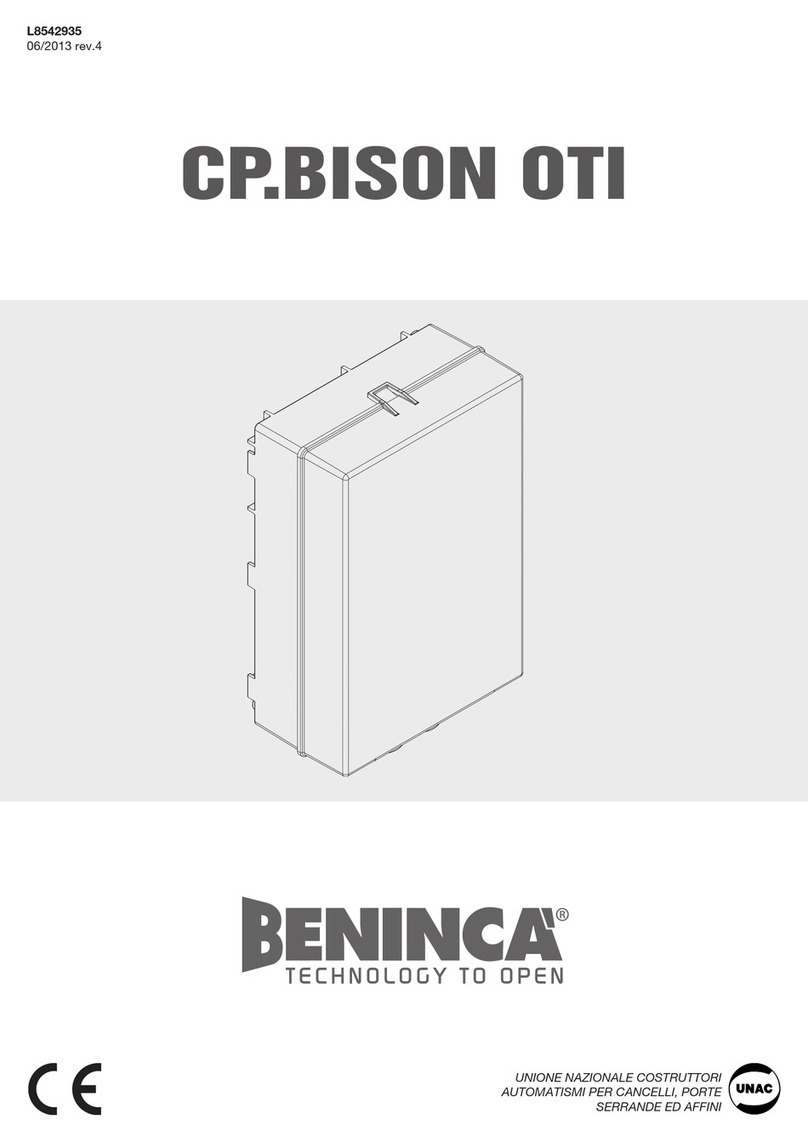
Beninca
Beninca CP.BISON OTI manual

Bosch
Bosch FPC-500 Quick operation manual

Cattron
Cattron CANplus CP750 MODBUS Register Descriptions, Wiring and Configuration Manual

BFT
BFT LEO MV D Installation and user manual

Mitsubishi Electric
Mitsubishi Electric GOT SIMPLE GS2110-WTBD user manual

turck
turck TXF700 Series Instructions for use