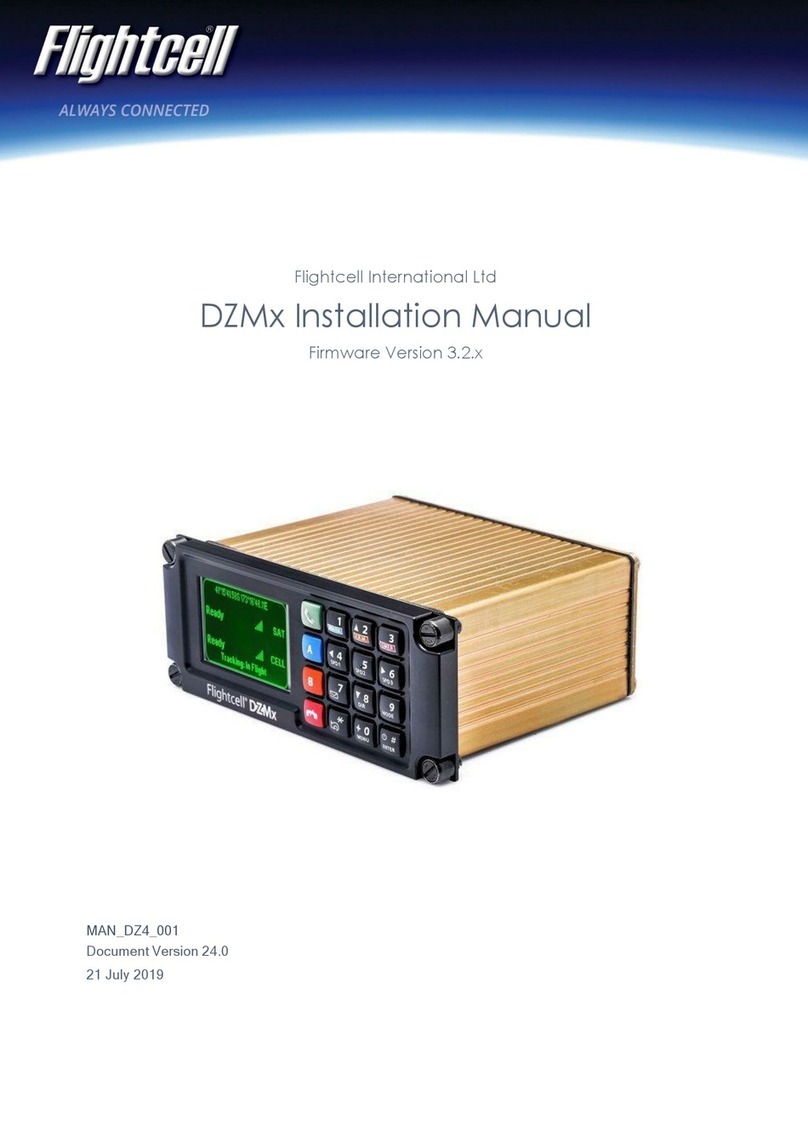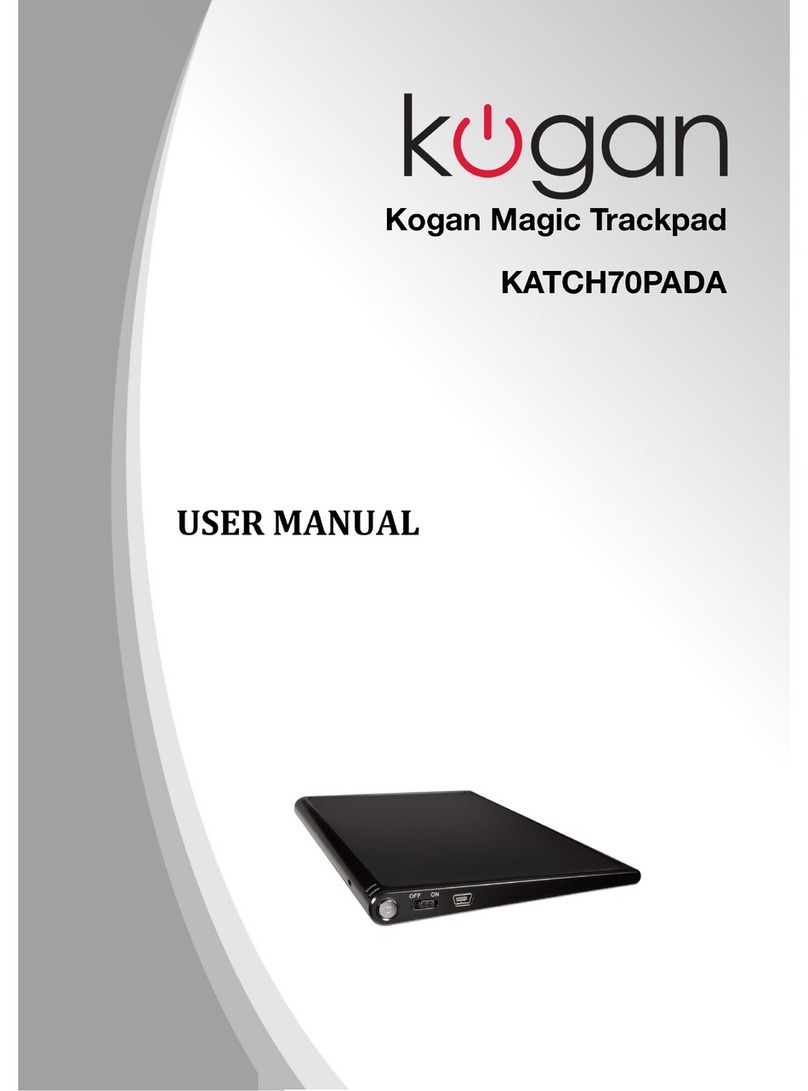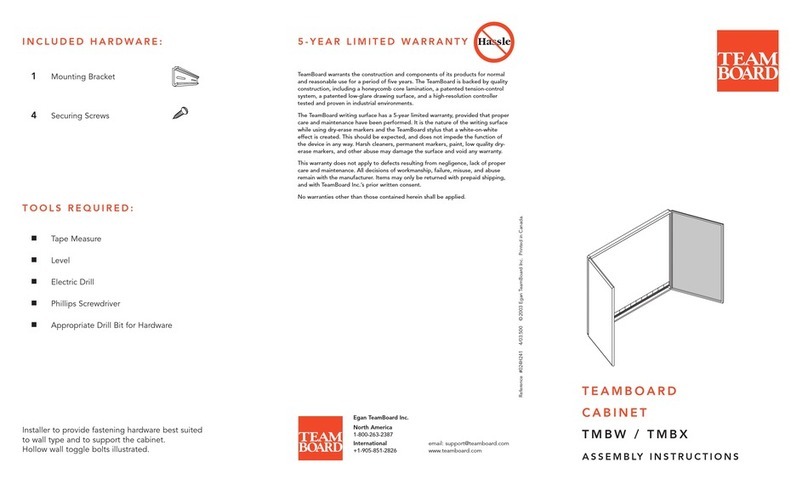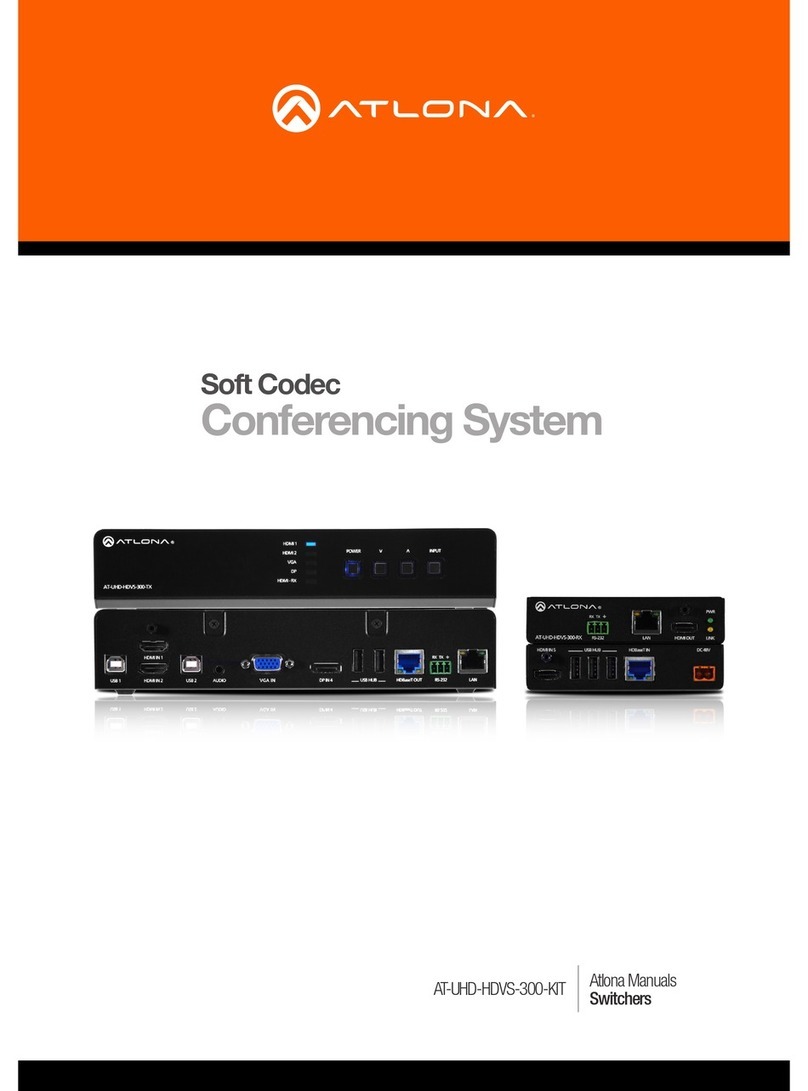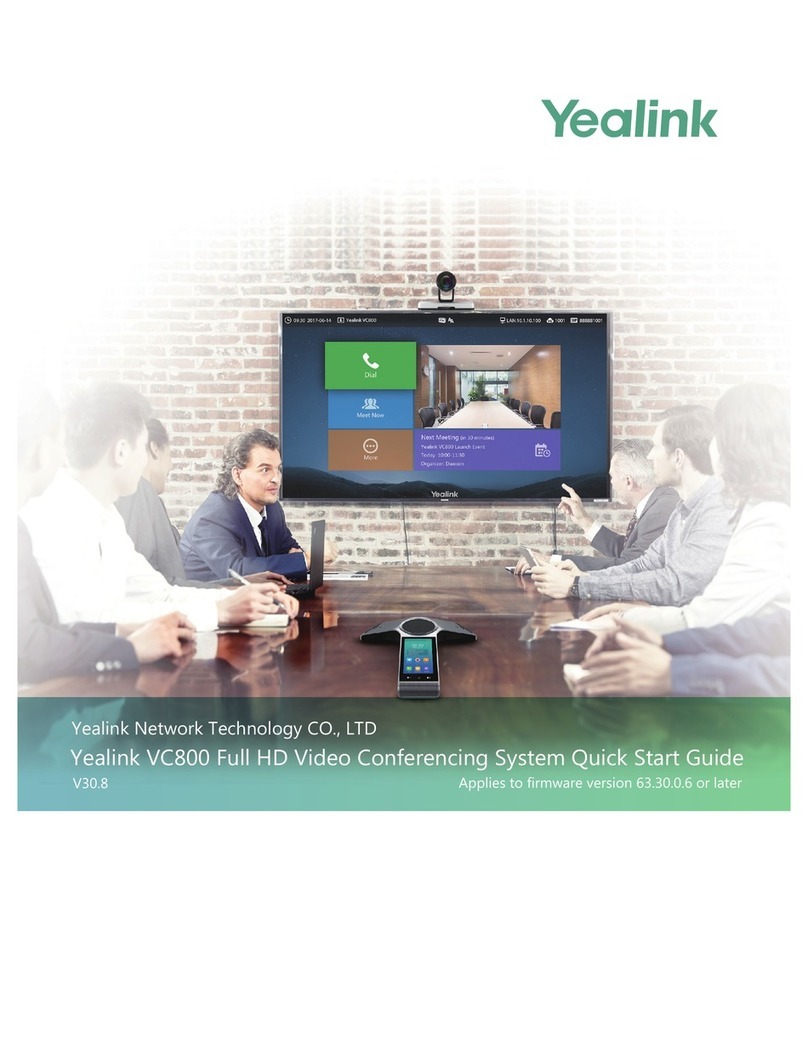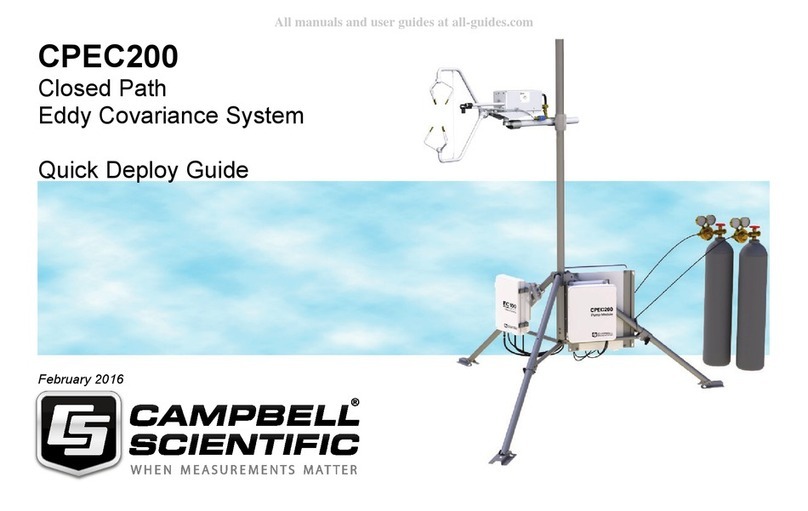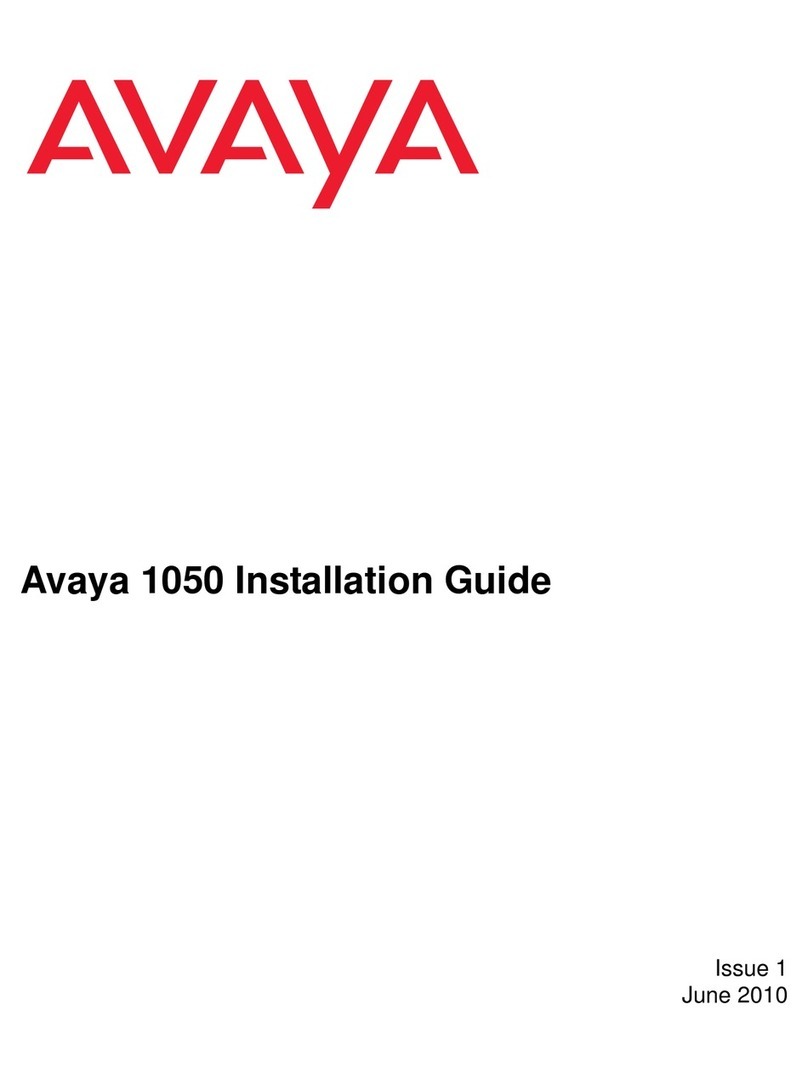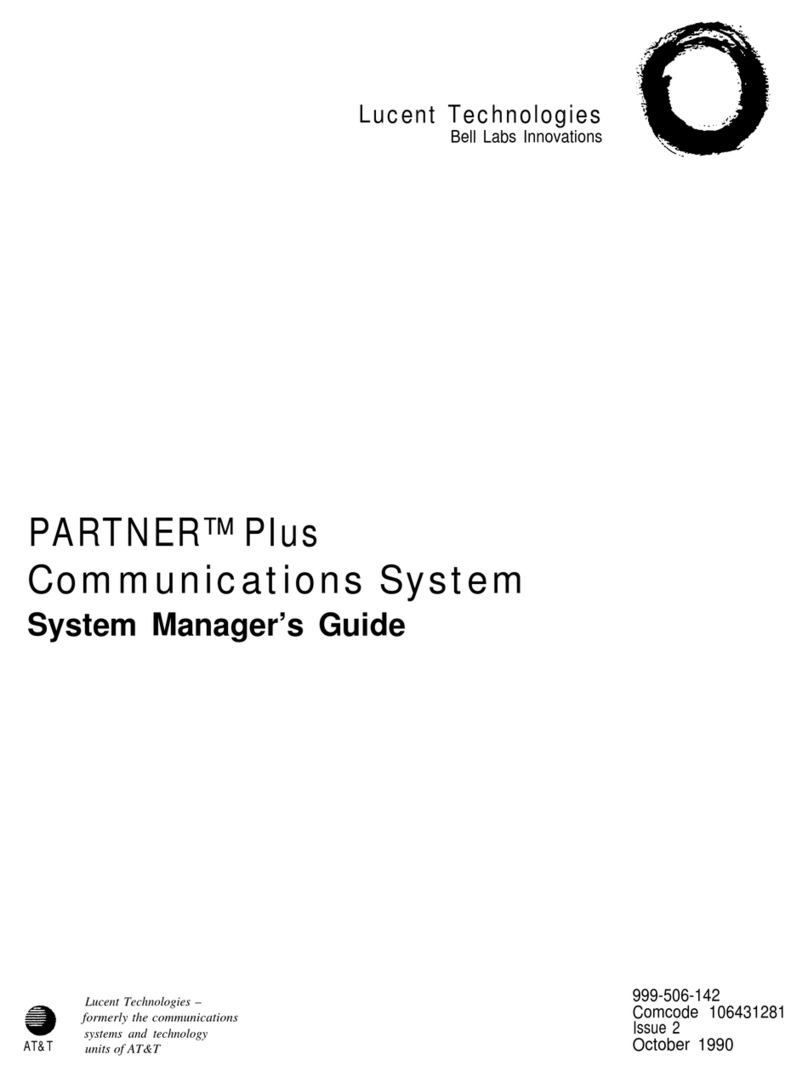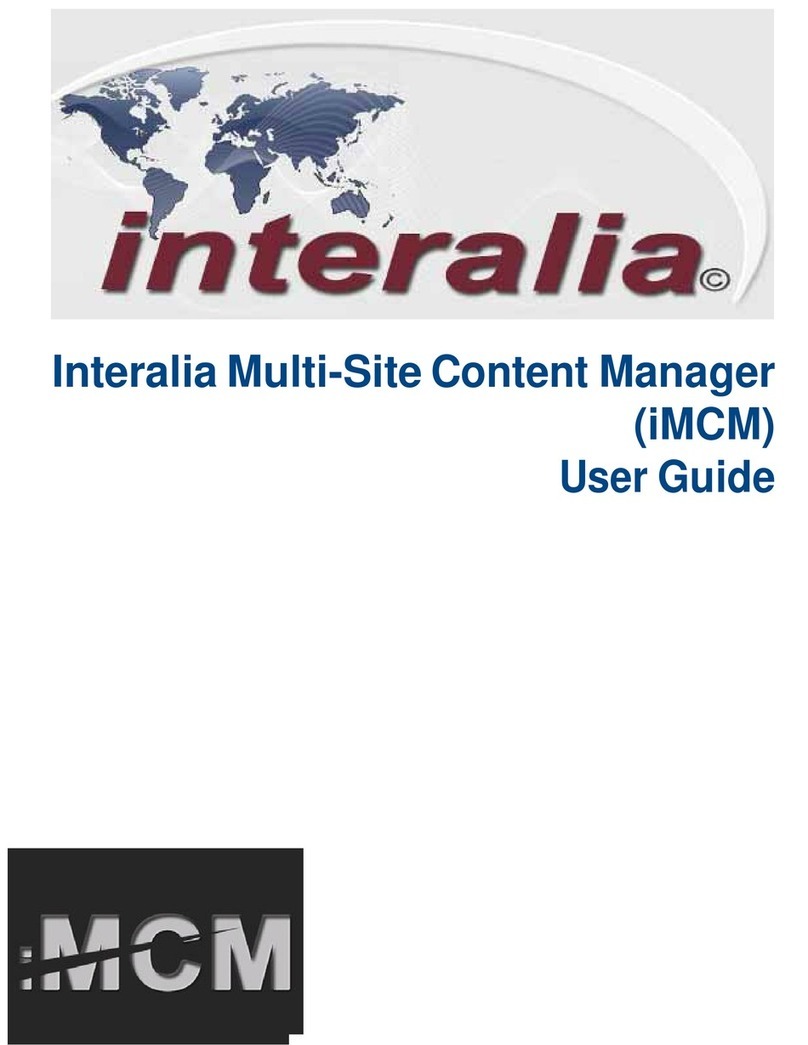Flightcell DZMx User manual

117-00009 Rev 1.1 Flightcell©DZMx & DZMx Plus Operator Manual
Effective Date: 16 Nov 2021
DZMx & DZMx Plus Operator Manual
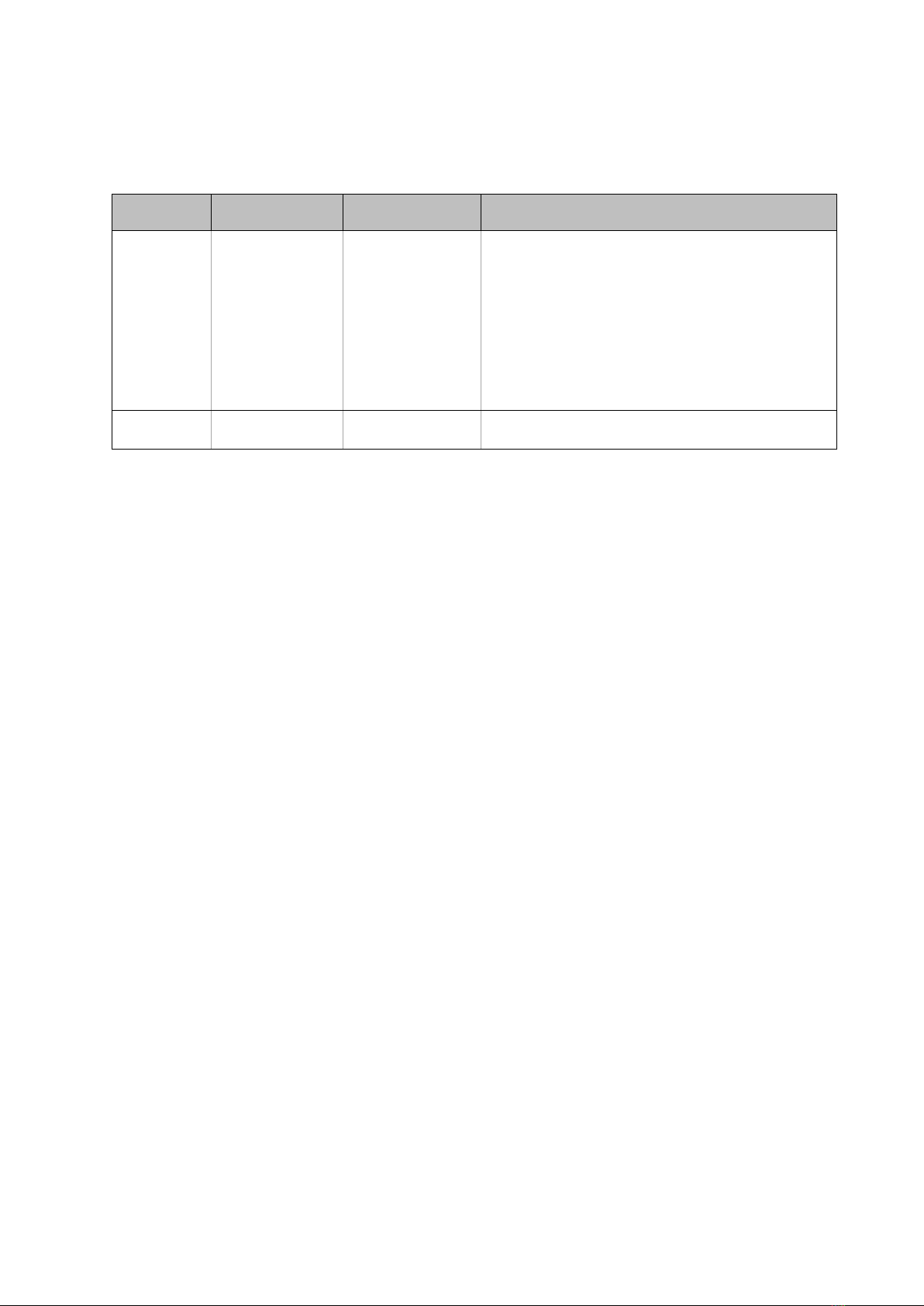
117-00009 Rev 1.1 Flightcell©DZMx & DZMx Plus Operator Manual Page 2 of 43
Effective Date: 16 Nov 2021
Section 1: Revisions & Approvals
Revision
Effective Date
Approved By
Reasons for Change
1.0
04 Aug 2021
James Mace
DZMx & DZMx Plus Operator Manual re-issued
with a new document number 117-00009 as per
SOP-75 Design Configuration Management. The
previous versions of this manual MAN_DZ4_002
with revisions 1.0 to 23.0 are still available on
request.
DZMx Firmware Release 4.8.0 for DZP_04 Rev
5.x and 4.0, and DZP_07 Rev 1.3 and 2.0; and
Firmware Release 3.8.0 for DZP_04 Rev 3.0
1.1
16 Nov 2021
James Mace
Reference to DZP_04 Flightcell DZMx Rev 6.0
release. No other changes to manual
Except as expressly provided below, no part of this document may be reproduced, copied, transmitted, disseminated,
downloaded, or stored in any storage medium, for any purpose other than that which Flightcell International has
provided this document for. Any electronic or printed copy of this document or any revision must contain the complete
text of this copyright notice. Any unauthorised commercial distribution of this document or any revision hereto is
strictly prohibited. Information in this document is subject to change. Document users are responsible for ensuring
printed copies are valid prior to use.
© Copyright 2020 Flightcell International Ltd –All Rights Reserved

117-00009 Rev 1.1 Flightcell©DZMx & DZMx Plus Operator Manual Page 3 of 43
Effective Date: 16 Nov 2021
CONTENTS
SECTION 1: REVISIONS & APPROVALS...................................................................................................................... 2
SECTION 2: INTRODUCTION ..................................................................................................................................... 5
APPLICABILITY OF THIS MANUAL..........................................................................................................................................5
OVERVIEW OF DZMX AND DZMX PLUS FUNCTIONS ...............................................................................................................5
SECTION 3: DZMX CONNECT .................................................................................................................................... 8
PERMISSION LEVELS..........................................................................................................................................................8
USING THE DZMX CONNECT APPLICATION ............................................................................................................................9
SECTION 4: PHYSICAL INTERFACES......................................................................................................................... 10
DZMX KEYPAD REFERENCES ............................................................................................................................................10
DZMX DISPLAY .............................................................................................................................................................11
UNDERSTANDING THE MAIN SCREEN .................................................................................................................................12
DZMX MENUS ..............................................................................................................................................................13
STATUS MESSAGES.........................................................................................................................................................14
BACKLIGHTING...............................................................................................................................................................16
SECTION 5: PHONE CALLS....................................................................................................................................... 17
INITIATING A CALL ..........................................................................................................................................................17
ANSWERING A CALL........................................................................................................................................................17
EXTRA CALL FEATURES ....................................................................................................................................................18
AUDIO SETTINGS............................................................................................................................................................19
PRIVACY .......................................................................................................................................................................19
SECTION 6: PUSH-TO-TALK (PTT) CALLING ............................................................................................................. 20
SWITCHING TO PTT MODE ..............................................................................................................................................20
JOINING A TALK-GROUP ..................................................................................................................................................20
PTT CALLING WITH EXTERNAL BUTTON ..............................................................................................................................20
PTT CALLING WITH THE KEYPAD .......................................................................................................................................20
SECTION 7: MESSAGING......................................................................................................................................... 21
OUTGOING MESSAGES....................................................................................................................................................22
REPLYING TO A MESSAGE.................................................................................................................................................22
CANCELLING UNSENT MESSAGES ......................................................................................................................................22
SECTION 8: PHONE BOOK....................................................................................................................................... 23
ADDING A NEW CONTACT................................................................................................................................................23
EDITING AN EXISTING CONTACT ........................................................................................................................................23
DELETING AN EXISTING CONTACT ......................................................................................................................................23
SECTION 9: DATA ................................................................................................................................................... 24
CELLULAR DATA.............................................................................................................................................................24
SATELLITE DATA.............................................................................................................................................................24
MULTIPLE DATA CONNECTIONS ........................................................................................................................................24
SECTION 10: AIRCRAFT TRACKING ......................................................................................................................... 25
ENABLING,SUSPENDING OR DISABLING TRACKING................................................................................................................25
PERIODIC POSITION REPORTS ...........................................................................................................................................25
EVENT REPORTS .............................................................................................................................................................26
GEOFENCE SUSPEND MODE .............................................................................................................................................26
MANUAL POSITION REPORTS............................................................................................................................................26
SECTION 11: WIFI................................................................................................................................................... 28
WIFI SETUP &OPERATION ..............................................................................................................................................28
USING THE DZMX CONNECT APP ......................................................................................................................................28

117-00009 Rev 1.1 Flightcell©DZMx & DZMx Plus Operator Manual Page 4 of 43
Effective Date: 16 Nov 2021
SECTION 12: BLUETOOTH™.................................................................................................................................... 29
BLUETOOTH SETUP &OPERATION.....................................................................................................................................29
PAIRING .......................................................................................................................................................................29
MEDIA STREAMING ........................................................................................................................................................30
HANDS FREE CALLING......................................................................................................................................................30
BLUETOOTH PHONEBOOK ................................................................................................................................................30
SECTION 13: FEATURES .......................................................................................................................................... 32
AUTOMATED RESCUE MONITORING (A.R.M.).....................................................................................................................32
EMERGENCY AND DISTRESS MODE ....................................................................................................................................33
ALERT MODE ................................................................................................................................................................34
CELLULAR FLIGHTMODE...................................................................................................................................................34
FORMS.........................................................................................................................................................................35
RECORDING AND TRANSMITTING MAINTENANCE DATA .........................................................................................................37
SHORT BURST DATA (SBD) DOCUMENT TRANSFER...............................................................................................................38
GEOFENCE SUSPEND MODE .............................................................................................................................................39
FLIGHTCELL REMOTE ASSISTANCE......................................................................................................................................40
SECTION 14: DOCUMENTATION AND INFORMATION ............................................................................................ 42
CONTACTDETAILS...........................................................................................................................................................42
SECTION 15: ABBREVIATIONS ................................................................................................................................ 43

117-00009 Rev 1.1 Flightcell©DZMx & DZMx Plus Operator Manual Page 5 of 43
Effective Date: 16 Nov 2021
Section 2: Introduction
Thank you for selecting and purchasing a quality Flightcell product!
This manual has been prepared to guide you on operation of your DZP_04 Flightcell DZMx and
DZP_07 Flightcell DZMx Plus.
Please read this manual carefully before using your DZMx and DZMx Plus for the first time. Keep
this manual in a safe place and use it as your first point of reference.
For the DZP_04 Flightcell DZMx refer to the 117-00008 Rev 1.0 DZMx Installation Manual for
initial set up and configuration information, and for the DZP_07 Flightcell DZMx Plus refer to 117-
00010 Rev 1.0 DZMx Plus Installation Manual
References to “the DZMx” refer to both the DZMx and the DZMx Plus, unless otherwise stated.
DZMx Plus.
Note: Previous revisions of this manual have the document number MAN_DZ4_002 and are still
available on request.
Applicability of this Manual
This manual applies to:
1. DZP_04 Flightcell DZMx revisions 3.0, 4.0, 5.0. and 6.0.
»Rev. 3.0 operates firmware 3.8.0 and has the DZP_04 3 to 5-digit dash number e.g.
DZP_04-xxx.
»Rev. 4.0, 5.0 and 6.0 operate with firmware 4.8.0 and have the DZP_ 04 4 to 9-digit dash
number e.g. DZP_04-xxx-xxxx.
2. DZP_07 Flightcell DZMx Plus revisions 1.3 and 2.0.
»Rev. 1.3 and 2.0 operate firmware 4.8.0
Overview of DZMx and DZMx Plus Functions
The Flightcell DZMx and DZMx Plus provide voice and data communications and aircraft
tracking. They are powerful communication systems that use the Iridium satellite and/or terrestrial
cellular networks to provide the following:
Voice Calling and Data
»A global phone service enabling calls to virtually any phone in the world.
»An interface to the aircraft intercom system connecting crew audio to the available phone
networks.
»Call dialling from the keypad, smart device or computer using the DZMx Connect app. A
phone directory or keypad speed dial keys are used to retrieve and call stored phone
numbers.
»Calls from third parties to the aircraft via satellite or cell phone.
»Data connections from connected devices over satellite and cellular networks providing
access to the internet and emails (cellular networks only).
»Access to data via the ethernet port or wirelessly via WiFi.

117-00009 Rev 1.1 Flightcell©DZMx & DZMx Plus Operator Manual Page 6 of 43
Effective Date: 16 Nov 2021
Two-Way Messaging
»Send and receive SMS text messages from satellite or cellular networks.
»Send SMS/SBD messages to the DZMx over the Iridium network using an Iridium web
application or any email program.
»Send DZMx pre-recorded messages to another satellite phone, cell phone, or tracking
service provider.
»Compose and read SMS messages using the DZMx Connect app.

117-00009 Rev 1.1 Flightcell©DZMx & DZMx Plus Operator Manual Page 7 of 43
Effective Date: 16 Nov 2021
Aircraft Tracking
The DZMx automatically sends periodic position reports to tracking service providers. Manual
positions may be configured and triggered by the user to send position reports to mark specific
events such as:
»Start-up
»Engine start and stop
»Take-off and landing
»Course change
»Manual position
»Emergency (mayday)
»Automated Rescue Monitoring (A.R.M.)
»Firefighting events
»Other special purpose events.
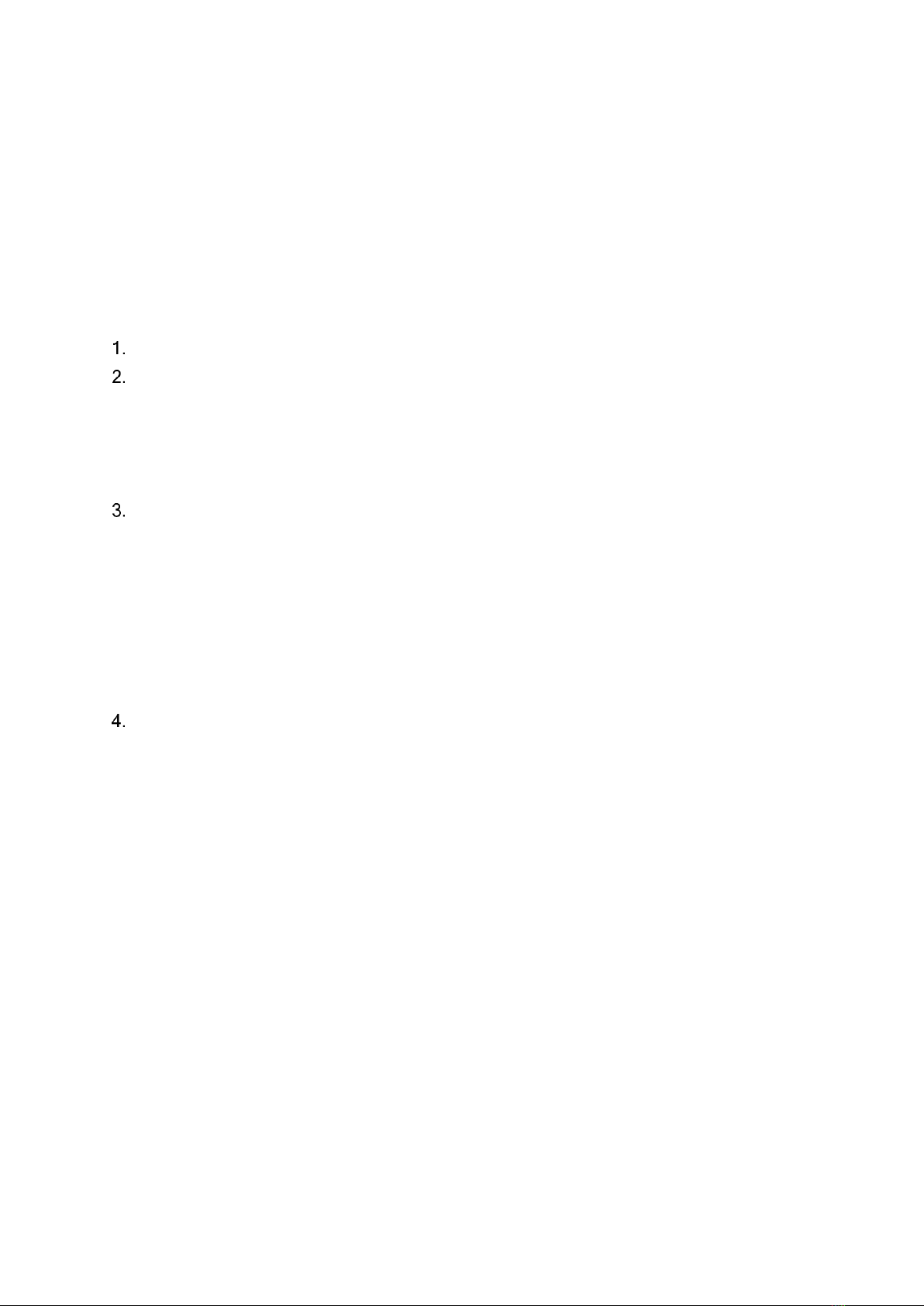
117-00009 Rev 1.1 Flightcell©DZMx & DZMx Plus Operator Manual Page 8 of 43
Effective Date: 16 Nov 2021
Section 3: DZMx Connect
DZMx Connect is an application that can be used to configure and operate the DZMx. The app is
available from the Apple App Store and Google Play for use on smart devices over the DZMx
WiFi. DZMx Connect can also be used as a browser utility on a PC.
It is recommended that the DZMx Connect app is used instead of the DZMx control head to
configure and change settings as it is faster and provides a more intuitive interface.
There are three ways to configure the DZMx using DZMx Connect:
Hardwired Computer Connection
Connect a computer to the DZMx Ethernet port.
Open a web browser, type in 192.168.4.1 in the address bar and press ENTER. The DZMx
Connect home screen will open in the browser.
Wireless Laptop Connection
1. Power up the DZMx and wait for it to fully initialise.
2. Check that WiFi is enabled.
Look for a WiFi icon at the top right-hand side of the DZMx display. If the WiFi icon is not
present, WiFi can be enabled in one of three ways:
i. Press and hold the keypad MODE key until “Enabling WiFi" is displayed on the
DZMx screen. WiFi can also be disabled with a subsequent press of the MODE
key.
ii. Using the DZMx keypad, select MENU > Hardware Config > Wireless and
Networks > WiFi Enable and select Yes.
iii. Connect a PC or laptop to the DZMx via an Ethernet cable. Type 192.168.4.1 into
a web browser and select Connectivity > WiFi and toggle the switch to ON.
Open a web browser on the laptop and type in 192.168.2.1 then press ENTER. The home
screen of the DZMx Connect app will open within the browser.
Smart Device Connection
1. Connect the smart device to DZMx WiFi:
»Default SSID:
DZMx WiFi
»Default password:
flightcell
(all lower case)
2. Open the DZMx Connect app. The initial screen is a discovery screen and the DZMx should
be discovered automatically. The DISCOVER key is only required if the process needs to be
repeated.
3. Click on the discovered picture of the DZMx unit to open the navigation and settings options.
Permission Levels
Permission levels allow users to have control over how the DZMx is configured. Three levels or
roles are available within DZMx Connect.
On power up, only the limited range of operational settings that may need to be adjusted by an
operator will be available on the menus.
Additional configurations can only be accessed by an Installer and an Administrator and are
password protected. Details are provided in the DZMx or DZMx Plus Installation Manuals.

117-00009 Rev 1.1 Flightcell©DZMx & DZMx Plus Operator Manual Page 9 of 43
Effective Date: 16 Nov 2021
Using the DZMx Connect application
Click here to watch a short video explaining the DZMx Connect app capabilities.
Following is the DZMx Connect home screen.
»Contacts enables contacts to be added or edited on the DZMx, and contact groups to be
edited. On a smart device, contacts on the device can also be accessed.
»SMS allows SMS messages to be sent from the DZMx, or incoming messages to be
read. Messages are organised in message strings.
»Dialler allows calls to be dialled on the DZMx Iridium or cellular connection, to phone
numbers in the DZMx phone directory, or (on smart devices) the device phone directory.
»Inbox provides for messages to be sent or received using the DZMx SBD Inbox feature
»Flight provides a moving map showing aircraft position (when a cellular data connection
is available), and provides for
»Activation of the DZMx MARK, A.R.M. and EMER keys
»Access to the DZMx flight timers
»Access to the DZMx Flight Recorder.
»Forms enables DZMx Forms to be added, edited or completed.
»Connectivity enables the DZMx data, WiFi and Bluetooth connections to be managed
»Remote Access provides for Flightcell to provide remote support on the DZMx
»Settings provides for various DZMx settings to be configured.
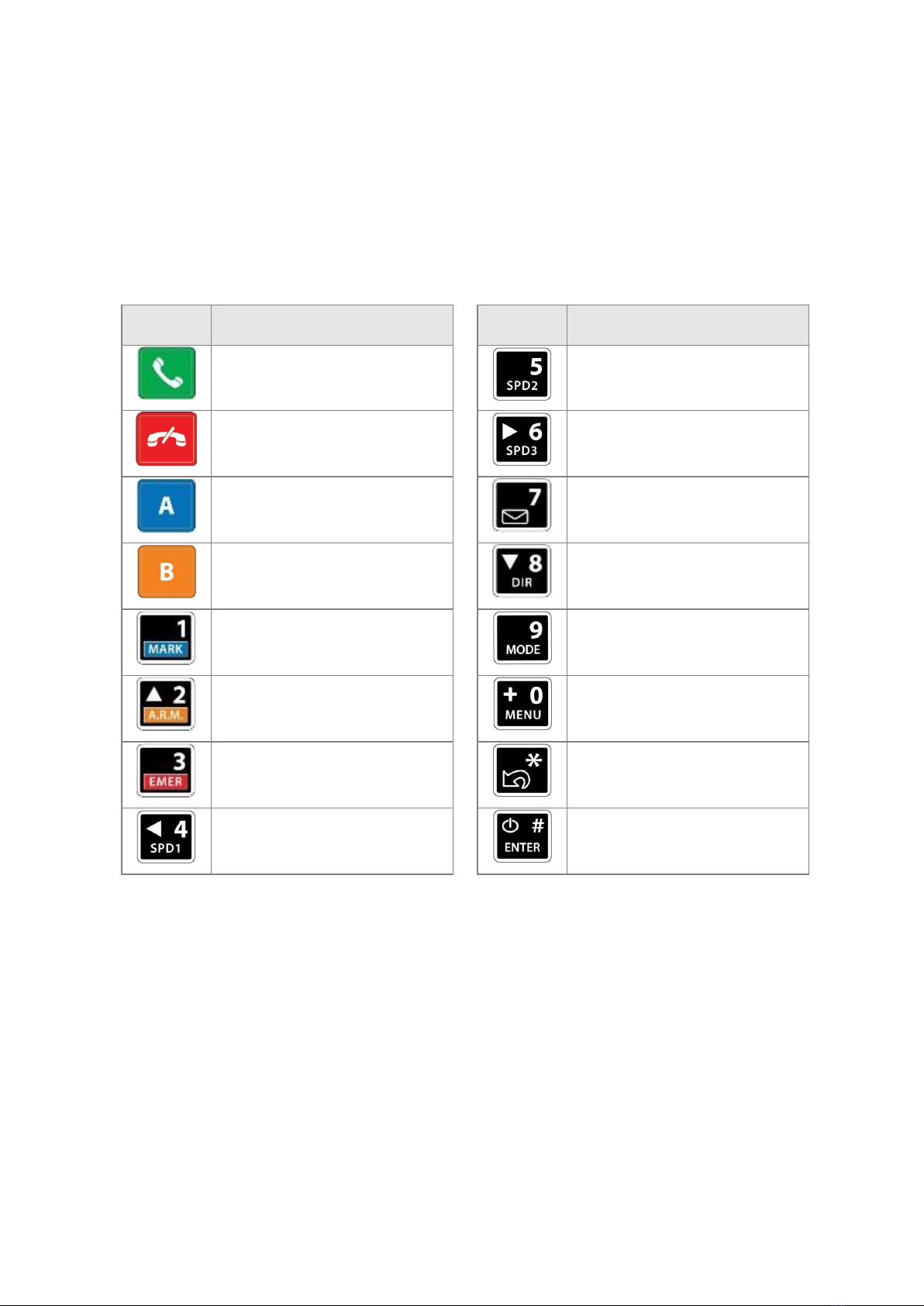
117-00009 Rev 1.1 Flightcell©DZMx & DZMx Plus Operator Manual Page 10 of 43
Effective Date: 16 Nov 2021
Section 4: Physical Interfaces
This section explains the physical interfaces that are available to the user; interfaces such as the
keypad, display and menu options.
DZMx Keypad References
Most keys on the DZMx keypad have more than one function. The following table outlines how
the DZMx keys are referenced throughout the manual.
Icon
Manual Reference
Icon
Manual Reference
CALL
5, SPD2
END
6, RIGHT, SPD3
A
7, MSG
B
8, DOWN, DIR
1, MARK
9, MODE
2, UP, A.R.M., ALERT
0, +, MENU
3, EMER
*, BACK
4, LEFT, SPD1
#, POWER, ENTER,

117-00009 Rev 1.1 Flightcell©DZMx & DZMx Plus Operator Manual Page 11 of 43
Effective Date: 16 Nov 2021
DZMx Display
The DZMx Control Head and Remote Head have a backlit LCD display. The LCD can show
several different views:
The Main
Screen
After the DZMx has booted and
initialised, the display will show the
main screen. This shows:
»Flight, trip, or date/time
information (at the top of the
screen). This information is
configurable.
»Phone networks designated for
the two soft keys A and B.
»Network connection status and
strength for the installed
modem(s).
»Other status messages are
displayed at the bottom of the
screen.
Pop-up Screens
Pop-up screens are used to
announce events such as incoming
calls, messages, or warnings. Some
pop-ups will be accompanied by an
audible alert.
Most Pop-up screens will have a
time-out and will automatically
disappear, but all can be cleared
from the display at any time by
pressing the ENTER key.
Menu and List
Screens
Displays available menu options or
a list of items. The current selected
item will be highlighted. The user
can navigate the list using the UP
and DOWN key. Select the item by
pressing ENTER.
Main Menu 2/8. The first number (2)
is the index of the current item
selected (messages), the second
number (8) is the total number of
items in the list.
TRIP 01:30 25
utc
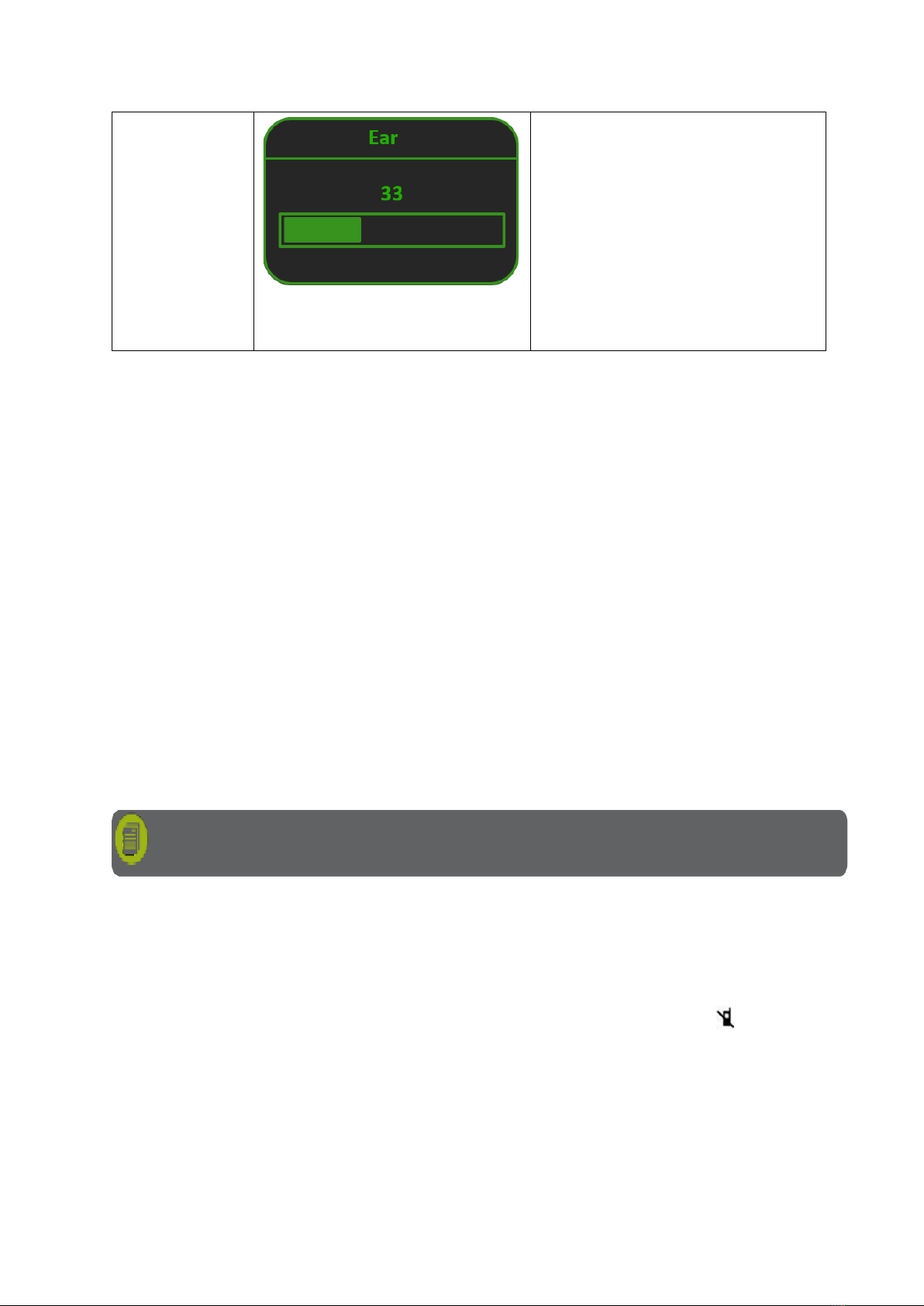
117-00009 Rev 1.1 Flightcell©DZMx & DZMx Plus Operator Manual Page 12 of 43
Effective Date: 16 Nov 2021
Settings
Adjustment
Screens
Displays the current value when
adjusting or viewing settings such
as audio volume or backlight
brightness.
The slider bar shows the setting as a
percentage of the maximum
available value and can be adjusted
using the LEFT and RIGHT keys.
Changes can be confirmed by using
ENTER or aborted by using BACK
or END.
Understanding the Main Screen
During normal operation, the LCD display shows the Main Screen.
One of six options can be displayed on the top line. This can be configured:
1. On DZMx Connect app.
»Go to Settings > Preferences > Main Screen Options.
2. DZMx user interface:
»Go to MENU > Display Setup Menu.> Top Line Options.
The options are:
»Off
»Speed and Heading
»Clock
»Total Time Airframe Hours (TTAF)
»Daily Flight Timer (DFT)
»Trip
The centre of the display shows modem information:
»Modems installed in each position in the DZMx.
»Status of each of the installed modems. The status changes, depending on the operation
being performed.
»Signal strength (up to five bars). If there is no connection the symbol will be
displayed
Note: ‘No GPS Lock will be displayed on the top line if the DZMx is unable to connect to
the GPS network.
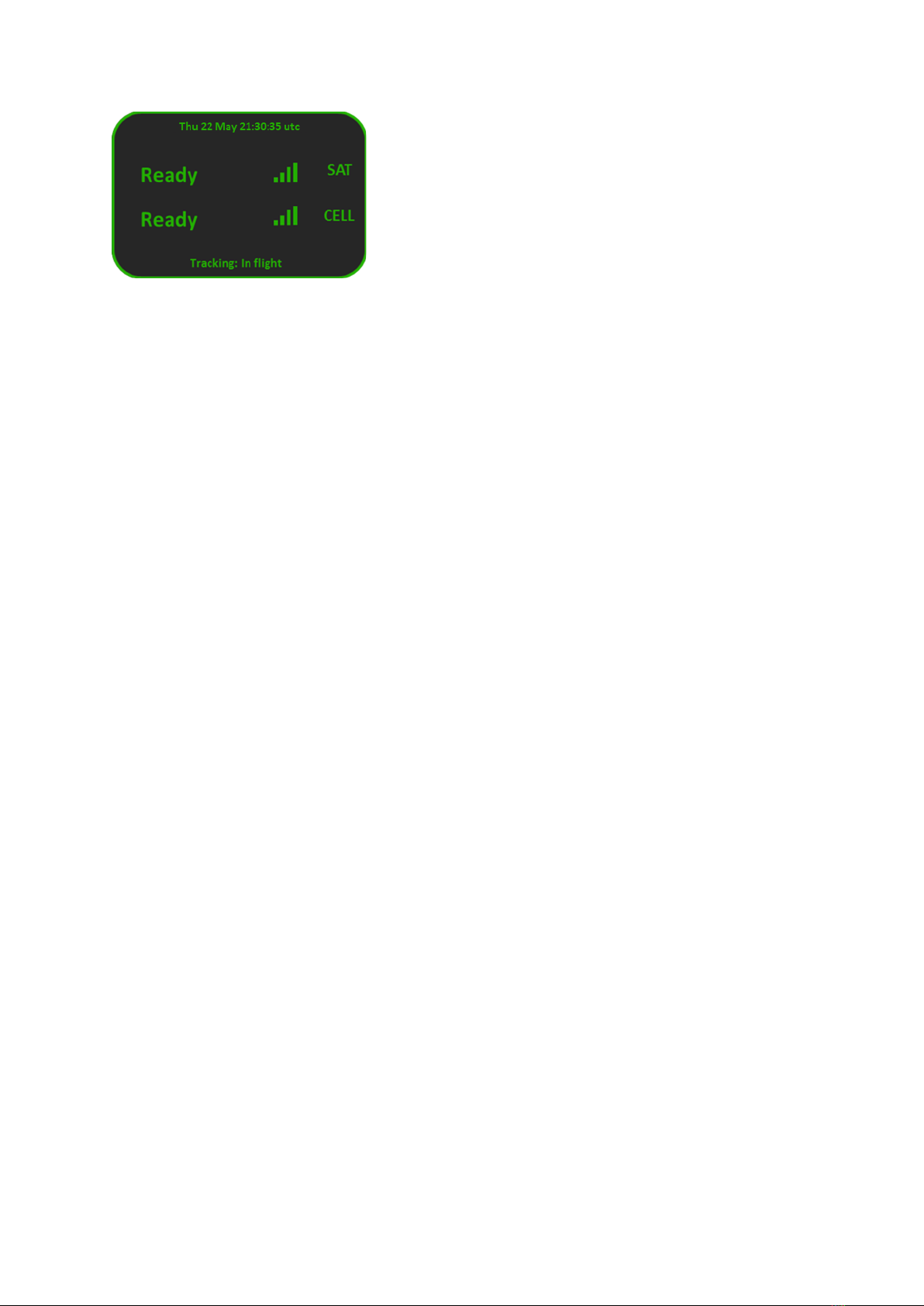
117-00009 Rev 1.1 Flightcell©DZMx & DZMx Plus Operator Manual Page 13 of 43
Effective Date: 16 Nov 2021
Above the "modem information", additional information on:
»Messaging activity, including number of queued messages.
»Phone number or name of the other party to an active phone call.
On the bottom of the screen, information for:
»Tracking status (messages and events)
»A.R.M status
»Distress (Emergency) status
DZMx Menus
The DZMx has an extensive menu system which provides access to a range of functions:
settings and diagnostic information e.g.:
»User level settings
»Tracking timers
»Basic audio configuration
»GPS display options
»Phone book management
Settings used to configure the DZMx for a specific operation or application are normally hidden
from the user. An installer password will be required to access and change settings.
Navigating the Menus
The keypad is used to access the menu system:
»Press MENU. If the DZMx is on a phone call, press and hold MENU to access the
menus.
»Use UP and DOWN to navigate between the menu options.
»Use LEFT and RIGHT to scroll left or right, to increase, decrease or navigate menus.
»Press ENTER to select the highlighted item or to confirm a setting change.
»Press BACK to cancel a setting or to move back a menu level.
»Press END to cancel a setting change or to exit the menu and return to the main screen.
Instructions will be provided throughout the Manual in the format MENU > Forms > Form Entry.
The > indicates that you will need to select ENTER then scroll to a menu heading using the arrow
keys.

117-00009 Rev 1.1 Flightcell©DZMx & DZMx Plus Operator Manual Page 14 of 43
Effective Date: 16 Nov 2021
Status Messages
There are four status message regions on the main display for date & time, the modems, queued
messages, and tracking. The modem status lines are used for reporting to the user various
messages including network status and call/messaging activity.
Network Status Messages
The modem status message will change as the DZMx powers
up and establishes a connection to the network:
»Initialising: The DZMx is initialising the modem.
»Ready: The modem is powered on, successfully
initialised, registered on the network, and is reporting
a good signal strength.
»Searching: The modem is searching for a good signal.
»Disabled: Flightmode has been activated. The modem is disabled until Flightmode is
deactivated.
»Going Online: The modem is establishing a data connection.
»Online: Modem data connection has been established.
Error Messages
The modem status lines will show error messages if the DZMx is unable to connect to the
network for the following reasons:
»SIM Error: No SIM is inserted, or it is not registered with the network provider.
»SIM PIN Required: The SIM card is locked and requires a PIN.
»Not Inserted: The DZMx cradle is reporting there is no phone in the cradle (external
cradles only).
»Not Responding: The modem is not responding to the DZMx. This occurs when the
modem is not configured correctly.
Calling Status
While making a phone call, the modem status lines show which device is currently being used for
the call, who is being called, or who is calling. If the other party is listed in the DZMx’s phone book
their name will be displayed on the information line.
The phone or modem status message changes as the DZMx establishes a connection with the
other party:
»Calling: The DZMx has dialled the number but a connection has not yet been
established.
»On Call: The DZMx has established a connection and the other party has accepted the
call.
»Incoming Call: flashed on the DZMx display, an audible ringing tone will sound over the
audio system and the call annunciator light (if installed) will flash if there is an incoming
call.
»Call Queued: The DZMx has queued the call and will start the call when the modem is
next free.
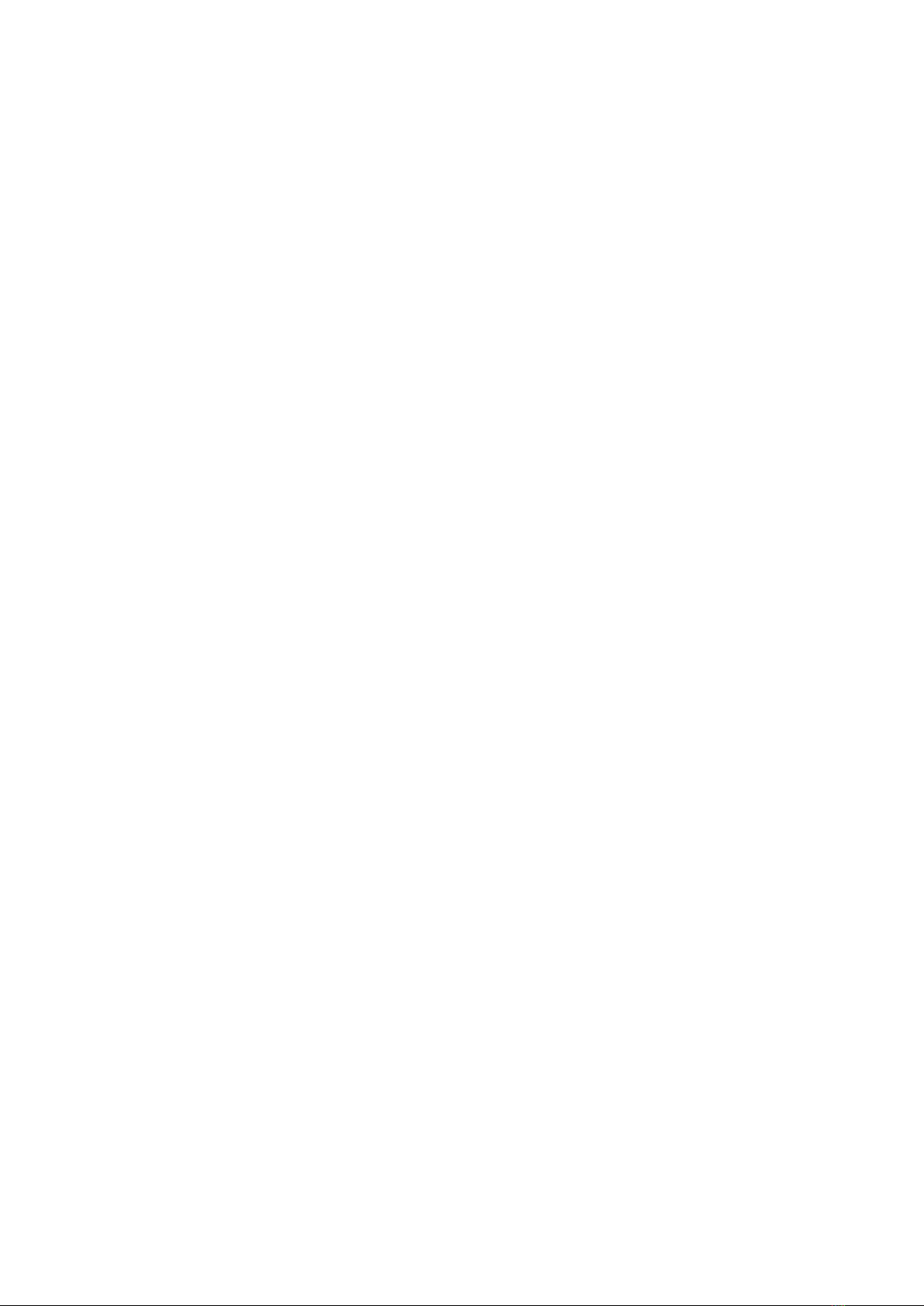
117-00009 Rev 1.1 Flightcell©DZMx & DZMx Plus Operator Manual Page 15 of 43
Effective Date: 16 Nov 2021
»Disconnecting: The phone call has been terminated at either end of the call or the
modem loses the connection.
Messaging Status
The modem status messages will briefly show the status of the transmitted messages:
»Receiving SMS: An SMS is being received.
»Sending Data: An SMS or SBD message is being transmitted.
»SMS Failed! or SBD Failed! Transmission has failed, usually because of a low signal.
The DZMx will attempt to resend the message.
»SMS Sent or SBD Sent: An SMS or SBD message has been successfully transmitted.
The line above the messaging status will show the number of messages in the message queue
that have not been transmitted.
Data Status
The cell modem status messages will show the status of the data connections:
»No Service: Not yet connected to the network.
»Ready: The modem is connected to the network but does not yet have a data
connection.
»Going Online: The modem is connecting to the network for data.
»Online: The modem has a data connection to the network.
Tracking Status
The tracking status line on the bottom of the display will show aircraft and tracking status:
»Tracking: Queuing is displayed if there are more than two messages in the message
queue. This indicates poor cellular and/or Iridium signal strength or that position reports
are not being sent or are being sent at a slower rate than they are being queued.
»Tracking: Queue Full! is displayed if messages have not been transmitted for quite some
time due to poor signal strength and now the queue is full. Any new position reports will
be added to the queue and the oldest one removed from the queue.
»Not Tracking: No GPS is displayed when the GPS does not have a fix. Position reports
will not be generated if there is no GPS fix.
»Not Tracking: Disabled is displayed when tracking has been disabled.
»Not Tracking: Suspended is displayed when tracking has been suspended.
»Not Tracking: On Ground is displayed when the DZMx is configured to only send
tracking data when the aircraft is in the air.
»Tracking: On Ground is displayed when the aircraft is on the ground and the DZMx is
configured to send on-ground position reports.
»Tracking: In Flight is displayed when aircraft is tracking and currently in a flight.
»Tracking: Take off and Tracking: Landed is displayed after the DZMx has sent take-off
and landing reports, if the DZMx is configured to record these events.
»Tracking: Hovering is displayed if DZMx detects the flight speed has dropped below the
hover speed threshold.

117-00009 Rev 1.1 Flightcell©DZMx & DZMx Plus Operator Manual Page 16 of 43
Effective Date: 16 Nov 2021
»Engine Start and Engine Stop is displayed after the DZMx has sent engine start and stop
reports, if the DZMx is configured to record these events.
»Geofence Active: xx NM is displayed if Geofence Suspend mode has been activated. xx
is the distance, in nautical miles (NM), of the aircraft from the centre of the geofence
area. Tracking will be suspended for as long as the DZMx detects that the aircraft is
within the geofence radius (refer to the Geofence Suspend Mode section for details on
how to configure the Geofence application settings).
Push to Talk (PTT) Status
If the DZMx is configured to use the Iridium PTT service, the modem status messages will show
the status of the PTT modem:
»PTT: Initialising is displayed when the modem is switching from normal satellite mode to
PTT mode.
»PTT: Registering is displayed when modem is registering with the network.
»PTT: (no tg) is displayed when the user has not specified a talk group for the modem
»PTT. Requesting is displayed when the user is requesting to talk.
»PTT: RX is displayed when someone else is talking on the current talk group.
»PTT: TX is displayed when the DZMx can talk on the current talk group.
»PTT: "Talkgroup Name" is displayed when "Talkgroup Name" is the selected talk group
and has been successfully joined.
Additional status messages can also be generated when using the Emergency and Distress
Mode, or Automated Rescue Monitoring (A.R.M.).
Backlighting
The DZMx and DZMx Remote Head have a backlit keypad and LCD display.
The display and keypad backlighting can be adjusted independently for both night and day levels
from either:
»The user interface using key presses.
»An analogue discrete input for control externally by a cockpit dimmer or mission
computer.
Where one or more remote heads are installed, the control head and remote head may be
controlled independently, or the inputs may be coupled together for control by a single dimmer
control.
Refer to the DZMx or DZMx Plus Installation Manual for details of how to configure variable
lighting using a dimmer control.
Backlight Control from the User Interface
1. To access the lighting settings press the key for 2 seconds then release.
2. Select the backlight mode (Day or Night) by highlighting Backlight Mode and using
LEFT or RIGHT .
3. Scroll to Display Brightness and use LEFT or RIGHT to change the brightness level.
4. Scroll to Keypad Brightness and use LEFT or RIGHT to change the brightness level
5. Changes are stored and take effect immediately.
6. To exit the menu press BACK or END.

117-00009 Rev 1.1 Flightcell©DZMx & DZMx Plus Operator Manual Page 17 of 43
Effective Date: 16 Nov 2021
Section 5: Phone Calls
This section describes the various options available for making calls from the DZMx or from the
Remote Head. Calls using DZMx Connect are not described in this section.
The DZMx provides global call coverage enabling users to make calls to landlines, cell phones
and satellite phones over the Iridium satellite and cellular networks.
Initiating a Call
Dialling a Phone Number
1. Select the modem to be used for the call by pressing the key Aor B. The Enter Phone
Number screen will appear.
2. Enter the number using the 0to 9keys. For international calls requiring the prefix +, press
and hold the 0 key.
3. Key in the country code, area code and number.
4. Press CALL or ENTER to initiate the call.
5. Press END to terminate the call.
Calling a Number in the Phone Book
The DZMx has a phonebook containing up to 50 numbers.
1. Press DIR to display the phone book.
2. Scroll through the phone book using the UP and DOWN arrow keys.
3. Press the Aor Bkey to select the modem and press CALL.
4. Press END to terminate the call.
Calling using Speed Dial
The speed dial keys are automatically linked to the first three numbers in the phonebook.
1. Press the speed dial key for the required number. SPD1, SPD2 or SPD3. The contact’s name
and number will be displayed.
2. Press the Aor Bkey to select the modem and press CALL.
3. Press END to terminate the call.
Redialling the last number called
1. Select the modem to be used for the call by pressing Aor Bto display the Enter Phone
Number screen.
2. Instead of entering a number, press CALL; the contact’s name (if in the phone book) and the
number of the last number dialled will be displayed.
3. Press CALL or ENTER to initiate the call.
4. Press END to terminate the call.
Calling the Sender of a Text Message
1. Open the message so that it displays on the screen.
2. Press Aor Bto select the modem and initiate the call.
Answering a Call
When an incoming call is detected an “Incoming Call”pop-up will flash on the main screen.

117-00009 Rev 1.1 Flightcell©DZMx & DZMx Plus Operator Manual Page 18 of 43
Effective Date: 16 Nov 2021
1. Press CALL to answer the call.
2. Press END to reject or end the call.
If caller ID is supported by the network, the caller’s phone number, or name, if in the phone book,
will be displayed.
Extra Call Features
Call Forwarding
Incoming cellular voice calls can be redirected to a telephone number when the aircraft is
powered down or when there is no cellular network connection.
To configure and enable call forwarding:
1. Go to MENU > Call Forwarding > Enter Number and manually enter the telephone number,
press ENTER. Select END to return to the main screen.
2. Information will be sent to the cellular service provider and “Updating Call Forward
Information Over Cell Network”will be displayed temporarily, followed by “Call Forward
Number Updated”.
3. Alternatively, go to MENU > Call Forwarding > Select from Phone Book and select an existing
contact number. Select END to return to the main screen.
4. Alternatively, go to MENU > Call Forward Enable > Yes. Select END to return to the main
screen.
“Updating Call Forward Information Over Cell Network”will be displayed temporarily.
Dual cellular modem configurations have the option to configure a call forwarding number for
each modem.
Using the DZMx Connect app Navigate to: Settings > Modem > Modem1 and/or Modem2 and
enable call forwarding.
Touch Tone Dialling During a Call
When calling through a switchboard or call centre, you may be asked to press various keys. This
is called touch-tone or Dual Tone Multiple-Frequency dialling. The DZMx provides touch tone
dialling when on a call. Press the 0to 9, or #keys when prompted during a call.
Simultaneous Calls
If more than one modem is installed, two calls can be made simultaneously. Making and
receiving the first call works the same way as described above. However, to make the second
call, use a long press on the speed dial, phonebook, or menu keys.
To hang up an individual call:
1. Press END, a pop-up will display “Press A or B to hang up a call”.
2. Press “A or B to hang up”.
Using Other DZMx Features During a Call
To use the MARK, A.R.M., EMER, MSG, or MENU keys during a call, press and hold the
applicable key for 2 seconds to override DTMF dialling on that key.
Note:
A cellular connection must be available when configuring and enabling call forwarding.
Note: While on two calls, both parties can hear you, but they are unable to hear each
other.

117-00009 Rev 1.1 Flightcell©DZMx & DZMx Plus Operator Manual Page 19 of 43
Effective Date: 16 Nov 2021
To adjust the audio while on a call, press and hold either the LEFT or RIGHT key to display the
Ear audio setting adjustment screen.
Missed Calls
If a call is missed, a pop-up will flash on the main screen indicating a missed call. A missed call
message will be added to the received message list with details on the caller and which modem
the caller dialled. The missed call can be returned by:
1. Opening the message so that it displays on the screen.
2. Press the Aor Bkey to select the modem and initiate the call.
Audio Settings
Only the level of audio from the DZMx to the ICS (ear volume) can be adjusted by the user. An
installer can access additional audio settings using the keypad or DZMx Connect app e.g. keypad
beep volume, mic volume, warning tone volume.
If the audio settings are set up correctly, the user will only need to adjust the ear volume for
changes in the following:
»Incoming call volume levels.
»Switching headsets.
»Ambient noise conditions.
»Adjusting DZMx Audio Levels
To adjust incoming audio level:
1. Press MENU > Audio > ICS1 > Ear > ENTER and the DZMx will display a volume bar.
2. Use the LEFT and RIGHT or UP and DOWN arrow keys to adjust the audio level.
3. Press ENTER to confirm the setting change and return the audio menu.
4. Press END to return to the main screen.
5. If ICS2 is enabled; Repeat for Audio > ICS2 > Ear.
Privacy
Users of an aircraft may want to clear call or message data at the end of a flight.
History can be cleared either manually or automatically.
The privacy setting is available under Menu > Hardware Config > Privacy Controls. If this option
is not available, it may not have been configured by the installer. Please refer to the Installation
Manual for configuration information or contact your installer.
The installer can also configure the DZMx to automatically clear the call log history whenever the
unit powers up, so that manual intervention is not required.
Note: As a short-cut from the main screen, press and hold either LEFT or RIGHT while on
a call to display the setting adjustment screen.

117-00009 Rev 1.1 Flightcell©DZMx & DZMx Plus Operator Manual Page 20 of 43
Effective Date: 16 Nov 2021
Section 6: Push-to-Talk (PTT) Calling
The DZMx and DZMx Plus allows users to use Iridium's PTT service, providing global one-to-
many calling. The DZMx and DZMx Plus can be switched between phone mode and PTT mode
as required.
Switching to PTT Mode
To switch to PTT mode on your satellite device:
1. Press and hold the Aor Bkey allocated to the Iridium modem.
2. PTT Initialising will appear on the display.
3. PTT: Registering will appear on the display.
4. You will be able to join a PTT Talk-group or start a PTT call.
Joining a Talk Group
To join or switch to an alternate talk group:
Press MENU > PTT Talk-groups >Scroll to the required talk group > ENTER to join it.
Optionally: Press CALL to make it the Default talk group. This talk-group will be automatically
joined on start-up.
A PTT call can be started if the selected talk group is active and has no other participants
currently talking. The maximum talk time is 40 seconds.
The PTT modem will automatically listen to other talkers in the talk-group. Other talkers can be
temporarily silenced by pressing END.
PTT Calling with External Button
If the DZMx or DZMx Plus is externally wired to the pilots' PTT key:
1. Press and hold the aircraft PTT key to start transmitting.
2. Release the key to stop transmitting.
PTT Calling with the Keypad
If using the keypad to call using PTT:
1. Press and release CALL to start transmitting.
2. Press and release CALL to stop transmitting.
Note: Iridium PTT is a licensed feature. If you wish to use Iridium PTT, you must
subscribe to the PTT service through your Iridium service Provider, a licence can be
purchased from Flightcell by contacting orders@flightcell.com.
Note: Refer to the DZMx or DZMx Plus Installation Manual to configure PTT and
initialise PTT automatically at start-up.
Other manuals for DZMx
10
This manual suits for next models
1
Table of contents
Other Flightcell Conference System manuals
Popular Conference System manuals by other brands

RADVision
RADVision Scopia XT5000 Series Administrator's guide
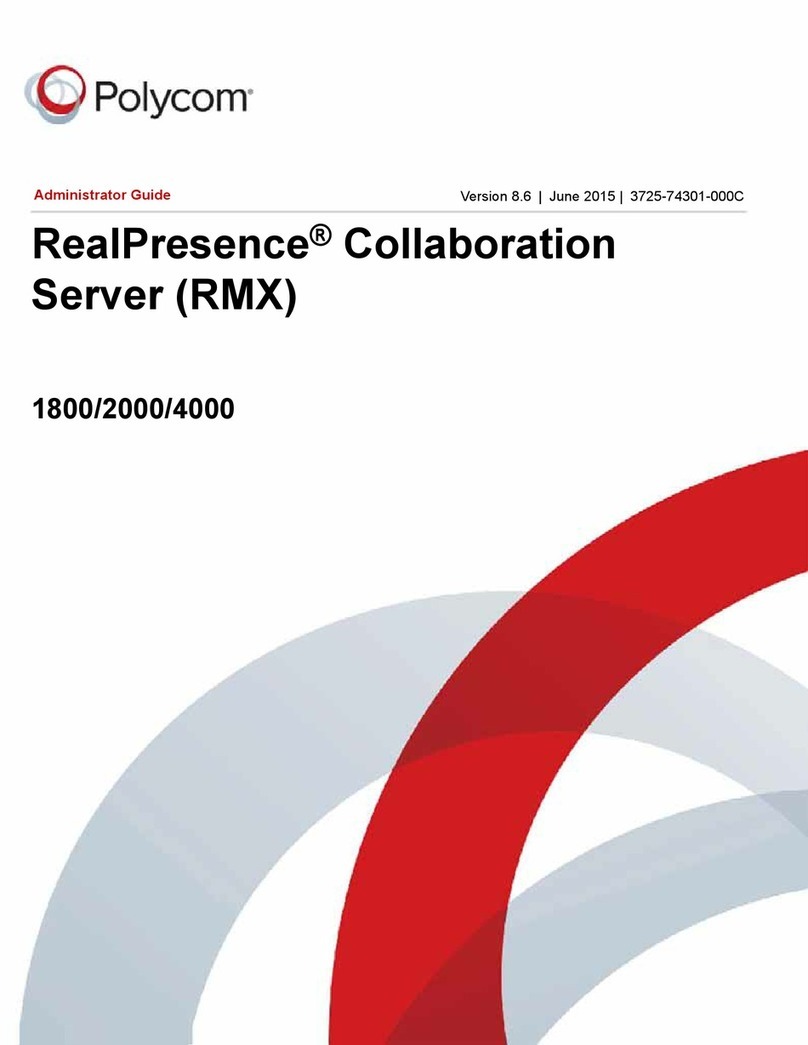
Polycom
Polycom realpresence 1800 Administrator's guide

Cisco
Cisco Quick Set C20 Quick reference guide

Crestron
Crestron UC-M50-T quick start

Takstar
Takstar DG-C100R Installation instruction

GE
GE MobileLink CB-1000 Installation and troubleshooting guide