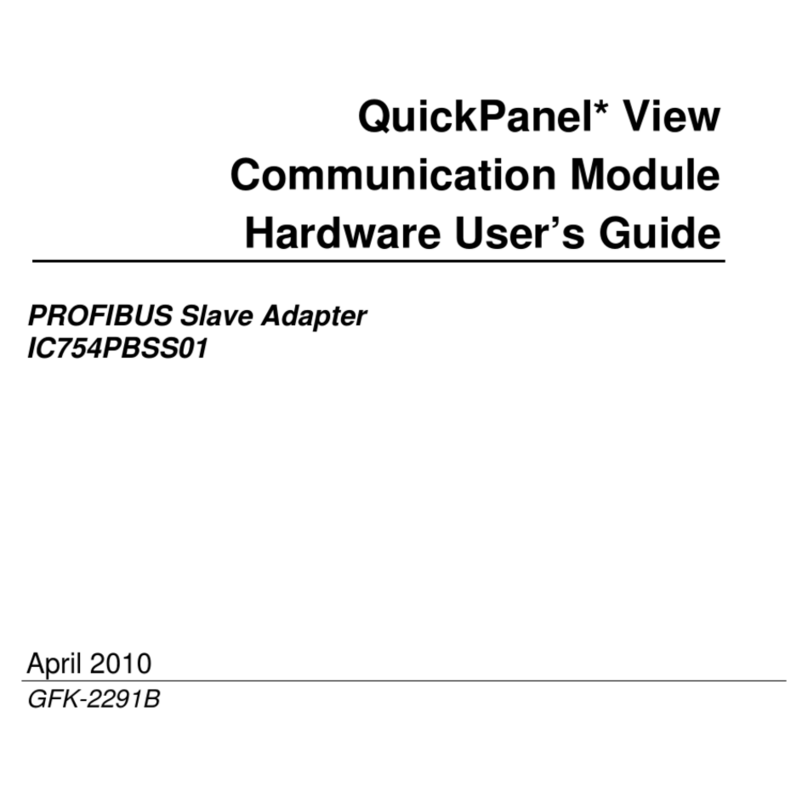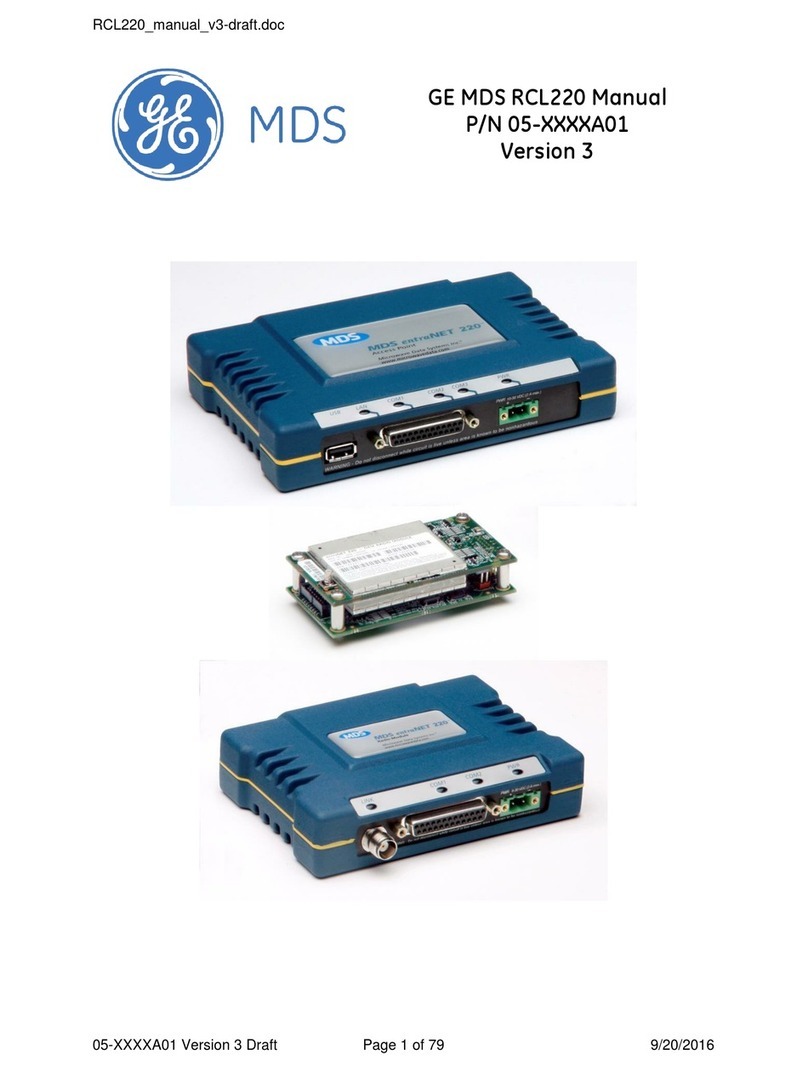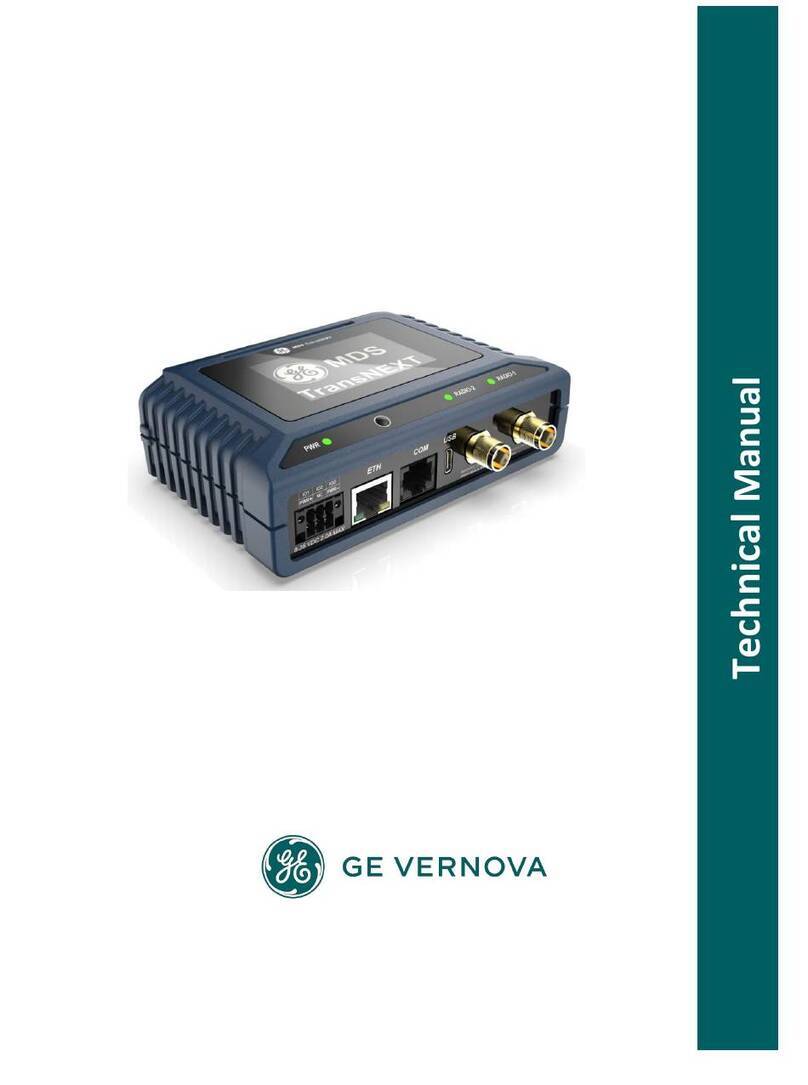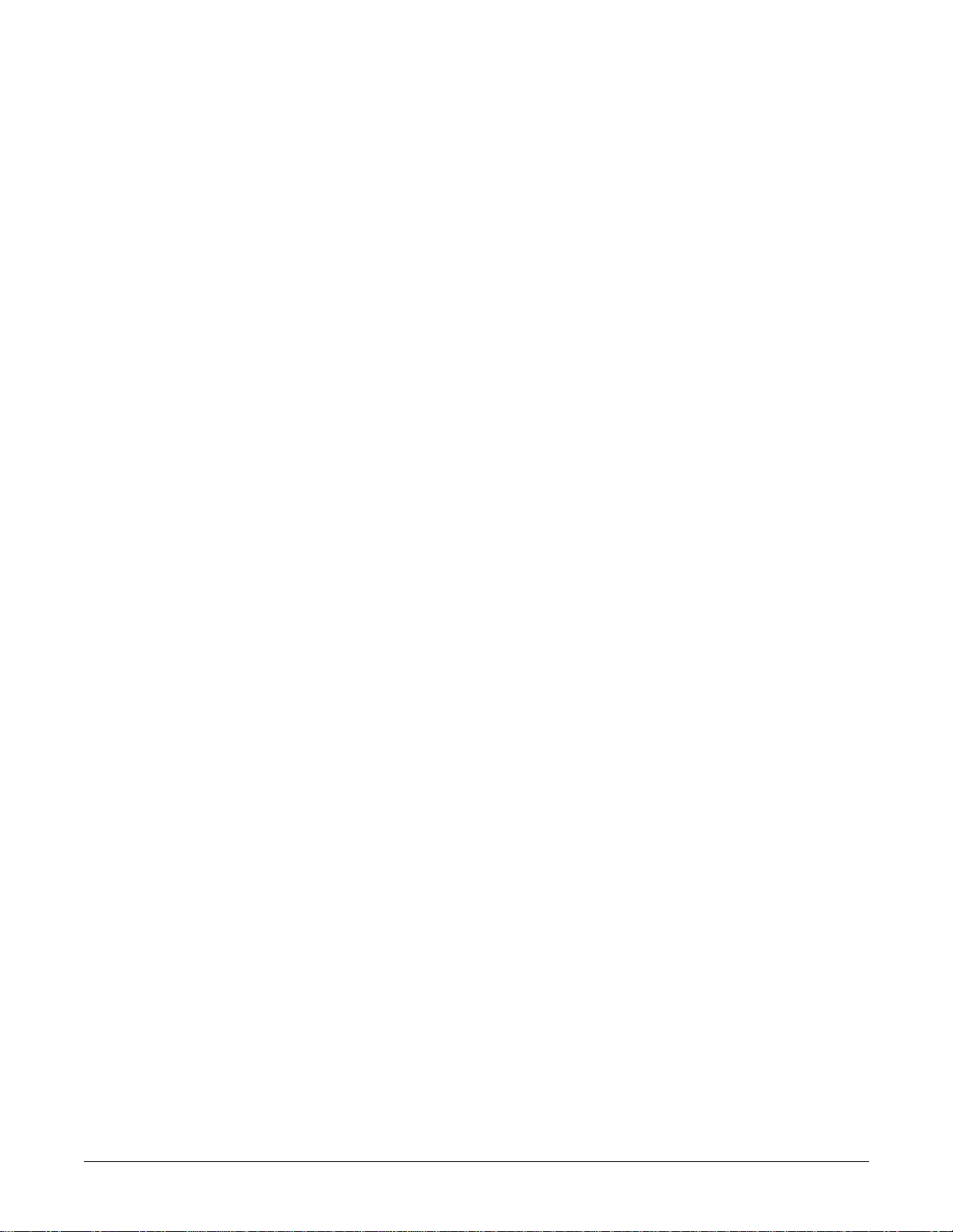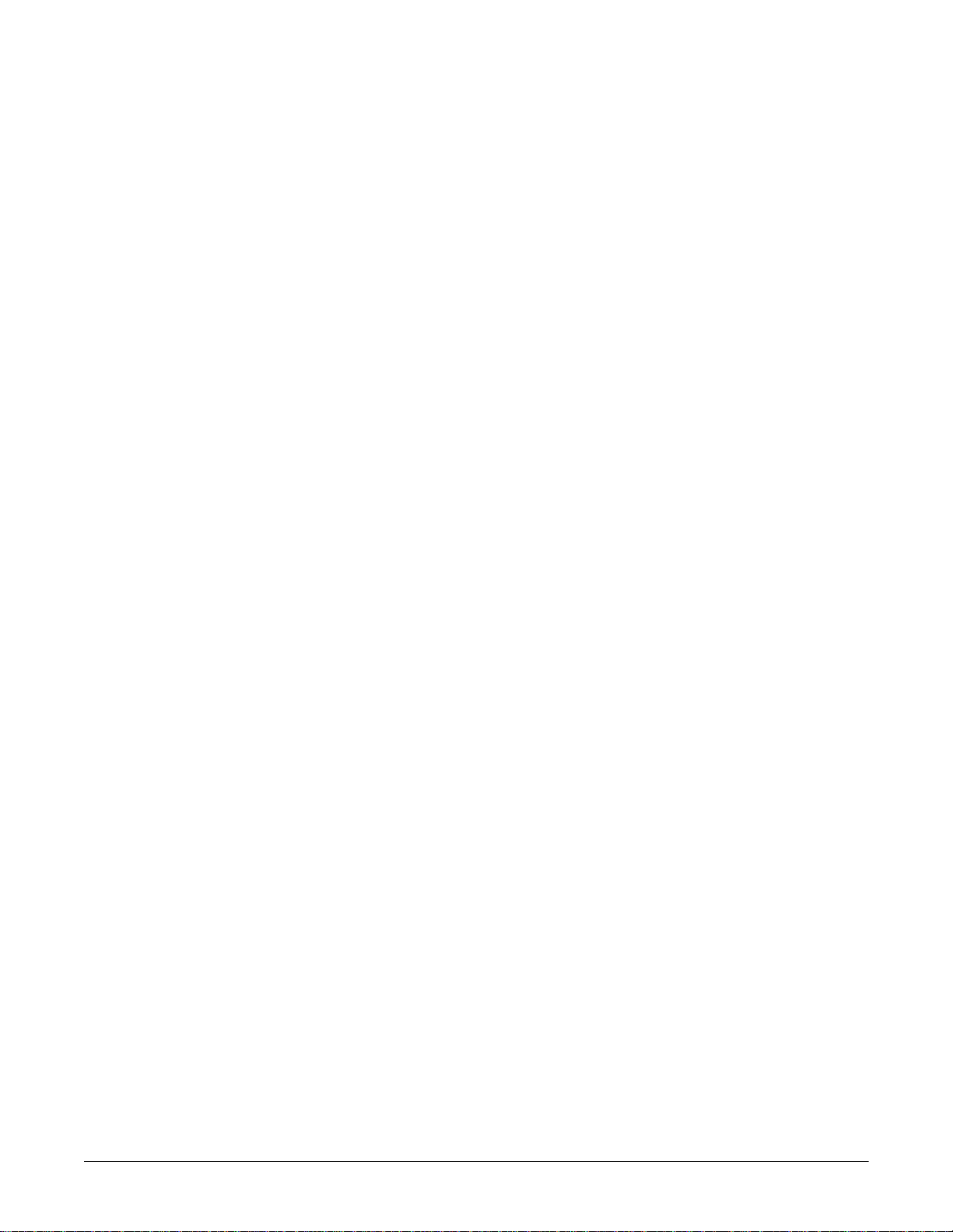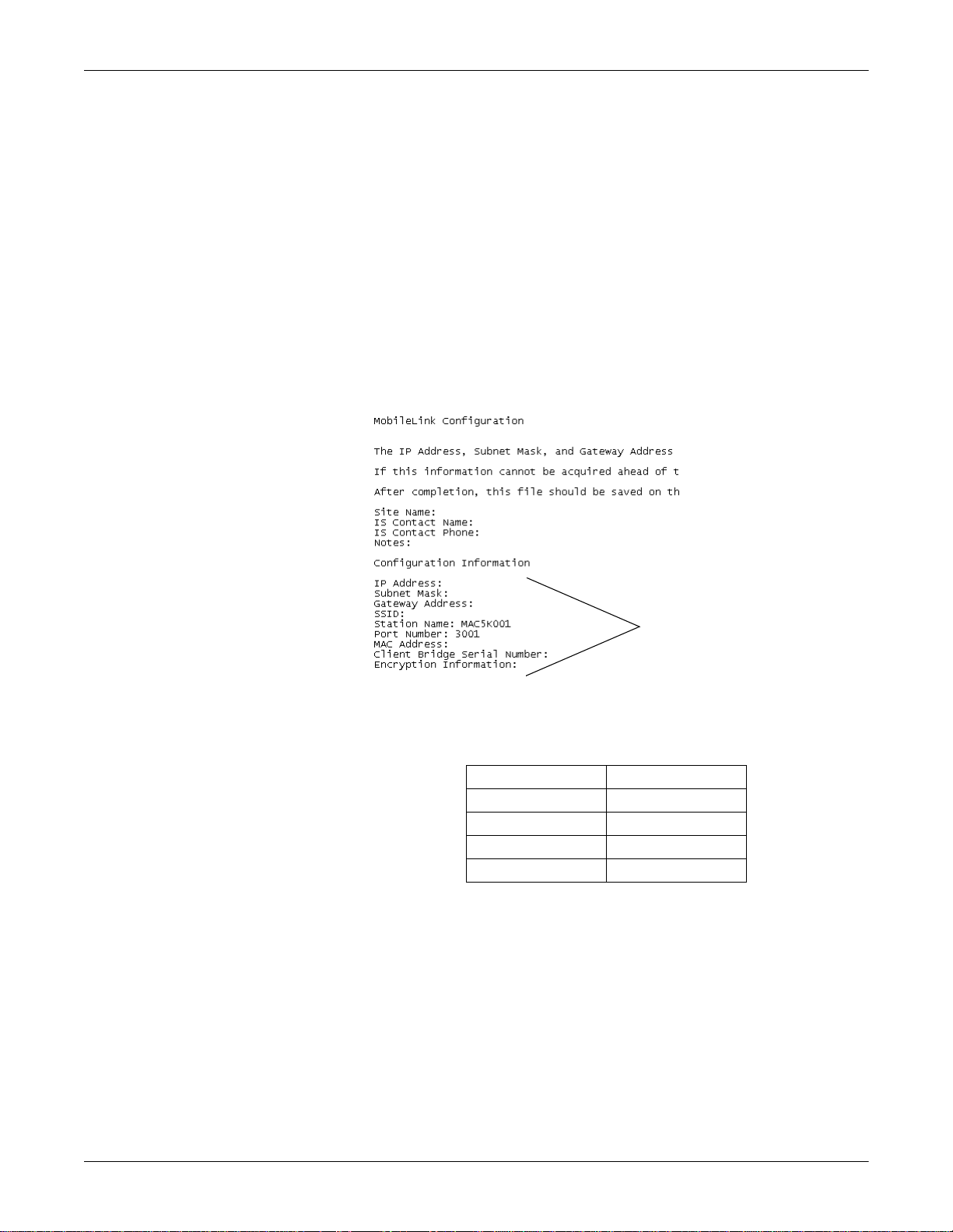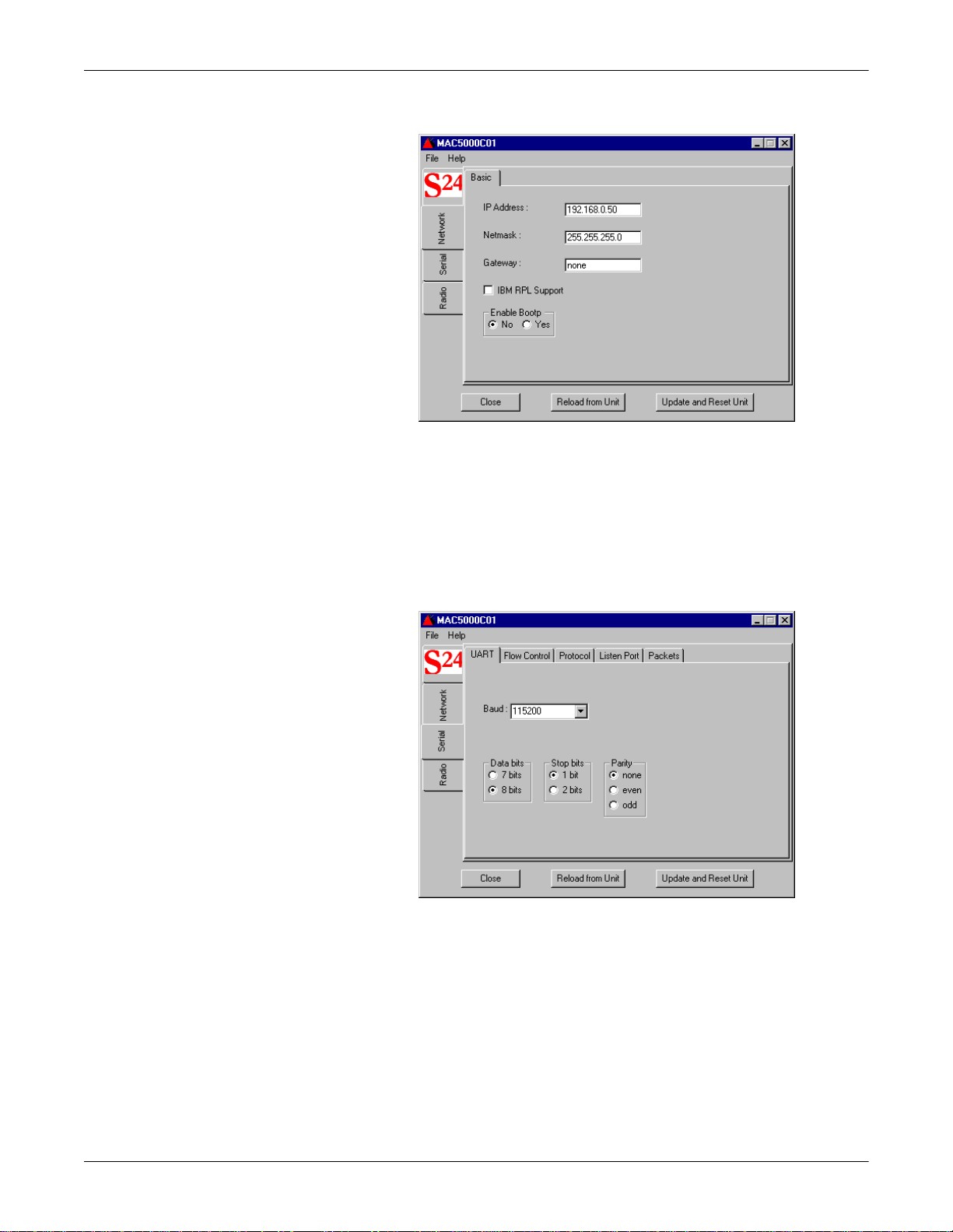Revision D MobileLink 1
2002783-060
Introduction
Introduction
This document provides detailed procedures for the installation and
configuration of the software and hardware necessary needed for
wireless transmission of data from the MAC 5000 resting ECG analysis
system to the MUSE CV information system. Once this option is properly
installed and configured, the modem of the MAC 5000 is not used, or
required, in order to transfer and receive data from or to the MUSE
system. To the MAC 5000 user who is transmitting data to the MUSE
system, the functionality of the MobileLink option and the modem option
are the same.
127(
Sending a report from the MUSE system to the MAC 5000 is not
supported by the MobileLink option.
General Information and Guidelines
These are the conventions used in this manual.
Items shown in Bold text are keys on the keyboard, text to be
entered, or hardware items such as buttons or switches on the
equipment.
To perform an operation which appears with a plus (+) sign between
the names of two keys, you press and hold the first key while
pressing the second key once. This is called a keystroke combination.
For example, “Press Ctrl + Esc” means to press and hold down the
Ctrl key while pressing the Esc key.
When instructions are given for typing a precise text string with one
or more spaces, the point where the spacebar must be pressed is
indicated as: [Space]. The purpose of the [ ] brackets is to ensure
you press the spacebar when required.
Enter means to press the “Enter” or “Return” key on the keyboard.
Do not type “enter”.
Italicized items are software terms which identify menu items,
buttons, or options in various windows.
Revision History
Each page of the document has the document part number and revision
letter at the bottom of the page. The revision letter changes each time the
document is updated.
Table 1. Revision History, PN 2002783-060
Revision Date Comment
A 1 February 2003 Initial release of document.
B 9 June 2003 Removed references to access point. Configuration
Capture file changed from “rtf” to “txt” file. Added
information about new MAC 5000 trolley.