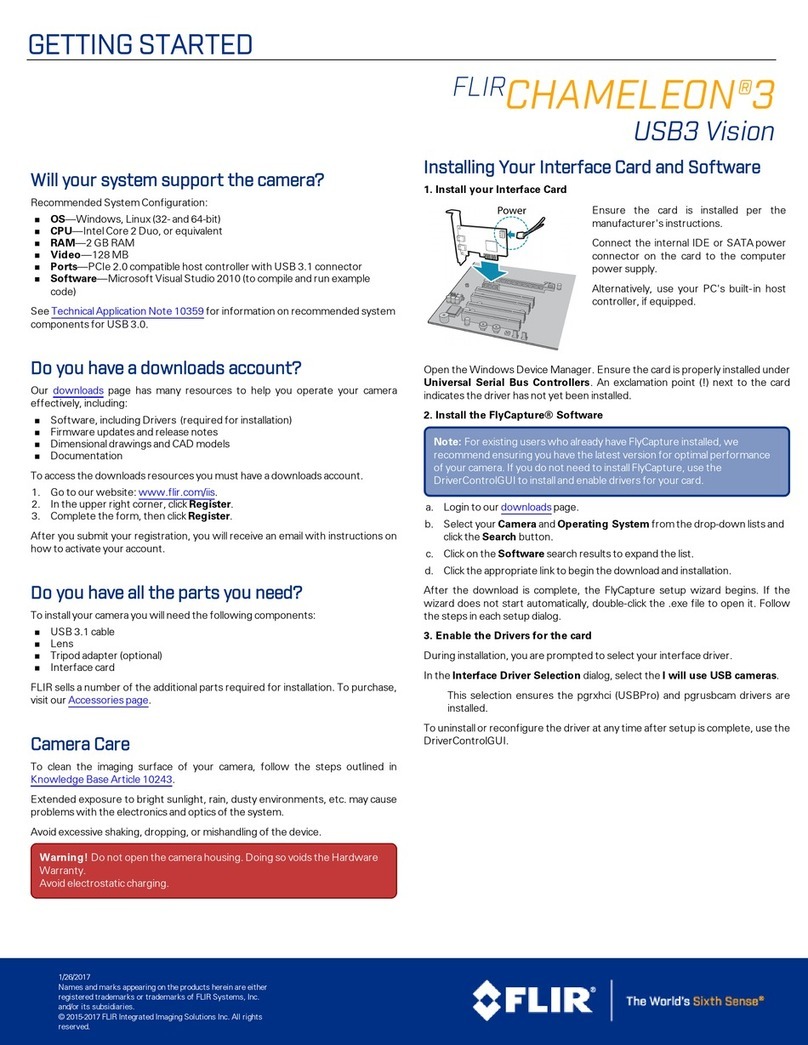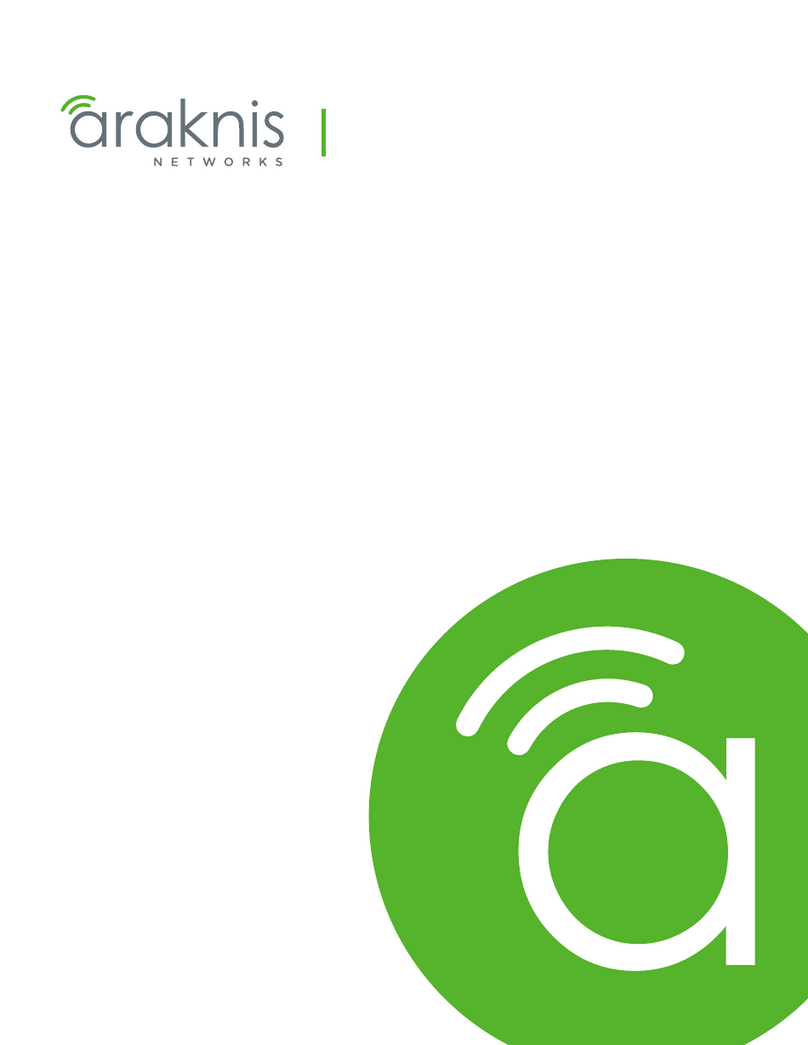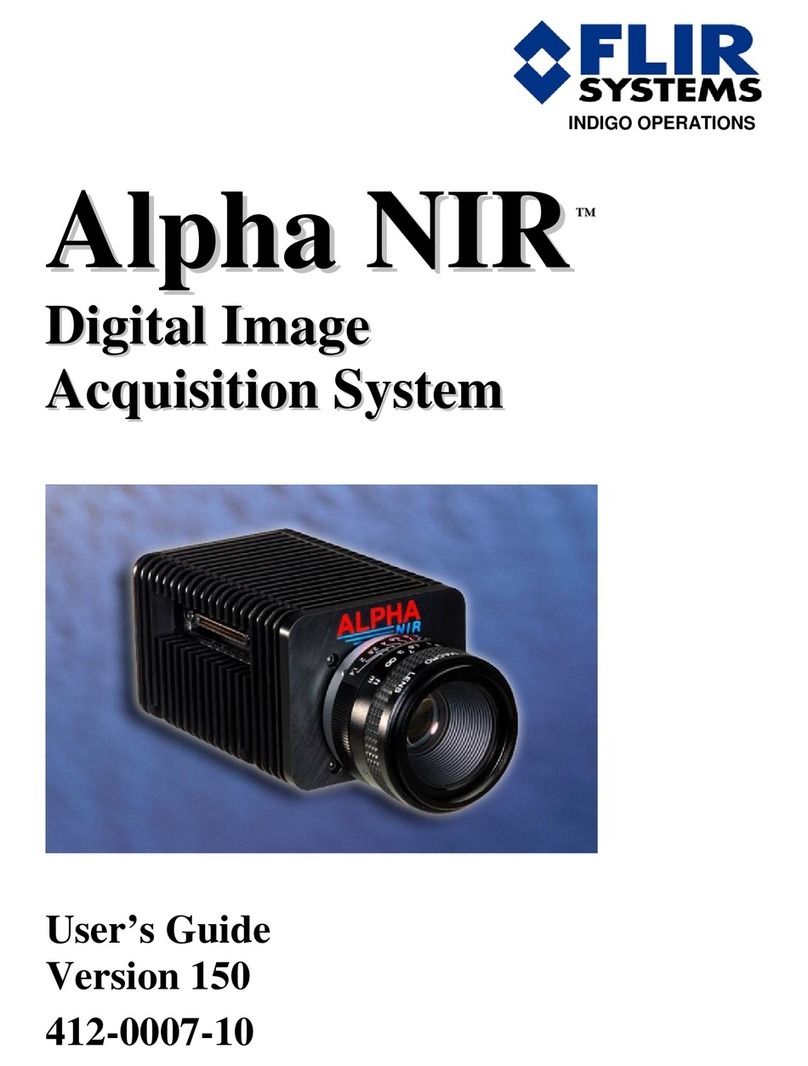About This Manual
About This Manual
This manual provides the user with a detailed specification of the Grasshopper3 PGE camera system. The user
should be aware that the camera system is complex and dynamic – if any errors or omissions are found during
experimentation, please contact us.
This document is subject to change without notice.
Note: All model-specific information presented in this manual
reflects functionality available in the model's firmware version.
For more information see Camera Firmware.
Where to Find Information
Chapter What You Will Find
Grasshopper3 PGE
Specifications
General camera specifications and specific model specifications, and camera
properties.
Grasshopper3 PGE
Installation
Instructions for installing the Grasshopper3 PGE, as well as introduction to
Grasshopper3 PGE configuration.
Tools to Control the
Grasshopper3 PGE Information on the tools available for controlling the Grasshopper3 PGE.
Grasshopper3 PGE Physical
Interface Information on the mechanical properties of the Grasshopper3 PGE.
General Grasshopper3 PGE
Operation
Information on powering the Grasshopper3 PGE, monitoring status, user
configuration sets, memory controls, and firmware.
Input/Output Control Information on input/output modes and controls.
Image Acquisition Information on asynchronous triggering and supported trigger modes.
Grasshopper3 PGE
Attributes Information on supported imaging parameters and their controls.
Troubleshooting Information on how to get support, diagnostics for the Grasshopper3 PGE, and
common sensor artifacts.
Appendix: FlyCapture API
Code Samples Examples of FlyCapture API code.
Appendix: FlyCapture SDK
Examples Sample programs provided with the FlyCapture SDK.
Appendix: GenICam
Features Information on GenICam Feature controls.
Appendix: GigE Vision
Bootstrap Registers Information on GigEVision Bootstrap Registers.
Appendix: Control and
Status Registers
Information on IIDCControl and Status Registers for functions not handled via
FlyCapture API.
2/10/2017 ©2013-2017
FLIRIntegrated Imaging
Solutions Inc. All rights reserved.
Grasshopper®3 PGE Technical Reference i