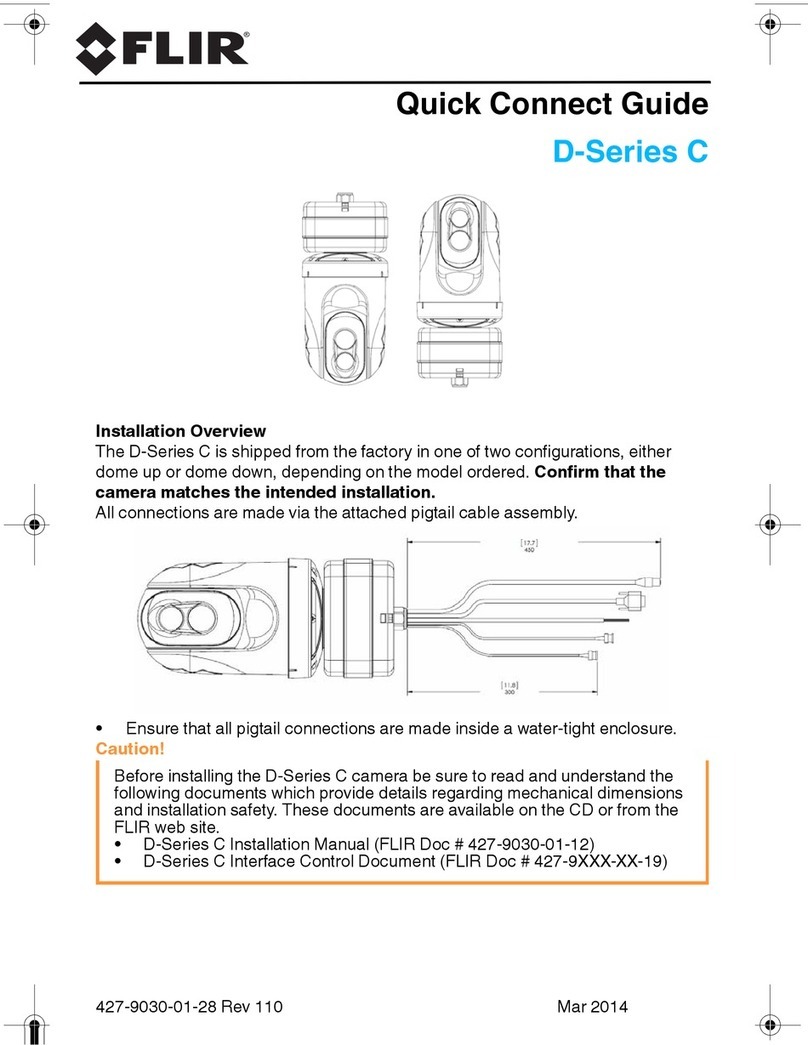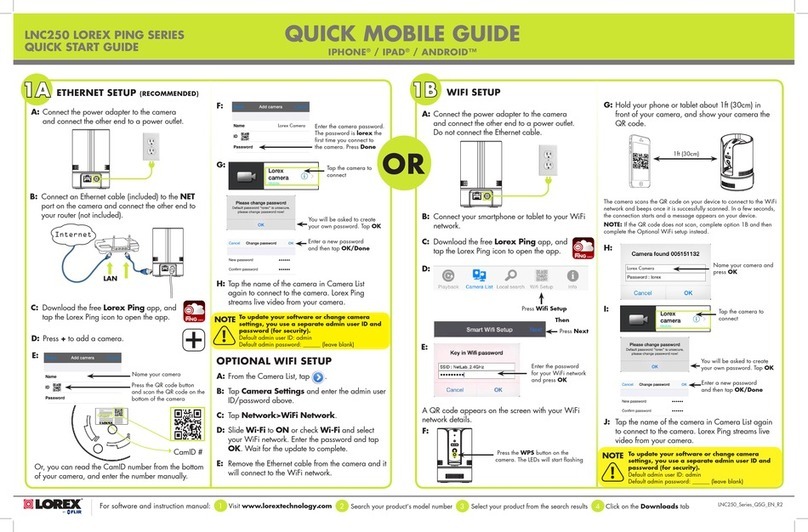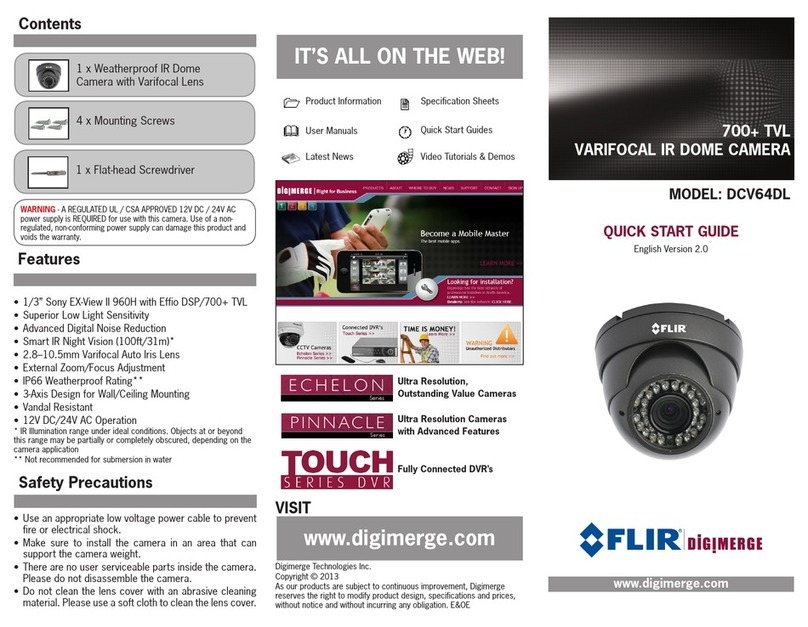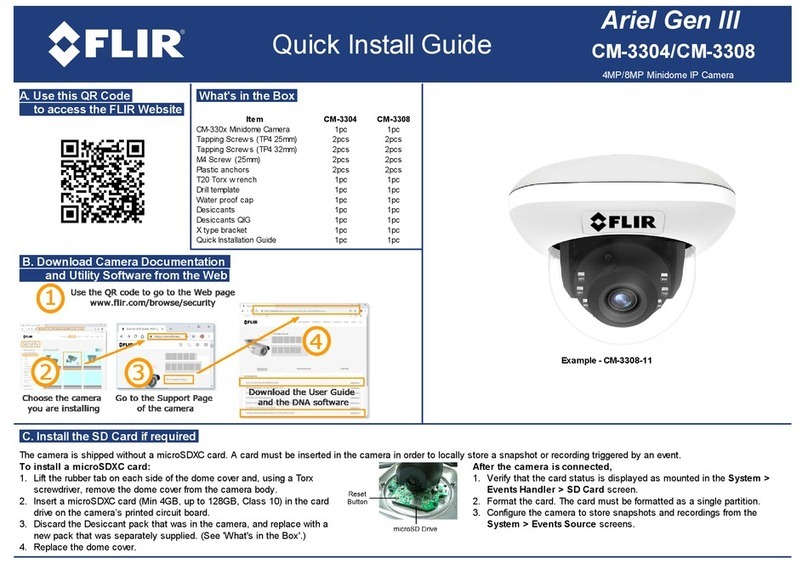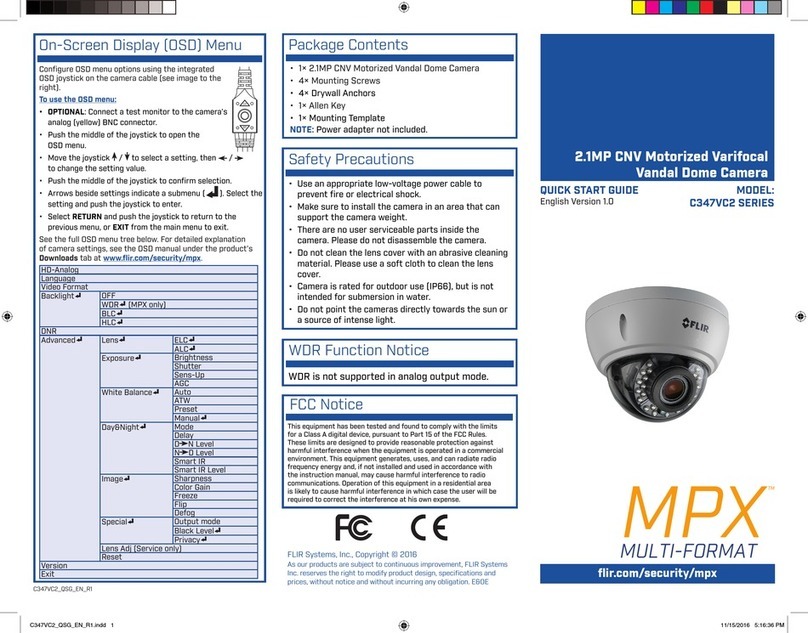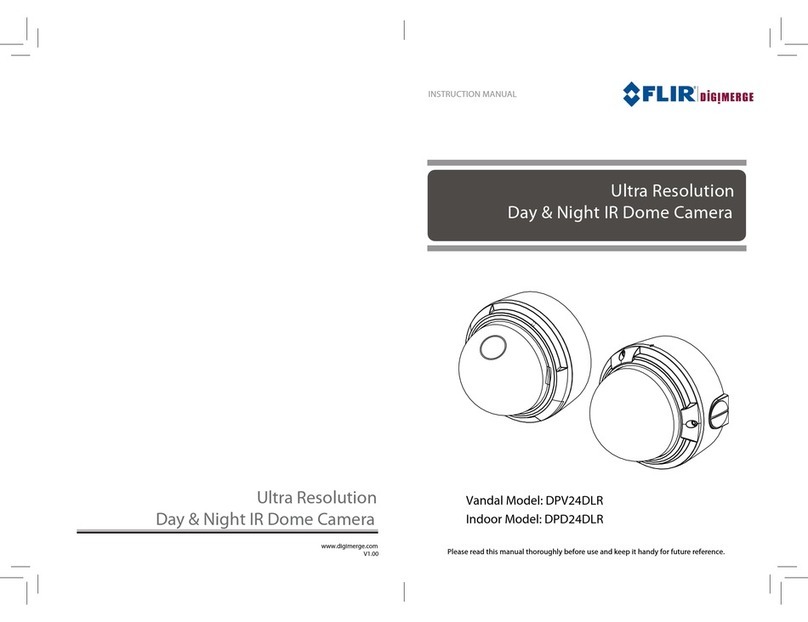Quasar Gen IlI
CP-6302-30-R
Indoor 30x HD PTZ IP Camera
A. Insert and Configure SD Card
If local recording is required to store snapshots and/or recordings triggered by events, a microSDXC card (not
supplied) must be used.
Insert a microSDXC card (up to 128GB, Class 10) in the SD card slot inside the camera housing (see diagram
overleaf).
Replace the camera bubble when complete.
B. Mount the Camera
Verify that the operating temperature range is between -40°C ~ 50°C
(-40° ~ 122°F), 0-90% relative humidity (non-condensing).
Be sure to have the required accessories and tools available.
Refer to the Installation Manual for mounting instructions.
Make all required wiring connections (see connector details overleaf).
NOTE:
The unit and all interconnected equipment, including
all PoE-powered network connections, must be
installed indoors within the same building. (see IEEE
802.3af standard - Environment A)
C. Accessing Camera Documentation and Utility Software from the Web
D. Install the ActiveX Plug-in
Ensure that ActiveX controls can be
downloaded by:
(a) Changing the ActiveX controls and
plug-in settings
or
(b) Setting the Internet security level to
default.
For further details, refer to the camera’s
User Guide.
To set ActiveX controls & plug-in settings:
1. Start Internet Explorer.
2. Select Tools > Internet Options from the
main menu of the browser.
3. Select the Security tab and click
Internet.
4. Click Custom level to change ActiveX
settings.
5. Set all ActiveX controls and plug-ins
settings to Prompt or Enable.
To set the Internet Security Level:
1. Start Internet Explorer.
2. Select Tools > Internet Options from
the main menu of the browser.
3. Select the Security tab and click
Internet.
4. Click Default level.
5. Click OK.
6. Close and reopen the browser
window.
7. After the request to install the ActiveX
control file (install.cab) appears on the
screen, click Yes.
8. After installing the plug-in, in the pop-up
security warning that opens, click Install
to start downloading the Quasar Player
software onto the PC.
9. Click Finish when the Quasar Player
installation is completed.