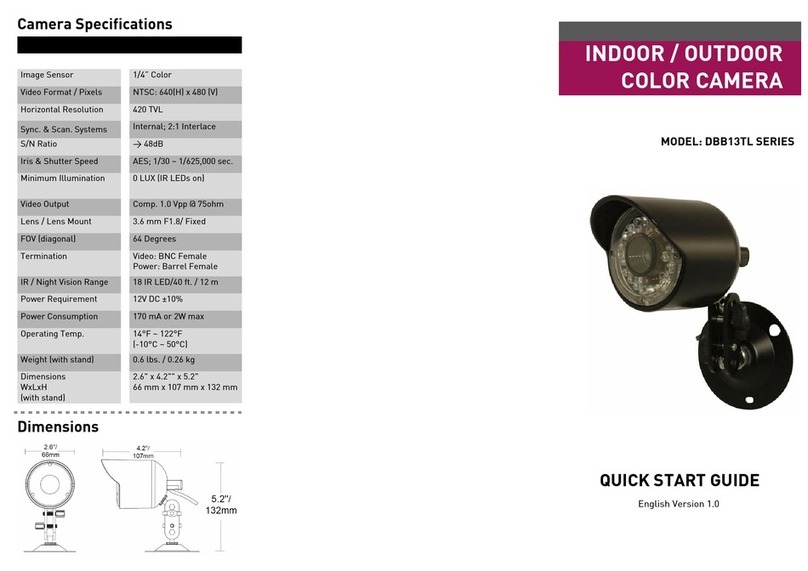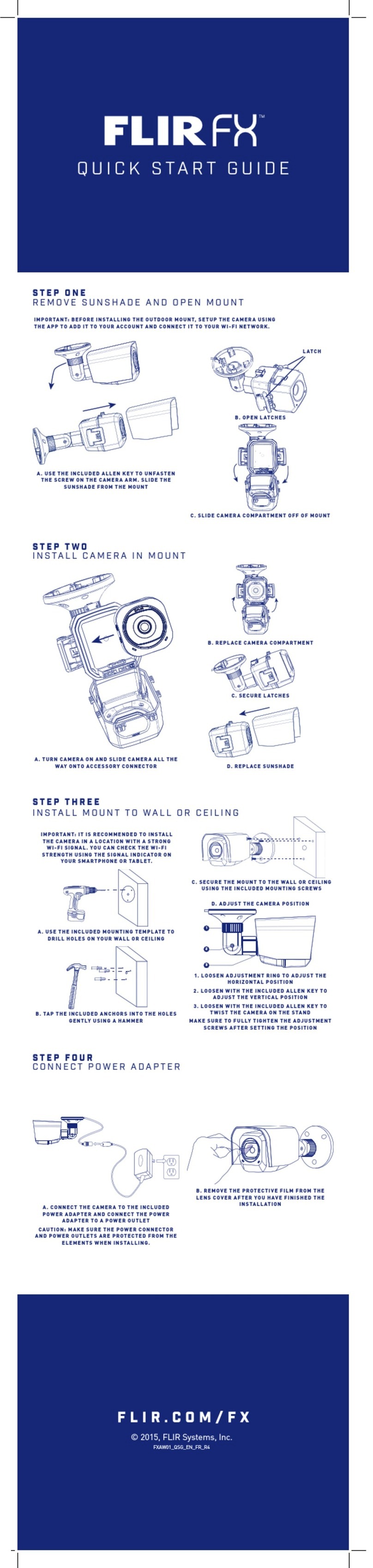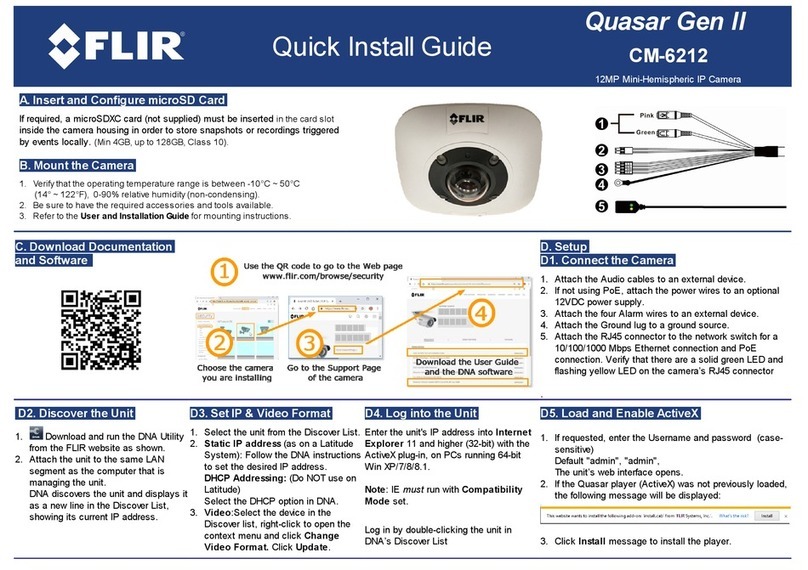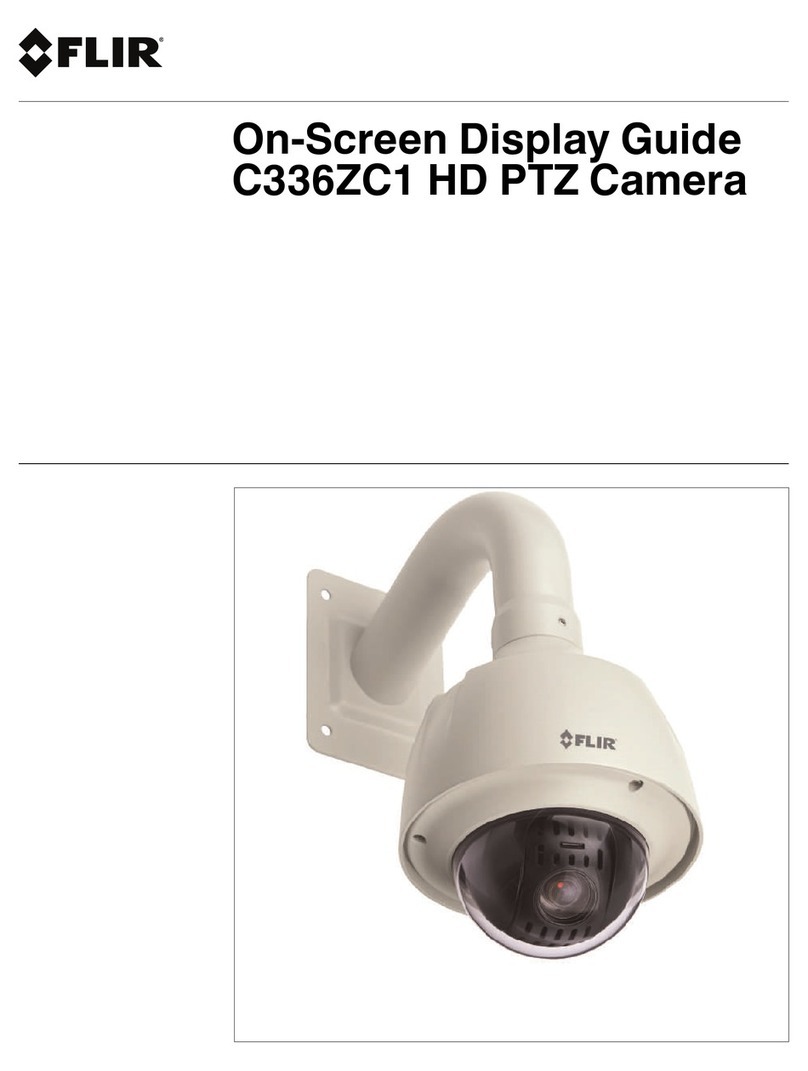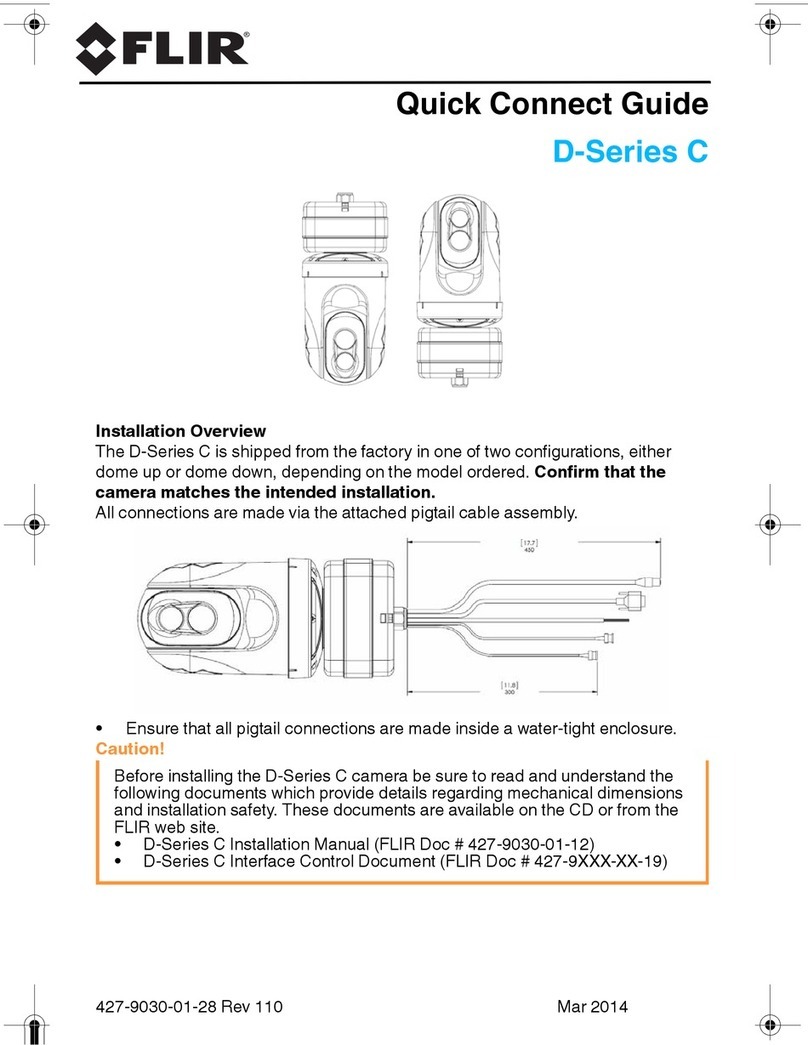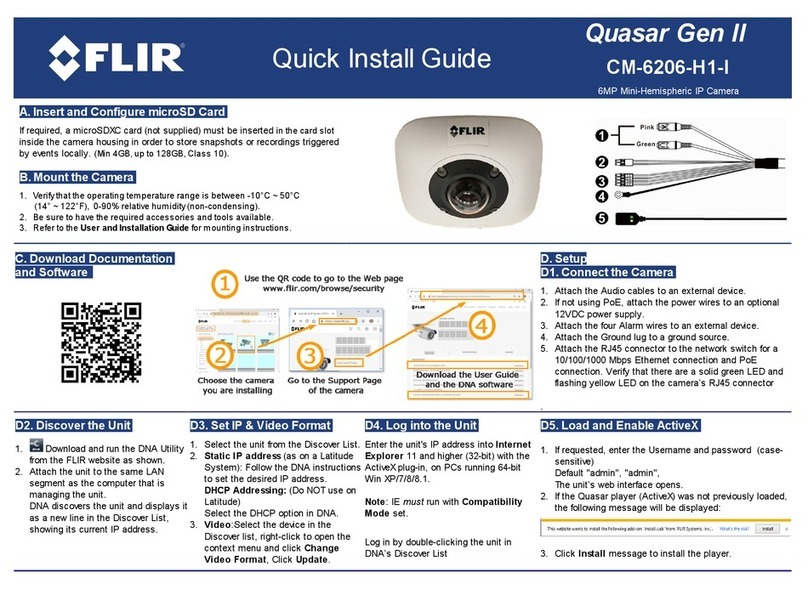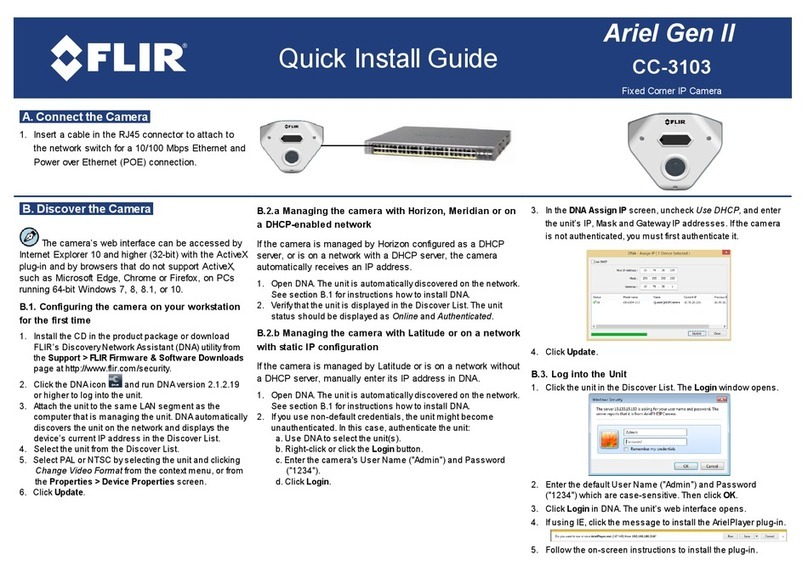iii
TABLE OF CONTENTS
English
1. Getting Started . . . . . . . . . . . . . . . . . . . . . . . . . . . . . . . . . . . . 1
1.1 Optional Accessories . . . . . . . . . . . . . . . . . . . . . . . . . . . . . . . . . . . . . . 1
2. Connecting the Camera . . . . . . . . . . . . . . . . . . . . . . . . . . . . . 2
2.1 Default Protocol Information . . . . . . . . . . . . . . . . . . . . . . . . . . . . . . . . 2
2.2 Power Requirements . . . . . . . . . . . . . . . . . . . . . . . . . . . . . . . . . . . . . . 2
2.3 RS485 Connection . . . . . . . . . . . . . . . . . . . . . . . . . . . . . . . . . . . . . . . . . 3
2.4 Alarm Input Connection . . . . . . . . . . . . . . . . . . . . . . . . . . . . . . . . . . . . 3
3. Changing Protocol Information . . . . . . . . . . . . . . . . . . . . . . 5
3.1 Accessing the DIP Switches . . . . . . . . . . . . . . . . . . . . . . . . . . . . . . . . . 6
3.2 Setting the Camera ID . . . . . . . . . . . . . . . . . . . . . . . . . . . . . . . . . . . . . . 6
3.3 Setting the Camera Protocol and Baud Rate . . . . . . . . . . . . . . . . . . . 8
4. Installation . . . . . . . . . . . . . . . . . . . . . . . . . . . . . . . . . . . . . . . 9
4.1 Installation Warnings . . . . . . . . . . . . . . . . . . . . . . . . . . . . . . . . . . . . . . 9
4.2 Wall Mount Installation (Indoor/Outdoor) . . . . . . . . . . . . . . . . . . . . . . 9
4.3 Ceiling Mounting (Indoor Only) . . . . . . . . . . . . . . . . . . . . . . . . . . . . . . 11
4.4 Flush Mounting (Indoor Only) . . . . . . . . . . . . . . . . . . . . . . . . . . . . . . . 15
5. Using the OSD Menu. . . . . . . . . . . . . . . . . . . . . . . . . . . . . . . 18
5.1 Operating the Main Menu . . . . . . . . . . . . . . . . . . . . . . . . . . . . . . . . . . 18
5.2 Display Setup . . . . . . . . . . . . . . . . . . . . . . . . . . . . . . . . . . . . . . . . . . . . 19
5.2.1 Set North Direction . . . . . . . . . . . . . . . . . . . . . . . . . . . . . . . . . . . . . . . . .20
5.3 Camera Setup . . . . . . . . . . . . . . . . . . . . . . . . . . . . . . . . . . . . . . . . . . . 20
5.3.1 Camera Setup . . . . . . . . . . . . . . . . . . . . . . . . . . . . . . . . . . . . . . . . . . . . . .20
5.3.2 Motion Setup . . . . . . . . . . . . . . . . . . . . . . . . . . . . . . . . . . . . . . . . . . . . . . .23
5.3.3 Preset Setup . . . . . . . . . . . . . . . . . . . . . . . . . . . . . . . . . . . . . . . . . . . . . . .25
5.3.4 Swing Setup . . . . . . . . . . . . . . . . . . . . . . . . . . . . . . . . . . . . . . . . . . . . . . .27
5.3.5 Pattern Setup . . . . . . . . . . . . . . . . . . . . . . . . . . . . . . . . . . . . . . . . . . . . . .28
5.3.6 Group Setup . . . . . . . . . . . . . . . . . . . . . . . . . . . . . . . . . . . . . . . . . . . . . . .29
5.4 System Initialize . . . . . . . . . . . . . . . . . . . . . . . . . . . . . . . . . . . . . . . . . 31
5.5 Reserved Keyboard Shortcuts . . . . . . . . . . . . . . . . . . . . . . . . . . . . . . 32
6. Technical Specifications . . . . . . . . . . . . . . . . . . . . . . . . . . . 33
7. Dimensions . . . . . . . . . . . . . . . . . . . . . . . . . . . . . . . . . . . . . . 34
8. Troubleshooting . . . . . . . . . . . . . . . . . . . . . . . . . . . . . . . . . . 35