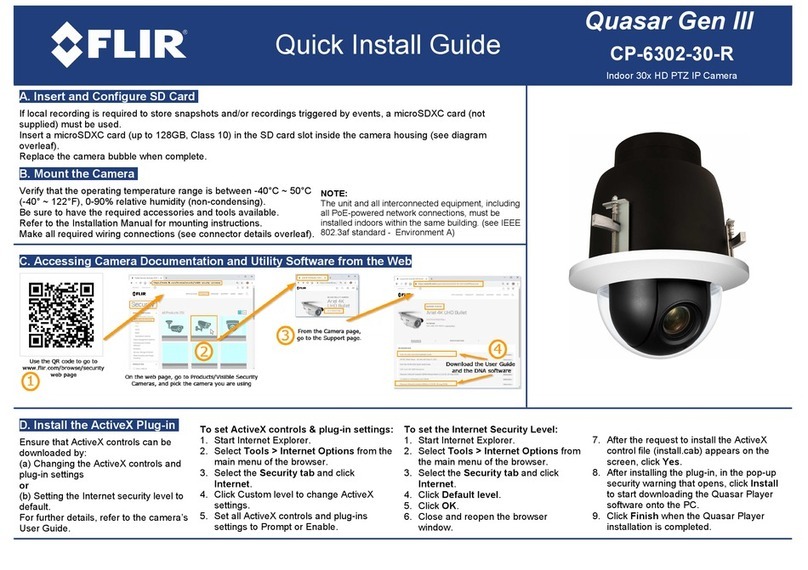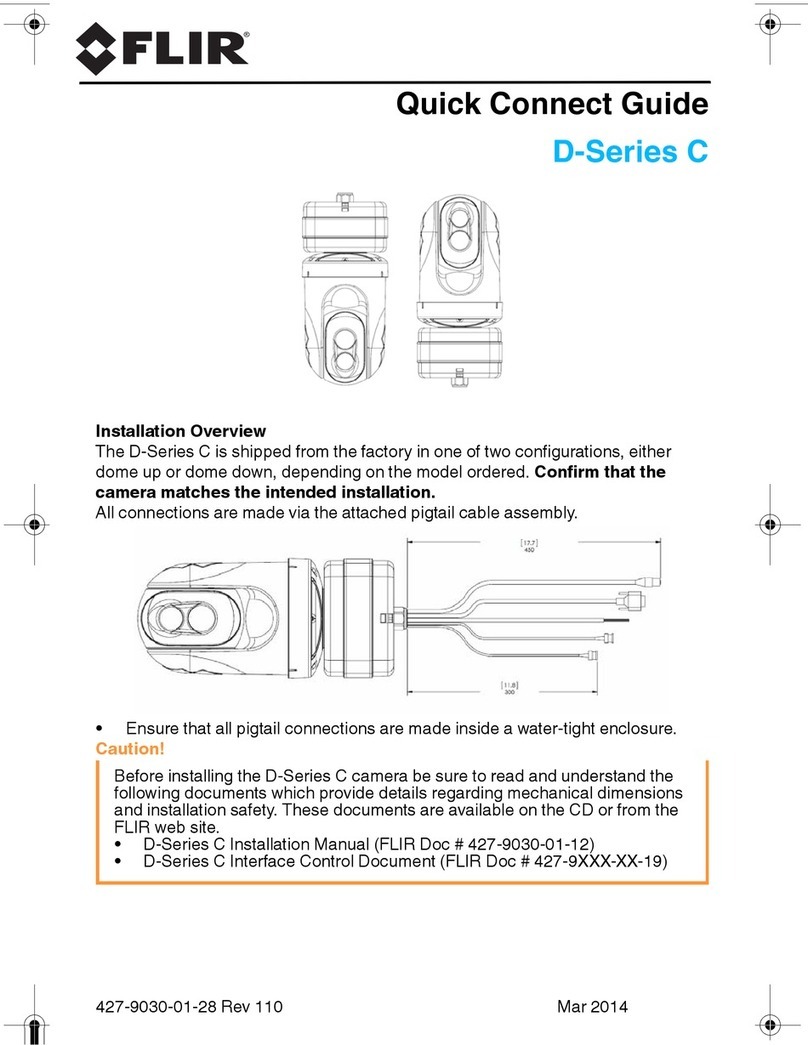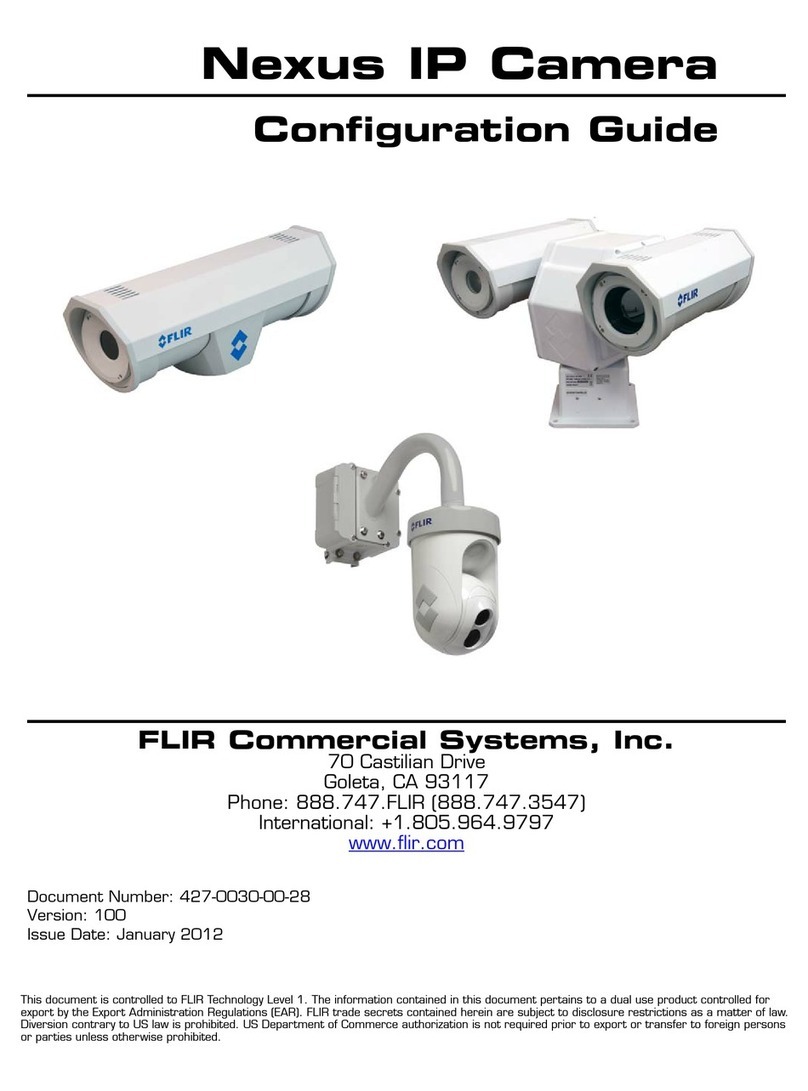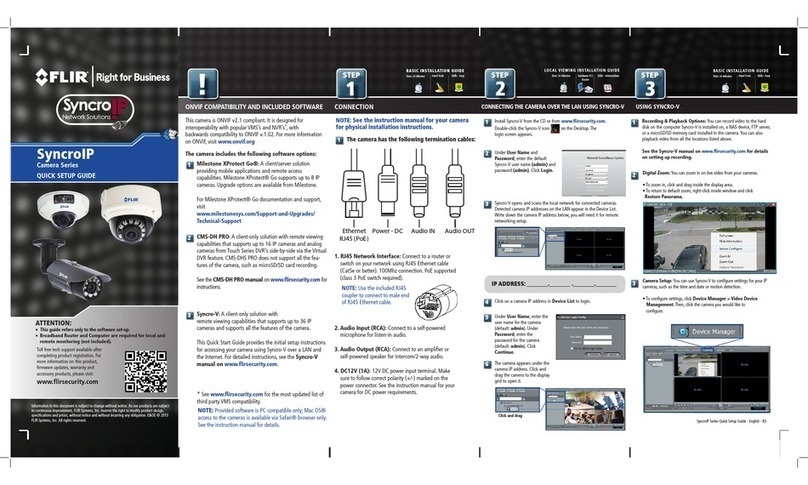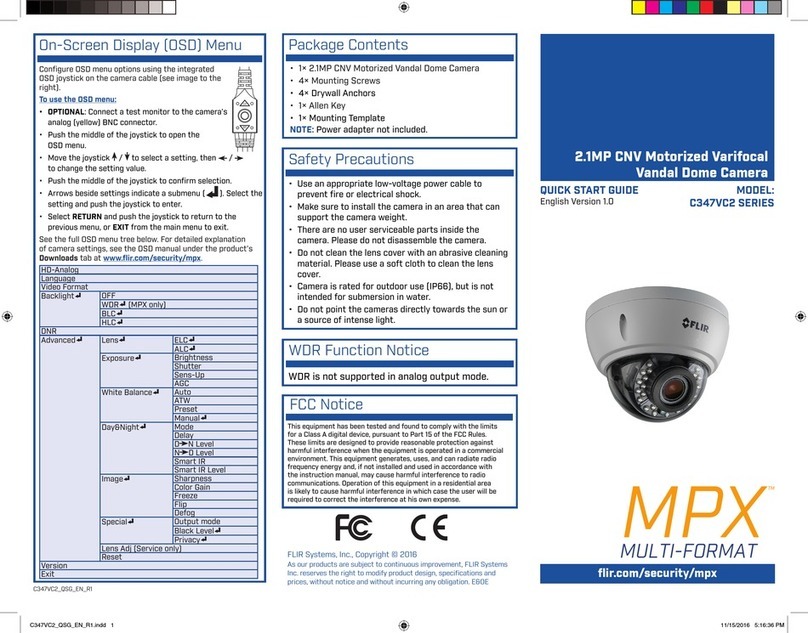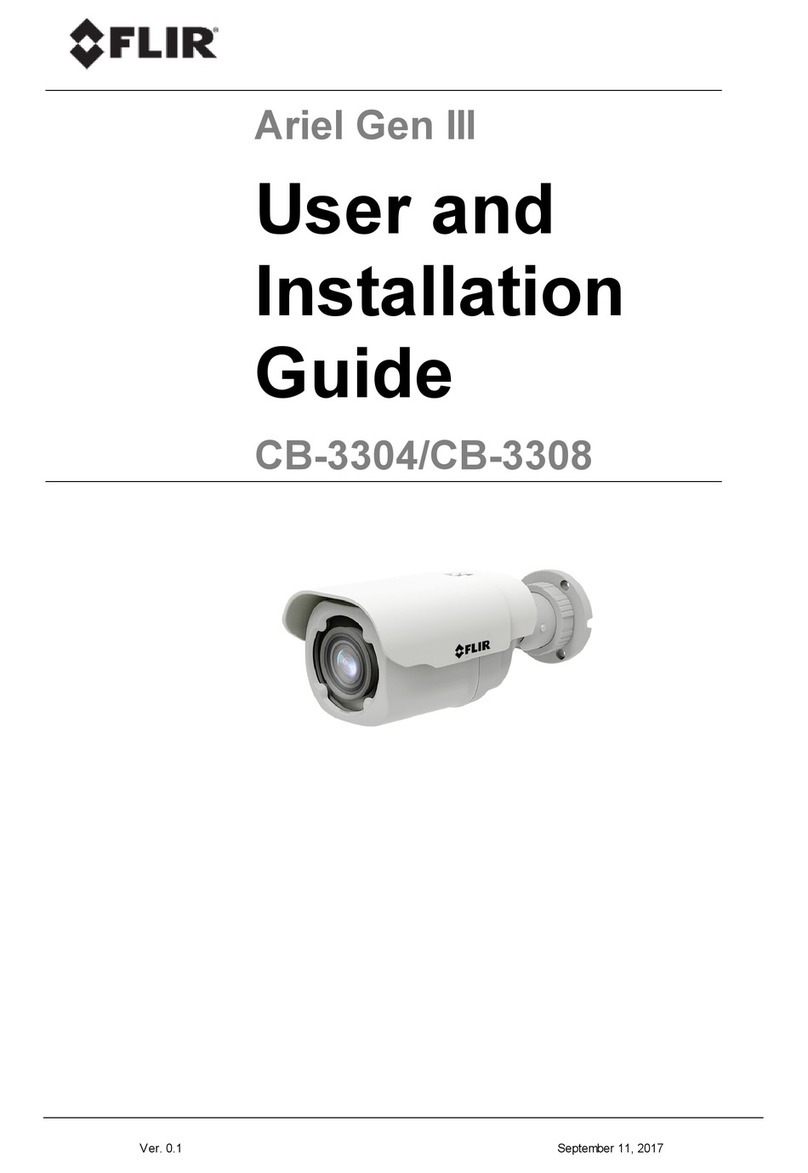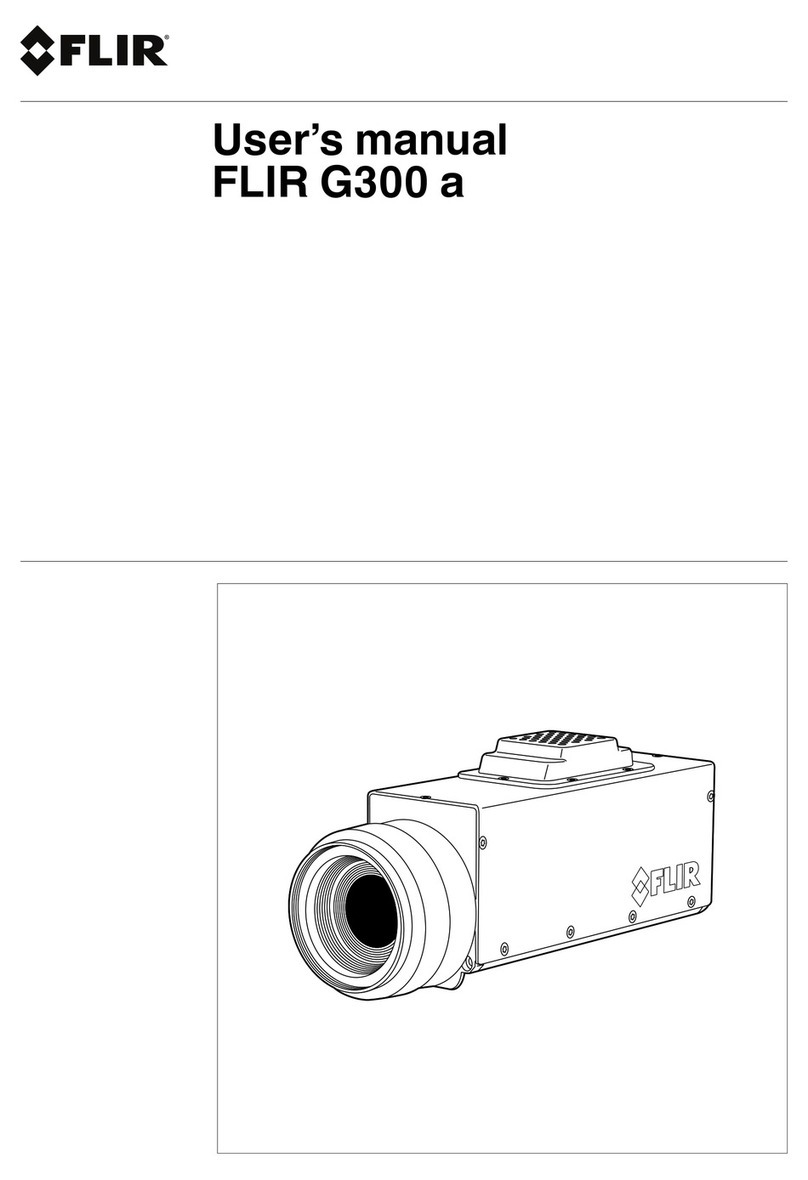Setup Diagram
Multi-Camera Power Adapter
Before installing the cameras:
• Decide whether to run the cables
through the wall / ceiling (drilling
required) or along the wall / ceiling.
• If you run the cables along the wall
/ ceiling, you must run the cable
through the cable notch on the base.
This will keep the camera base flush
to the surface when mounted.
To install the cameras:
1. Set the camera in the desired mounting position and
mark holes for screws through the camera base.
2. Drill the holes, then feed the cable through the
mounting surface or cable notch.
NOTE: Insert the included drywall anchors if
installing the camera in drywall.
3. Mount the camera stand to the surface using the
provided screws. Make sure all screws are fastened
tightly.
Installing the Cameras Cable Extension Options
Extend the cable run for your camera depending on the cable type
used. Additional extension cables sold separately. See table below:
Option Cable Type Max Cable Run
Distance
1 Lorex model MCBL-60BNCU BNC Cable
(included with camera)
60ft / 18m
2 ‘RG59’ or ‘Coax’ or ‘Coaxial BNC’
Siamese (Video and Power)
300ft / 92m
3 ‘RG59’ or ‘Coax’ or ‘Coaxial BNC’
(Video Only2)
800ft / 242m
Notes:
1. The extension cable must be a single stretch of cable between the DVR
and camera. You cannot connect multiple extension cables to each other.
2. For cable runs above 300ft / 92m (option 3), you must connect the
power adapter directly to the camera, rather than at the end of the
extension cable.
3. Indicators that your cable run may be too long:
• Video is permanently black & white (even during day time)
• Video is unclear, soft, or distorted
4. For more information on extension cables, visit
www.lorextechnology.com/support.
Problem Solution
No picture / signal •Ensure the camera is connected to a compatible
Series DVR. 1080p cameras are compatible
with 1080p HD DVR recorders. 720p cameras
are compatible with 720p & 1080p HD DVR
recorders.
•Ensure your TV is on the correct input channel.
Common terms of an input channel: INPUT, AV
CHANNEL, LINE1, LINE2, AUX.
•Ensure your DVR is properly connected to your
TV / Monitor.
•Ensure connections are properly connected.
•Ensure the camera power supply is plugged in.
Picture is too bright •Ensure your camera isn’t pointed directly at a
source of light (e.g. sun or spot light).
•Move your camera to a different location.
Picture is too dark •Check the brightness and contrast settings of
the DVR or monitor.
Night vision is not
working
•The night vision activates when light levels
drop. The area may have too much light.
Picture is not clear •Check the camera lens for dirt, dust,
spiderwebs. Clean the lens with a soft, clean
cloth.
•Make sure that the cable run is within the
limitations specified in the section ‘Cable
Extension Options’.
Bright spot in video
when viewing camera
at night
•Night vision reflects when pointing a camera
at a window. Move the camera to a different
location.
Troubleshooting
To Camera: To DVR:
Male Power
BNC
1. Connect the BNC and
power connectors to the
camera.
Female Power
2. Connect the BNC connector to
the video input of your DVR.
3. Connect the power connectors
to the multi-camera power
adapter. OR Connect each
camera to an individual power
adapter.
Connecting the Cameras
Cable Notch
4. Set the position and angle of the camera.
A multi-camera power adapter that provides power to multiple
cameras or individual power adapters may be provided,
depending on product configuration. Connect multiple cameras to
the power splitter cable.
ATTENTION - Test each camera prior to selecting a permanent mounting
location by temporarily connecting the camera(s) and cables to the DVR.
BC
B) Loosen lower screw with a philips
head screwdriver (not included) to
adjust the camera’s vertical position.
C) Loosen upper screw with
philips head screwdriver (not
included) to rotate the camera
housing.
A
A) Turn the adjustment ring to tighten / loosen the stand
connection. Adjust the camera’s horizontal position.
ATTENTION - This camera includes an Auto Mechanical IR Cut Filter. When
the camera changes between Day/Night viewing modes, an audible clicking
noise may be heard from the camera. This clicking is normal, and indicates
that the camera filter is working.
HD DVR
LBV1511_SERIES_TRIFOLDQSG_EN_R1
*
*Disclaimer: The color of the camera housing may appear differently than the actual unit.