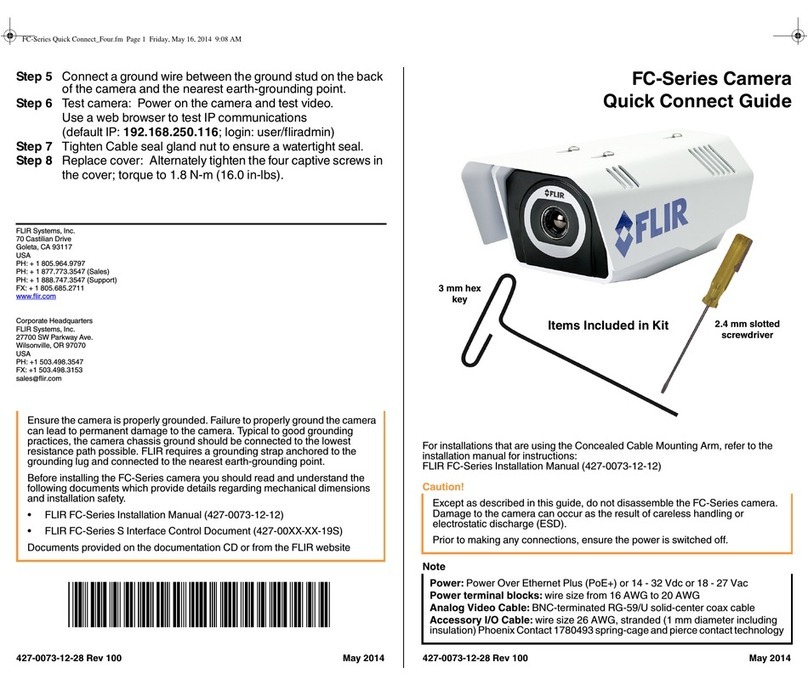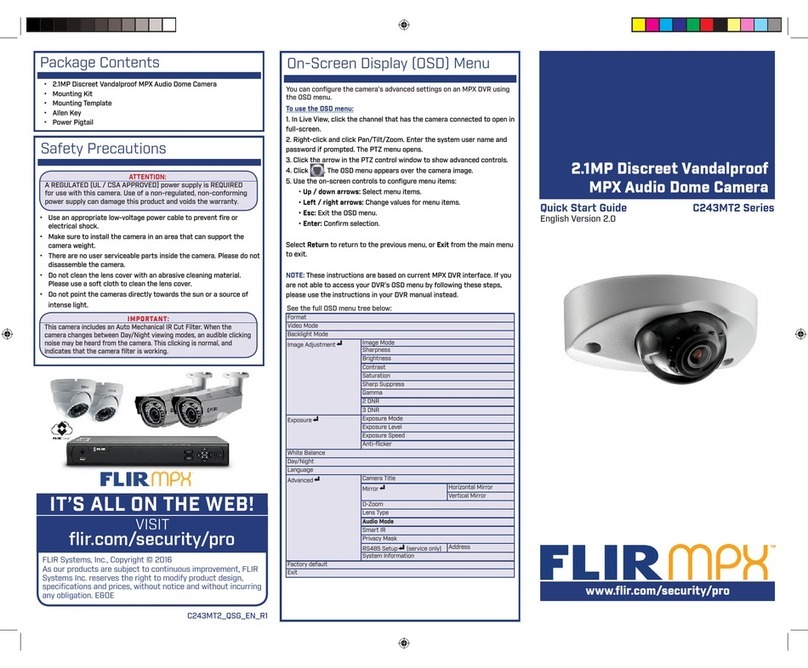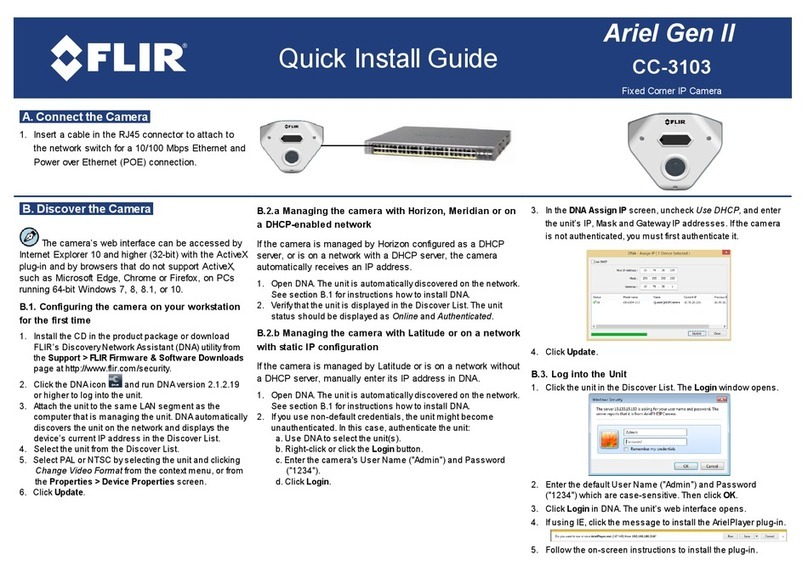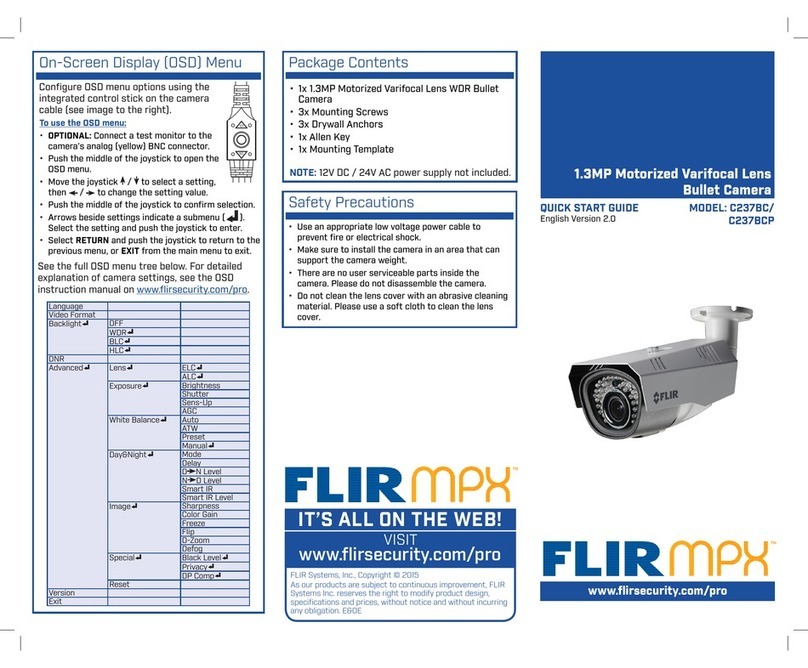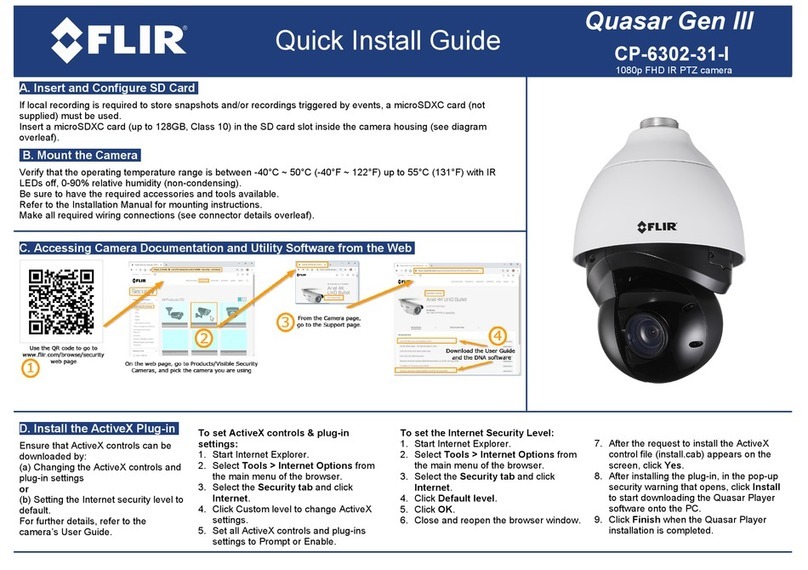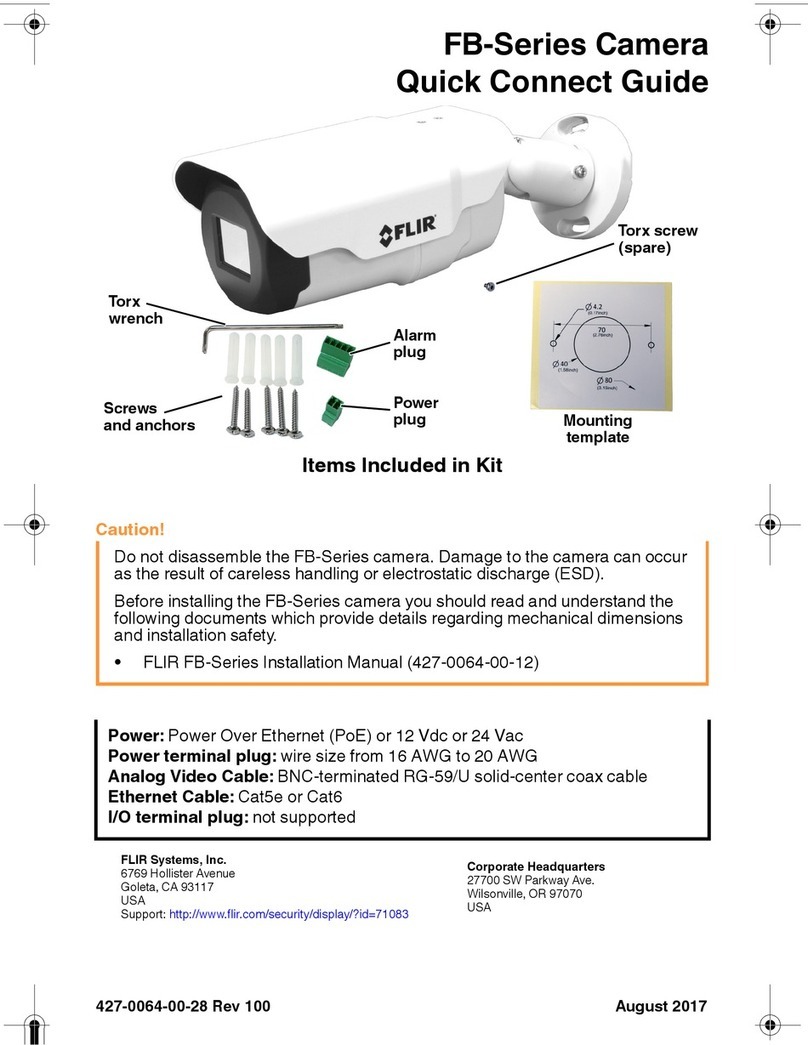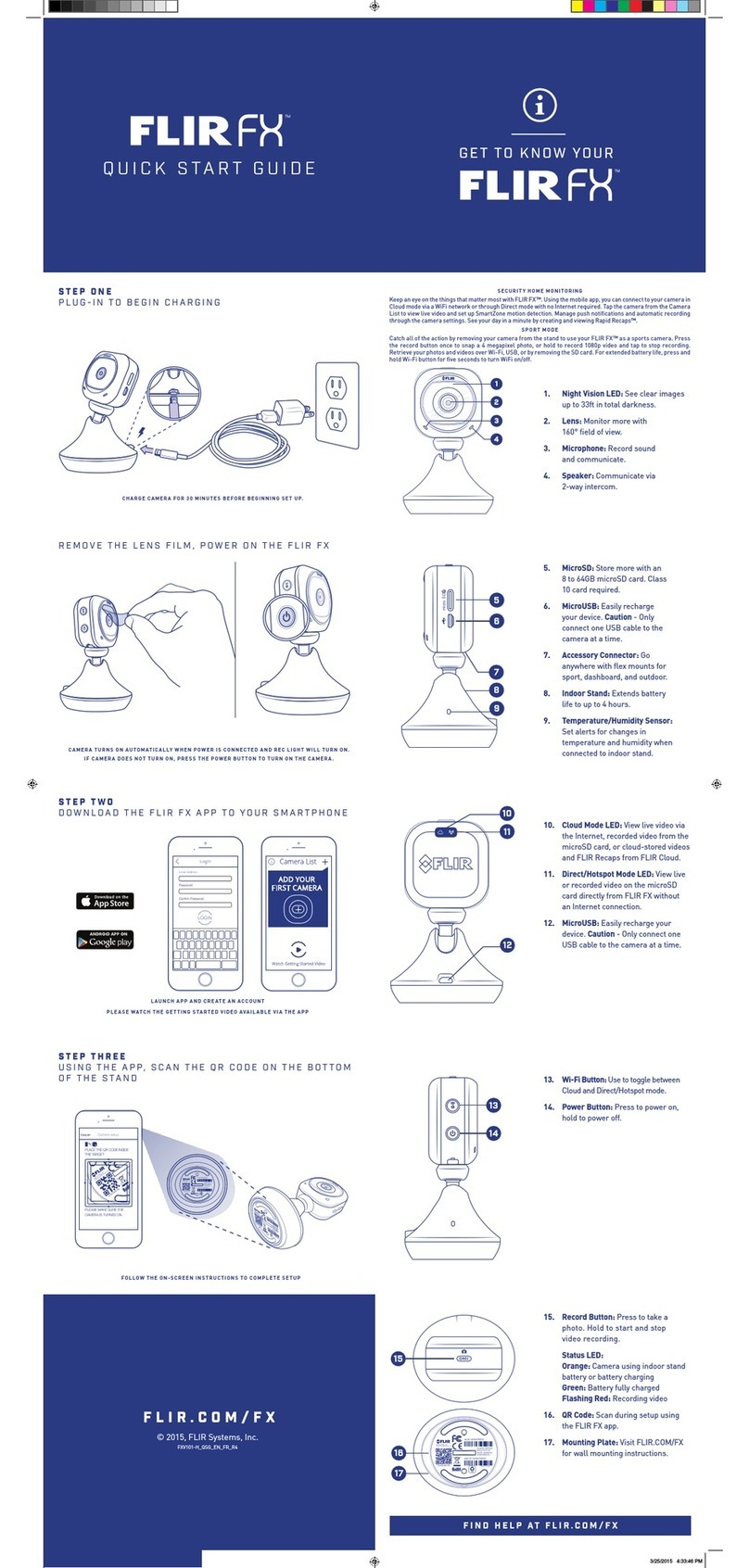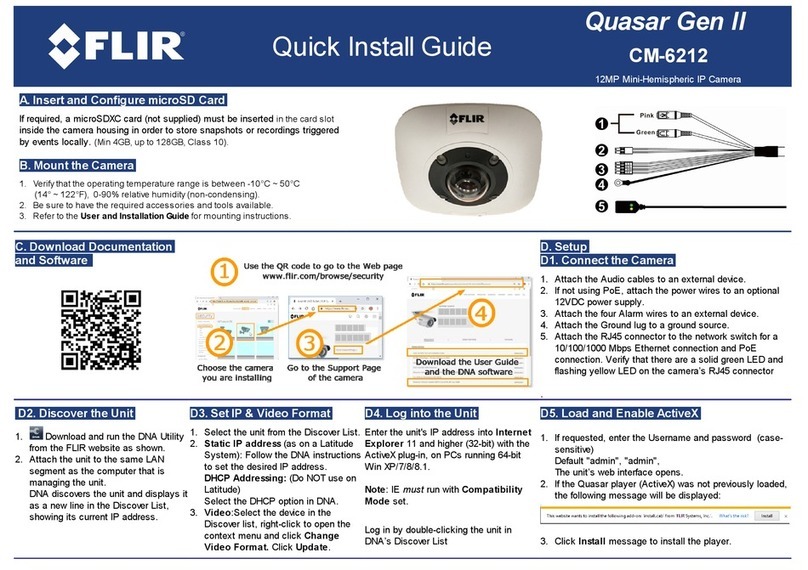6
CAUTIONS
In the Navigator II Operator’s Manual, CAUTION notices indicate
a potential hazard, which, if not avoided, may harm you, someone else,
or the Navigator II. For greater safety, and to achieve the highest levels of
performance from your Navigator II, always follow these cautions when
handling and operating your Navigator II camera system.
CAUTION!
e Navigator II imaging system is controlled by US export laws. ere are
special versions of this system that are approved for international distribution
and travel. Please contact FLIR Systems if you have any questions.
CAUTION!
Failure to follow the caution may result in damage to the Navigator II.
CAUTION!
• DonotusetheNavigatorIIimagingsystemasyourprimarynavigation
system. Use it in conjunction with other navigation aids and a primary
manual navigation system.
• DonotopentheNavigatorIIcamerabodyforanyreason.Disassembly
of the camera (including removal of the cover) can cause permanent
damage and will void the warranty.
• WhencleaningyourNavigatorII,beverycarefulnottoleavengerprints
on the Navigator II’s infrared camera optics. ey are treated with a
special coating that can be permanently damaged by the oils in your skin.
Refer to the Caring For Your Navigator II section for instructions.
• eNavigatorIIrunsoof12VDC.Pluggingitintoanyotherpower
level will damage the system.
• Donotusethethermalimagertolookathigh-intensityradiationsources
like the sun, lasers, arc welders, etc., as prolonged exposure can damage
the imagers.
• NavigatorIIisdesignedtowithstandtheshocksandvibrationscommonly
encountered in the normal maritime environment. Don’t expose the
camera to excessive impacts.
• Only a qualied marine electronics technician should install your
Navigator II. FLIR assumes no responsibilty for improper installation.