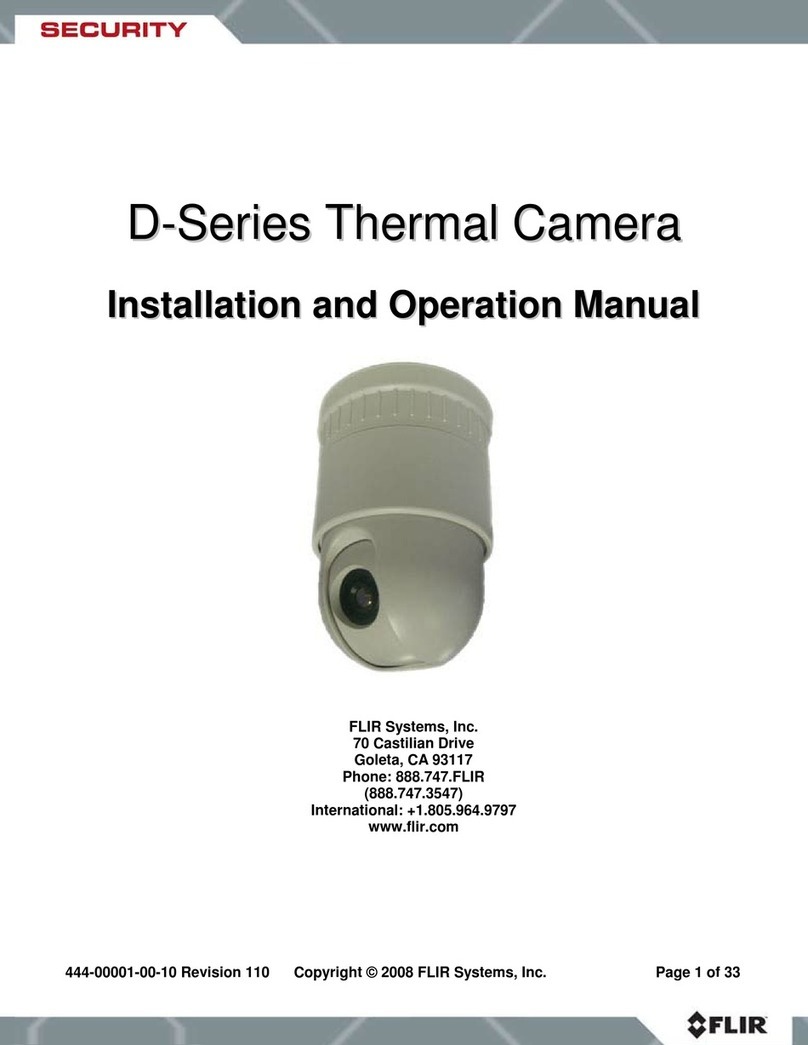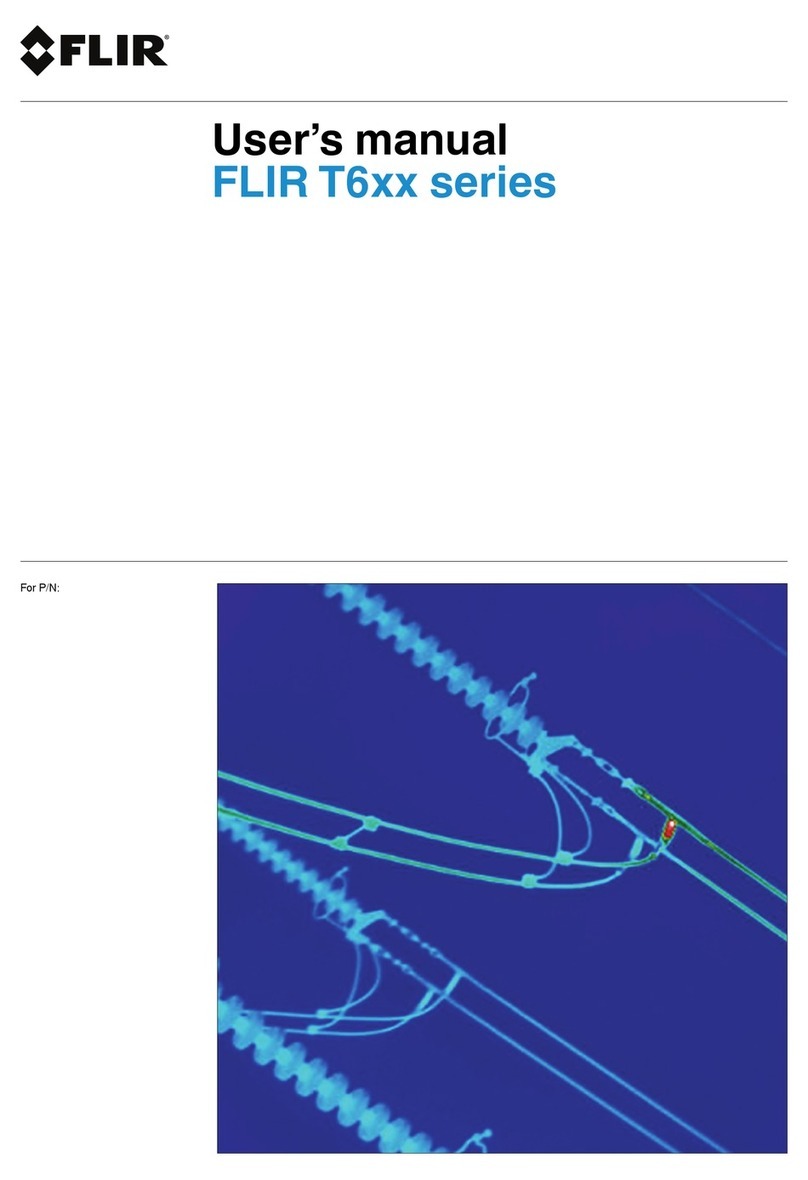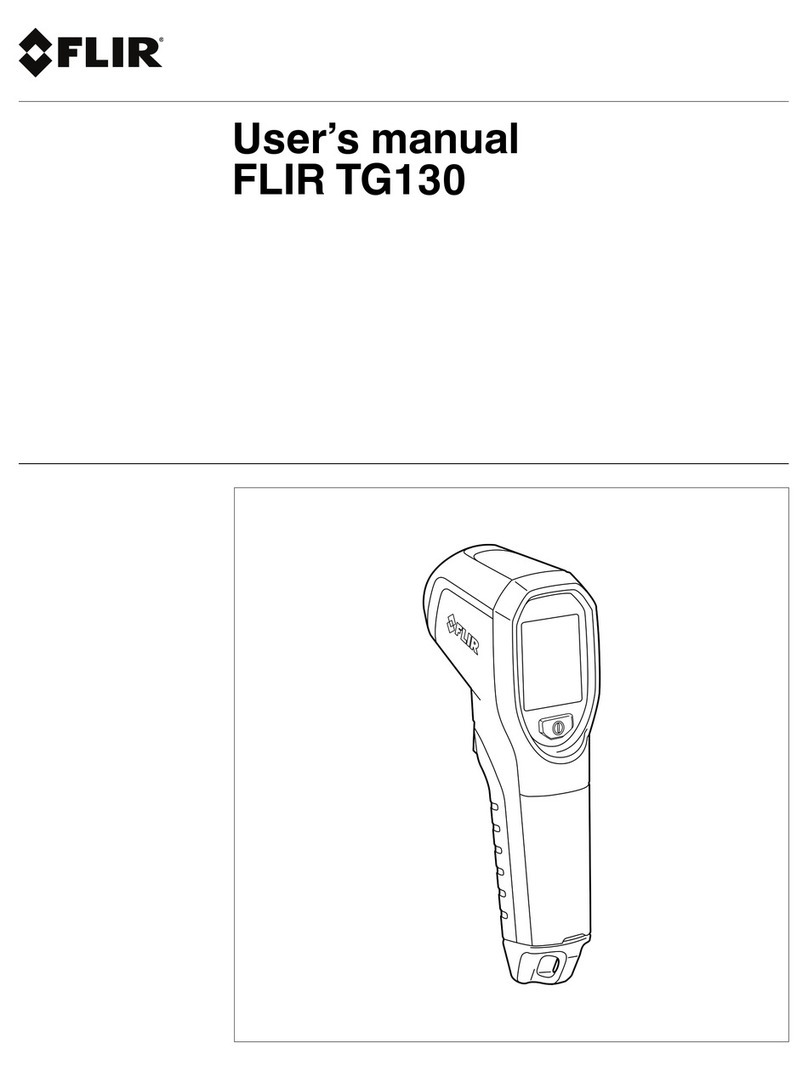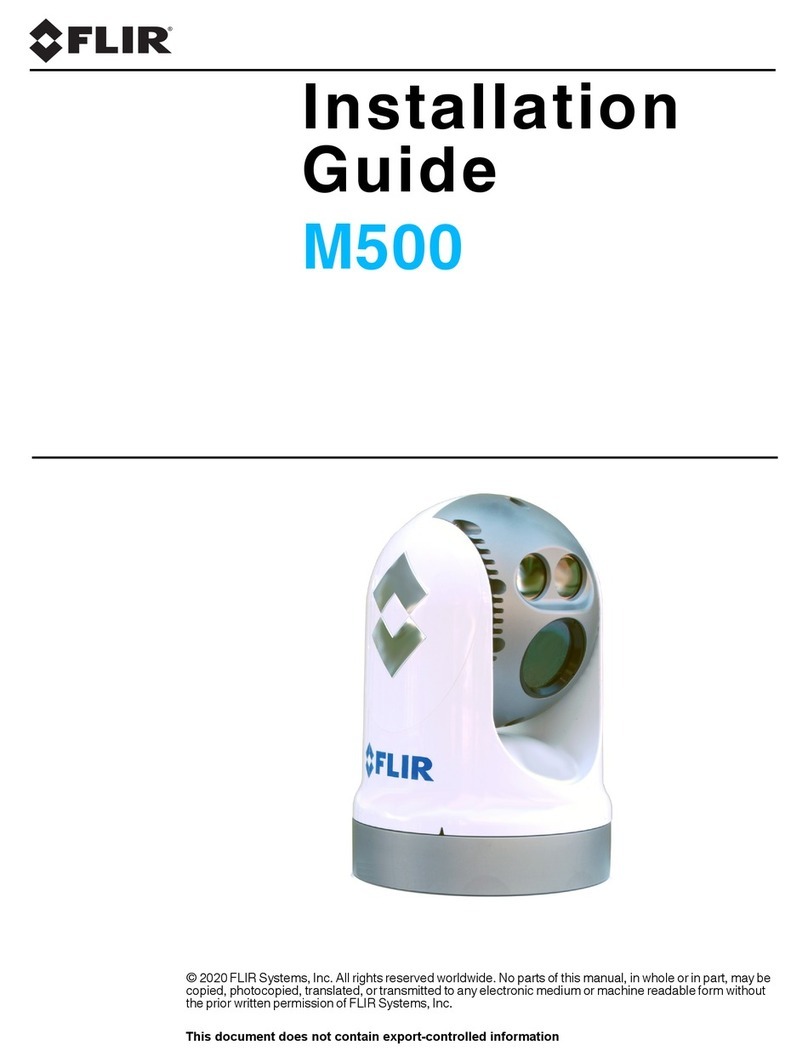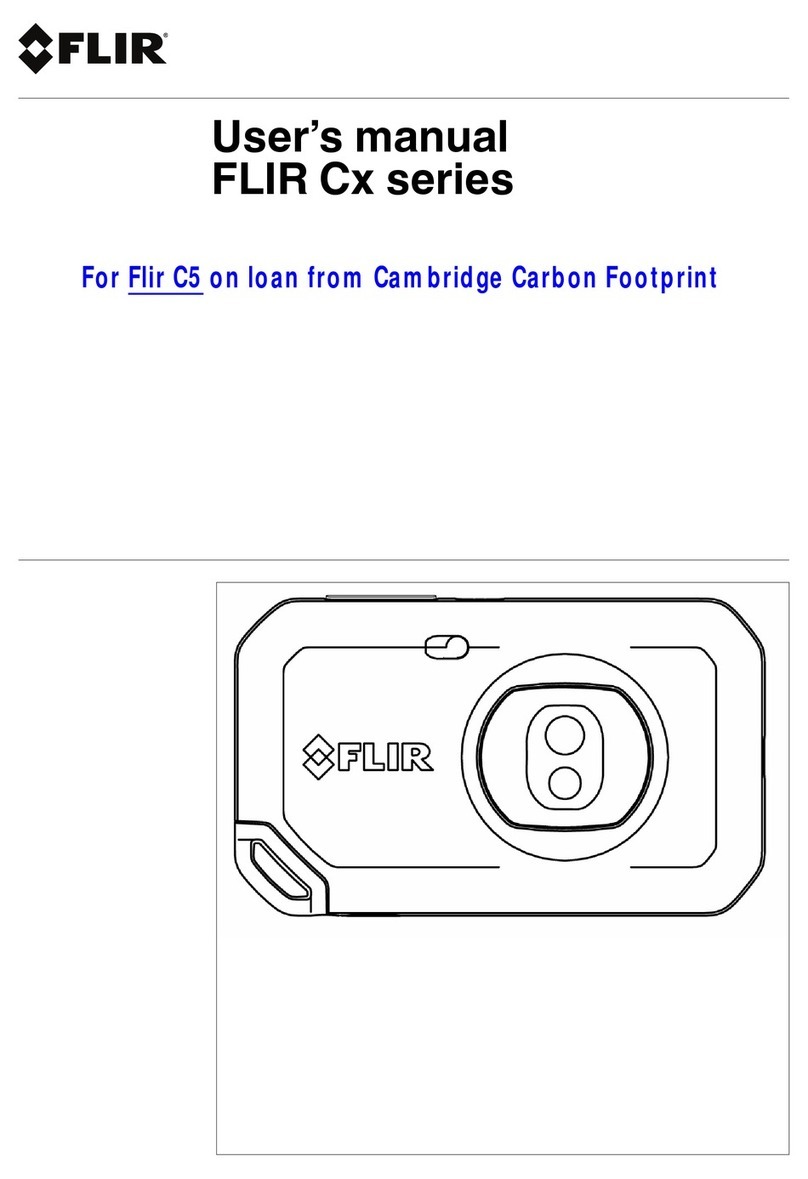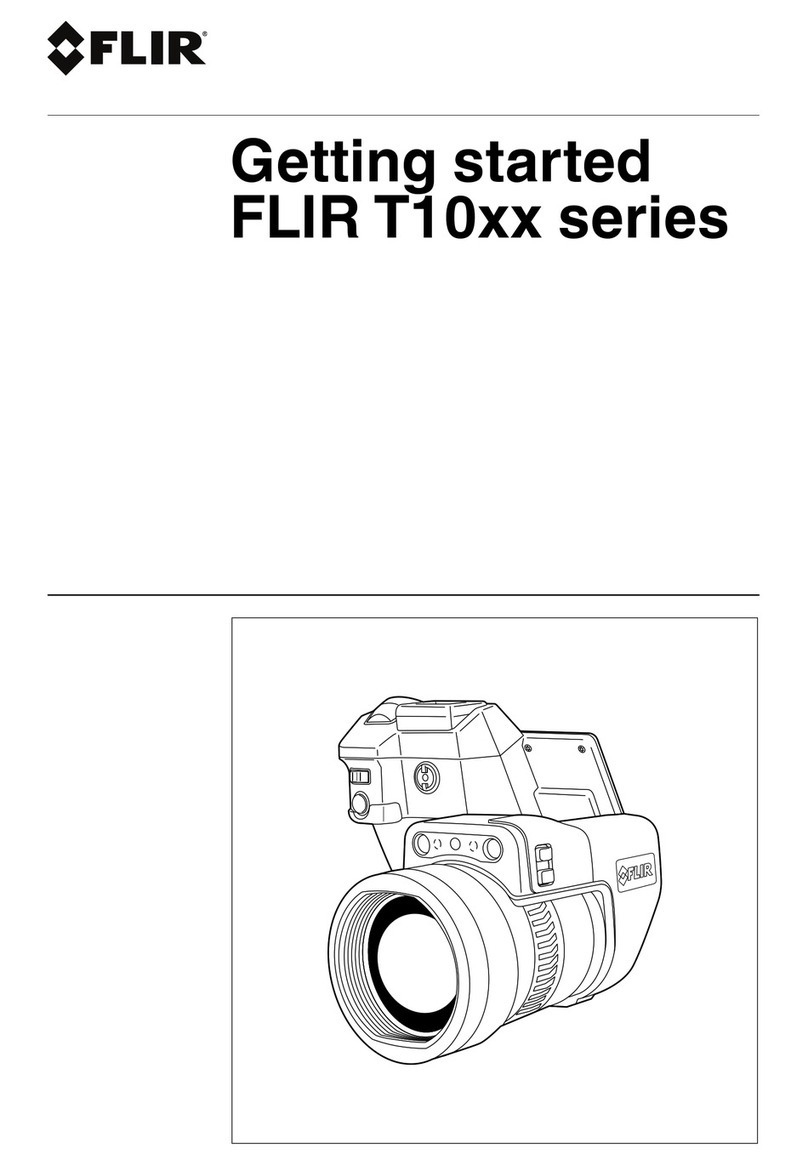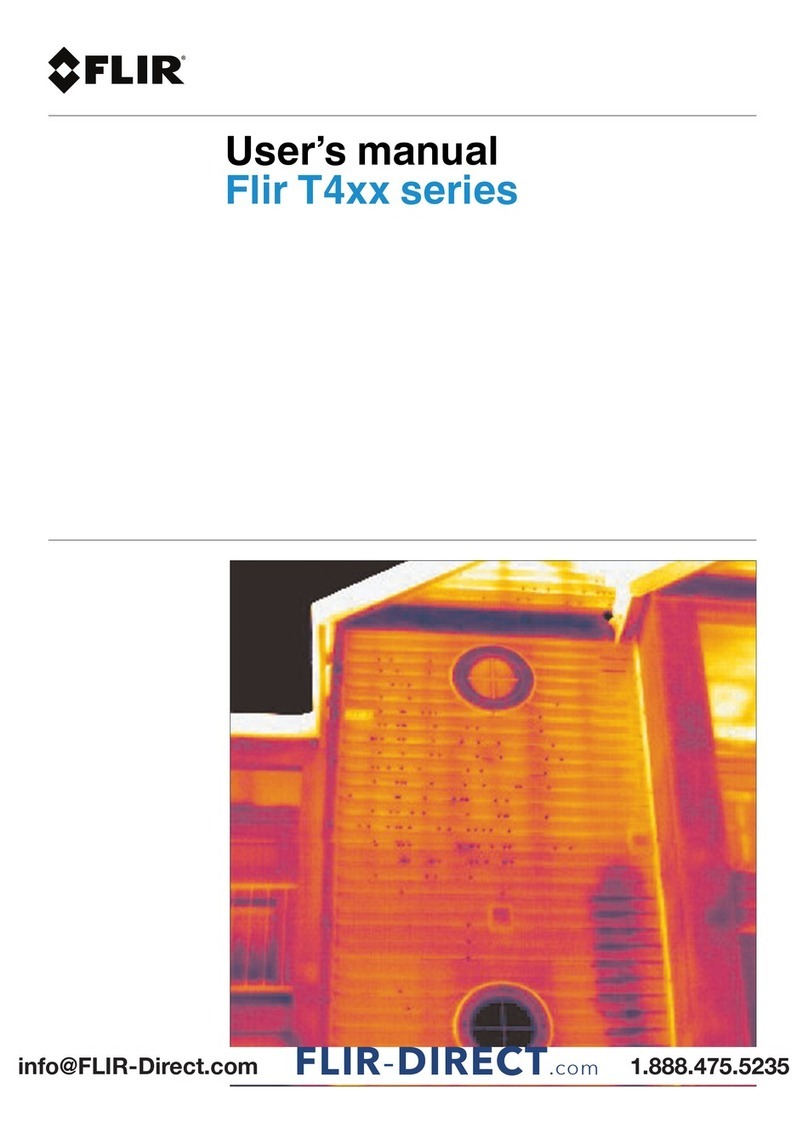Table of contents
1 Advisories ..........................................................................1
1.1 Copyright..................................................................1
1.2 Quality Assurance ...................................................... 1
1.3 Documentation ..........................................................1
1.4 Disposal of Electronic Waste.........................................1
2 Introduction........................................................................2
3 Safety ................................................................................3
3.1 Safety Warnings and Cautions.......................................3
4 Description.........................................................................4
4.1 Product Description.....................................................4
4.2 Control Button Descriptions ..........................................5
4.3 Display Description ..................................................... 5
5 Operation...........................................................................7
5.1 Camera Power ........................................................... 7
5.2 IR Camera and Thermometer ........................................ 7
5.3 High Temperature Switch (TG297).................................. 8
5.4 Type-K Thermocouple Measurements (TG267) .................8
5.5 Visible Spectrum Camera ........................................... 10
5.6 Capturing and Working with Images.............................. 10
6 Programming Menu System ............................................... 12
6.1 Menu System Basics ................................................. 12
6.2 Main Menu.............................................................. 12
6.3 Settings Sub-Menu ................................................... 14
7 Bluetooth® Communication and FLIR Tools™ ...................... 20
7.1 FCC Compliance ...................................................... 20
8 Field Firmware Updates ..................................................... 22
8.1 System Firmware Update ........................................... 22
9 Maintenance..................................................................... 23
9.1 Cleaning................................................................. 23
9.2 Battery Considerations and Service .............................. 23
9.3 Reset the Camera..................................................... 23
10 Specifications................................................................... 24
10.1 Imaging and Optical Specifications............................... 24
10.2 Detector Specifications .............................................. 24
10.3 Image Presentation Specifications................................ 24
#NAS100014; r. AA/59807/59807; en-US v