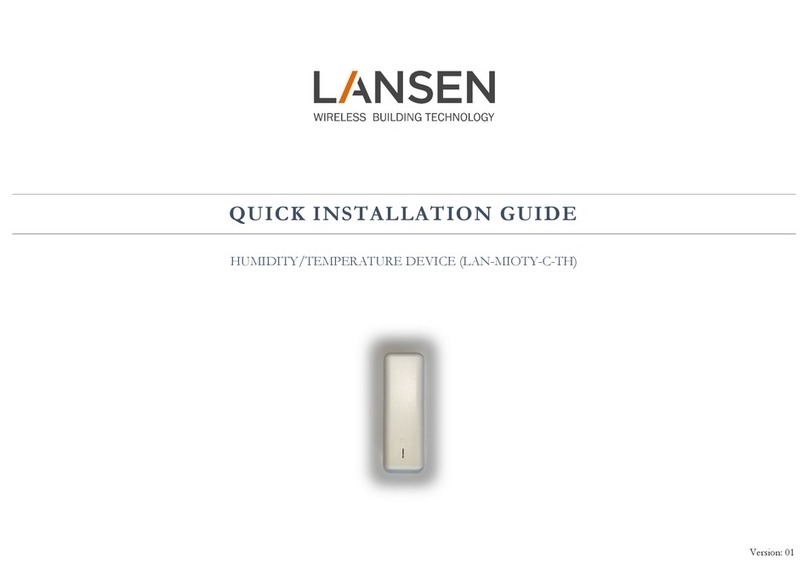Flo-tech mc4000 User manual

Turbine Flow Meter
MC4000 Handheld Hydraulic System Analyzer
TST-UM-00017-EN-03 (February 2015) User Manual

Turbine Flow Meter, MC4000 Handheld Hydraulic System Analyzer
Page ii February 2015

User Manual
Page iiiFebruary 2015
CONTENTS
Product Unpacking And Inspection . . . . . . . . . . . . . . . . . . . . . . . . . . . . . . . . . . . . . . . . . . . . . . . . . . . . . . . . . . 4
Introduction. . . . . . . . . . . . . . . . . . . . . . . . . . . . . . . . . . . . . . . . . . . . . . . . . . . . . . . . . . . . . . . . . . . . . . . . . 4
Operating Principle . . . . . . . . . . . . . . . . . . . . . . . . . . . . . . . . . . . . . . . . . . . . . . . . . . . . . . . . . . . . . . . . . 5
Connections. . . . . . . . . . . . . . . . . . . . . . . . . . . . . . . . . . . . . . . . . . . . . . . . . . . . . . . . . . . . . . . . . . . . . . . . . 6
Installation. . . . . . . . . . . . . . . . . . . . . . . . . . . . . . . . . . . . . . . . . . . . . . . . . . . . . . . . . . . . . . . . . . . . . . . . . . 6
Operation . . . . . . . . . . . . . . . . . . . . . . . . . . . . . . . . . . . . . . . . . . . . . . . . . . . . . . . . . . . . . . . . . . . . . . . . . . 7
Measuring Mode . . . . . . . . . . . . . . . . . . . . . . . . . . . . . . . . . . . . . . . . . . . . . . . . . . . . . . . . . . . . . . . . . . . 7
Programming Menu. . . . . . . . . . . . . . . . . . . . . . . . . . . . . . . . . . . . . . . . . . . . . . . . . . . . . . . . . . . . . . . . . 9
Supplementary Measurements. . . . . . . . . . . . . . . . . . . . . . . . . . . . . . . . . . . . . . . . . . . . . . . . . . . . . . . . . . . . 13
Peak and Valley . . . . . . . . . . . . . . . . . . . . . . . . . . . . . . . . . . . . . . . . . . . . . . . . . . . . . . . . . . . . . . . . . . . 13
Pressure Dierence . . . . . . . . . . . . . . . . . . . . . . . . . . . . . . . . . . . . . . . . . . . . . . . . . . . . . . . . . . . . . . . . 13
Power . . . . . . . . . . . . . . . . . . . . . . . . . . . . . . . . . . . . . . . . . . . . . . . . . . . . . . . . . . . . . . . . . . . . . . . . . 13
Two Point Flow Sensor Calibration Using the New Lin Function . . . . . . . . . . . . . . . . . . . . . . . . . . . . . . . . . . . . 14
Three Point Flow Sensors Linearizing Using the New Tab Function . . . . . . . . . . . . . . . . . . . . . . . . . . . . . . . . . . 15
MC4CON Software. . . . . . . . . . . . . . . . . . . . . . . . . . . . . . . . . . . . . . . . . . . . . . . . . . . . . . . . . . . . . . . . . . . . 16
Installation. . . . . . . . . . . . . . . . . . . . . . . . . . . . . . . . . . . . . . . . . . . . . . . . . . . . . . . . . . . . . . . . . . . . . . 16
Communication . . . . . . . . . . . . . . . . . . . . . . . . . . . . . . . . . . . . . . . . . . . . . . . . . . . . . . . . . . . . . . . . . . 16
Menu Structure . . . . . . . . . . . . . . . . . . . . . . . . . . . . . . . . . . . . . . . . . . . . . . . . . . . . . . . . . . . . . . . . . . . 17
Menu Tabs . . . . . . . . . . . . . . . . . . . . . . . . . . . . . . . . . . . . . . . . . . . . . . . . . . . . . . . . . . . . . . . . . . . . . . 17
Datalogger Tab . . . . . . . . . . . . . . . . . . . . . . . . . . . . . . . . . . . . . . . . . . . . . . . . . . . . . . . . . . . . . . . . . . . 21
Troubleshooting Guide. . . . . . . . . . . . . . . . . . . . . . . . . . . . . . . . . . . . . . . . . . . . . . . . . . . . . . . . . . . . . . . . . 24
Specications . . . . . . . . . . . . . . . . . . . . . . . . . . . . . . . . . . . . . . . . . . . . . . . . . . . . . . . . . . . . . . . . . . . . . . . 25
Dimensions . . . . . . . . . . . . . . . . . . . . . . . . . . . . . . . . . . . . . . . . . . . . . . . . . . . . . . . . . . . . . . . . . . . . . . . . 26
Model Numbers . . . . . . . . . . . . . . . . . . . . . . . . . . . . . . . . . . . . . . . . . . . . . . . . . . . . . . . . . . . . . . . . . . . . . 27

Product Unpacking And Inspection
PRODUCT UNPACKING AND INSPECTION
Upon receipt of the product, perform the following unpacking and inspection procedures.
OTE:N If damage to the shipping container is evident upon receipt, request the carrier to be present when the product
is unpacked.
1. Carefully open the shipping package, follow any instructions that may be marked on the exterior. Remove all cushioning
material surrounding the product and carefully lift the product from the package.
2. Save the package and all packing material for possible use in reshipment or storage.
3. Visually inspect the product and applicable accessories for any physical damage such as scratches, loose or broken parts or
any other sign of damage that may have occurred during shipment.
OTE:N If damage is found, request an inspection by the carrier’s agent within 48 hours of delivery and file a claim with the
carrier. A claim for equipment damage in transit is the sole responsibility of the purchaser.
INTRODUCTION
The MC4000 has inputs for two pressure sensors, one temperature sensor, one flow sensor, and one active pickup for RPM
measurements. The MC4000 allows simultaneous connection of four sensors with the measurements displayed in four
individual LCD windows using preselected process units according to US or DIN norms. The display supports English and one
of the following languages selected at the time of order: Spanish, German, Italian, or French.
An internal rechargeable battery powers the MC4000. A green LED indicates a completely charged battery. A fully charged
battery permits four hours of operation with two pressure sensors connected. With the charger connected, the battery
charges while also allowing use of the instrument. An optional automobile style power cable is available for operation from a
car battery.
When in Datalogger mode, the MC4000 stores data in an internal 2.5 MB memory space. Each stored measurement contains
the day and date from the instruments real time clock.
The MC4CON software utility transfers stored measurements via a USB data port to a Windows PC. The MC4CON program
permits bi-directional communication not only for uploading recorded data to a PC, but also for downloading commands
from the PC to the MC4000.
All parameters can also be set using the buttons on the instrument’s front panel. Pressure units are programmed in psi or bar.
The flow and rpm measurements are scaled using programmable constants. Additionally, three point flow calibration for the
turbine sensors is available. When activated, the pressure tare function allows offset adjustments and the sets the display to
zero at non-zero pressure inputs.
Hydraulic horsepower is automatically calculated from the measured pressure and flow. Horsepower displays as either HP or
kW depending on the selected units.
Page 4 February 2015TST-UM-00017-EN-03

Introduction
Operating Principle
Fluid entering the meter passes through the inlet flow straightener, which reduces its turbulent flow pattern and improves the
fluid’s velocity profile. Fluid then passes through the turbine, causing it to rotate at a speed proportional to the fluid velocity.
As each turbine blade passes through the magnetic field, the blade generates an AC voltage pulse in the pickup coil at the
base of the magnetic pickup (see Figure 1). These pulses produce an output frequency proportional to the volumetric flow
through the meter. The output frequency represents flow rate and/or totalization of fluid passing through the turbine flow
meter. For a complete component orientation, see Figure 2.
Figure 1: Schematic illustration of electric signal generated by rotor movement
Flow Direction
1
2
456
7
8
33
Figure 2: Typical cross section of sensor array
1 Magnetic pickup
2 Temperature sensor
3 Retaining ring
4 Downstream rotor
5 Turbine rotor
6 Upstream rotor
7 Meter body
8 Pressure sensor
Page 5February 2015 TST-UM-00017-EN-03

Connections
CONNECTIONS
Pt-100
S+
E+
E-
Flow
Sensor
Excitation
P1
GND
S-
11 V
to GND
(+) (-)
10 mV
4-20 mA
P2RPM Pulses
GND
GND
4-20 mA
8
6
7
3
524
18
6
7
3
524
1
T2
T1
T1 T2
1
2
4
3
Figure 3: MC4000 controls and connections
1 Battery charging indicator
T1 Flow, pressure and temperature sensors
T2 Auxiliary pressure sensor
2 Keypad
3 Battery charging
4 USB–B port
Table 1: Controls and connections locations
INSTALLATION
Check the interior of the meter for foreign material. Make sure the turbine rotor spins freely prior to installation. Additionally,
check and clear fluid lines of all debris.
Page 6 February 2015TST-UM-00017-EN-03

Operation
OPERATION
Measuring Mode
OTE:N Any reference to the P2 pressure sensor assumes installation of the optional pressure sensor in the system.
Start the MC4000 by pressing ON OFF. The MC4000 performs a self-test and displays the version number of the firmware
and the unit's serial number. Additionally the setup parameters, the battery capacity, date, time ,and free memory are also
available. After the startup routine, the instrument automatically goes into measuring mode.
Four windows divide the screen. The two left windows show pressure measurements. The right upper window measures
the temperature and the right lower window shows flow or the rpm. Menu commands select the flow (Q) or the rpm (N).
Three dashes in a window indicates the absence of a sensor. A battery symbol in the lower right display corner indicates the
battery capacity.
P1 bar
74.32
T °C
86.5
Q l/min
38.4
P2 bar
76.12
Figure 4: Display in measuring mode
Function buttons MENU, ESC and SET
OK
ON
OFF
ESC
MENU
SET
• Access menu commands.
• Scroll through menu options, press and hold to automatically scroll through
menu options at one second intervals.
OK
ON
OFF
ESC
MENU
SET
• Backwards menu steps.
• Press three times to switch to measuring mode.
OK
ON
OFF
ESC
MENU
SET
• Activate tare in both P1 and P2 pressure channels
OFFSET P1 SET Set pressure P1 to zero – Tare P1
OFFSET P1 RES Cancel the tare function – No Tare P1
OFFSET P2 SET Set pressure P2 to zero – Tare P2
OFFSET P2 RES Cancel the tare function – No Tare P2
OFFSET P1 SET
OFFSET P1 RES
OFFSET P2 SET
OFFSET P2 RES
OFFSET
Page 7February 2015 TST-UM-00017-EN-03

Operation
Up and Down Arrow Buttons
Press UP or DOWN to view any of following display modes:
• Peak & valley, pressure difference, power
• Large display mode for pressure P1 or P2
• Large display mode for temperature
• Large display mode for flow and rpm
OK
ON
OFF
ESC
MENU
SET
P1 bar
124.3
P1-P2 bar
13.5
PW kW
38.4
P2 bar
24.1
P1 bar
82.2
Q l/min
13.4
T °C
83.3
P2 bar
108.7
P2 bar
64.6
P1 bar
124.3
P1 bar
82.2
T °C
83.3
Q l/min
13.4
P2 bar
4.1
P2 bar
64.6
P1 bar
12.3
P1 bar
12.3
P1-P2 bar
13.55
PW kW
38.4
P2 bar
4.1
Large display modes display in this sequence by pressing UP.Large display modes display in this sequence by
pressing DOWN.
Left and Right Arrow Buttons
• Pressing LEFT resets the peak & valley memory.
• Pressing RIGHT returns to measuring mode.
OK
ON
OFF
ESC
MENU
SET
Page 8 February 2015TST-UM-00017-EN-03

Operation
Programming Menu
Press MENU to open the programming menu. Continue to press MENU to scroll through the user settings and measurement
parameters on the display. Press UP or DOWN to scroll through the options available for each parameter. Press OK to store
any new settings, the display will read DATA STORED. Press ESC to scroll backwards through the menu choices. Press ESC three
times to return to measuring mode.
Datalogger
The datalogger parameter allows you to start, stop or delete recorded measurement sessions.
DATALOGGER
STORE OFF
This command stops recording the datalogging information to memory. Press OK to stop
an active datalogging session. The screen will display DATA STORED.
DATALOGGER
STORE ON
This command starts recording data at a selected interval rate, see "Save Interval" below.
Each record automatically adds the date and time from an internal real time clock. To start a
new datalogging session press OK. The screen will display DATA STORED.
DATALOGGER
STORE DELETE
This command deletes all stored data. To delete data press OK, the unit will display ERASE
DATA? Press OK again to confirm the request. The screen will display DATA ERASED.
The internal memory can save all displayed measurements and permits 224 individual records at a total capacity of 2.5 MB.
To start a new datalogging session, press OK at the STORE ON prompt. After starting a new datalogging session, press ESC to
switch the display to measuring mode. In measuring mode, an Micon indicates an active datalogging session, see Figure 5.
Stored datalogging sessions can be uploaded to a computer, using the USB data port, for further processing.
P1 bar
74.32
T °C
86.5
Q l/min
38.4
P2 bar
76.12 MLogging Active
Indication
Figure 5: Active datalogging session display
Save Interval
The save interval is the time between two consecutive recording cycles set in fixed increments as shown below.
SAVE INTERVAL
1 s
Selection Function
1s, 2s, 5s, 15s, 30s,
60s, 120s, 300s, 600s,
1200s, 1800s, 2700s,
3600s, 7200s
This command sets the time, in seconds, between two recording
cycles. Press UP or DOWN to scroll through each interval, when
the correct interval is displayed, press OK to select the interval. The
screen will display DATA STORED.
Page 9February 2015 TST-UM-00017-EN-03

Operation
Fast Transients
In the transient menu, you have the option to delete, start, or show a transient. There are two memory locations available
to record transients, TRANSIENT NO.1 and TRANSIENT NO.2. Before a new transient can be started, one must be deleted from
the memory by pressing OK at the TRANSIENT DELETE prompt. Each transient contains a maximum 240,000 samples. For
example, with a sampling rate of 1 ms the memory capacity is 240 seconds in each memory location. Press OK to begin
recording, the minimum recording time is 30 s. To stop recording, press and hold OK for at least ve seconds, DATA STORED is
automatically displayed.
TRANSIENTS
NO. 1 DELETE
Recorded data, in the transient 1 memory location, is deleted by pressing OK at the
TRANSIENT NO. 1 DELETE prompt. The unit will display ERASE DATA? Press OK again to
confirm the request. The screen will display DATA ERASED.
TRANSIENTS
NO. 1 START
Data recording, in the Transient 1 memory location, is started by pressing OK at the
TRANSIENT NO. 1 START prompt. The screen will display TRANSIENT STORED until the storage
session is stopped. To stop the transient, press and hold OK after the minimum recording
time of 30 seconds. The display will show a graph of the data.
This prompt will not display if a transient is currently stored on the device at that location.
TRANSIENTS
NO. 1 SHOW
A graph of the transient 1 data is displayed by pressing OK at the TRANSIENT NO. 1 SHOW
prompt, see Figure 6.
This prompt will not display if there is not a transient stored on the device at that location.
OTE:N The controls for transient 2 work the same way as the controls for transient 1.
The SHOW selection displays the stored measurements as graphs. The X-axis shows the elapsed recorded
time, the Y-axis shows 0…100% of the full scale pressure set in the pressure channel P1 parameter setup. See
"Scaling for Pressure Sensors" on page 11. Any recording may be stopped by pressing OK before reaching the end of the 240
second maximum record length.
Int = 1ms L = 10% T = 240 s
Int = 1ms L = 10% T = 138 s
Record using the full memory capacity. Record terminated after 138 seconds.
Figure 6: Graphical pressure representations
Press ESC to return the display to the transients menu.
Page 10 February 2015TST-UM-00017-EN-03

Operation
Threshold
The threshold function defines the level at which pressure recordings begin. For example, if the THRESHOLD SIGNAL is set to
>20%, the pressure recording will not begin until the pressure exceeds 20% of the maximum pressure set for that sensor. The
threshold is set using a percentage of the maximum value used to scale 20 mA input in the SCALE P1 or SCALE P2 menu item.
With threshold set for example at >10% the recording starts when the pressure transducer is sending 5.6 mA of current to the
MC4000 display. If scaled for 200 psi, pressure sensor P1 begins recording as soon as the pressure reaches 20 psi.
THRESHOLD
SIGNAL <10 %
Selection Function
>10%, <10%…>90%,
<90% in steps of 10%
The recording starts as soon as the input signal exceeds the
selected level. Scroll through the options using UP and DOWN,
when the needed threshold is reached, press OK. The screen
will display DATA STORED. For records that have to begin at zero
signal level, use <10%.
At the end of a recording cycle, the display automatically shows the graphs corresponding to the stored data from the P1
pressure transducer.
Backlight
BACKLIGHT
LIGHT OFF
Selection Function
BACKLIGHT OFF The backlight is off.
BACKLIGHT ON
The display illuminates for 30 seconds each time any of the buttons are
pressed. Press OK at this prompt to turn the backlight on. The backlight
set to on reduces battery life.
Date and Time
DATE AND TIME
21:32:45 AM
29/03/13
Selection Function
HH : MM : SS
DD : MM : YY
This command sets the internal clock with the time and date. In this
prompt, the number that is selected for change will blink. To increase
the number press UP, to decrease the number press DOWN. Once you
have reached the appropriate number, press RIGHT to move to the next
number that needs to be changed. When you are finished press OK. The
screen will display DATA STORED.
Scaling for Pressure Sensors
SCALE P1
+ 100.000
Selection Function
+000.000…+999.999 This parameter sets the full-scale reading at the point the
pressure sensor P1 and P2 has an output of 20 mA. In this prompt,
the number that is selected for change will blink. To increase the
number press UP, to decrease the number press DOWN. Once
you have reached the appropriate number, press RIGHT to move
to the next number that needs to be changed. When you are
finished press OK. The screen will display DATA STORED.
SCALE P2
+ 2.00000 +0.00000…+9.99999
Page 11February 2015 TST-UM-00017-EN-03

Operation
Figure 7: Programming menu map
To exit the programming menu and return to measuring mode, press ESC three times.
Page 12 February 2015TST-UM-00017-EN-03

Supplementary Measurements
SUPPLEMENTARY MEASUREMENTS
Peak and Valley
While the MC4000 is in operation, the maximum and minimum pressure measurements from both pressure transducers, P1
and P2, record automatically. Pressing UP or DOWN displays the measurements.
In measuring mode press UP to display the maximum values recorded by pressure sensors P1 and P2. The small arrows on the
display points up, indicating displayed readings are the maximums (see Figure 8). Press DOWN to display the minimum values
of P1 and P2. The small arrow on the display points down, indicating displayed readings are the minimums (see Figure 8).
P1bar
124.32
P1-P2 bar
13.55
PW kW
38.4
P2bar
86.56
P1bar
124.32
P1-P2 bar
13.55
PW HP
38.4
P2bar
24.12 US
Figure 8: Pressure display screens
Pressure Dierence
The upper right quadrant of the display shows the pressure difference between pressure transducer P1 and P2. Stored
maximum and minimum readings show in the left side quadrants of the display (see Figure 8).
Power
The lower right quadrant shows the instantaneous power reading in either HP or kW. See Figure 8. The pressure units are
either psi or bar, temperature readings are in either º F or º C.
It is important that the pressure entries and scaling use consistent units of psi and º F for US measurements or bar and º C for
EU measurements. Unpredictable results occur if the pressure and temperature units are mismatched.
Power Calculations
The power calculation
Power (HP) =
1720
Pressure (psi) x Flow (gpm)
Power (kW) =
600
Pressure (bar) x Flow (lpm)
Examples
US–When programmed in US units of pressure (psi) and flow (gpm), the power is calculated in HP.
Pressure = 1450.4 psi
Flow = 52.84 gpm
Power (HP) =
1720
1450.4 (psi) x 52.84 (gpm) = 44.56 HP
DIN–When programmed in DIN units of pressure (bar) and flow(lpm), the power is calculated in kW.
Pressure = 100 bar
Flow = 200 lpm
Power (kW) = 600
100 (bar) x 200 (lpm) = 33.33 kW
Page 13February 2015 TST-UM-00017-EN-03

Supplementary Measurements
Two Point Flow Sensor Calibration Using the New Lin Function
The MC4000 menu contains two scaling parameters; SCALE and a scaling divisor referred to as the DSCALE. The MC4000 flow
sensor output signal is a frequency that is proportional to the rate of flow and the monitor uses the frequency information to
calculate volumetric flow rate and total flow. The raw frequency from the turbine flow sensor requires scaling by a constant
in order to achieve a display reading in the required flow units. The MC4000 refers to this constant as the SCALE defined
as follows.
SCALE = Maximum Frequency
Maximum Flow Rate
The DSCALE setting is used to shift the decimal point, and is particularly useful when the SCALE parameter is a very small
number in the case of small, high frequency turbine flow sensors.
Calculated flow readings in the MC4000 use the following formula.
Display Reading =
DSCALE
Input Frequency x SCALE
Example
A typical 1 in. turbine flow sensor would have the following characteristics.
Maximum Flow = 80 gpm
Maximum Frequency = 765 Hz
The scale factor calculation is:
SCALE = 765 Hz
80 gallons = 0.1046
The value for this sensor entered into the SCALE parameter would be 0.1046. In this case a DSCALE value of 1.000 would give
correct readings on the MC4000 display.
Using a larger value for DSCALE offers higher resolution and is especially useful when the SCALE value has several leading
zeroes in it.
Example
A small turbine flow sensor has the following full scale values.
Maximum Flow = 7 gpm
Maximum Frequency = 2632 Hz
SCALE = 2632 Hz
7 gallons = 0.0026596
Because of display limitations, better results are obtained by multiplying the SCALE value by 1000 and using a DSCALE value
of 1000.
Page 14 February 2015TST-UM-00017-EN-03

Supplementary Measurements
Three Point Flow Sensors Linearizing Using the New Tab Function
Linearization achieves better accuracy of the flow sensor connected to the MC4000. The MC4000 is capable of using up to
three linearization points. The points are entered in pairs of frequency values with their associated flow rates. The linear point
pairs can be entered using the MC4000 keyboard or from a connected PC.
Linearization Point Frequency (Hz) Flow Rate (Q)
1 Frequency F1 Flow Rate Q1
2 Frequency F2 Flow Rate Q2
3 Frequency F3 Flow Rate Q2
The linearization menu makes the assignment of both the frequencies and display readings.
Example
Linearization Pair Number Frequency Values Flow Values
Linearization Pair 1 0 Hz 0 lpm
Linearization Pair 2 166 Hz 66 lpm
Linearization Pair 3 630 Hz 150 lpm
Page 15February 2015 TST-UM-00017-EN-03

MC4CON Software
MC4CON SOFTWARE
Installation
The MC4000 datalogger connects to a PC by means of a standard USB-A to USB-B cable. The installation requires about 8MB
of disk space under Windows.
After inserting the CD into the PC's DVD/CD drive, the MC4CON.exe setup utility opens automatically and installs the MC4CON
software on the PC. If the MC4CON.exe setup utility does not start, navigate to the DVD/CD drive and open one of the setup
files as shown in Figure 9, and then double click on the setup.exe file to start the installation
MC4CON
German
MC4CON
Spanish
MC4CON
Italian
MC4CON
French
setup.exe
Figure 9: Setup folders and setup icon
Communication
MC4CON software allows bi-directional communication between a PC and the MC4000 datalogging utility. Communications
between the MC4000 and a PC is via the USB port that runs at 230,400 baud. The datalogger function is fully programmable
from a PC using the MC4000 in download mode. In upload mode, the PC transfers all recorded data, transients and
parameters to the MC4000 for manipulation.
The program automatically searches for an available communications port. When the MC4000 software finds an open
port and establishes communications with MC4000, the Connection indicator turns green, see Figure 10 on page 16.
Disconnecting and then re-connecting the USB cable during communication severs the communication link between the PC
and the MC4000. To re-establish communications, select Find COM. The communication will automatically be re-established.
COM Port Set Controls
USB
COM
Baud
230,400
O.K.
Find COM
Stop
Connection
COM 1
OFF
COM 2
COM 3
COM 4
COM 5
COM 6
COM 7
COM 8
COM 9
COM 10
COM Port Set
COM Port Set
Figure 10: COM port controls
Button Function
Find COM Re-establish the communication when interrupted as experienced due to a disconnected cable.
OK Starts the search for an open COM port.
Stop Stop searching for an open COM port.
Connection Turns green when communications are established between the MC4CON software and an
MC4000 MC4000 Handheld Hydraulic System Analyzer.
Page 16 February 2015TST-UM-00017-EN-03

MC4CON Software
Menu Structure
Exit
Exit Exits MC4CON software utility
File
Open Data Table Opens a text file with the file format filename.TX2 containing stored datalogger data
Save Data Table Stores datalogger data to a text file with the file format filename.TX2
Open Transient Table Opens a text file with the file format filename.TX1 containing stored transient data
Save Transient Table Stores transient data to a text file with the file format filename.TX1
File Read Reads setup data stored in a file with the file format filename.set
File Save Stores setup data in a file with the file format filename.set
Exit Exits MC4CON software utility
COM
Select COM Opens the COM port selection utility
Select
Measurement Same as selecting Measurement on the MC4000 instrument
Menu MC4000 Same as pressing MENU on the MC4000 instrument
Datalogger Same as selecting Datalogger on the MC4000 instrument
Current Data Table Same as selecting Current Data Table on the MC4000 instrument
Peak pressure P1 Same as selecting Peak Pressure P1 on the MC4000 instrument
Info
About Version number and contact information
Language
Change English / Default (local language, such as Spanish)
Install new Installs new language file into the MC4000
Menu Tabs
The menu tabs immediately below the main drop downs duplicates the most frequently used item from the Select menu.
Measurement Same as selecting Measurement on the MC4000 instrument
Menu MC4000 Same as pressing MENU on the MC4000 instrument
Datalogger Same as selecting
Datalogger on the MC4000 instrument
Page 17February 2015 TST-UM-00017-EN-03

MC4CON Software
Measurement Tab
Menu MC4000 Setup
Menu MC4000 Setup
Exit File Com Select Info Language
Read
No Sensor
No Sensor
No Sensor
No Sensor
DataloggerMenu MC4000
Measurement
Figure 11: MC4000 Setup Menu
Read Clicking the Read check box in the measurement screen transfers stored data to the PC from
the MC4000.
Contrast The display contrast is set using the slider bar to the right of the sensor displays.
Page 18 February 2015TST-UM-00017-EN-03

MC4CON Software
MC4000 Setup Tab
Under the Menu MC4000 tab, all instrument parameters can be set and then uploaded to the MC4000. The MC4000 also
transfers the process parameters and saved data currently displayed on this screen to the PC.
Menu MC4000 Setup
Menu MC4000 Setup
Exit File Com Select Info Language
Flow-RPM
File
New device File read File save
Menu MC4000 read Menu MC4000 store Menu MC4000 write
RPM
Dscale RPM
Scale RPM
Sel.Flow-RPM
Select RPM
Select Flow
Select o
New-Lin
Dscale RPM
Scale RPM
Units
US
EU
Language
Spanish
English
Backlight
Light on
Light o
Sel.Flow type
160 gpm
80 gpm
40 gpm
7 gpm
New-Lin
New-Tab
Scale P1
Scale P2
Pressure
New-Tab
Tab F1 INP
Tab F2 INP
Tab F3 INP
Tab Q1 OUTP
Tab Q 2 OUTP
Tab Q3 OUTP
Save Interval
1 s
2 s
5 s
15 s
30 s
60 s
120 s
300 s
600 s
1200 s
1800 s
2700 s
3600 s
7200 s
Threshold
SIGNAL > 10%
SIGNAL < 10%
SIGNAL > 20%
SIGNAL < 20%
SIGNAL > 30%
SIGNAL < 30%
SIGNAL > 40%
SIGNAL < 40%
SIGNAL > 50%
SIGNAL < 50%
SIGNAL > 60%
SIGNAL < 60%
SIGNAL > 70%
SIGNAL < 70%
SIGNAL > 80%
SIGNAL < 80%
SIGNAL > 90%
SIGNAL < 90%
Device
Name
Datalogger
Menu MC4000
Measurement
Figure 12: Main MC4000 setup screen
Sel. Flow-RPM Select flow and rpm settings.
Select off Flow measurement display deactivated (display shows ----)
Select Flow Flow measurement is active
Select RPM RPM measurement is active
Sel. Flow type Select the flow rate for the currently connected flow sensor.
7 gpm (25 lpm) Default parameters for 7 gpm (25 lpm) flow sensor
40 gpm (150 lpm) Default parameters for 40 gpm (155 lpm) flow sensor
80 gpm (300 lpm) Default parameters for 80 gpm (300 lpm) flow sensor
160 gpm (600 lpm) Default parameters for 160 gpm (600 lpm) flow sensor
New-Lin Two point calibration for linear flow meter.
Scale Flow Scale the
multiplication constant. See "Two Point Flow Sensor Calibration Using the New Lin Function" on page 14.
Dscale Flow Scale the division constant.
Pressure Pressure parameter settings
Scale P1 Full scale for the first pressure sensor (P1)
Scale P2 Full scale for the optional pressure sensor (P2)
Save Interval Sampling and recording rate during data collection.
Threshold The threshold signal level for the P1 (Transient). Defines the point at which transient
recording starts
Page 19February 2015 TST-UM-00017-EN-03

MC4CON Software
RPM RPM parameter settings
Scale rpm Multiplication constant for rpm scaling
Dscale rpm Division constant for rpm scaling
New-Tab Three point linearizing of flow sensors
Example
Tab F1 INP First frequency point 0 Hz Tab Q1 OUT First displayed flow reading 0 LPM
Tab F2 INP Second frequency point 166 Hz Tab Q2 OUT Second displayed flow reading 38 LPM
Tab F3 INP Third frequency point 630 Hz Tab Q3 OUT Third displayed flow reading. 150 LPM
Units Flow units are calculated in US or European standard units
EU Default units are lpm, bar, ° C
US Default units are gpm, psi, ° F
Language
Selection of English or default (the local country language)English
Default
Backlight Backlight control
Light off Backlight is turned off, no instrument backlight
Light on Backlight is turned on the display and illuminates for 30 seconds when any buttons are pressed
File Menu MC4000, upper tree switches
New Device Default setting
File Read Reads all the menu parameters from a file with the file format filename.set from the MC4000
File Save Stores all the menu parameters in a file with the format filename.set to the MC4000
Device Menu MC4000, lower three switches
Menu MC4000 read Reads the stored MC4000 parameters into the MC4CON software
Menu MC4000 store Reads the stored MC4CON parameters into the MC4000
Timer MC4000 write Transfer time and date values from the PC into MC4000
Page 20 February 2015TST-UM-00017-EN-03
Table of contents
Other Flo-tech Measuring Instrument manuals