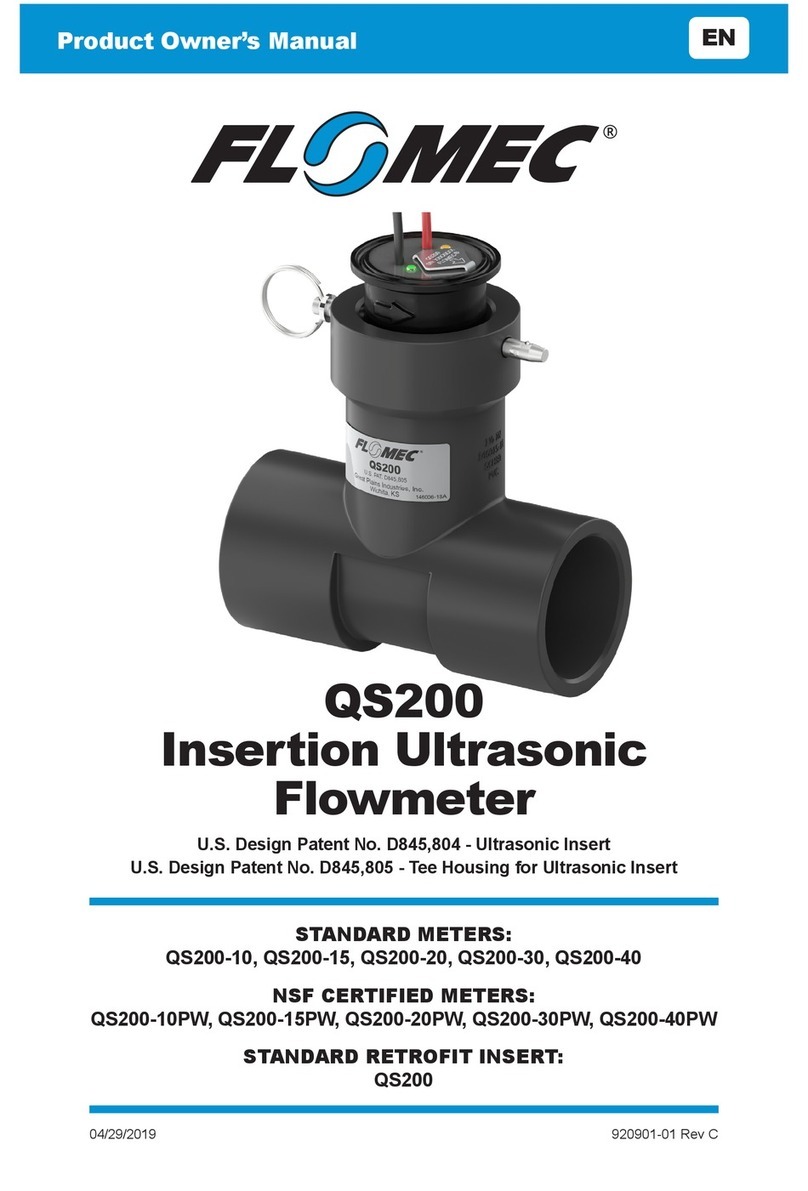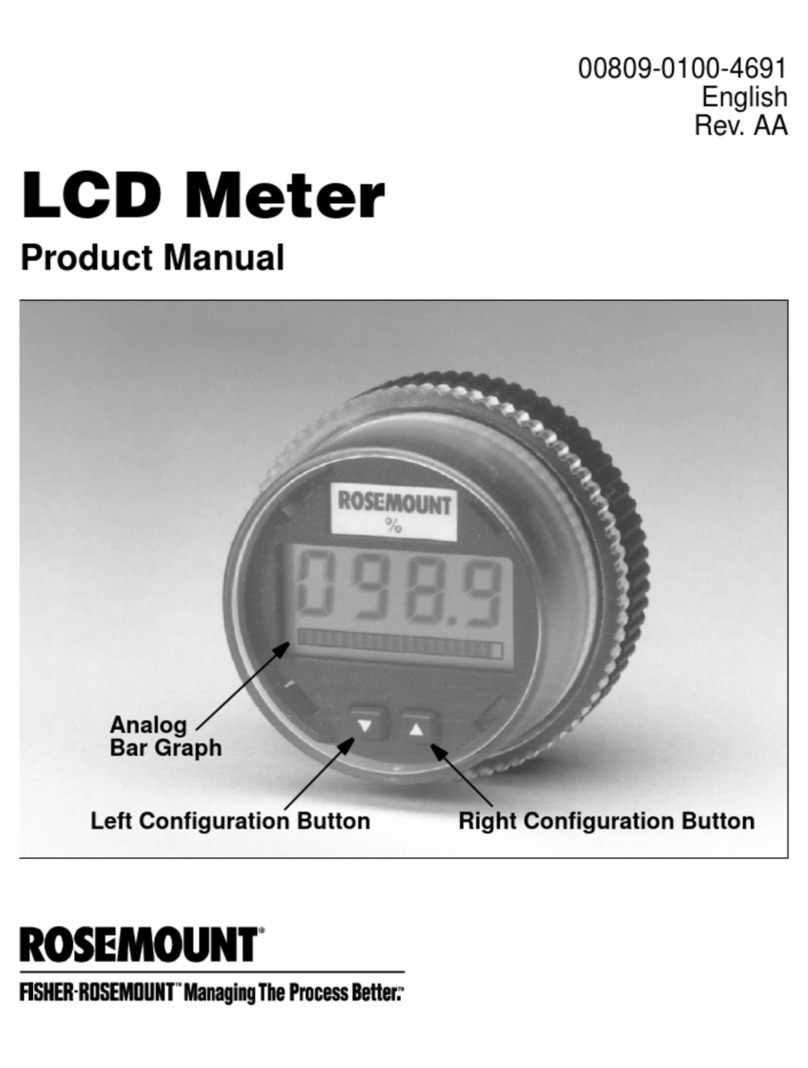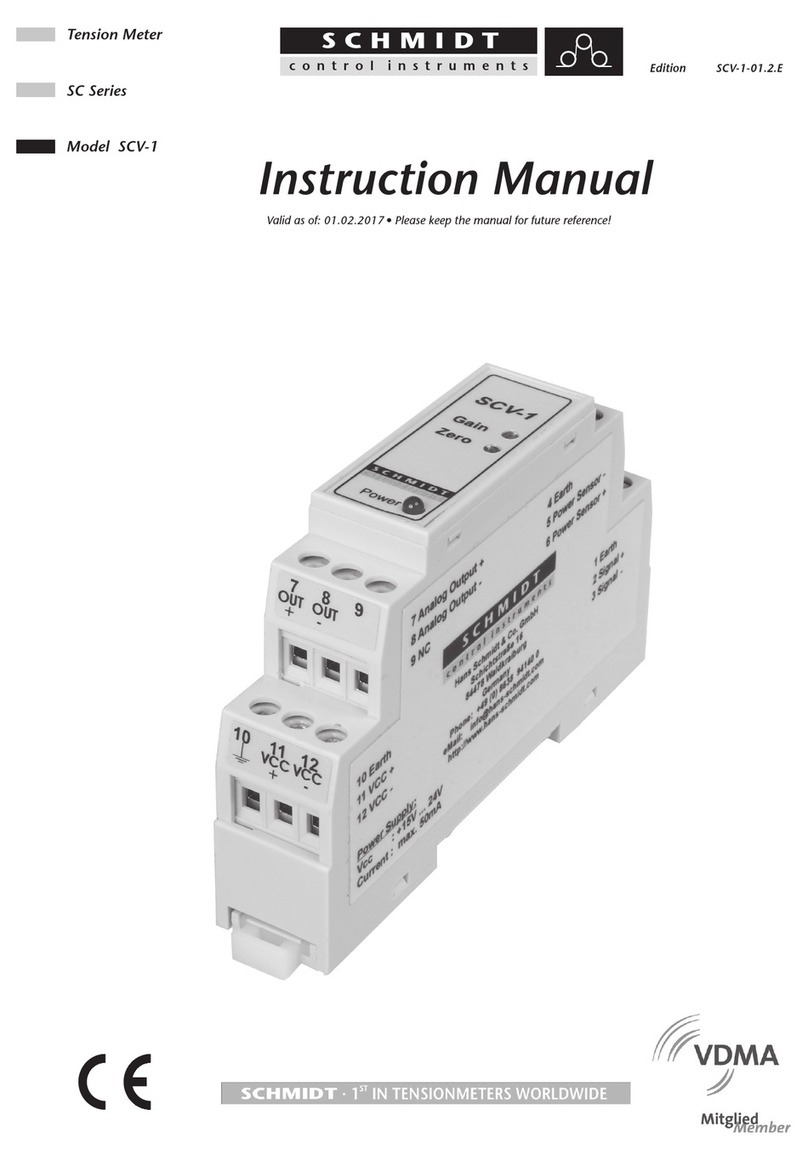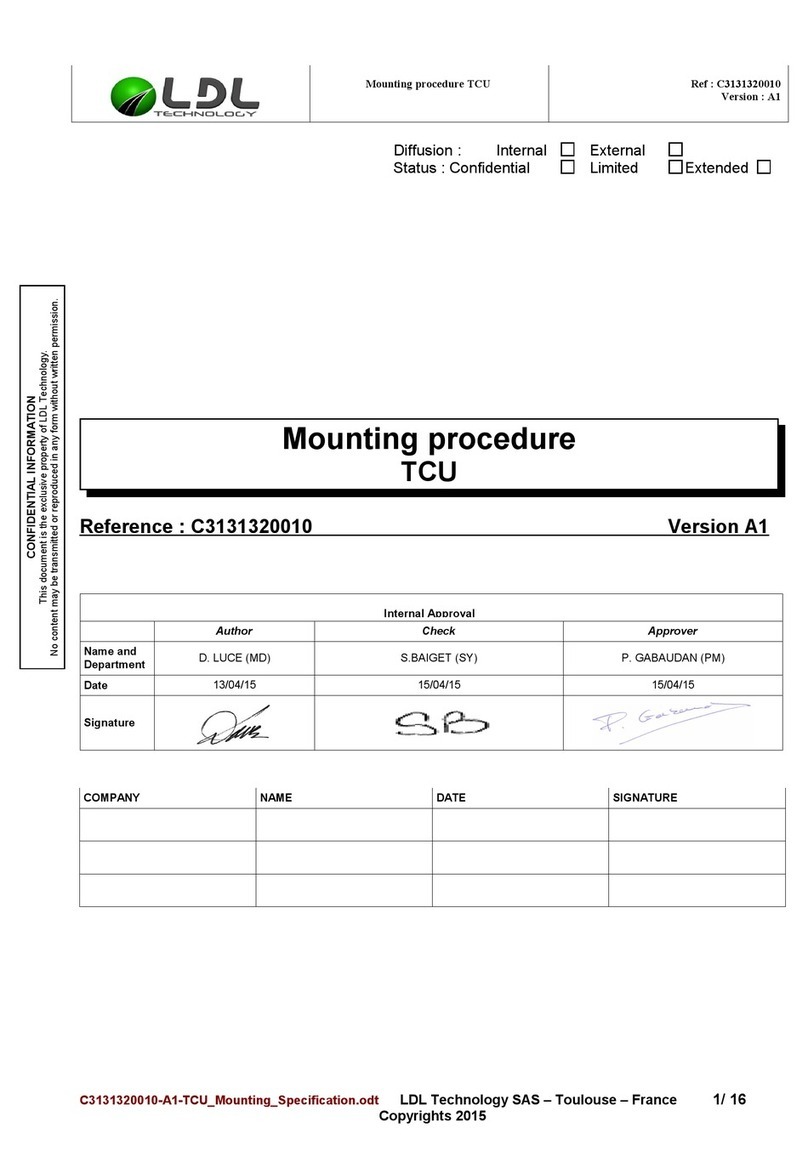Flomec Q9 User manual

Q9 COMPUTER ELECTRONICS
(Non-Agency)
7/2021 920896-07 Rev A

2
Please save these instructions for future reference. Read carefully before attempting
to assemble, install, operate or maintain the product described.
Protect yourself and others by observing all safety information. Failure to comply with
instructions could result in personal injury and/or property damage.
Please refer to back cover for information regarding this product’s warranty and other
important information.
DO NOT RETURN THIS PRODUCT TO THE STORE!
Please contact Great Plains Industries, Inc.® before returning any product. If you are
missing parts, or experience problems with your installation, contact our Customer
Support Department. We will be happy to assist you.
Call: 888-996-3837 or 316-686-7361
Email: m t rs@gplains.com
SAVE FOR YOUR RECORDS
Model #: ______________________________
Serial #: ______________________________
Purchase Date: ________________________

3
NON-AGENCY APPROVED Q9 TABLE OF CONTENTS
Getting Started -------------------------------------------------------------- 4
General Safet Instructions -------------------------------------------- 5
Electrical / Mechanical Specifications ------------------------------ 6
Approval Ratings ---------------------------------------------------------- 9
Installation ------------------------------------------------------------------ 10
Operation ------------------------------------------------------------------- 11
Normal Operation Mode ------------------------------------------ 12
Diagnostic Mode ---------------------------------------------------- 14
Configuration Mode ------------------------------------------------ 16
Configuration Process Map -------------------------------- 17
PIN ------------------------------------------------------------------ 18
Volume Unit ----------------------------------------------------- 19
Time Period ------------------------------------------------------ 21
Advanced Options -------------------------------------------- 22
Displa Update Rate / Low Frequenc Cutoff -------- 22
Calibration Selection ----------------------------------------- 23
Inner Pipe Diameter ------------------------------------------- 24
Daughter Board Options ------------------------------------ 25
Field Calibration Mode -------------------------------------------- 26
Dispense Displa ---------------------------------------------- 27
Percent Adjust -------------------------------------------------- 29
K-Factor Entr -------------------------------------------------- 30
Troubleshooting ---------------------------------------------------------- 32
Maintenance --------------------------------------------------------------- 34
Parts & Service ----------------------------------------------------------- 35
Warrant --------------------------------------------------------------------- 36

4
BEFORE YOU BEGIN
Usage
•This computer electronics is designed specifically for use on FLOMEC®
Turbine housings. It is also designed to work with several other FLOMEC
products.
Power Source Requirements
•This computer requires DC power. For this application, the power is
provided by (2) AAA size alkaline batteries installed in the computer at the
factory.
Tools and Materials Needed
•Phillips screwdriver.
UNPACKING
Contents
Qty. 1 - Q9 Computer Electronics w/Batteries Installed
Qty. 1 - Owner’s Manual
Inspect
•Upon receipt, examine your equipment for visible damage. The computer
is a precision measuring instrument and should be handled as such. If any
items appear damaged or missing, contact your distributor.
•See General Safety Instruction, and all Cautions, Warnings, and Dangers
as shown.

5
GENERAL SAFETY INSTRUCTIONS
Non-Ag ncy Approv d Q9 Comput r El ctronics
IMPORTANT: It is your responsibility to:
•Ensure that all equipment operators have access to adequate instructions
concerning safe operating and maintenance procedures.
The apparatus enclosure may contain aluminum and is
considered to constitute a potential risk of ignition by impact or
friction. Care must be taken into account during installation and
use to prevent impact or friction.
Part of the enclosure is constructed from plastic. To prevent the
risk of electrostatic sparking, the plastic surface should only be
cleaned with a damp cloth.
This product should never be electrically connected to any other
device in the hazardous location. Consult manufacturer for
exceptions.
Compatibility of this product’s material and the process fluid
and/or environment should be considered prior to putting into
service.
This product should never be operated outside its published
specifications for temperature.
(Battery) - Avoid mechanical or electrical abuse. Batteries may
explode or cause burns, if disassembled, crushed, or exposed
to fire or temperatures in excess of 212° F (100° C). Do not short
circuit or install with incorrect polarity. DO NOT INCINERATE.
This product is NOT INTENDED for use with flammable liquids.
When handling hazardous liquids, always follow the liquid
manufacturer’s safety precautions.
This device will operate using off-the-shelf AAA size alkaline or
lithium batteries. Do not mix brands or technologies. Do not mix
old and new batteries. Do not use rechargeable batteries
•When working in hazardous environments, always exercise appropriate safety
precautions.
•Open battery cells should be disposed of in accordance with local regulations.
Lithium batteries are best disposed of as a non-hazardous waste when fully or
mostly discharged. EPA does not list or exempt lithium as a hazardous waste. If
waste lithium batteries are still fully charged or only partially discharged, they can
be considered a reactive hazardous waste because of unconsumed lithium
remaining in the battery. Such batteries may qualify as "Universal Waste" in many
jurisdictions within the U.S. and thus can be shipped for disposal or recycling in
accordance with Universal Waste requirements.

6
SPECIFICATIONS
Q9 COMPUTER ELECTRONICS
MECHANICAL
Housing
Material Transparent Amorphous Nylon
Operating
Temperature
(Standard
Display)
+0°F to +1
30
°F (
-
18°C to +
55
°C)
With following Alkaline batteries installed:
Energizer, E92 or En92 (or) Duracell, Mn2400.
-------------------------------------
+0°F to +140°F (-18°C to +60°C)
With following Lithium batteries installed:
Energizer, L92.
Storage
Temperature
-
40°F to +158°F (
-
40°C to +70°C)
With batteries removed from display.
Hi
-
Temp
Display
(G2S Meters
Only)
See Ambient and Fluid Temperature Limits graph on next page.
If wider operating temperature ranges are desired, reference
information on FLOMEC® Remote Kits.
ELECTRICAL
Input
Pulse
Rate
Frequency Range: 0.25 Hz – 3kHz
K-Factor
Minimum:
0
.0
0
1 pulses/unit
Maximum: >999,999 pulses/unit
Field
Calibration
Correction
Minimum: -99.999%
Maximum: +99.999%
Readout
Totals
Minimum Display:
0.0
0
1
Maximum Display: 999,999 (x100)
Field
Calibration Yes
Power
Internal Power Supply:
(2) Alkal
ine AAA batteries @ 1.5
-
volts each
Battery Life: 2+ years
NOTE: For externally powered daughter board modules see
specific module owner’s manual for voltage specifications.
STANDARD FEATURES INCLUDE
•
(2) Totalizing Registers
•(1) Factory Calibration Curve
•(1) Field Calibration Curve
•Rate of Flow Feature
•Flowrate Time Period in Day, Hour,
minutes, or Seconds

7
SPECIFICATIONS (continu d)
AMBIENT AND FLUID TEMPERATURE LIMITS
–
HI
-
TEMP DISPLAY
NOTE: The upper limit of the “Useable Combination” area can be increased by 10°F (6°C)
when lithium batteries are installed in the Q9 Display.

8
SPECIFICATIONS (continu d)
COMPUTER ELECTRONICS TERMINAL CONNECTIONS
Figure 1
DIMENSIONS
Length Height
Height
(Mounted)
Width
(Widest Point)
Standard Display
A1
B1
C1
D1
3.40 in.
(8.6 cm)
0.85 in.
(2.1 cm)
0.72 in.
(1.8 cm)
2.14 in.
(5.4 cm)
Hi
-
Temp Display
(With Riser)
A2
B2
C2
D2
3.45 in.
(8.8 cm)
1.72 in.
(4.4 cm)
1.62 in.
(4.1 cm)
2.18 in.
(5.5 cm)
Figure 2

9
SPECIFICATIONS (continu d)
COMPUTER DISPLAY FEATURES
Familiarize yourself with the computer features before installation and use.
Figure 3
APPROVAL RATINGS
Q9 Computer Electronics

10
INSTALLATION
PRODUCT DESCRIPTION
This computer electronics is designed specifically for use on FLOMEC® Turbine Housings.
It is also designed to work with several accessory output modules.
The CMOS, microprocessor-based electronics have extremely low power requirements and
data retention capabilities in both RAM and ROM. Information is clearly displayed on a large
6-digit LCD readout with three-point floating decimal for totals from .001 to 999,999 (x1),
9,999,990 (x10), or 99,999,900 (x100). All operations are easily accessed with the two
buttons on the front panel.
In a FLOMEC turbine meter, liquid flows through the turbine housing causing an internal rotor
to spin. As the rotor spins, an electrical signal is generated in the pickup coil. This pulse data
from the turbine is translated into calibrated flow units shown on the computer's display
readout.
INSTALLATION
Before installation, ensure your computer model meets your specific needs. Refer to the
Specifications Section to confirm required features. The model number of your computer is
displayed on the outside wall of the computer housing and also inside the computer housing
on the floor of the battery holder.
If you ordered your computer electronics with a turbine body, the electronics are installed at
the factory.
If you ordered your computer separately as a replacement, simply plug in the pickup coil
connector and mount the computer on your turbine body with the four screws at the corners
of the faceplate. Make sure the seal is fully seated before tightening the screws.
If you ordered the computer with a turbine body and an accessory module, please review
and thoroughly understand all installation instructions before proceeding.
All FLOMEC turbine meters are designed to measure flow in only one direction. The direction
is indicated by the arrow on the turbine outlet port. If the computer display is upside down in
your installation, remove the four corner screws, turn the display 180 degrees and reinstall
the screws. (See Figure 4-Screws not shown.)
NOTE: When rotating the computer
display, it is not necessary to disconnect
the pickup coil connector; however, care
should be taken to avoid inadvertent strain
on the connector wires.
Hi-Temp Displays have a riser located
between the meter body and the display.
(Shown in phantom lines in Figure 4.)
Figure 4

11
OPERATION
COMPUTER DISPLAY
All operations are revealed on the LCD using the large 6-characters in the top row and
smaller characters and symbols in the second row. These characters and symbols indicate
information regarding totals, flow, calibration, units of measure and operational messages
Push button operation varies dependent upon the various modes of operation, i.e. Normal
Operation mode, Field Calibration mode, and User Configuration mode. Their operation will
be described in their respective sections.
ACTIVATE THE COMPUTER
When batteries are installed, the computer is on continuously and always ready to perform.
The computer is powered by field replaceable commercially available batteries. Reference
the Maintenance Section for battery replacement details.
When batteries are initially installed or replaced,
the initialization routine will start the LCD display
blank, and then display “HELLO” on the top row
and “Q9Disp” on the information row for one
second. (See Figure 5)
Figure 5
The LCD will then display “HELLO” on the top row
and “FW Vxx” on the information row for one
second. The Vxx will be the version of the
software installed on the display. Example: “FW
V03” indicates firmware version 3 installed on the
display. (See Figure 6)
Figure 6
G n ral
The computer maintains two totals; Batch total and accumulative total. The batch total can
be reset to measure flow during a single use. The accumulative total provides continuous
measurement and can only be reset by removing the batteries, pressing and holding down
the Total button, and replacing the batteries.
The button usage map on the next page, and the user configuration process map later in the
manual, is useful for understanding where the various menus are located within the software
programming and the route to get to a specific menu.
Each of these maps are followed by user instructions explaining each menu.

12
OPERATION
NORMAL OPERATION MODE
Button Usag Map – Normal Op ration Mod
BUTTON
Button Op ration (Normal Op ration Mod )
Total Button: Change between batch total and accumulative total.
When a total is displayed, pressing the Total button changes the top row of large display
digits between batch total and accumulative total. The information row will change to the
proper units and the corresponding icons will be shown, i.e. TOTAL or BATCH TOTAL.
(See Figures 7-1 and 7-2)
(Batch Total-Litres) (Accumulative Total-Gallons)
Figure 7-1 Figure 7-2

13
OPERATION (continu d)
NORMAL OPERATION MODE (continu d)
Total Button: Batch total reset.
When a batch total (see Figure 8-1) is displayed, press and hold the Total button for 3
seconds; the software will display a three-second count down, and then reset the batch total
to zero. (See Figures 8-2 thru 8-4)
NOTE: If the Total button is released prior to count down
completion, the software returns to batch total screen.
(See Figure 8-1)
Figure 8-1
Figure 8-2
NOTE: After count down completes, display will show
0.000 until user releases the Total button. (See Figure 8-
3)
Figure 8-3
NOTE: After the Total button is released, the display will
return to Batch Total screen and will increment the total if
flow is detected. (See Figure 8-4)
Figure 8-4
NOTE: When the accumulative total is displayed in
Normal Operation Mode, it cannot be reset using the
Total button.
Accumulative total can only be reset by removing the
batteries, holding down the Total button, and replacing
the batteries. If the user attempts to reset it using the
Total button, the software will display a “Reset Denied”
message on the LCD until the button is released. (See
Figure 8-5).
Figure 8-5

14
OPERATION (continu d)
NORMAL OPERATION MODE (continu d)
Rate Button: Change display from total to rate.
When a total is displayed, pressing the Rate button changes the top row of large display
digits from a total to a rate display. The information row will change to the proper units and
the corresponding icons will also be shown, i.e. GPM, L, etc. (See Figure 9)
NOTE: To go back to a total when a rate is
displayed, press the Total button and the display
changes to the last shown total, either
accumulative or batch. The information row will
change to the proper unit and the corresponding
icons will also be shown, i.e. TOTAL or BATCH
TOTAL.
Figure 9
Rate Button: Change display from rate to velocity.
When a rate (see Figure 9) is displayed, pressing the Rate button changes the display
between flow rate and velocity. The information row will change to the proper units and the
corresponding icons will also be shown. (See Figures 10-1 and 10-2)
(Flowrate) (Velocity)
Figure 10-1 Figure 10-2
Diagnostic Mod
Rate Button: Display diagnostic menu.
When a rate is being displayed, press and hold the Rate Button for 3 seconds; the software
will display a three second diagnostic count down (see Figure 11-1), then display the first of
four diagnostic screens (see Figures 11-2 thru 11-6).
Figure 11-1
NOTE: The diagnostic screens are reference information screens only. They cannot be
edited.
Within the diagnostic menu: Pressing the Total button will advance to the next screen;
pressing the Rate button at any time will exit the diagnostic menu. Upon exit, the display
will return to the rate display.
There is a 90 second “no action” clock running when in diagnostic mode. After 90 seconds
with no button push to reset the clock, the computer will automatically exit and return to the
rate display.

15
OPERATION (continu d)
NORMAL OPERATION MODE (continu d)
Diagnostic Mod (continu d)
Screen 1 – Input Frequency
After the button is released, the software will
advance and display the input frequency in Hz.
The top row is used to indicate frequency. The
information row will display messages. (See
Figure 11-2)
Figure 11-2
Screen 2 – Output Frequency
Advancing to next screen will display the output
frequency in Hz.
The top row is used to indicate frequency. The
information row will display messages. (See
Figure 11-3)
Figure 11-3
Screen 3 – Battery Status
Advancing to the next screen will display the
battery status.
The top row is used to indicate battery life with
each dash indicating a percentage of battery life
remaining. The information row will display
messages. (See Figure 11-4)
Figure 11-4
NOTE: If the battery life is sufficiently low,
“LOWBAT” will be displayed in the information
row. This low battery message will be displayed
automatically without running a diagnostic battery
check. (See Figure 11-5)
Figure 11-5
Screen 4 – Flow Status
Advancing to the next screen will display the flow
status.
The top row is used to indicate flow rate in the
volume units programmed into the computer.
The information row will display messages, i.e.:
No Flo, Lo Flo, or Hi Flo. (See Figure 11-6)
Figure 11-6

16
OPERATION (continu d)
USER CONFIGURATION MODE
G n ral Not s for Us r Configuration Mod M nus
1. The term “focus” as used in this manual indicates an active editable item. Focused items
will constantly flash ON/OFF.
2. Advance focus: Press the Total button. Advancing focus will move focus to the next
editable item to the right. If already on right most item, the focus will go back to the start
position in a round robin fashion. If only (1) item is editable, advancing focus will move
the focus to next menu.
3. Increment the value of editable item: Press the Rate button. If editing a number, the
number will increment in a round robin fashion. If editing a text option, focus will advance
thru a predefined list of text depending on the active menu and item. Advancing to the
next item or menu with a unit in focus will select that unit.
4. Advance focus to next menu: Press and hold the Total button and then press the Rate
button.
5. Retrogress focus back to previous editable item or previous menu: Press and hold
the Rate button and then press the Total button.
6. Exit any user configuration mode menu: Press and hold the Total button first and
immediately press and hold the Rate button, holding both buttons down for 3 seconds.
NOTE: Unless an exception is noted, there is a 90 second “no action” clock running when
in user configuration mode. After 90 seconds with no button push to reset the clock, the
computer will automatically exit and return to normal operating mode. There is no automatic
“save”, all entries made up to that point would be lost.
Ent ring Us r Configuration Mod
While in normal operation mode, the user can enter the display user configuration mode by
pressing and holding the Total and Rate buttons simultaneously for 3 seconds from any
screen; the software will display a three second count down sequence (see Figure 12-1),
then reset the display to configuration mode. (See Figure 12-2)
Figure 12-1
NOTE: After three seconds, the LCD will display “ConFig”
on the top row and “Mode” on the bottom row until the
user releases both of the buttons; the display will then
immediately show the first menu (PIN) of the configuration
process menus.
Figure 12-2
NOTE: If the user releases both or either button before the countdown completes, the display
will return to normal operation mode.

17
OPERATION (continu d)
USER CONFIGURATION MODE (continu d)
G n ral Not s for Us r Configuration Mod M nus
Once in configuration mode, the user can then proceed thru the configuration process menus
as shown on the “configuration process map” below.
The software will retain your entries as you progress through the user configuration menus,
however, there is no automatic “save” when exiting. Instead, you will be shown a “save”
screen to enter “yes or no” to save your entries. (See Figure 13)
Use the Rate button to change between “yes” or
“no”. Use the Total button to advance to the next
display. Advancing to the next display will
perform the “save” selection you made and return
the display to normal operation mode. The last
shown screen in that mode will be displayed.
NOTE: The Total button must be pressed twice
(to verify the end user is "certain" of selection).
Configuration Proc ss Map – Us r Configuration Mod
Figure 13

18
OPERATION (continu d)
USER CONFIGURATION MODE (continu d)
PIN M nu
The first menu in the configuration mode is for the user to enter a Personal Identification
Number (PIN) to secure the configuration of the computer and continue with making changes.
The default user PIN is 0000. Using this default PIN will unlock the meter unless the PIN has
been reset by the user.
The initial user PIN entry screen will show 0000.
The left most digit will be flashing ON/OFF to
indicate focus if the user wants to change the
PIN. (See Figure 14-1)
Figure 14-1
If the entered PIN was incorrect, the screen
momentarily displays “Entry Denied” (See Figure
14-2) then returns automatically to normal
operation display.
Figure 14-2
NOTE: Using the user default PIN, or the user specific PIN (if previously reset), and
advancing focus to the next menu, the software will compare the entered PIN with the PIN
stored in the computer. If a match is found, the next menu will be shown allowing the user
to reset the PIN if desired.
R s t PIN M nu
If the PIN was entered correctly, the next menu will be displayed and allow reset of the PIN
if desired. (See Figure 15-1)
Figure 15-1 Figure 15-2
The “N” will be in focus (flashing). To decline resetting the PIN, advance focus to next menu.
To reset the PIN, increment the “N” to “Y” (see figure 15-2) and advance focus to next screen.
(See Figure 16)

19
OPERATION (continu d)
USER CONFIGURATION MODE (continu d)
R s t PIN M nu (continu d)
If “Y” was selected, the previous PIN will be
shown. The left most digit of PIN is in focus.
Increment the value of each digit as desired as
you advance focus through the digits.
After reset of the PIN, advance focus to next
menu.
Figure 16
Volum Unit M nu
On this menu the user will be allowed to enter their volume unit of measure from a list of
options. (See Figure 17).
Volume Unit Abbreviation Volume Unit Abbreviation
Gallon GAL Litre L
Imperial Gallon IGAL Millilitre mL
Custom Set by user Cubic Metre m3
Acre-Foot Ac--Ft Cubic Centimetre cm3
Quart Qt Cubic Foot FT3
Ounce OZ Barrel bbl
Figure 17
On the volume unit menu (see Figure 18) the
bottom row of characters will be in focus to
indicate they are editable.
Advancing to the next menu with a unit in focus
will select that unit of measure.
Figure 18
Changing between different volume units will not corrupt the Total's contents. For example,
in GAL (gallon) mode, the computer totalizes 10.000 gallons, if the user changes to L (litre)
mode, the display will read 37.854 litres (the same volume, different unit).
Custom Volum Unit Lab l M nu
The software also allows the user to create their
own “Custom” volume unit (see Figure 19).
Advancing to the next menu with the “Custom”
volume unit in focus will shunt the user to a new
menu (see below) that will allow the user to create
a new label, or reuse one already stored in
computer memory.
Figure 19

20
OPERATION (continu d)
USER CONFIGURATION MODE (continu d)
Custom Volum Unit Lab l M nu (continu d)
If the computer is new or has no previous custom volume unit label stored in memory, the
screen will appear with three dashes. (See Figure 20)
The left most of the dashes will be in focus and
the user can select a letter from the list of upper
case letters. An empty space will be shown on
the menu screen as an underscore “_”during
creation, but the underscore will not show when
displaying the unit label in operation.
Figure 20
If the user has previously entered a custom
volume unit label, it will be read from computer
memory and the unit label will be displayed (see
Figure 21) with the left most character in focus.
The label can then be changed if desired.
Figure 21
NOTE: Once the custom volume unit label is created, the user will be required to enter a
calibration method for the custom volume unit created. Therefore, upon advancing focus to
next menu, the user will be shunted to the calibration method menu to select a method of
calibrating their custom volume unit.
NOTE: The calibration method section that defines the methods of calibration can be found
later in this manual.
After selecting the calibration method, advance focus to the next menu that will be flow rate/
time period menu.
NOTE: The computer will remember your calibration method selection. If you selected field
calibration methods dispense display, percent adjust, or K-factor method, you will be given
the opportunity to configure that method at the point you decide to exit the user configuration
mode. At that point, the software will automatically shunt you to the field calibration method
entry menu.
The field calibration method entry section that defines the field calibration procedure of the
selected method can be found later in this manual.
NOTE: The factory calibration stored in the unit will never be lost.
Other manuals for Q9
2
Table of contents
Other Flomec Measuring Instrument manuals

Flomec
Flomec G2 User manual

Flomec
Flomec QS100-10 User manual

Flomec
Flomec GPRO QM Series User manual

Flomec
Flomec Oval Gear User manual

Flomec
Flomec Q9 User manual

Flomec
Flomec EGM Series User manual

Flomec
Flomec QSE Series User manual

Flomec
Flomec TM Series User manual

Flomec
Flomec D-40 User manual

Flomec
Flomec OM025 User manual

Flomec
Flomec QS200 User manual

Flomec
Flomec LM51DN User manual

Flomec
Flomec 490 User manual

Flomec
Flomec G Series User manual

Flomec
Flomec TM Series User manual

Flomec
Flomec TM Series User manual

Flomec
Flomec QS200 User manual

Flomec
Flomec QSE Series User manual
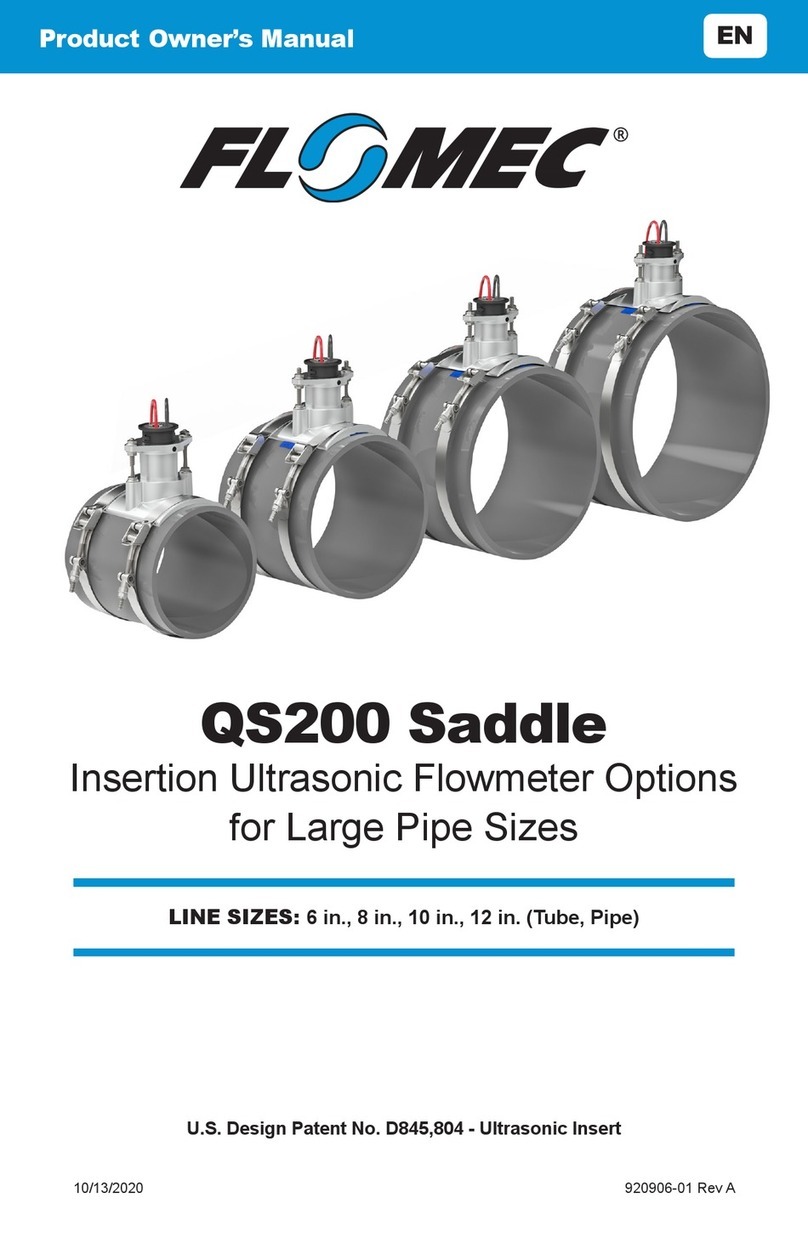
Flomec
Flomec QS200 User manual
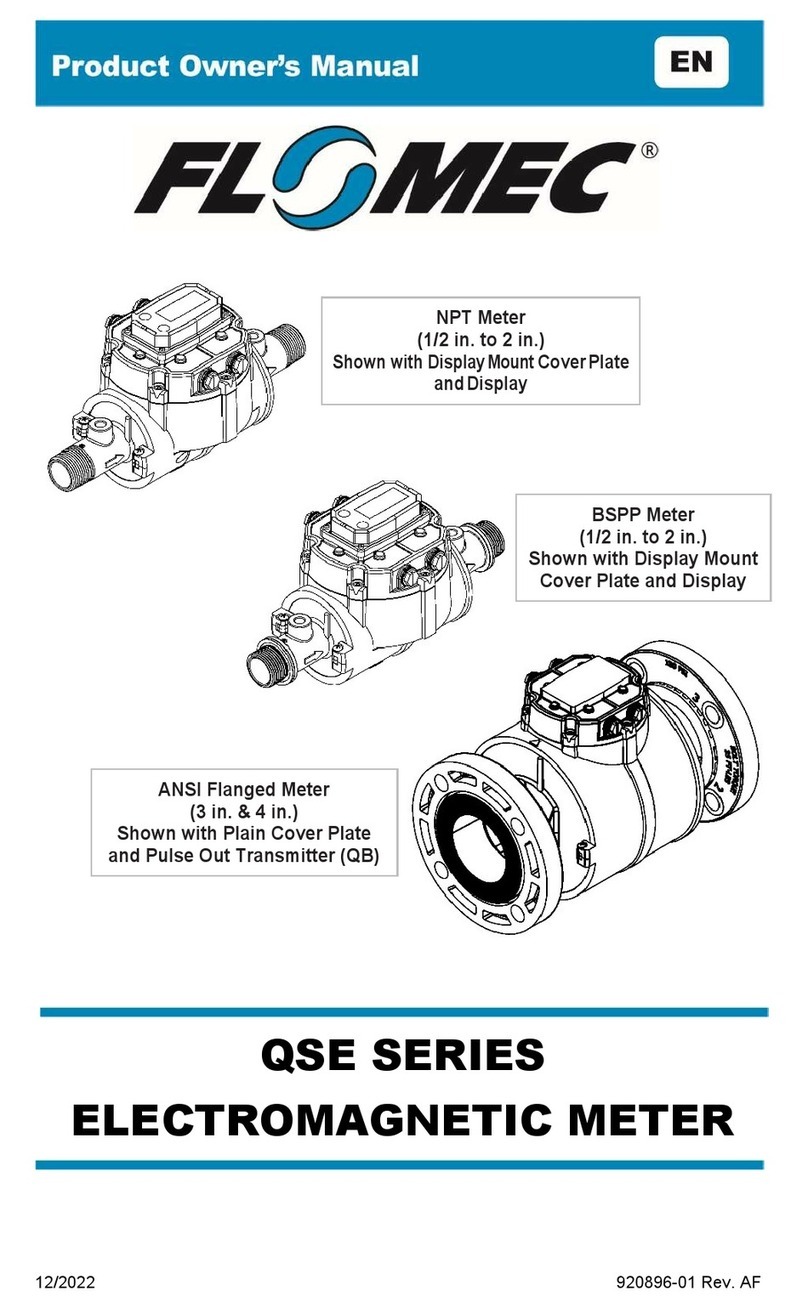
Flomec
Flomec QSE Series User manual