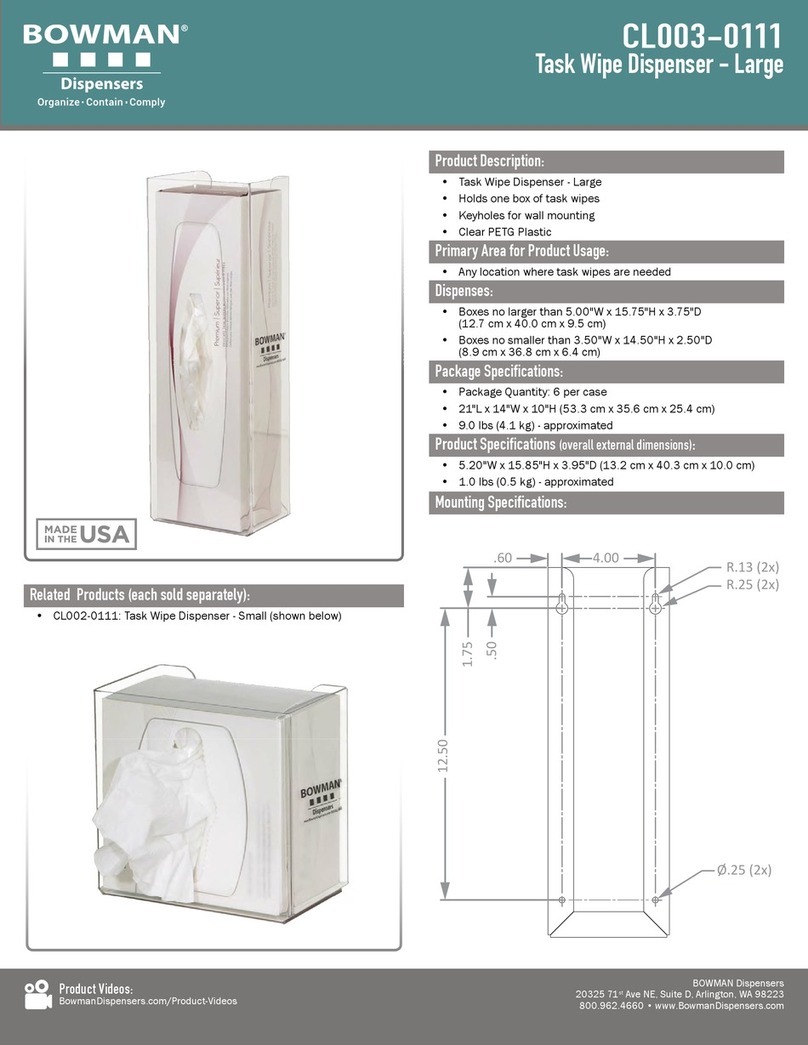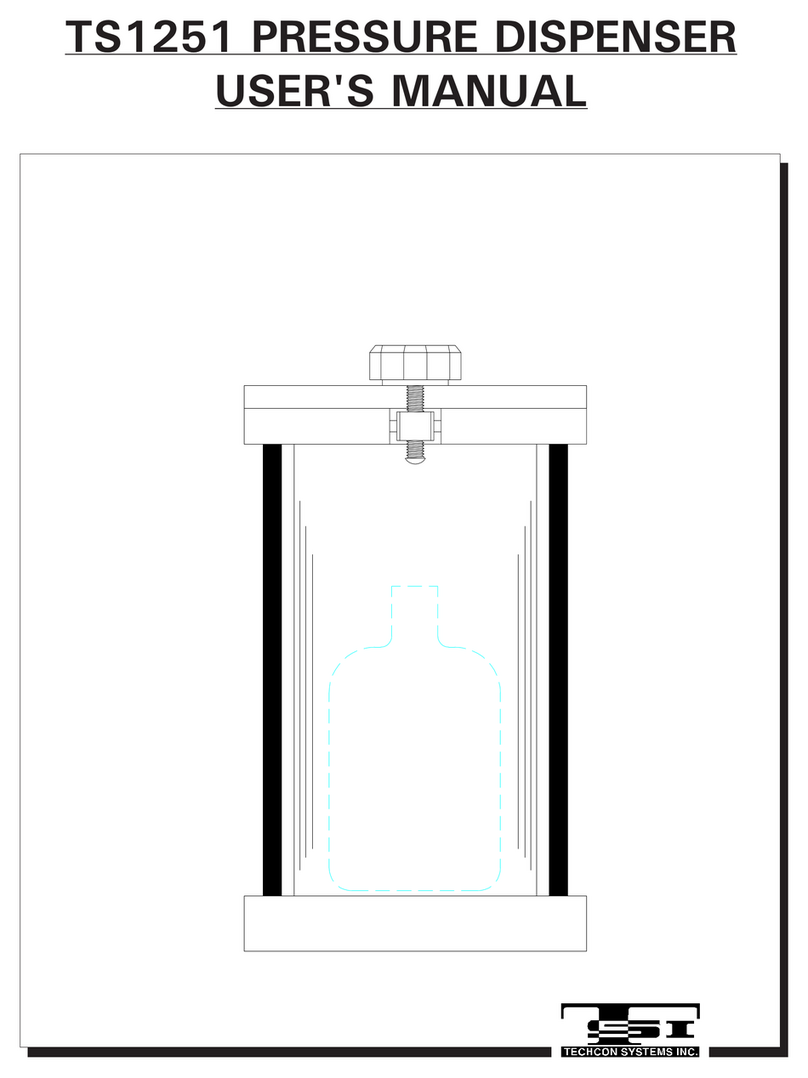Fluid Management Customer Service 1 . 800 . 462 . 2466
Accutinter 8000Elite 7
Important Safety Information
Warnings
• This machine draws 10
amps at 120 ± 10% VAC.
• This machine draws 5
amps at 220/230 ±10%
VAC.
• DO NOT modify the
provided plug.
• Improper use of
grounding plug can result
in risk of electric shock.
• Hazardous moving parts.
Keep fingers and other
body parts away.
Cautions
• Check with a qualified
electrician or service
person if grounding
instructions are not
completely understood
or if in doubt as to
whether product is
properly grounded.
• DO NOT user an adapter
or extension cord with
this product.
• This unit must be plugged
into a dedicated electrical
line.
• To reduce risk of electric
shock or injury, use
indoors only.
• Never force a connector
into a port. If the connector
and port do not join
with reasonable ease,
they probably do not
match. Make sure that the
connector matches the port
and that you have
positioned the connector
correctly in relation to the
port.
Grounding
This product must be grounded. In the event of an electrical short circuit,
grounding reduces the risk of electrical shock by providing an escape for the
electric current. This product is equipped with a cord that has a grounding wire
and an appropriate grounding plug. The plug must be inserted into an outlet
that is properly installed and grounded in accordance with all local codes and
ordinances.
Danger
Improper installation of the grounding plug can result in a risk of electric shock.
If repair or replacement of the cord or plug is necessary, DO NOT connect the
grounding wire to either at blade terminal. The insulation wire with green or
green and yellow stripes on the outer surface is the grounding wire.
Check with a qualied electrician if the grounding instructions are not
completely understood, or if in doubt about whether the product is properly
grounded. DO NOT modify the plug provided. If it will not t into the outlet, have
the proper outlet installed by a qualied electrician.
Caring for Your Computer
Disconnect the power plug on the computer (by pulling the plug, not the cord)
if any of the following conditions exists:
• You want to remove any parts.
• The power cord or plug becomes frayed or otherwise damaged.
• You spill something into the case.
• Your computer is exposed to rain, ooding, or any other excess moisture.
Keep the at panel monitor in room temperature conditions. Excessive cold
or hot conditions can have an adverse effect on the liquid crystal display of the
monitor.
Communications Regulation Information
Safety and regulatory compliance Information
See the afxed labeling on the machine. ETL Listed, conforms to UL STD
1450. Certied to CAN/CSA STD C22.2 NO. 68.
FCC Compliance Statement
This device complies with part 15 of the FCC Rules. Operation is subject to the
following two conditions: (1) This device may not cause harmful interference,
and (2) this device must accept any interference received, including interference
that may cause undesired operation.
NOTE: This product is for use on a dedicated nominal 120 Volt (US only)
or nominal 220 volt circuit where applicable and has a grounding plug.
NOTE: Review the weight limits referenced in your computer documentation
before placing monitor or other devices on top of your computer.