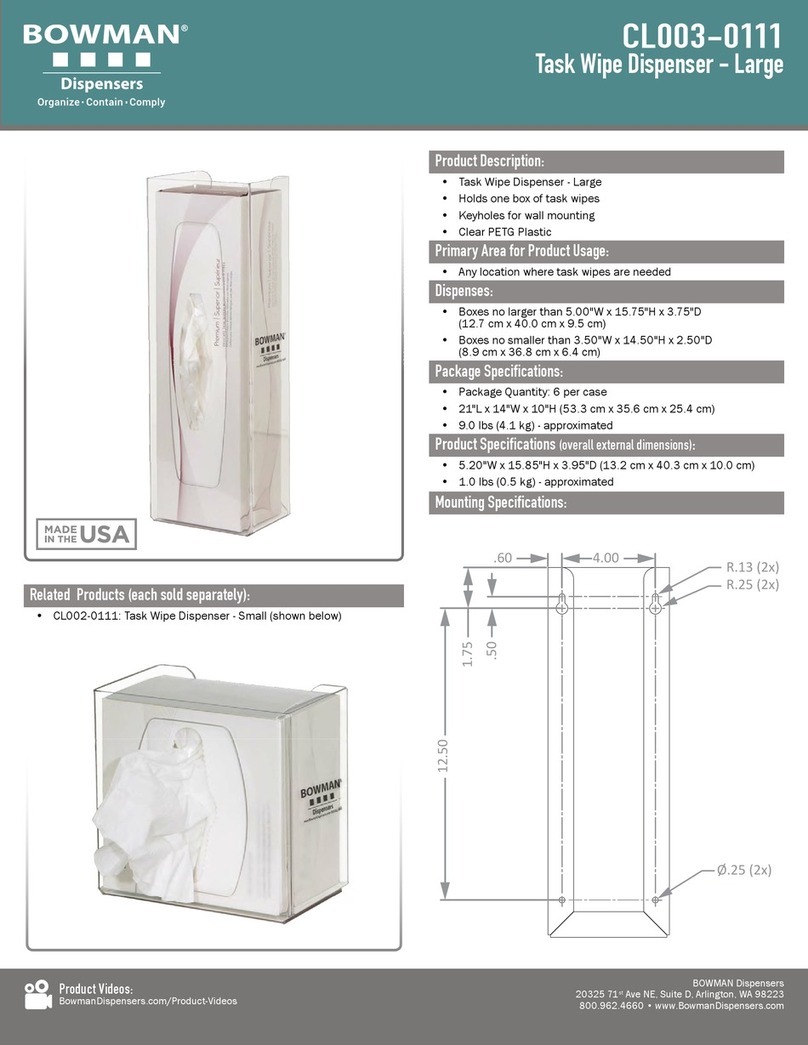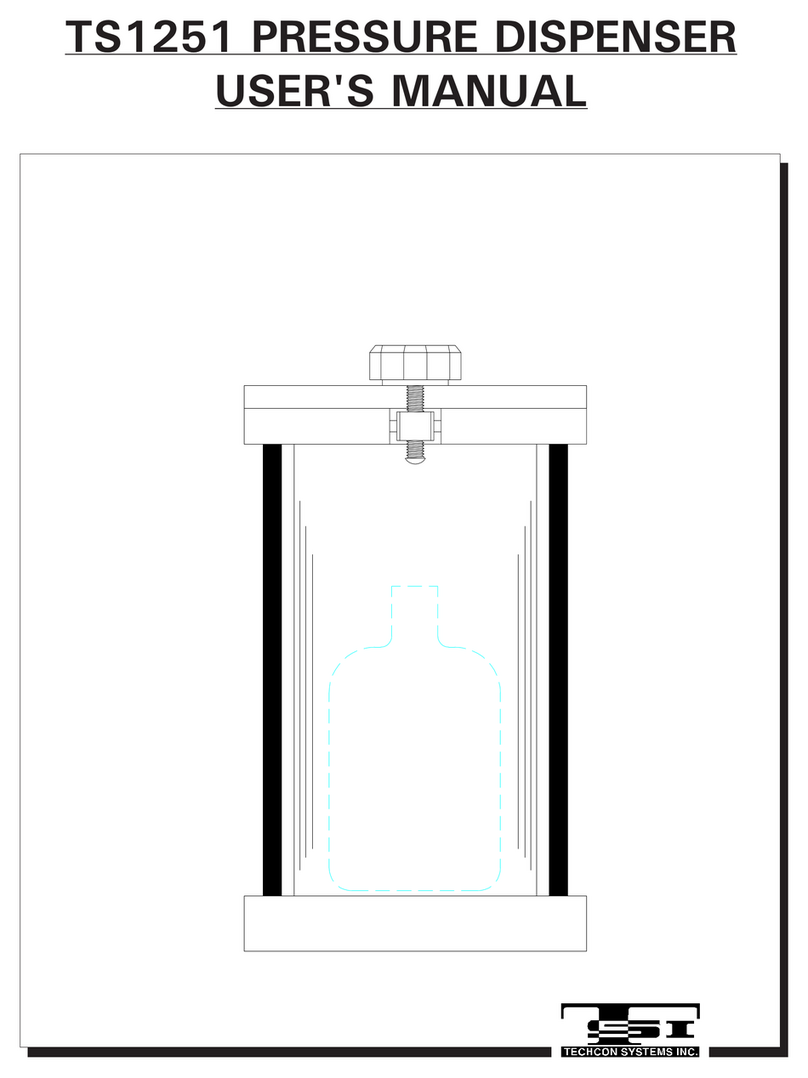Fluid Management Customer Service 1 . 800 . 462 . 2466
Accutinter 7000HS | 5
About this Guide
How to Use this Guide
This Guide is organized into nine sections. Each section provides detailed
information on Accutinter 7000HS topics and provides a basic reference that can be
used to help you with specific issues.
This Guide provides the information for installing your Accutinter 7000HS,
dispensing for the first time, and using ColorPro. This publication also includes basic
troubleshooting suggestions, customer service, help information, daily and preventative
maintenance procedures, and warranty information.
Your Accutinter 7000HS dispenser includes detailed illustrated labels for how to
clean the nozzles located inside the top canister cover of the machine. You can also
find daily maintenance instructions in this guide on page 31. Make sure to follow
these directions for the best performance of your machine.
ColorPro has basic information about using your Accutinter and ColorPro in the Help
section of the software.
If you have internet access, the most current information for your Accutinter 7000HS
is available from the worldwide web at http://www.fluidman.com.
For Your Safety
Customer safety is important. Our products are designed to be safe and effective.
However, dispensers are electrical equipment. The Accutinter line is safe, fast, and
reliable—designed to bring many years of operation. There are precautions you can
take to avoid damage to the equipment or bodily injury before operating. By carefully
following the instructions in this document and the warning and maintenance labels
on the machine, you can help protect yourself from hazards and create a safer work
environment.
Equipment can become damaged due to misuse or neglect. Some product damage is
serious enough that the product should not be used again until it has been inspected
and, if necessary, repaired by a Fluid Management authorized service technician. DO
NOT take risks or attempt to diagnose the situation yourself. Contact Fluid Management
at 1.800.462.2466 for assistance.
Safety Precautions
• Read this guide and all
warning labels before using
the machine.
• Keep this guide in a safe
place.
• Read and adhere to all
Warning and Caution labels
on the machine.
• Prepare, level, and clear the
area where the machine will
be installed.
• To avoid risk of fire or
injury, unplug the power
before servicing electrical
components.
• DO NOT dispense
flammable materials.
• After installing, complete
a purge and check the
plumbing.
• Check that canisters and
lines are secure and in
place.
• Plug into an approved
grounded outlet only. Make
sure the outlet meets all
national and local codes.
• Do not install equipment
in an area that water jet
equipment is used.
• DO NOT push any
objects into the air vents
or openings of your
equipment. Doing so can
cause fire or electric shock
by shorting out interior
components.
• Ensure that nothing rests
on your equipment’s cables
and that the cables are not
located where they can be
stepped on or tripped over.