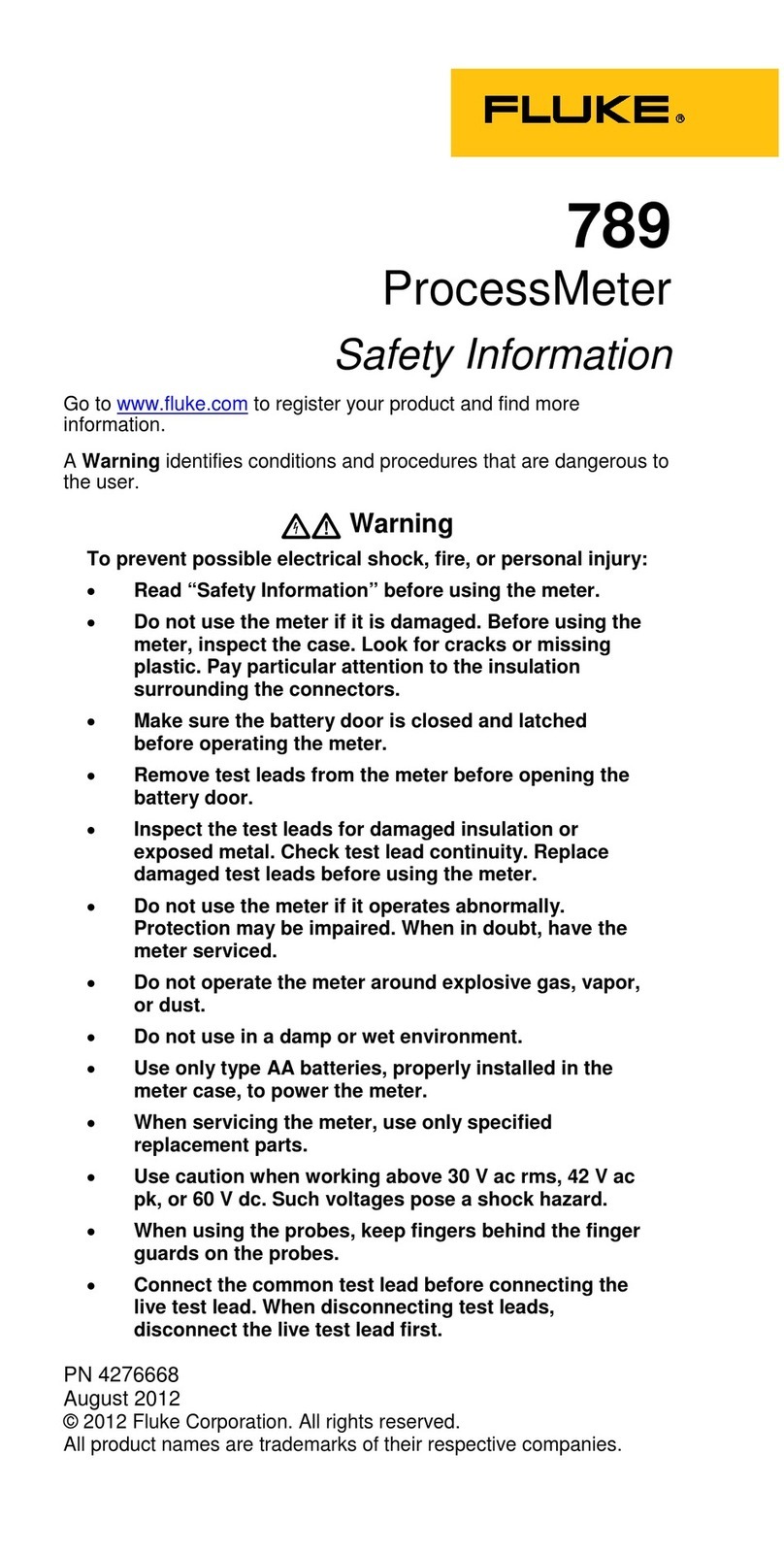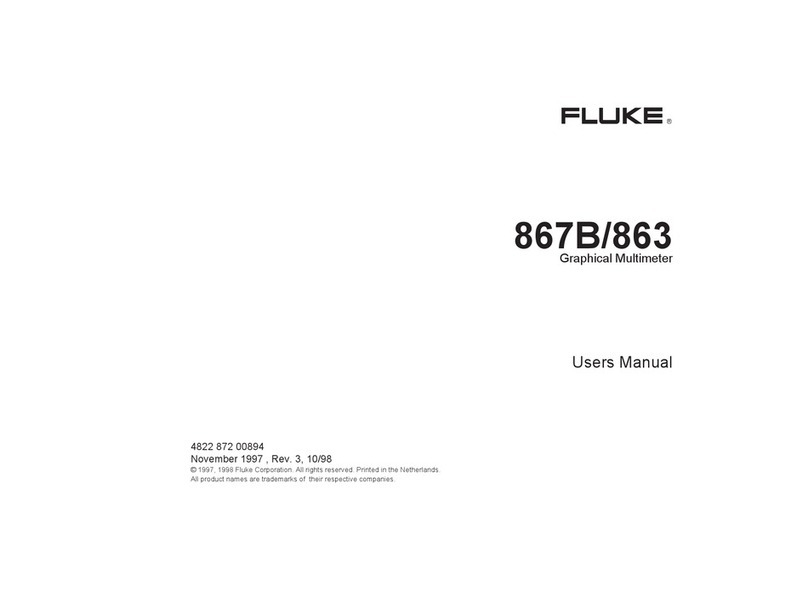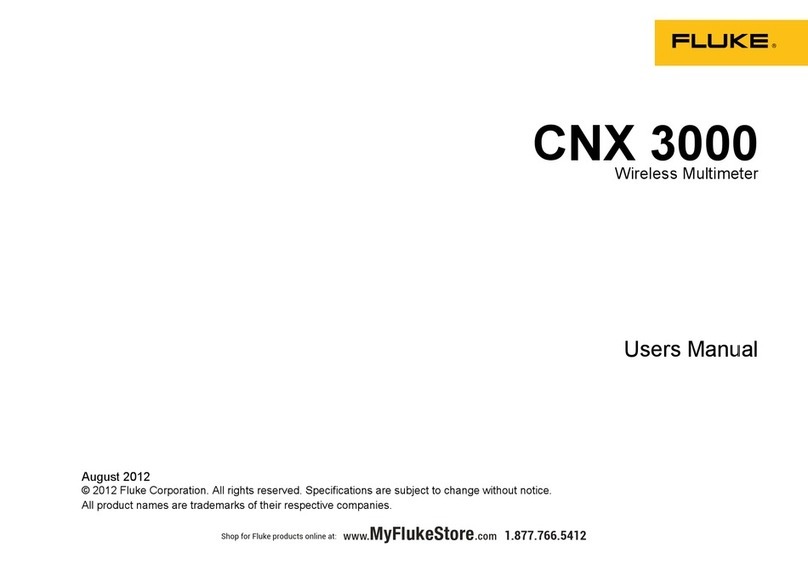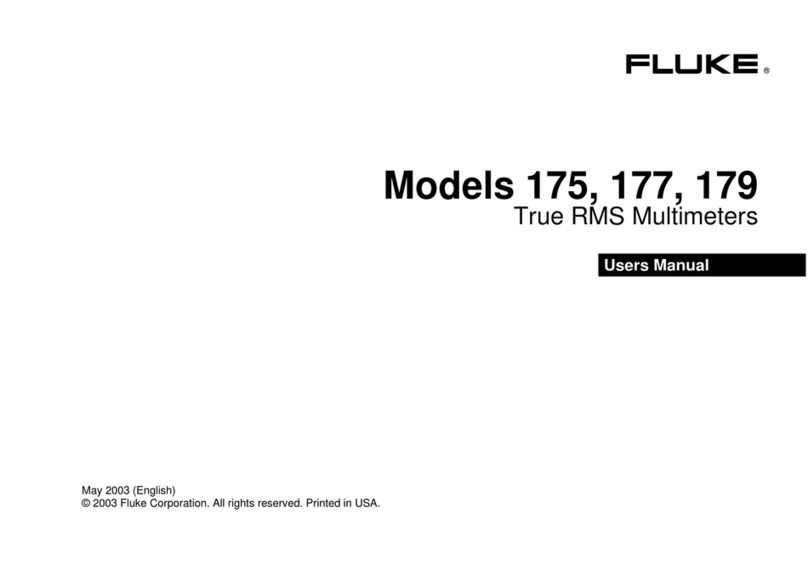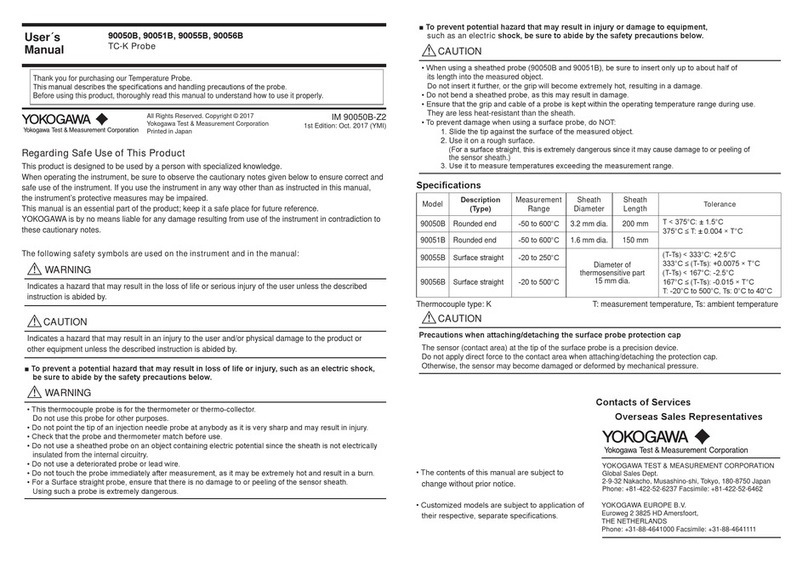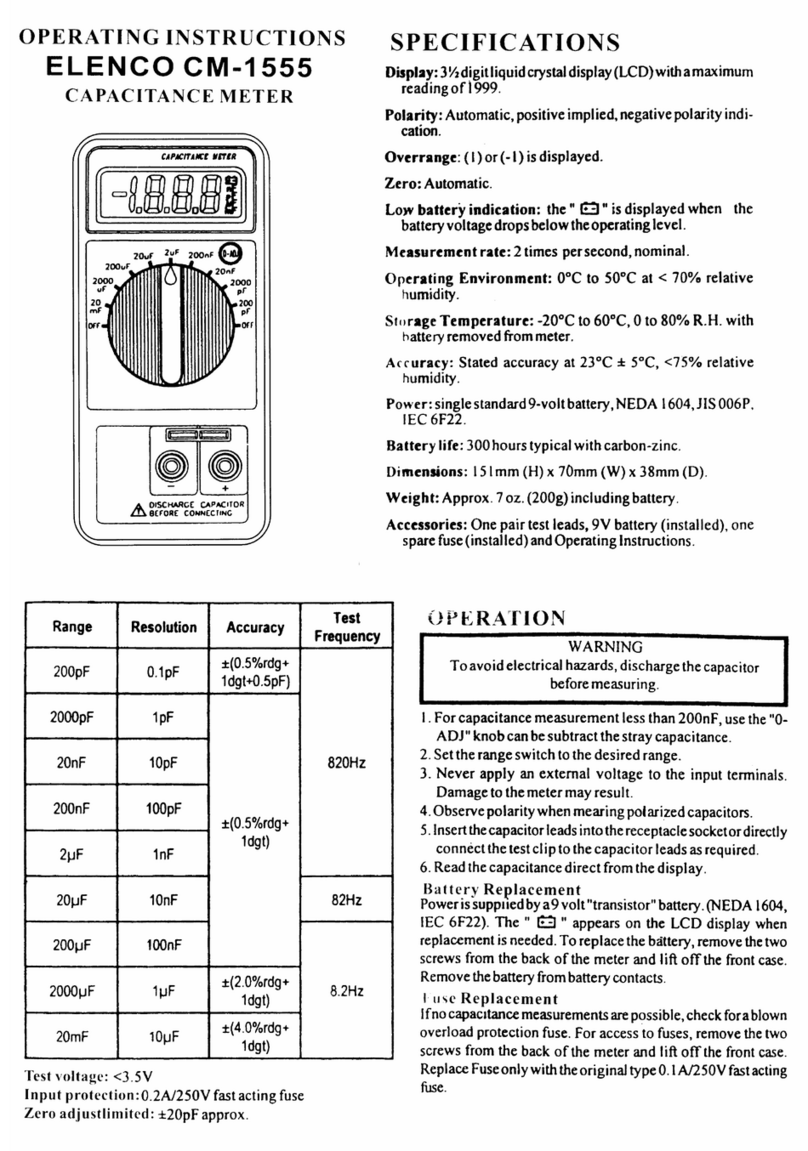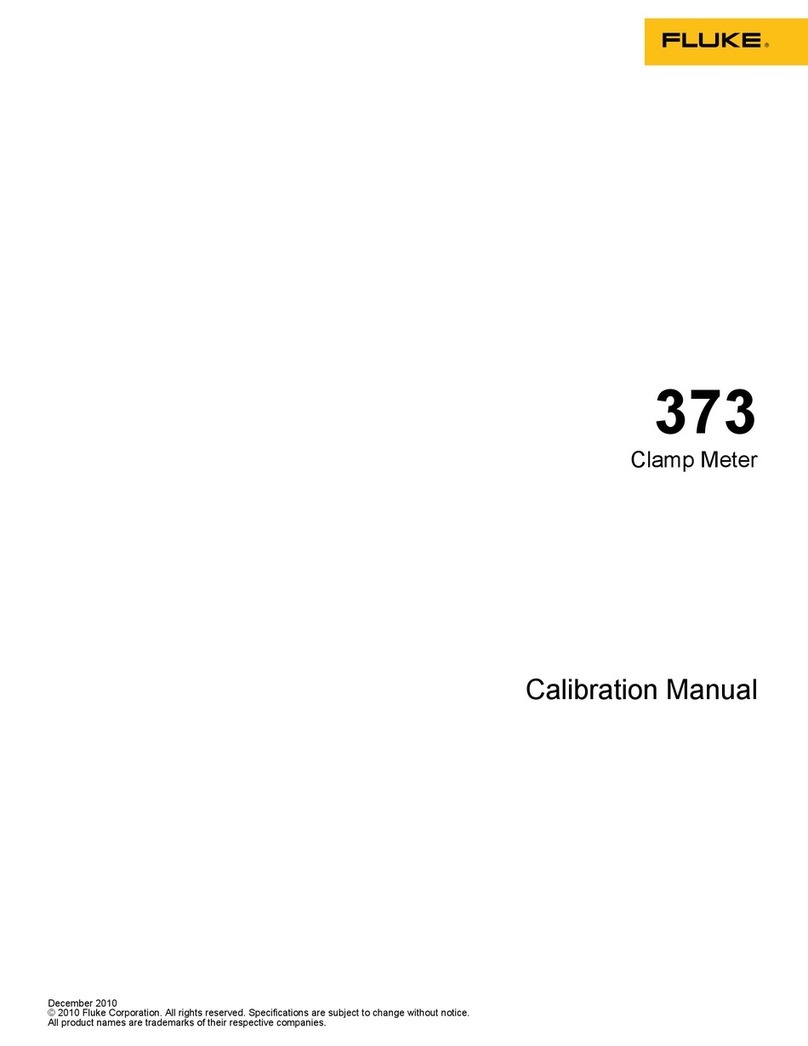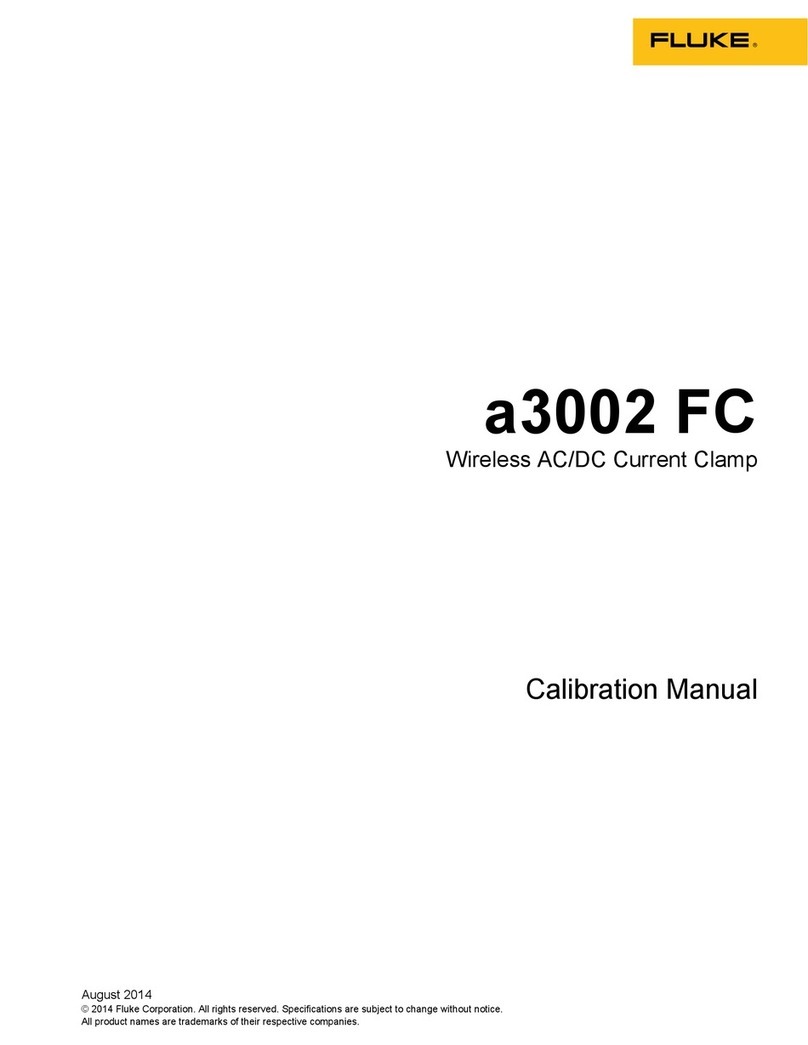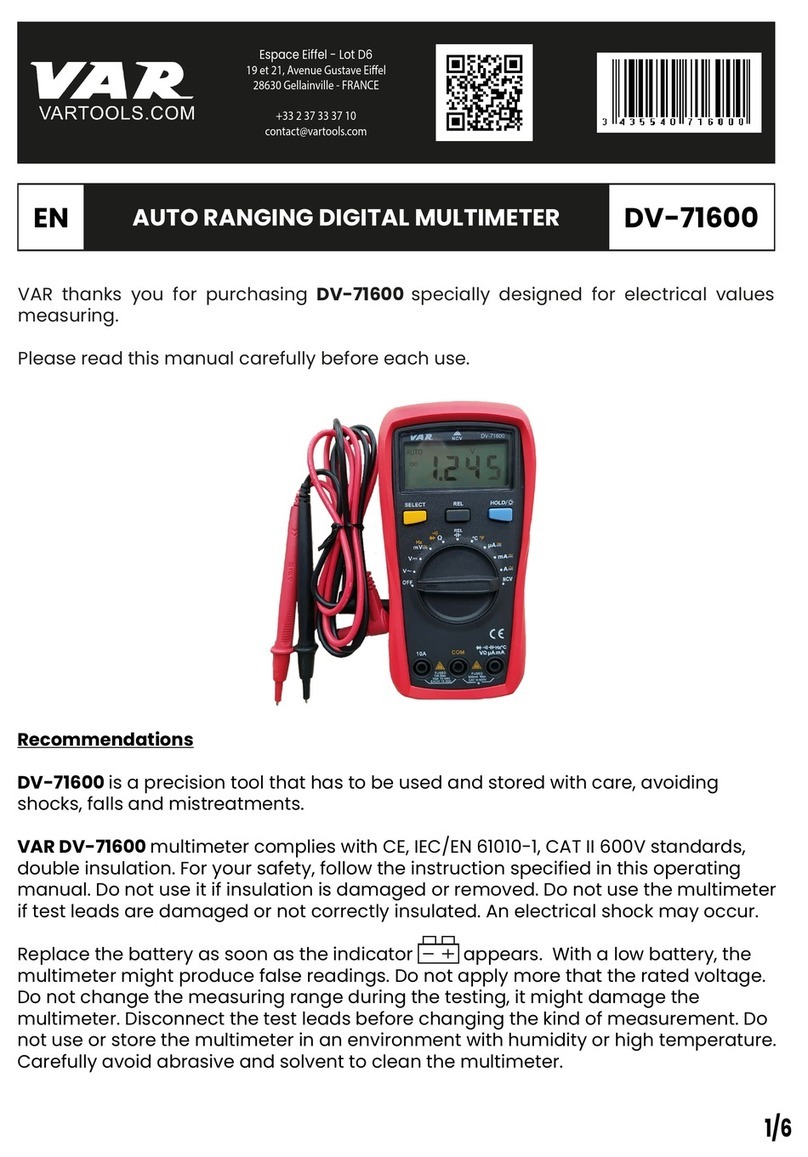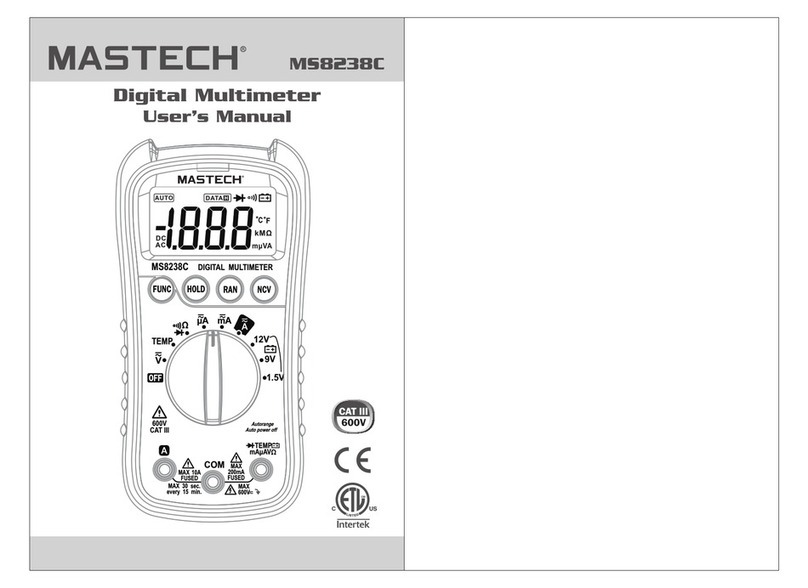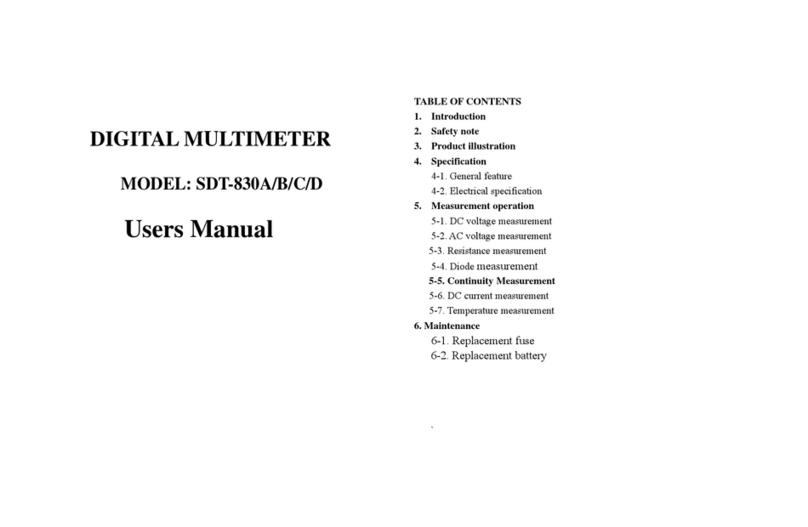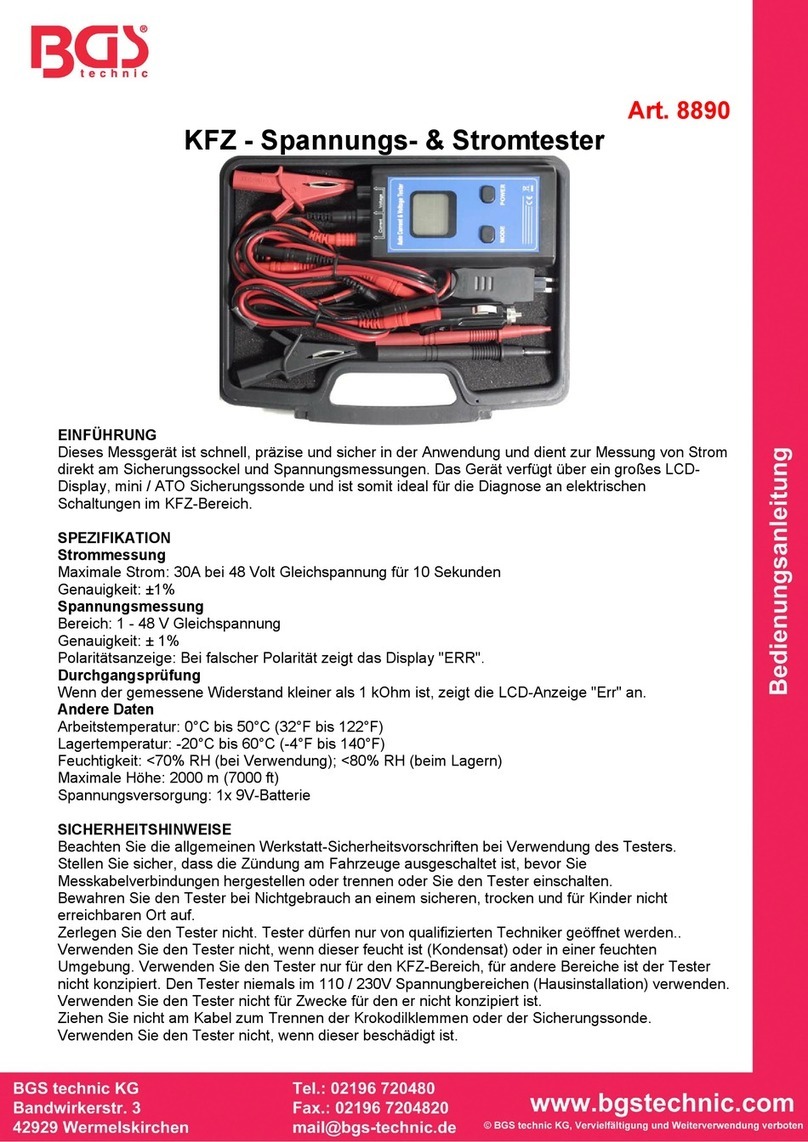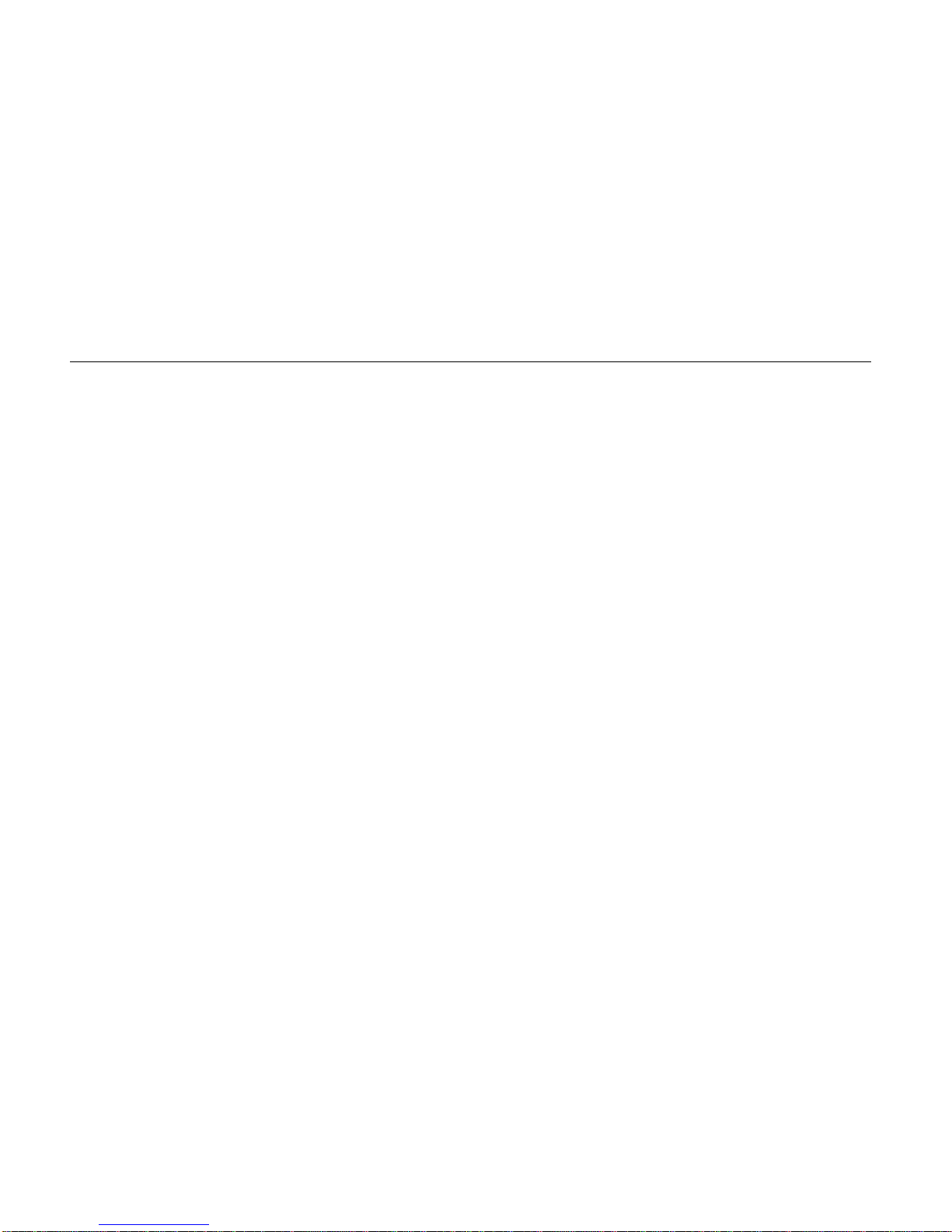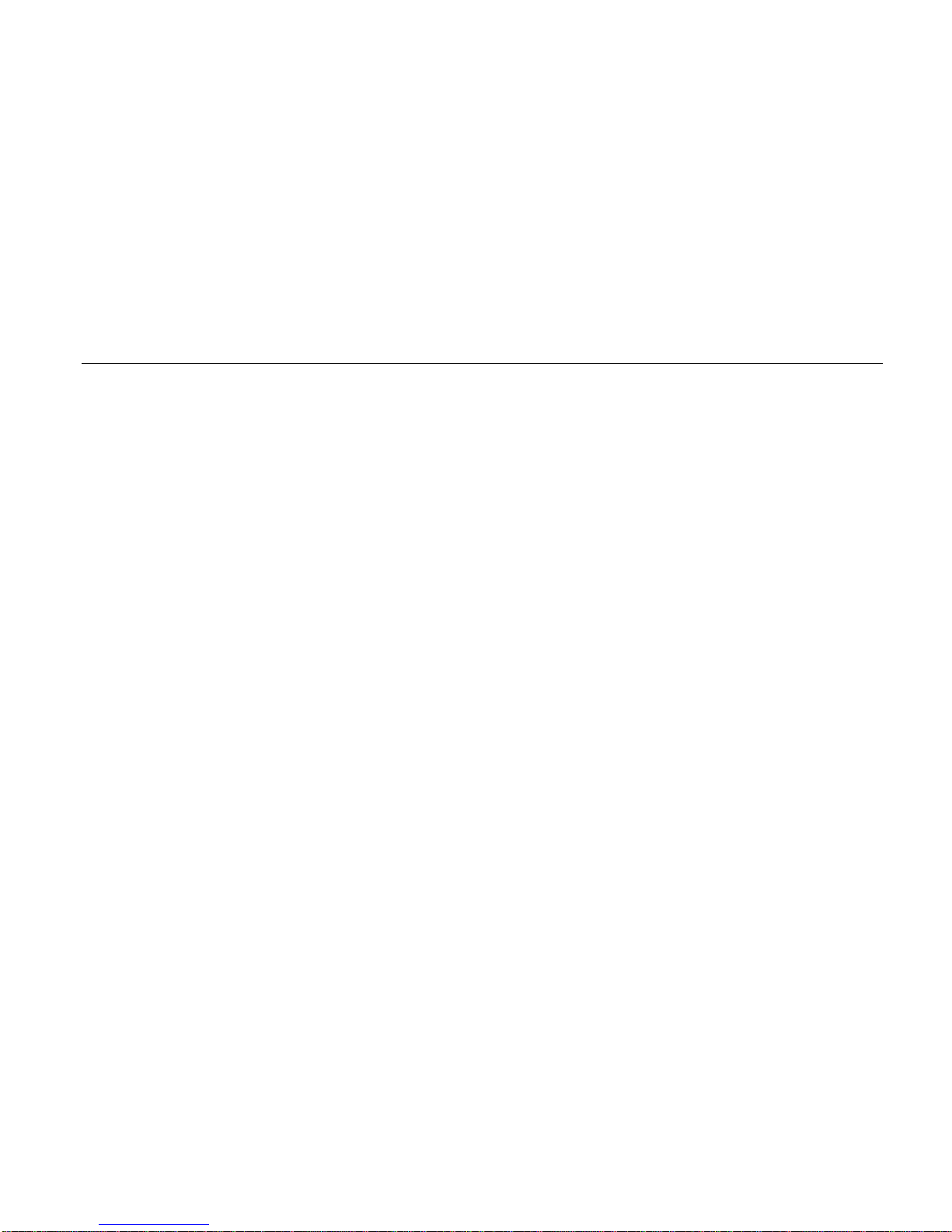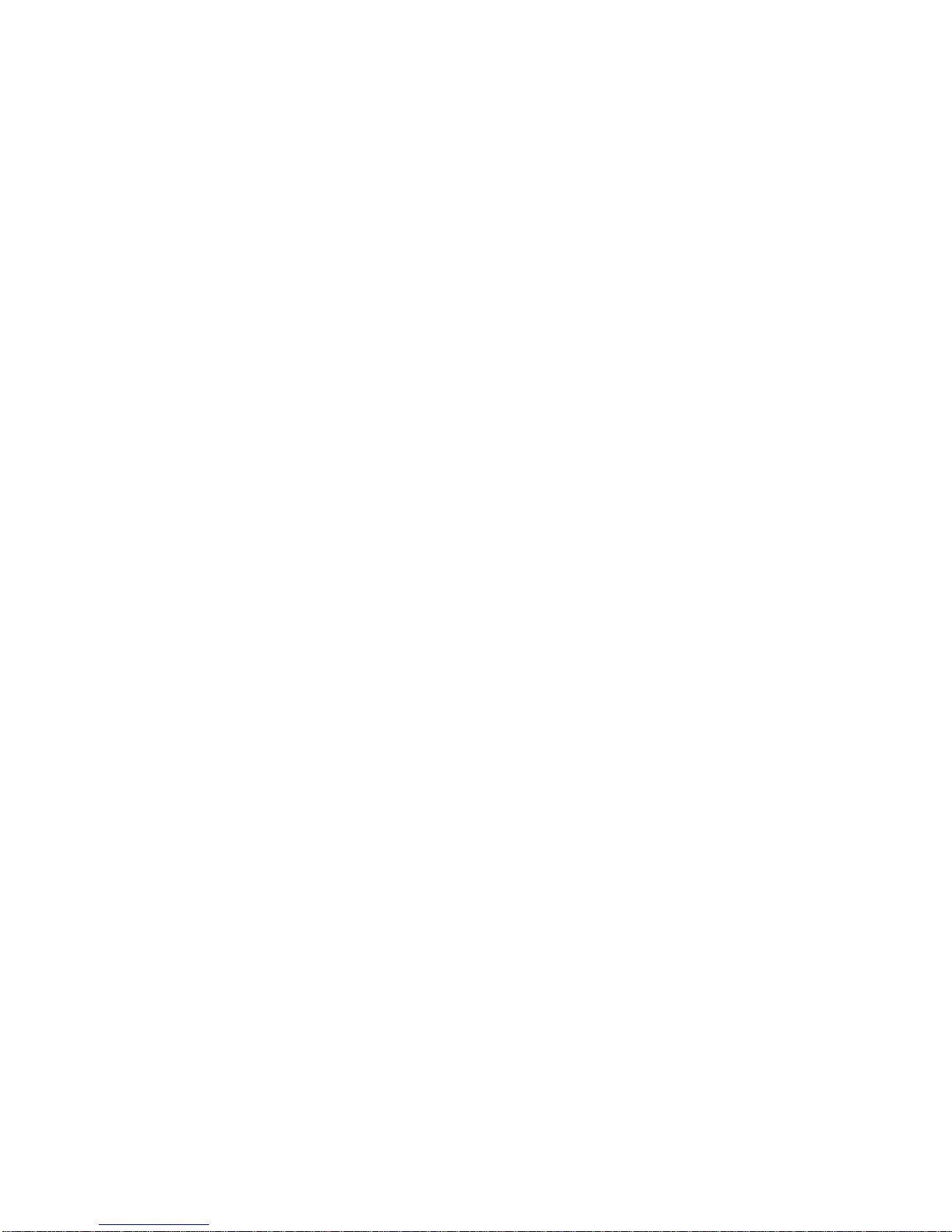ix
mmSafety
In this manual, the word “WARNING” identifies
conditions and actions that pose hazard(s) to the
user. The word “CAUTION” refers to conditions
and/or actions that can damage the instrument. Use
of the instrument in a manner not specified may im-
pair safety. Read the following safety information
carefully before attempting to operate or service the
instrument.
• Avoid working alone.
• Disconnect the power and discharge high-
voltage capacitors before testing in Ohms
Continuity, Diode, Capacitance, and COMPO-
NENT Test.
• Inspect the test leads for damaged insulation or
exposed metal. Check test lead continuity.
Damaged leads should be replaced.
• Do not use the GMM if it looks damaged.
• Select the proper function and range for your
measurement.
• Use caution when working above 60V dc or 30V
ac rms. Such voltages pose a shock hazard.
• When using the probes, keep your fingers away
from probe contacts. Keep your fingers behind
the finger guards on the probes.
• Place test leads in proper input terminals.
• Disconnect the live test lead before disconnect-
ing the common test lead.
• When measuring current, turn the power off to
the circuit being tested before connecting the
GMM test tool in that circuit.
• Check GMM test tool fuses before measuring
current transformer secondary or motor winding
current. (See Testing the Fuses in the User
Maintenance chapter.) An open fuse may allow
high voltage buildup, which is potentially haz-
ardous.
• Use clamp-on probes (current clamps) when
measuring currents exceeding 10A.