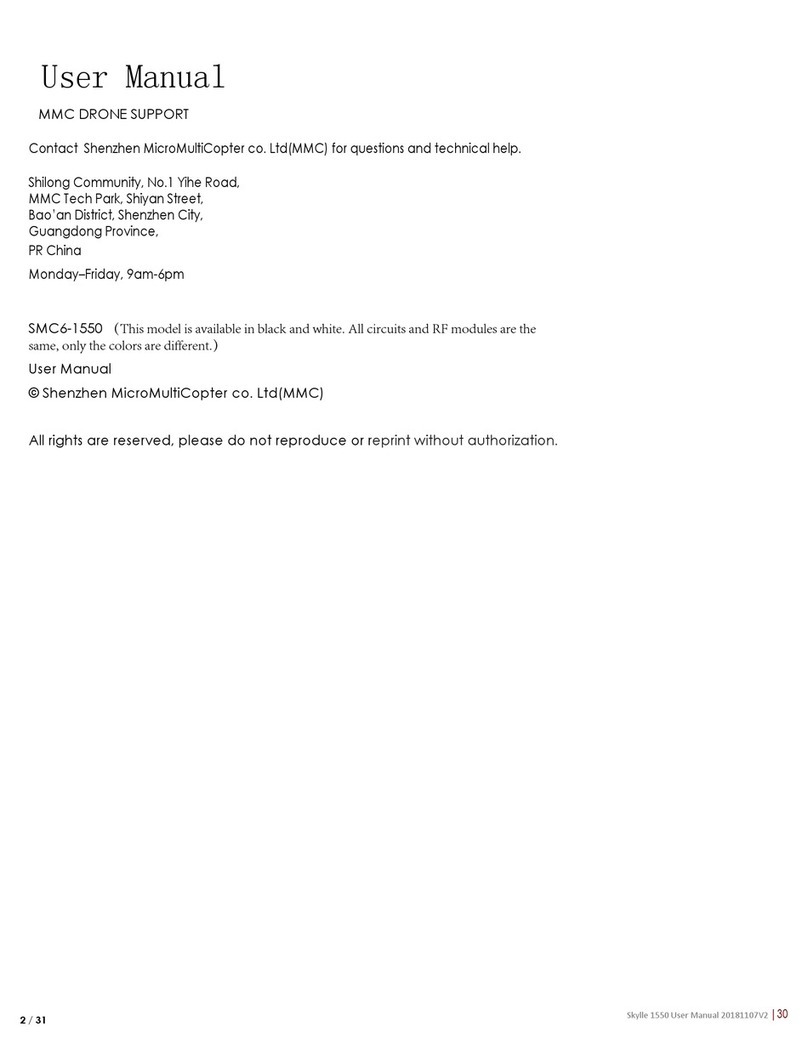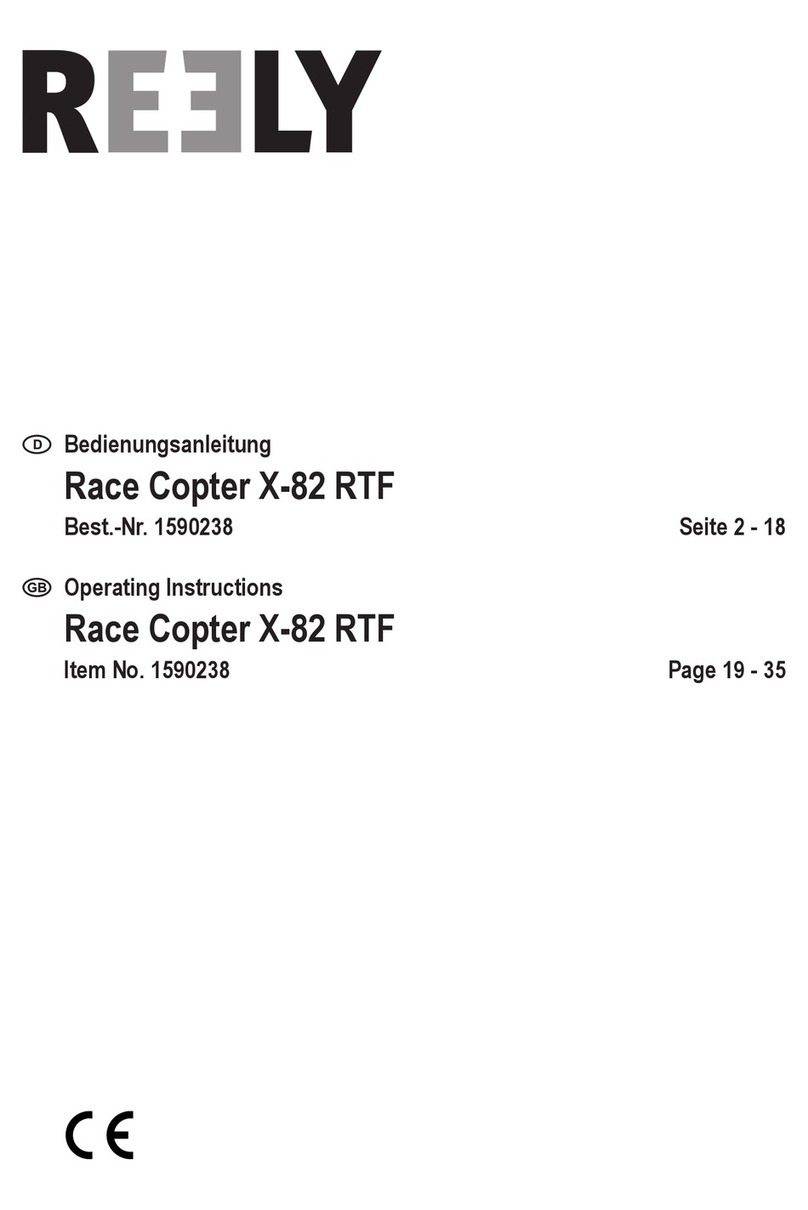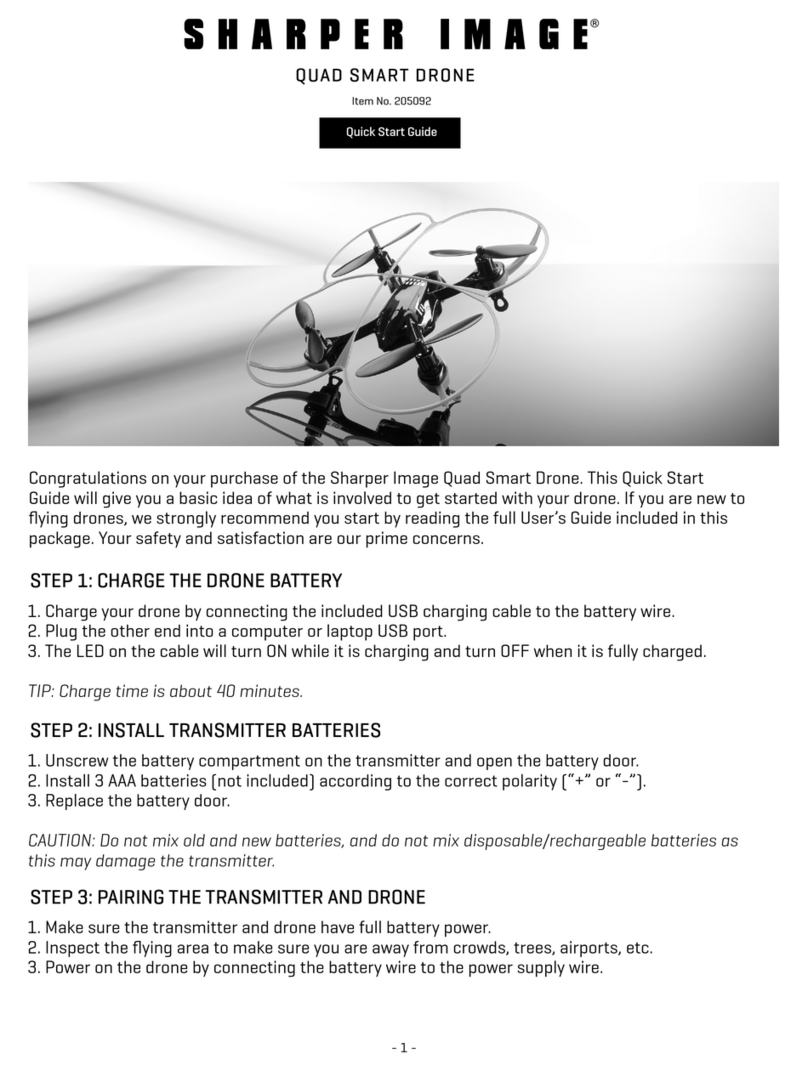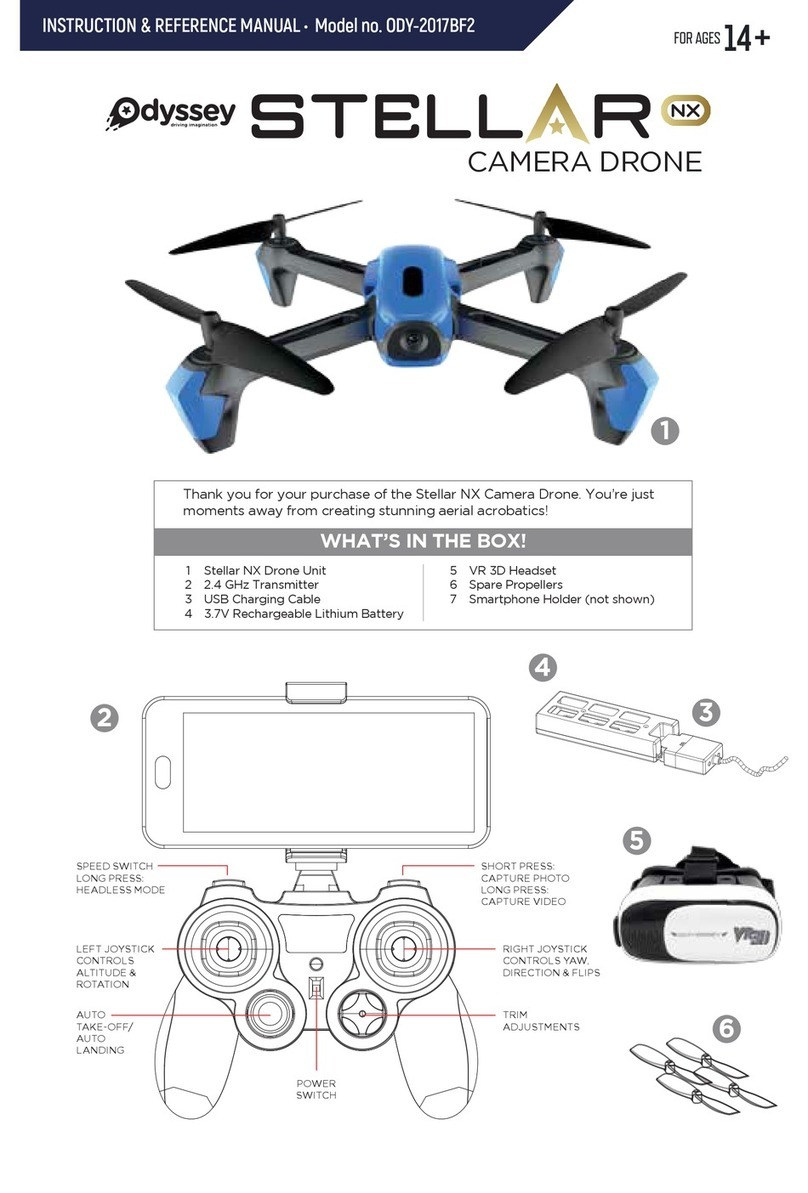Flyability ELIOS User manual

ELIOS
Flyability
User manual v4

2
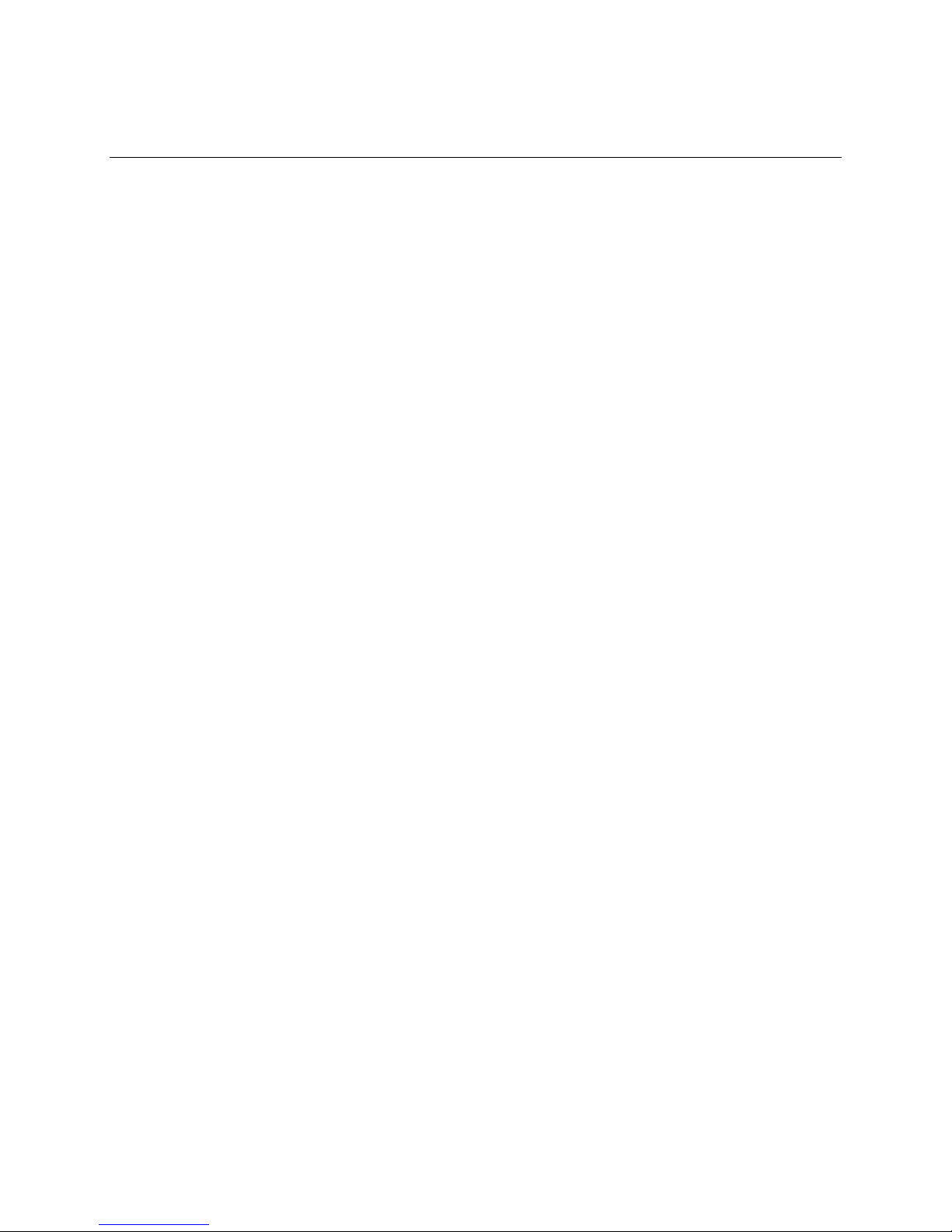
3
Disclaimer
Terms with initial capital letters shall have the following meanings:
“Agreement” means the conditions of use of this User Manual and any other agreement between You and Flyability
according to which the Product was delivered to You.
“Flyability”...means Flyability SA, a company incorporated in the Canton of Vaud in Switzerland under federal number CH-
550.1.156.670-6 (IDE CHE-348.376.646) having its principal offices at 18 Av. De Sévelin, 1004 Lausanne, Switzerland
“Product”..... means all goods and services described in this document.
“You”...............means the person or legal entity to which the Product is delivered or who is operating the robot
All rights related to this document and all information it contained are the property of Flyability. REPRODUCTION, USE OR
DISCLOSURE TO THIRD PARTIES WITHOUT PRIOR WRITTEN PERMISSION FROM FLYABILITY IS STRICTLY PROHIBITED. This
document is a draft designed as a basis for the purpose of testing the Product in development. THIS DOCUMENT IS PROVIDED
AS IS WITHOUT ANY WARRANTY WITH REGARD TO ITS COMPLETENESS OR ACCURACY. Flyability may change the Product
specifications and descriptions at any time without prior notice.
By using the Products, software and systems of Flyability, You fully accept and consent, without reserve,
Flyability’s warranty and liability terms state below and all other terms and conditions agreed between
You and Flyability.
1.
Product limited warranty
By using the Product, the Tester fully understands and agrees that the Product is a Prototype to be provided for testing under
this Agreement by Flyability is in a developing stage involving that the Product:
(i) Presents a risk of physical injuries if wrongly used; and
(ii) Presents a risk of damaging Tester’s and Third-parties’ property if wrongly used; and
(iii) Is not free from defects, including defects that could lead to physical injuries or damage to properties; and
(iv) May be unfitted to Tester’s needs and purposes; and
(v) Is intended to be used by qualified professionals for industrial and professional purposes only; and
(vi) Is subject to local regulations that could prevent its use by the Tester; and
(vii) Should not be considered as a product in circulation in regard of the Swiss Federal regulation 211.112.944 on liability
due to defective products or any similar applicable laws.
Flyability does not warrant that the Product will be free from defects. In case of defect, You shall pursue available remedies to
You according to the Agreement. The warranty shall exclude defects due to misuse, non-observation of the User Manual,
moisture or liquids, proximity or exposure to heat, excessive strain, abuse, neglect, misapplication, repairs or modifications
made by anyone other than Flyability. There are no express or implied warranties, representations or conditions other than
those stated in this limited warranty and the Agreement. The remedy set forth herein and in the Agreement shall be the sole,
exclusive remedy with respect to the Product.
2.
Product liability
IN NO EVENT OR UNDER ANY CIRCUMSTANCE, UNLESS EXPRESSLY STATED IN THE AGREEMENT, SHALL FLYABILITY SA, ITS
DIRECTORS, OFFICERS OR EMPLOYEES BE LIABLE TO YOU OR TO ANY THIRD PERSON CLAIMING RIGHTS DERIVED FROM
YOUR RIGHTS, IN CONTRACT, TORT OR OTHERWISE, FOR INDIRECT, SPECIAL, INCIDENTAL, EXEMPLARY, PUNITIVE OR
CONSEQUENTIAL DAMAGES OF ANY KIND WHATSOEVER EVEN IF ADVISED OF THE POSSIBILITY OF SUCH DAMAGES
INCLUDING, BUT NOT LIMITED TO, ANY DAMAGES CAUSED BY YOU OR A THIRD PARTY WHILE OPERATING OR USING THE
PRODUCT, ANY DAMAGES CAUSED BY FAILURE OF THE ELECTRONICS OR SOFTWARE, ANY LOSS OF REVENUE, LOSS OF
PROFIT, OR LOSS OF DATA WHETHER BASED UPON ANY ALLEGED BREACH OF WARRANTY, REPRESENTATION OR
CONDITION, CONTRACT, OR ANY OTHER CONDUCT INCLUDING NEGLIGENCE (INTENTIONAL OR OTHERWISE), GIVING RISE
TO SUCH CLAIM. A Party who relies on a breach of the other Party’s obligations under this Agreement, shall take any and all
reasonable measures in the circumstances to mitigate the consequences, including loss of profit, resulting from the breach. If it
fails to take such measures, the Party in breach may claim a reduction in the damages in the amount by which the
consequences should have been mitigated.
YOU SHALL NOT OPERATE THE PRODUCT IN AREAS OR UNDER CIRCUMSTANCES WHERE A FAILURE COULD CAUSE
DAMAGES AND/OR HARM TO OBJECTS AND/OR PEOPLE. YOU SHOULD HAVE READ AND UNDERSTOOD THE USER MANUAL
COMPLETELY BEFORE OPERATING THE PRODUCT. ANY DAMAGE AND/OR HARM ARISING FROM NOT ACCURATELY
FOLLOWING THE PROCESSES AND GUIDANCE FROM THE USER MANUAL SHALL BE THE SOLE RESPONSIBILITY OF THE
OPERATOR OF THE UAV.
ALL USE OF THE PRODUCTS IS UNDER YOUR SOLE REPONSIBILITY, INCLUDING BUT NOT LIMITED TO, THE COMPLIANCE WITH
APPLICABLE LAW AND REGULATIONS OF THE COUNTRY IN WHICH THE PRODUCT IS OPERATED.
Authorizations and regulations
SOME COUNTRIES MAY HAVE LAWS THAT LIMIT OR PROHIBIT THE USE OF UNMANNED AIRCRAFT. THE UAV’S OPERATOR IS
SOLE RESPONSIBLE FOR SECURING ALL AUTHORIZATIONS, CERTIFICATIONS AND LICENSES REQUIRED FOR THE USE OF THE
PROTOTYPE. FLYABILITY SA DOES NOT PROVIDE ANY LEGAL ADVICE OR COUNSELING AND UNDER NO EVENT SHALL BE
LIABLE FOR ANY INFRIGMENT OF ANY APPLICABLE LAW BY YOU.!
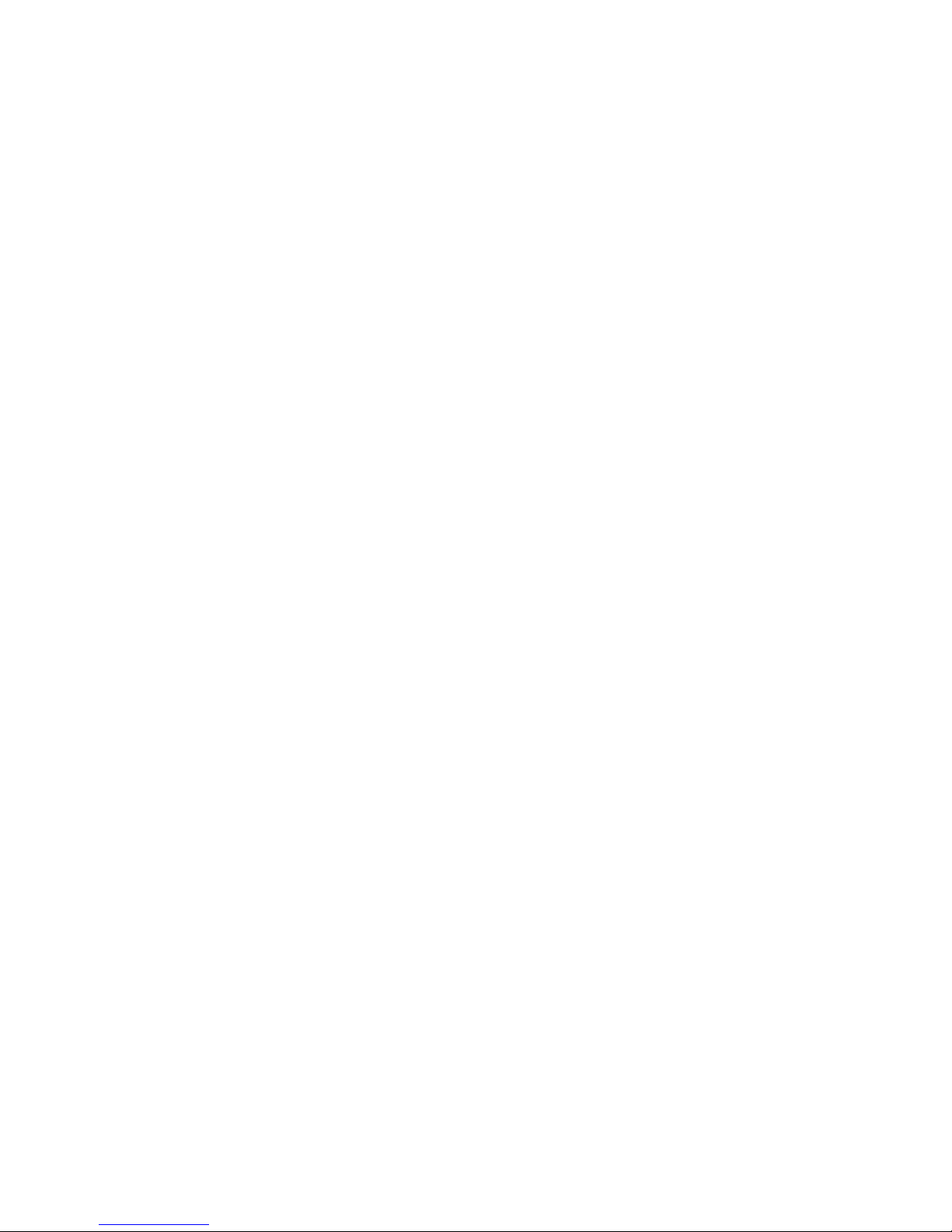
4

5
Table of Contents
1.!Safety 6!
1.1!General guidelines 6!
1.2!Environmental Awareness 7!
2.!Checklists 8!
2.1!Mission planning guideline 8!
2.2!Pre-flight checklist 9!
2.3!Takeoff checklist 9!
2.4!After flight checklist 10!
3.!System description 10!
3.1!Elios 10!
3.2!Ground Control System 12!
3.3!Camera operator GCS (option) 15!
3.4!Amplified deported antenna system (option) 16!
4.!Flying with Elios 17!
4.1!Setting up the ground control system 17!
4.2!Setting up Elios 18!
4.3!Elios control 21!
4.4!Flight data logging and video recording 25!
4.5!Tablet interface 26!
4.6!DJI GO 28!
4.7!Elios cockpit 30!
4.8!Failsafe 33!
4.9!Pilot guideline 33!
4.10!Setting up the amplified deported antenna system (option) 35!
5.!Post mission data analysis 36!
5.1!Flyability Inspector 36!
5.2!QuickTime player 38!
5.3!VLC media player 39!
6.!Maintenance 40!
6.1!Propeller 40!
6.2!Repair the cage 41!
6.3!Cleaning the robot 42!
6.4!Transport Elios 42!
6.5!Controller binding 43!
6.6!Connect a camera operator GCS to pilot GCS 44!
6.7!Trimming Elios 45!
7.!Troubleshooting 46!
7.1!After changing a propeller Elios can’t reach its upright orientation 46!
7.2!After changing the propellers Elios has a lack of thrust 46!
8.!Contact us 47!
8.1!My Flyability 47!
8.2!Incident report 48!
8.3!Flyability Professional Service 50!
9.!Specification 51!

6
1. Safety
Read carefully and understand these important safety instructions before flying to
prevent any risk of accident and serious injuries.
1.1 General guidelines
§ The pilot should always act accordingly to his or her best judgment, focusing on the safety of the
people and the environment he or she is flying in.
§ Any flying robot must be operated according to the laws of the country they are used in. It is the
sole responsibility of the pilot to be informed of the applicable restrictions.
§ The pilot MUST always go through the checklists before, during and after each flights.
§ It is strongly recommended to avoid any operation inside the robot’s cage when the battery is
plugged in, except turning off the robot (unplugging the battery).
§ Under no circumstances, objects, fingers or any other body parts may enter inside the cage
while the robot is armed or while the propellers are spinning. It may result in serious injuries for
the person and damage the robot.
§ Using other devices in combination with Elios other than approved by Flyability (e.g. batteries,
battery chargers, etc.) is prohibited. Any unapproved modification of the drone is prohibited.
§ Elios, like any comparable aircraft, can in rare cases suffer electrical, mechanical and/or other
failures, which may lead to a partial or complete loss of its flying capability. To minimize the risks
or personal injury in the event of loss of flight control, the pilot is responsible for briefing every
attendant of the operation and for conducting all flights at a safe distance from people, moving
vehicles, flammable equipment etc.
§ It is not recommended to operate the aircraft close to power lines, power transformers or other
areas with high electromagnetic disturbances or in urban canyons as these may cause severe
effects on the sensors, impacting the robot’s stability and flying capability. Therefore, a pilot
must have the training and ability to fly the system in Manual Altitude mode in any situation. It is
recommended to avoid these problematic environments.
§ Always give way to other aircraft! Watch out for low flying helicopters!
§ Flight training is mandatory for any pilot.
§ Only use transport cases approved by Flyability.
§ The flight environment should always be compliant with the limitations dictated in
“Environmental Awareness” below.
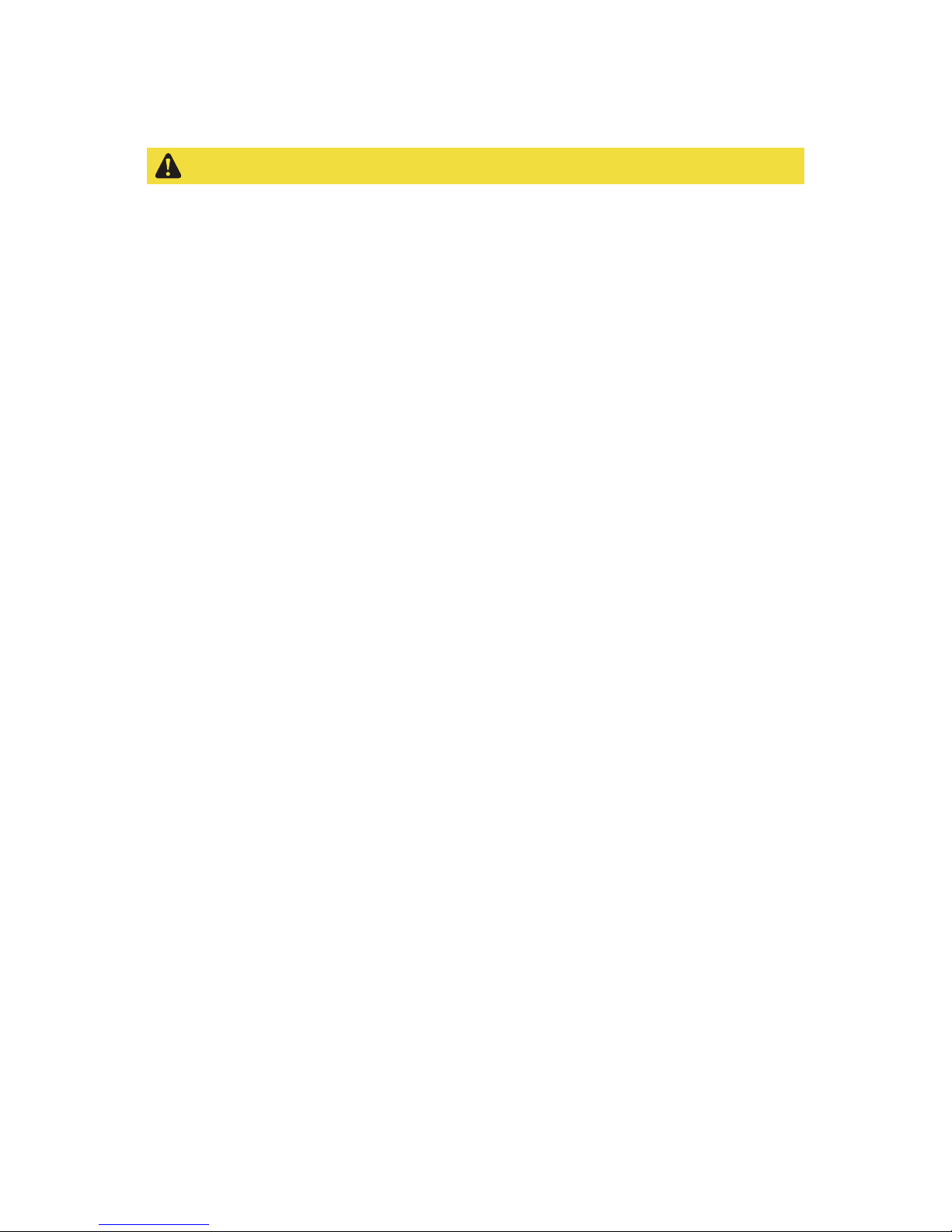
7
1.2 Environmental Awareness
Always fly with in the listed condition. It will reduce incident and damage on the robot.
Please always fly in an environment compliant with the following limitations:
§ Elios and its payload are not waterproof. Do not fly in rain, snow or any humid environment.
Moisture can seriously damage the electronics.
§ If you are flying in foggy conditions, make sure to respect the rules of flight in line of sight.
§ Mechanical parts may deteriorate more rapidly in dusty or sandy environments.
§ Even if the cage protects the robot, small objects can penetrate the cage and damage the robot.
Be sure while flying, that rods, twigs, sticks and/or any falling objects will not go through the
cage and may break the propellers.
§ Flying at high altitudes above the sea level encounters several problems. The air density will
decrease, the temperature will decrease and the wind is often strong. If you want to operate
Elios in higher altitudes, please note that the flight time and wind stability will be reduced.
§ Very cold temperatures lead to reduced flight times. Do not fly in temperatures below 0°C (32ºF).
If you need to fly with a temperature below +15°C (59ºF), place the battery in a heating battery
bag before using it in the robot. Notice that the flight time will already be reduced below +15°C
(59ºF). Hot temperatures (above 35°C (95ºF)) will also interfere with the batteries performances.
The pilot should always have an eye on the battery voltage and the flight time to avoid an empty
battery during the flight. Moreover, Flyability can’t ensure the robot flight capability and stability
outside of a range of temperature of 0°C (32ºF) and +35°C (95ºF).
§ Wind has serious effect on Elios. If the wind is higher than 3m/s (6.7mph), it should be piloted
with in high precaution in
High Speed
mode. In this mode and/or with a wind higher than 3m/s
(6.7mph), Flyability can’t insure that Elios can sustain a collision. With a wind above 5m/s
(11.2mph), Flyability can’t guarantee the stability or flying capability of Elios.
§ Elios is very sensitive to explosive and radioactive environment. They MUST be avoid.
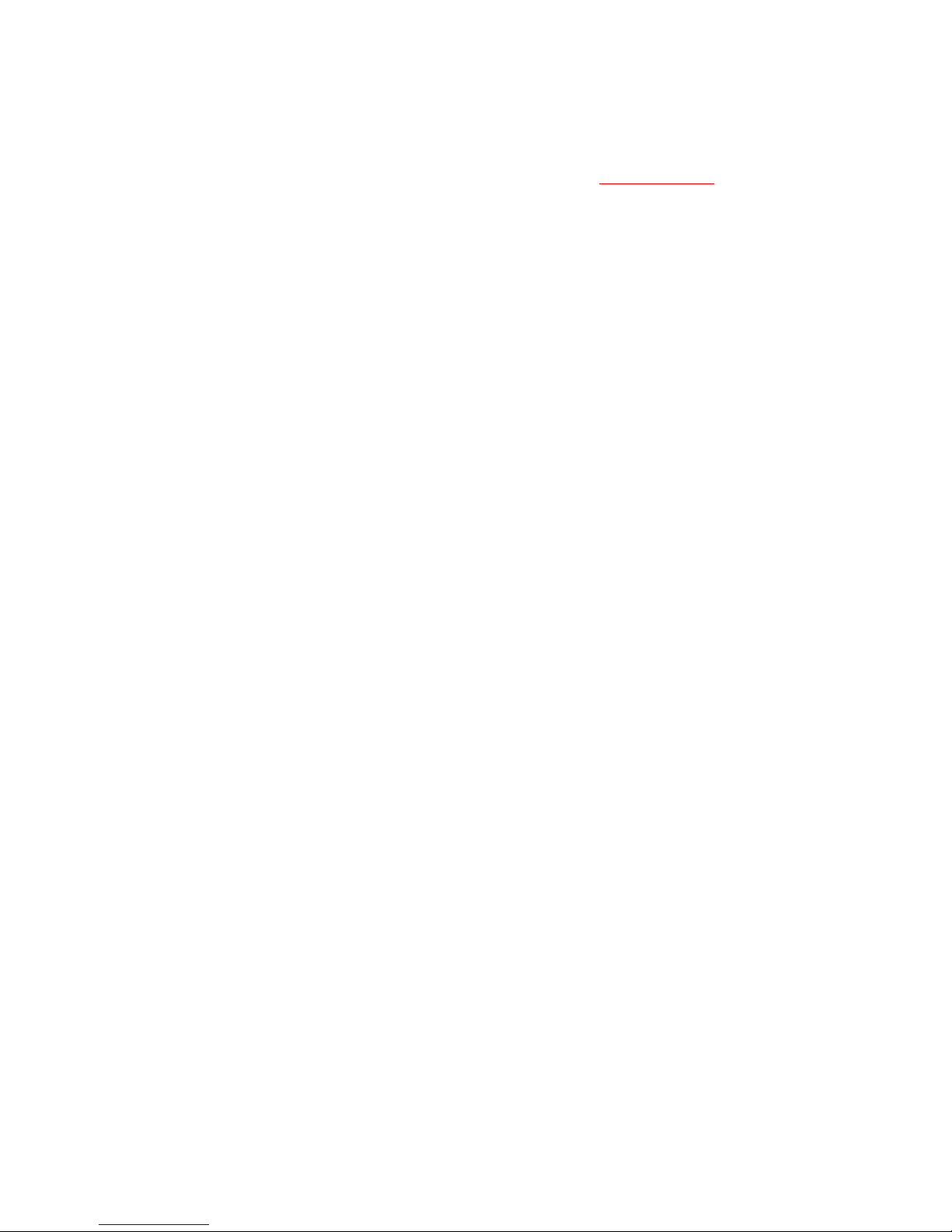
8
2. Checklists
The checklists are a proposed workflow to help operating the Elios system in a safe and efficient manner.
They are often updated and the updated checklist are available on the my.flyability.com platform.
2.1 Mission planning guideline
As on August 2016, this checklist presents the steps that must be followed whilst planning an operation.
☐ Has the Method Statement been fulfilled?
The Method Statement [MS] is a document specifying all the different steps that will be performed
during the inspection. It will also specify all the required equipment to fulfil the mission. The
“Method Statement – Template” document offer a template to establish your own.
☐ Has the Risk Assessment been fulfilled?
The Risk Assessment [RA] is a document specifying all the risk that can occur during the progress
of the mission. It states as well the mitigation that can be made to limit the risk to occur. The “Risk
Assessment – Template” document offer a template to establish your own.
☐ Is the environment in which the mission will be conducted safe for Elios?
Elios is sensible to its surroundings. The mission environment must comply to the limitation
presented in the “Environment awareness” section presented in the user manual.
The presence of dangerous elements must have been stated in the RA and MS documents.
☐ Bio Hazard?
If the Elios is flying in environment that can present bio-hazard (sewer, pandemic area, etc.), the risk
should be listed within the MS or RA and appropriate measures must be taken (gloves, eye
protection, mask, etc.).
☐ Do you have the correct Personal Protective Equipment [PPE]?
Even if Elios is safe to fly close to human, whilst in operation some precaution might be taken. The
following PPE must always be wear:
- Gloves
- Hard hat
- High visibility jacket
- Ear protection
You must be aware of the effect of operating Elios in your working environment. You must dress
accordingly:
- If the environment is dusty, wear eye protections and mask
- If the environment contains hazardous element, wear the corresponding PPE
Those statements must has been defined in the MS document.
☐ Do you have the proper flight authorization?
If you perform outdoor flight, depending on the area and on the country in which you will conduct
your flight, you will need specific authorization. Contact the aeronautical agency in place in your
country for more information.
☐ Use of the drone
ELIOS products are NOT listed as dual-use technology. Ensure the mission is not related to war
object or topic.
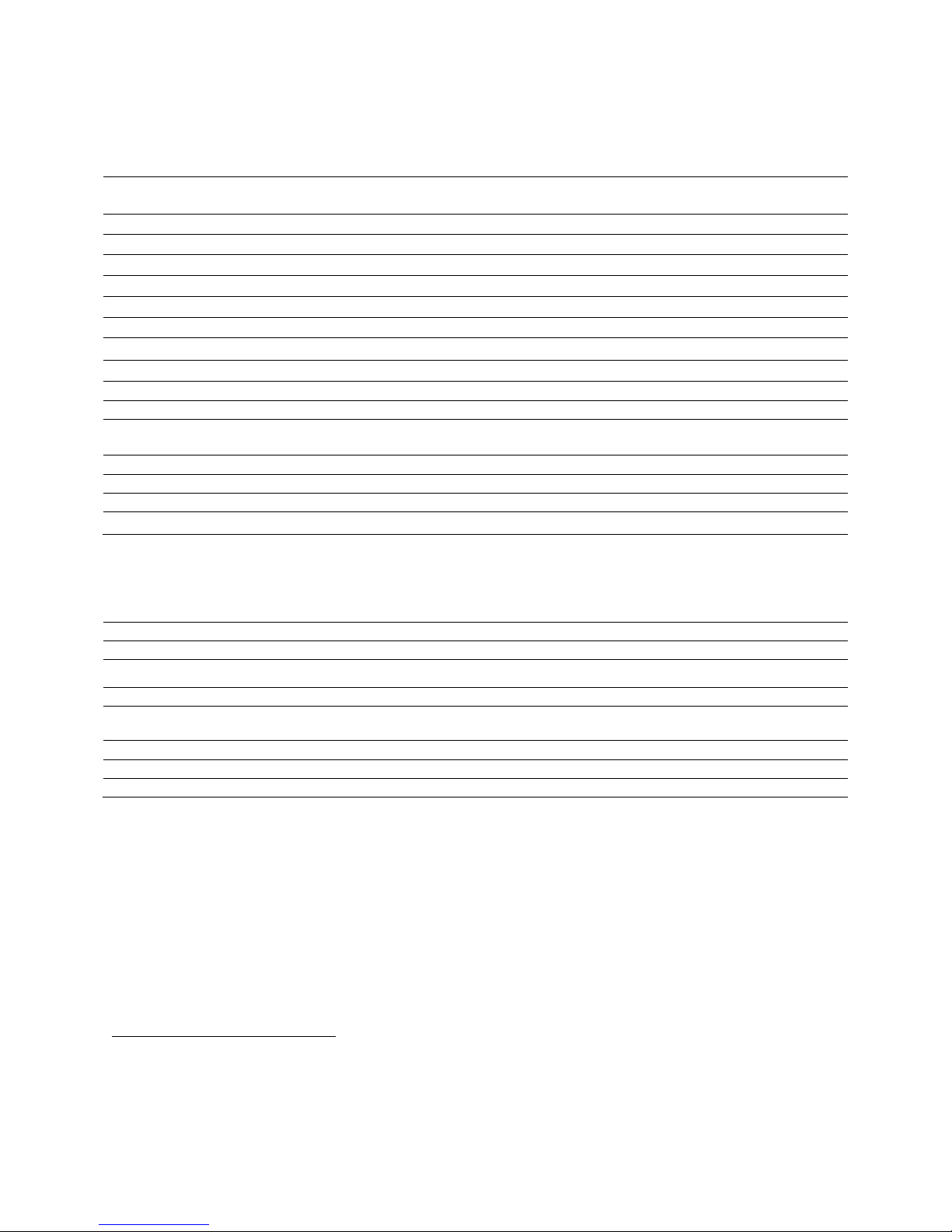
9
2.2 Pre-flight checklist
As on August 2016, this checklist presents the steps that has to be followed before every flight.
☐
All personnel surrounding the operation has been briefed about safety using the Basic Safety Rules
Whilst in Operation and are aware that they should avoid any pilot perturbation / loss of focus.
☐
Environmental conditions are respecting the limitation exposed in the Environmental Awareness.
☐
Flight plan defined.
☐
Camera SD card empty or with at least 2GB memory is inserted inside Elios.
☐
Flight log SD card empty or with at least 2GB memory is inserted inside Elios.
☐
Controller is charged at sufficient level.
☐
Tablet is charged at sufficient level.
☐
Elios is visually in a proper condition.
☐
Propellers are tight on the motors and spin freely.
☐
Camera lens is clean.
☐
Altitude hold is on (unless flying environment requires manual altitude control).
☐
A fully charged and in visual proper condition battery1is tightly connected to the robot and secured
with the strap. The strap does not touch the Flybeam.
☐
Open Elios cockpit and make sure the live video feed is streaming correctly.
☐
Camera and LED control from the GCS is working.
☐
Battery voltage higher than 12.4v.
☐
Register the flight in the flight logbook2.
2.3 Takeoff checklist
As on August 2016, this checklist presents the steps that has to be followed whilst taking off.
☐
Elios is being held by the pilot
☐
From now on, no foreign object or body parts should be inside the cage
☐
Start the screen recording
☐
Arm Elios
☐
Wait for the upright position. If last for more than 5s, disarm and turnoff Elios. Check the
troubleshooting or contact Flyability
☐
Make sure the camera is recording
☐
Check its flying behavior (up/down, left/right, forward/backward, CW/CCW rotation)
☐
Open Elios cockpit, you are Go flight.
1Please refer to the Battery handling, charging and transportation document available on MyFlyability
2Available on MyFlyability
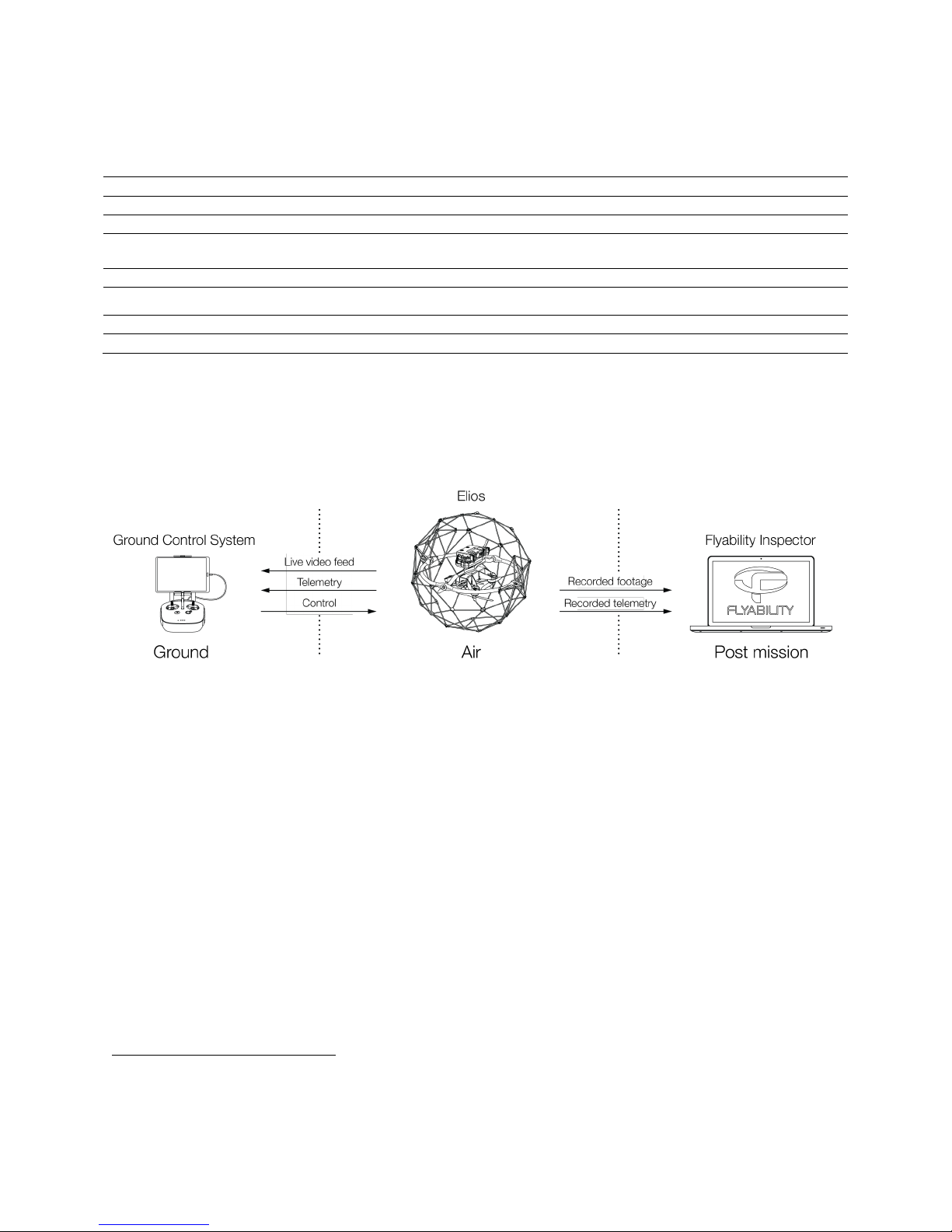
10
2.4 After flight checklist
As on August 2016, this checklist presents the steps that has to be followed whilst landing the aircraft.
☐
Elios is on the ground not moving or being held by a trained and well equipped operator
☐
Disarm Elios
☐
Stop the screen recording
☐
Wait 10s before unplugging the battery. After having registered the fly time of the battery, store it
with the other emptied batteries in the
EMPTY
LiPo bag
☐
Flight is registered in the flight logbook3
☐
You can check the quality of the recorded images to make sure they are matching your expectation
☐
If flying again, go back to pre-flight checklist
☐
If done flying, turn off the GCS
3. System description
Flyability developed for you the only flying platform capable of evolving into confined and cluttered
environment.
Figure 3.1: System overview
As the operator, you will enjoy a full control of Elios through the Ground Control System (GCS). A tablet
allows the operator to have a live video feed transmitted by Elios. A post mission analysis software
Flyability Inspector provides a simple solution to visualize the recorded full HD optical video and the
thermal video.
3.1 Elios
Full HD Optical Camera
Elios embeds a full HD optical camera. The latter offers a SD live video feed and an onboard
recording of the HD feed. The camera is mounted on a servo motor allowing it to tilt.
The full HD Optical Camera has three mode:
- Automatic mode: The user sets the Exposure Value (EV) whereas the camera sets automatically
the ISO and the exposure time to keep the EV constant. The EV is equivalent to the overall
brightness of the image.
- Manual low ISO: The user sets the Exposure time whilst the ISO is set to 50.
- Manual high ISO: The user sets the Exposure time whilst the ISO is set to 1600.
The Full HD Optical Camera doesn’t allow to take pictures. But it is recording a 1080p video. The
video recording starts when the robot is armed and stops when the robot is disarmed.
3Available in MyFlyability
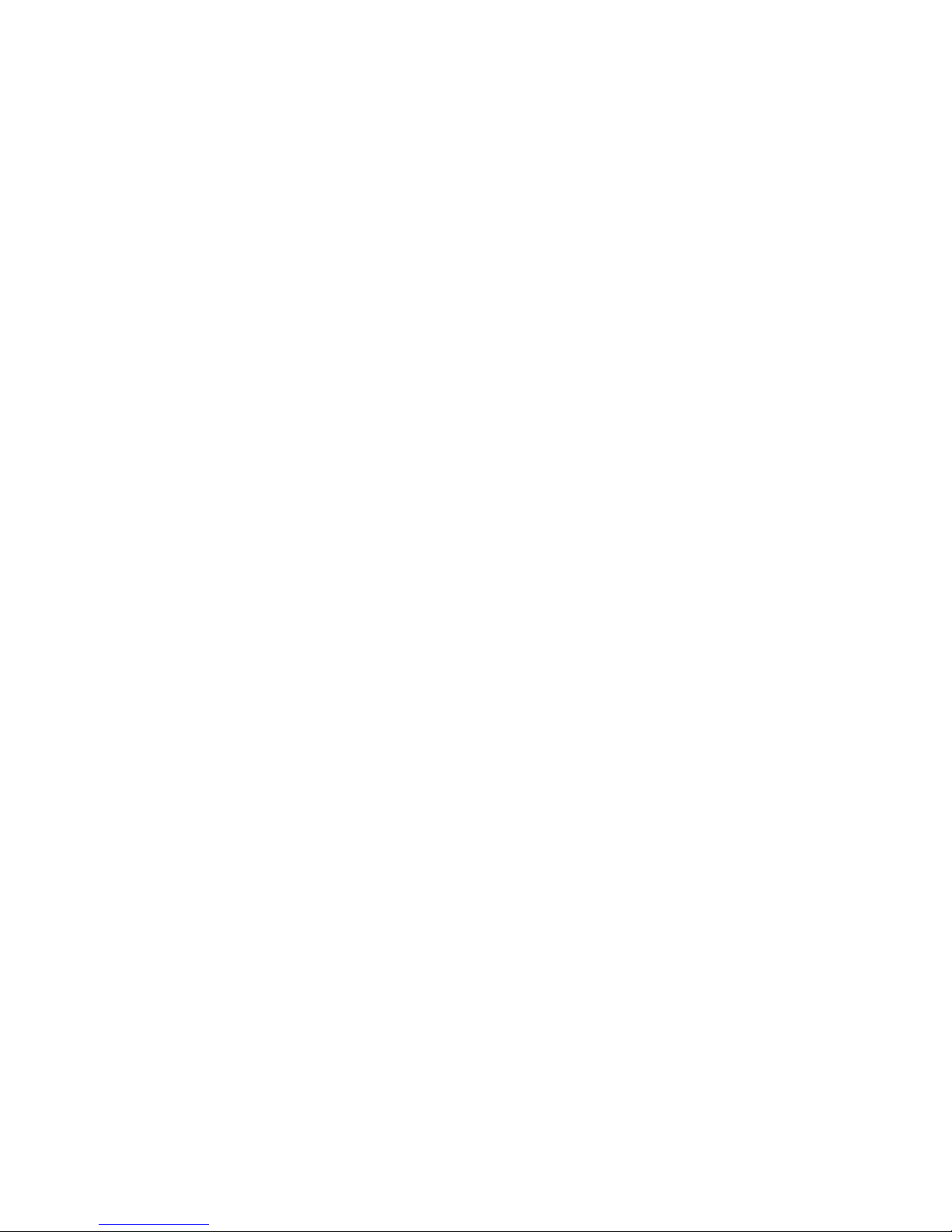
11
Thermal Camera
A thermal camera is also part of the payload. Its video feed is directly recorded by the aircraft. The
camera is mounted on the same servo motor than the Full HD Optical Camera allowing the latter to
tilt.
Transmitter
The transmitter offers a reliable wireless link between the GCS and Elios.
Motors and Propellers
Four propellers create thrust allowing Elios to fly. Arms annotated with a R are spinning counter-
clockwise whereas the other two others are spinning clockwise. The R propellers are mounted on
the R arms. The non R propellers are mounted on the non R arms. See the 6.1 Propeller section.
Cage
Elios is surrounded by a protective cage. The cage is here to prevent collision between the
propellers and human or other obstacles.
Decoupling System
The decoupling system allows a free rotation of the cage around the aircraft itself. It is composed of
a ring and a beam giving 3 degrees of rotation.
Camera SD Card
The Camera SD Card records the full HD optical video feed whilst Elios is flying. Please only use the
provided SD card marked Video.
Log SD Card
The Log SD Card records the thermal video feed as well as plenty of telemetry data. The telemetry
will be useful for you to analyze your flight using Flyability Inspector software. Furthermore, it will
help the Flyability team to run diagnostic in case of issue with your system. Please only use the
provided SD card marked LOG.
Battery
A 3 cells LiPo battery powers the aircraft. Providing a 10min flight time.
Onboard lighting
Powerful white LEDs array offer bright lighting on the front, top and bottom on the aircraft. It will
help operators to navigate and gather high value footage in any dark environment.
Guiding LED
To help the pilot during Line of Sight (LOS) operations. Two LEDs are placed to give orientation
awareness of the aircraft. The Red LED is located on the left and the Green LED on the right
regarding the aircraft orientation.
If the LEDs are blinking, it means the awaiting to connect to the ground control unit.
Camera LED status
Gives information about the status of the camera
- Solid green: On and ready
- Blinking green: Recording
- Blinking red: Error or missing SD card
Avionics LED status
Gives information about the status of the avionics:
- Left LED blinking blue: Avionics working properly
- Right LED still blue: LOG are being recorded correctly
Transmitter LED status
Gives information about the status of the transmitter.
Right LED:
- Blinks red: Link button pressed. Air System is attempting to link with the Ground System
- Blinks green: Signal detected but not linked to the ground control system
- Solid green: Successfully linked to the ground control system
- Solid red: No signal detected, ensure ground control system is on.
Left LED:
- Solid green: Video from the camera is well received by the transmitter
- Solid red: Error
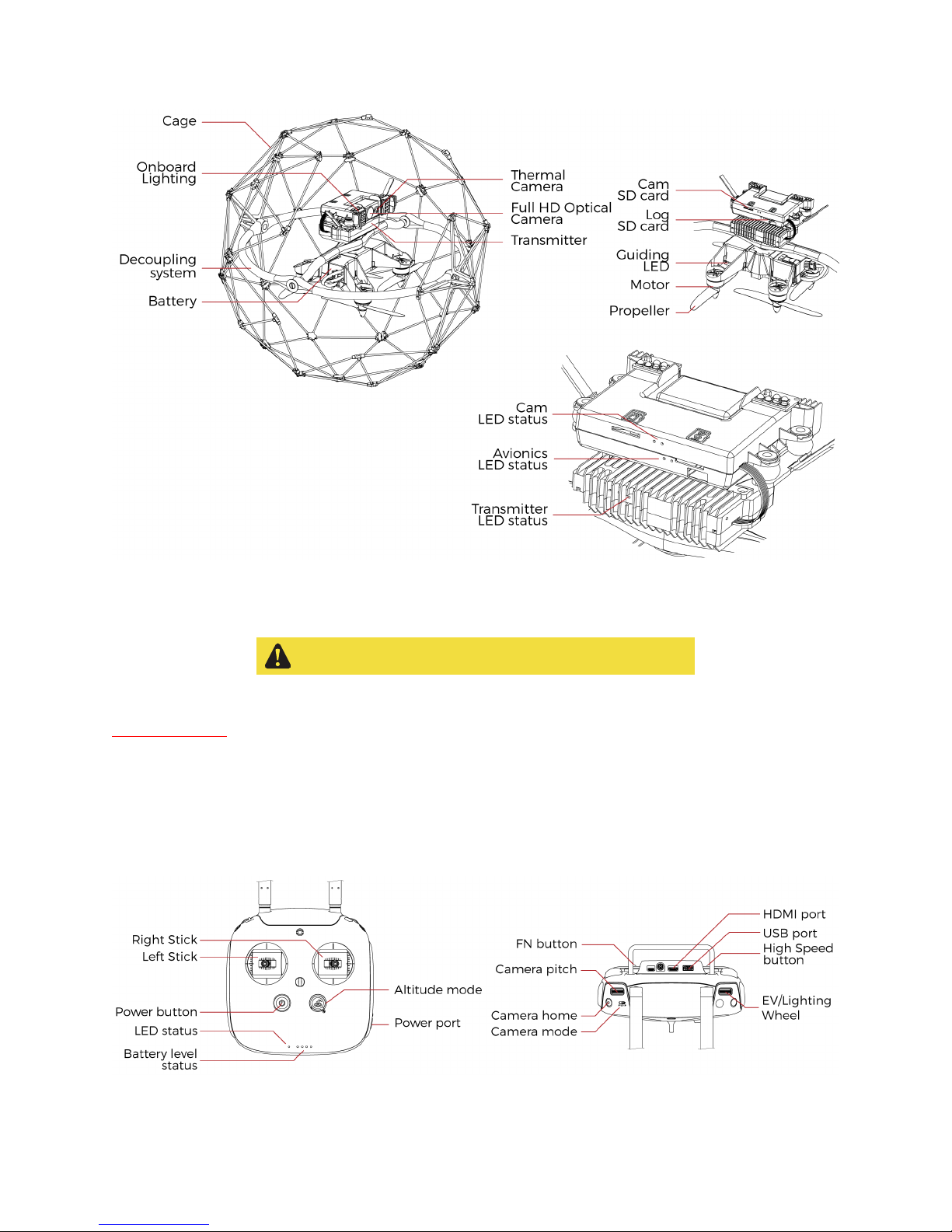
12
Figure 3.2: Elios overview
3.1.1 Battery and charging
LiPo batteries are very sensitive and dangerous devices.
Please read carefully the “Battery Handling, Recharge and Transport” manual available in the
my.flyability.com platform to know more about the proper use of the batteries.
3.2 Ground Control System
3.2.1 Controller
The controller gives to the pilot a full mechanical control of the aircraft. It is also used to set some
parameter on the payload and the lighting.
Figure 3.3: Pilot controller overview

13
Left stick
Controls the aircraft altitude and orientation
Right stick
Controls the aircraft horizontal motion (forward/backward, left/right)
Power button:
Turns the Controller on/off and display the battery level of the controller
Status indicator
Indicates the connection status between the controller and Elios:
- Solid red: Controller is on, set as Master but not connected to the aircrat.
- Blinks blue: Controller is attempting to connect to the aircraft will pairing
- Solid green: Controller is set as Master and connected to the aircraft.
- Solid purple: Controller is on, set as Slave, but not connected to the aircraft.
- Solid cyan: Controller is set as Slave and connected to the aircraft
- Blinks red: Error
Battery level indicator
Display the current controller’s battery level
Altitude mode
Up:
Manual Thrust Control
mode. Gives direct control on the thrust
Down:
Automatic Altitude Control
mode. The altitude is automatically maintained.
Camera pitch
Clockwise, camera going downward
Counter clockwise, camera going upward
Camera home
Put the camera horizontally leveled when pressed
Camera mode
Set the camera mode
- F: Camera in automatic mode
- A: Camera in manual low ISO mode
- P: Camera in manual high ISO mode
FN button
When pressed, EV/Lighting wheel can set the light intensity.
EV/Lighting wheel
Button: Save Point of Interest (POI)
Wheel:
- Default:
- Set the EV if camera in automatic mode
- Set the Exposure time if the camera is in manual low ISO mode or in manual high ISO
mode.
- While FN button pressed: Set the onboard lighting intensity
High Speed button
When pressed, Elios is in
High Speed
mode. Its airspeed limitation is put up to 7m/s.
USB port
Connection to the provided tablet
HDMI port
Offers the possibility to connect an external screen to the GCS
Power port
Connect to the controller charger to charge the internal battery of the controller.

14
3.2.2 Tablet
The tablet offers you a nice interface to help you through your mission. It will allow you to see the live
video feed transmitted by the Elios’ camera.
Figure 3.4: Tablet overview
Power & lock button
Power on/off the tablet and lock the screen
Home button
Quit an application and go to the main menu
USB port
Get the live video feed from the controller and recharge the tablet battery
3.2.3 USB cable
The USB cable is used to connect the Tablet to the Controller.
Figure 3.5: GCS overview
3.2.4 Charging
To charge the GCS, use the provided charger. The use of non approved charger may result in battery
damaged and risk of fire.
To charge the tablet, connect the USB cable to the USB port of the tablet. Put the other end of the cable
to the USB wall charger. Plug the USB wall charger to the wall socket.
To charge the controller, connect the controller charger to the barrel jack of the controller. Plug the other
end of the charger to the wall socket

15
Figure 3.6: GCS charging
3.3 Camera operator GCS (option)
The pilot can be assist by a camera operator. The camera operator acts as a copilot relieving the pilot from
all other task than piloting. In dual GCS mode, the pilot GCS controls the movement of the aircraft whilst
the camera operator controls the camera motion and parameters. At anytime, the pilot can override the
camera operator command. Both of the GCS receive the live video feed.
Figure 3.7: Camera operator controller overview
Power button:
Turns the Controller on/off and display the battery level of the controller
Status indicator
Indicates the connection status between the controller and Elios
Battery level indicator
Display the current controller’s battery level
Camera pitch
Clockwise, camera going downward
Counter clockwise, camera going upward
Camera home
Put the camera horizontally leveled when pressed
Camera mode
Set the camera mode
- F: Camera in automatic mode
- A: Camera in manual low ISO mode
- P: Camera in manual high ISO mode
The camera takes the last input of Camera mode to change its settings.
FN button
USB wall
charger
Controller
charger

16
When pressed, EV/Lighting wheel can set the light intensity.
EV/Lighting wheel
Button: Save Point of Interest (POI)
Wheel:
- Default:
- Set the EV if camera in automatic mode
- Set the Exposure time if the camera is in manual low ISO mode or in manual high ISO
mode.
- While FN button pressed: Set the onboard lighting intensity
USB port
Connection to the provided tablet
HDMI port
Offers the possibility to connect an external screen to the GCS
Power port
Connect to the controller charger to charge the internal battery of the controller.
Figure 3.8: Camera operator overview
The tablet, USB cable and charging are describe in section 3.2 Ground Control System.
3.4 Amplified deported antenna system (option)
In remote environment, the need of deporting the antenna can offer a more reliable communication link
between the GCS and Elios. It can be used to inspect confined space without enter by placing only the
Amplified Deported Antenna System (ADAS) inside. This option can be provided by Flyability.

17
Figure 3.9: ADAS overview
ADAS controller
The controller has been modified to implement two external antenna connectors. This modification
offers the possibility to connect external antenna directly to the controller or to connect the
extension cables to deport those antennas.
External antennas
The External antennas are removable antennas. They can be placed directly on the Controller if the
ADAS is not needed. Or placed on the Signal Boosters if the operator uses the ADAS.
Extension cables
The extension cables drive the Radio Frequency signal from the controller to the signal booster.
They have a length of 20m.
Signal boosters
The signal boosters strengthen the Radio Frequency signal after being deported by the extension
cables.
Signal boosters power cable
Used to connect the battery to the signal booster. The signal booster uses the same battery than
Elios.
4. Flying with Elios
This section covers how to set up the GCS and Elios. It will also give the necessary instructions to do your
first flight with the Elios system.
4.1 Setting up the ground control system
4.1.1 Mount the tablet
To mount the GCS, follow those steps:
1. Place the antennas and the tablet holder to a vertical position.
2. Press the button on the side of the tablet holder to release the clamp.
3. Place your mobile device inside the clamp and adjust it to secure.
4. Connect your tablet to the remote controller via a USB cable.

18
Figure 4.1: Setup the GCS
4.1.2 Power on the controller
To turn on/off the controller, press once its power button, it will display the battery level on the LED. Press
it again and hold, the controller will now turn on.
4.1.3 Power on the tablet
To turn on/off the tablet, press and hold its power button.
4.2 Setting up Elios
4.2.1 Mount the SD cards
Please, only use the LOG SD card provided by Flyability
Place the two SD cards in their corresponding slots. You can refer to the annotation located on the SD
cards and on Elios’ top.
Figure 4.2: SD cards mounting
4.2.2 Clean the Full HD Optical Camera Lens
Please, clean the Full HD optical camera lens before
each
flight. Having a
clean lens enhance a lot the image quality. This simple gesture will help
you to get good and valuable footage during your inspection.

19
Using the provided lens cleaner, follow those steps to clean properly the Full HD Optical Camera Lens
before
each
flight.
1. Using the brush side, remove all the dust from the lens.
2. Using the dry cleaner side, remove all the grease and fingerprints from the optic.
Figure 4.3: Lens cleaner overview
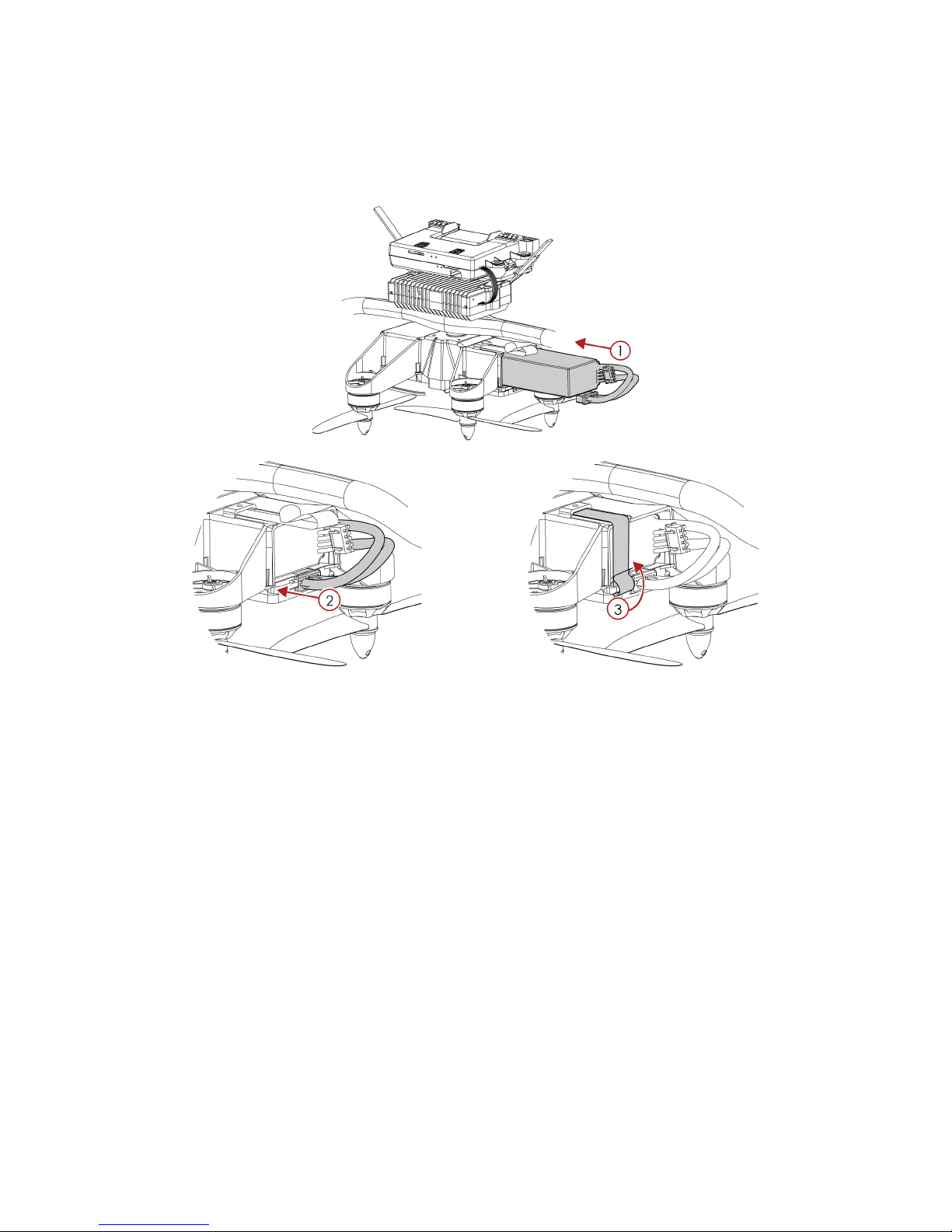
20
4.2.3 Mount and Plug the Battery
1. Slight the Battery into the Battery Holder.
2. Secure the latter using the strap.
3. To plug the battery, simply slide the battery connector all the way into the Elios’ Power connector.
Figure 4.4: Battery insertion and connection
Once the battery is connected, Elios is on and ready to be armed.
Table of contents
Other Flyability Drone manuals

Flyability
Flyability Elios 3 User manual
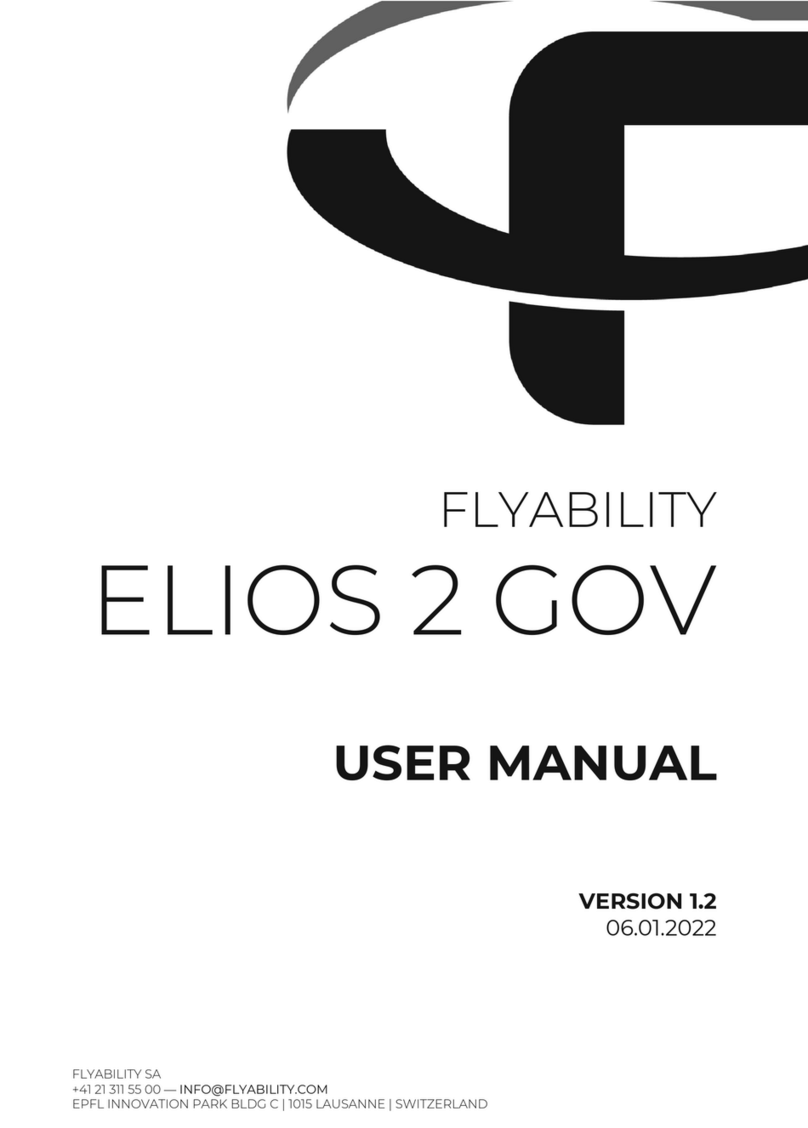
Flyability
Flyability ELIOS 2 GOV User manual

Flyability
Flyability ELIOS 2 RAD User manual

Flyability
Flyability ELIOS 2 User manual
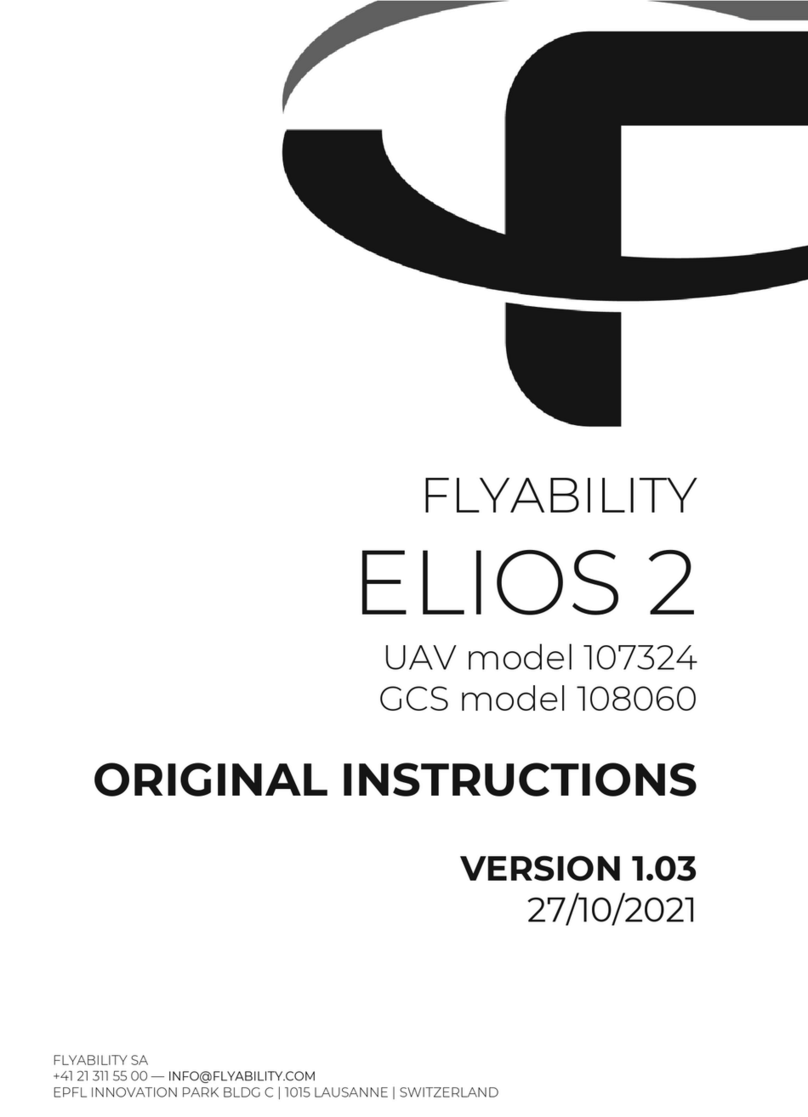
Flyability
Flyability ELIOS 2 UAV User manual
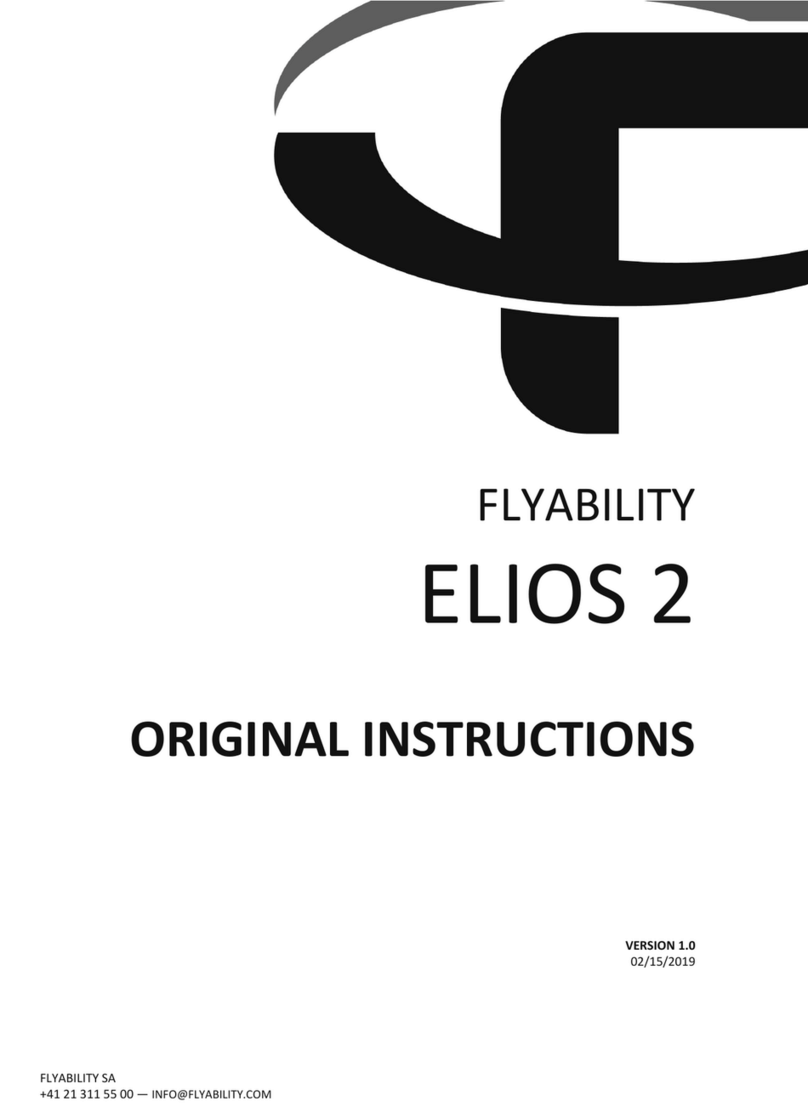
Flyability
Flyability ELIOS 2 User manual

Flyability
Flyability ELIOS 1 User manual

Flyability
Flyability Elios 3 User manual