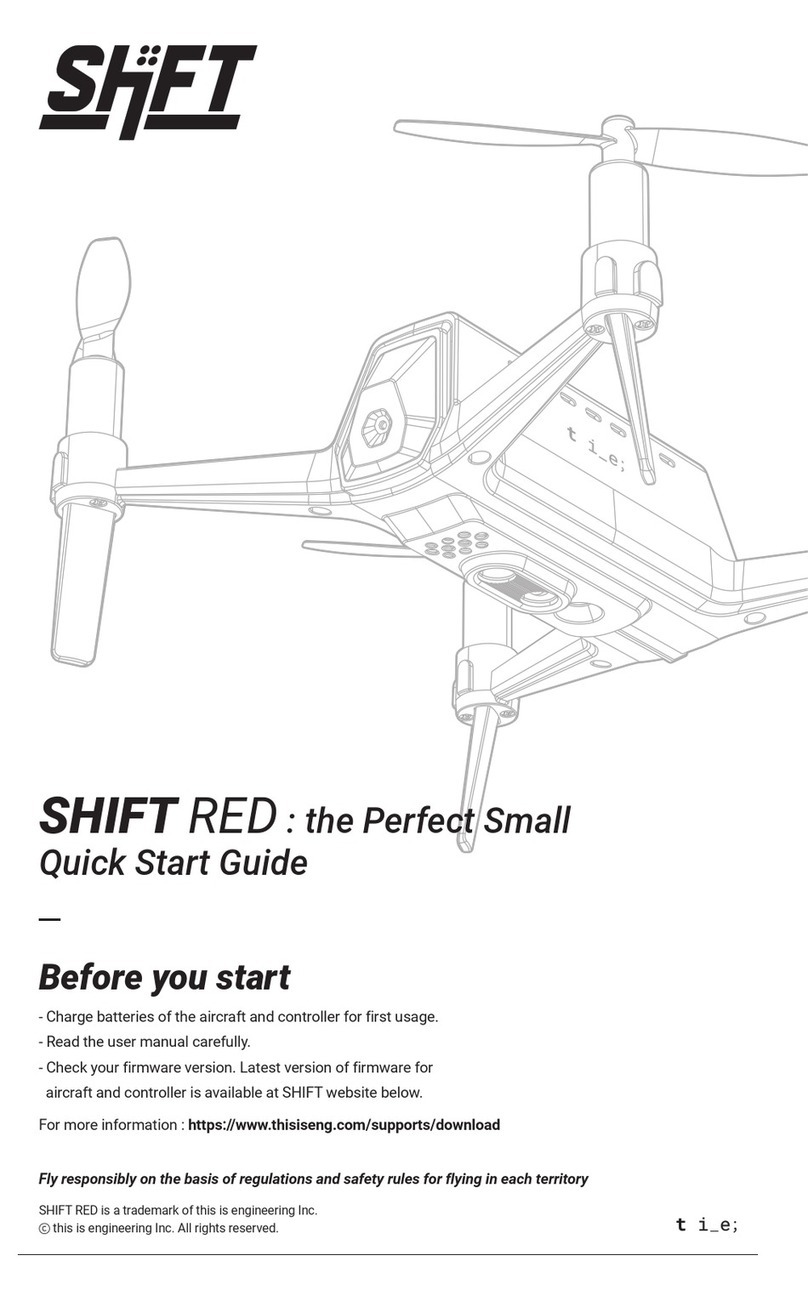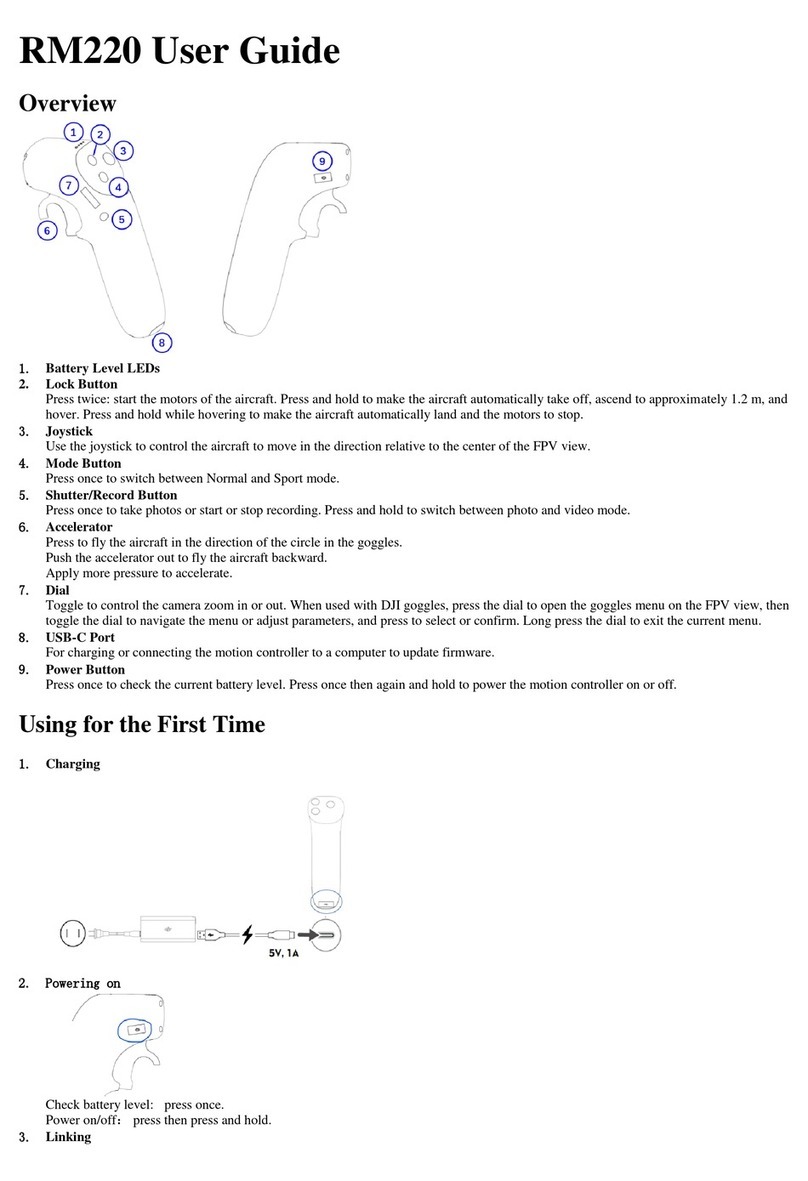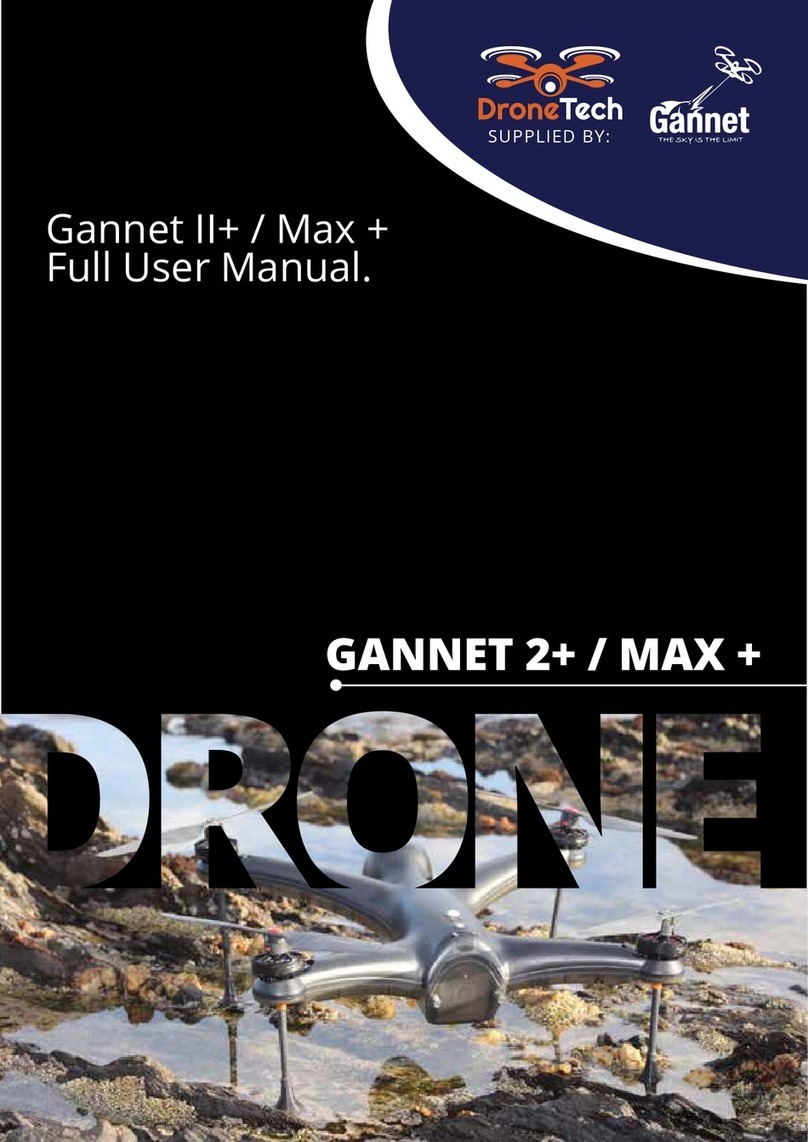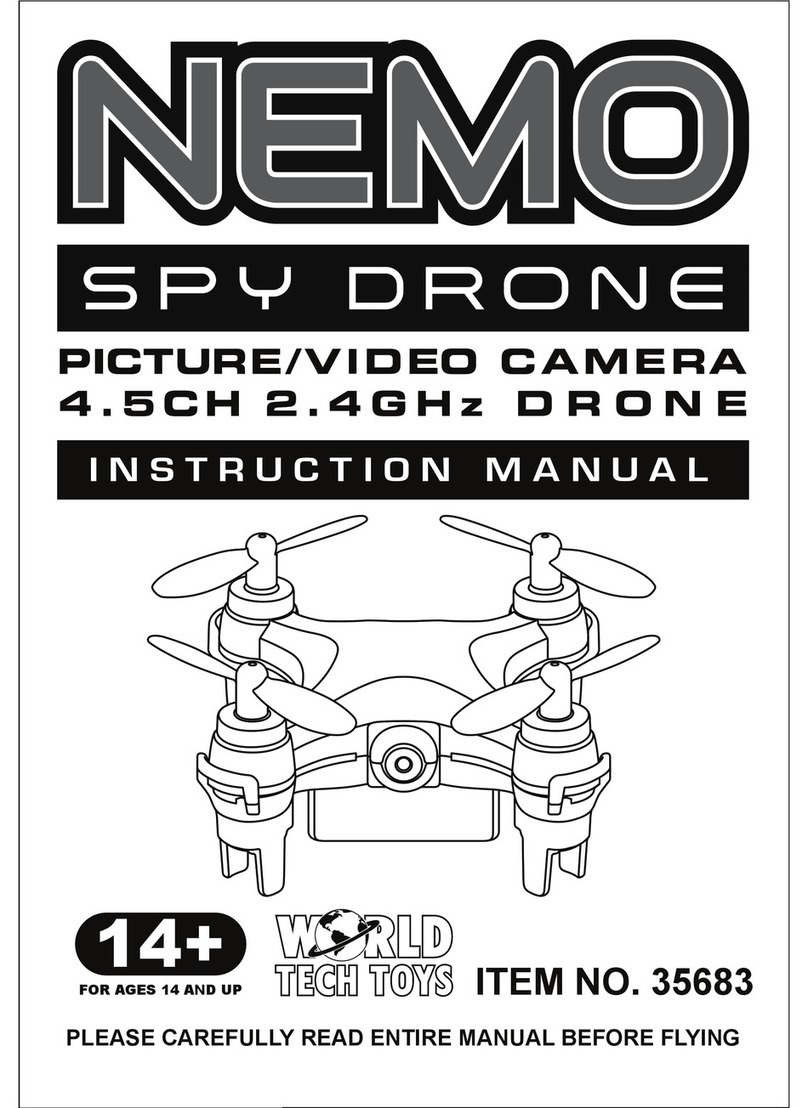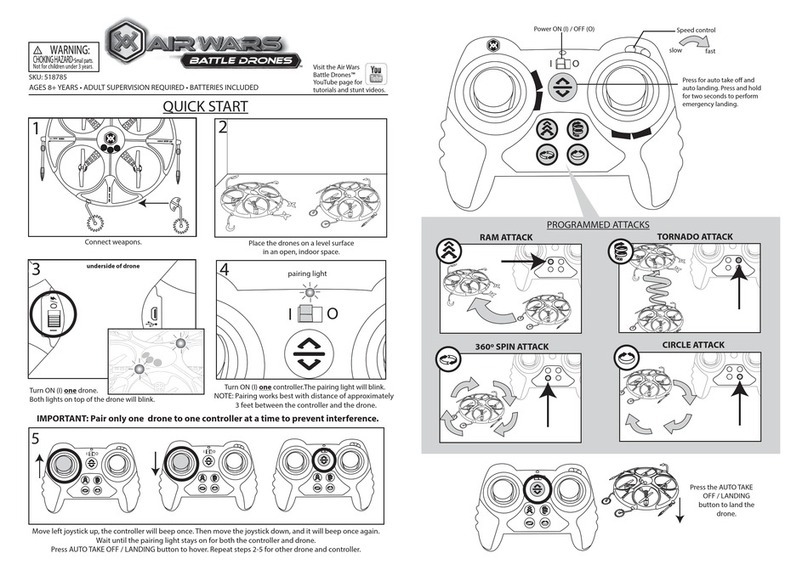Flyability Elios 3 User manual

ELIOS 3 User Manual
Table of content
1. Before starting 4
2. ELIOS 3 system description 4
2.1. ELIOS 3 5
2.2. ELIOS 3 smart battery 7
2.3. Ground control system 15
2.4. LIDAR payload 20
3. Setting up ELIOS 3 24
3.1. Cleaning the camera lens and the optical sensors 24
3.2. Setting up the ground control system 24
3.3. Inserting and plugging in the Battery 26
4. Flying ELIOS 3 28
4.1. Power button 28
4.2. Arming 29
4.3. Disarming 30
4.4. Aircraft controls 30
4.5. Flight modes 33
4.6. Failsafe 36
4.7. Camera control 37
4.8. Lighting controls 38
4.9. 2D measurements 42
4.10. Distance lock 43
4.11. Flight data logging and video recording 44
ELIOS 3 User Guide
Page 2 of 94

ELIOS 3 User Manual
5. Drone user interface 46
5.1. Button LED and Navigation lights 46
6. Application—Cockpit 48
6.1. Overview, setup & upgrade 48
6.2. User interface 53
6.3. Settings menu 61
6.4. Error messages 75
7. Advanced set-up 84
7.1. Controller pairing 84
8. Charging 85
8.1. Charging GCS 85
8.2. Charging the battery 86
9. Maintenance 88
9.1. Update the aircraft firmware 88
9.2. Cleaning the drone 88
9.3. Changing a propeller 89
9.4. Changing motors 91
9.5. Changing a cage element 93
9.6. Changing an LED 94
ELIOS 3 User Guide
Page 3 of 94

ELIOS 3 User Manual
1. Before starting
This manual refers to the following documents, which the user must read and understand fully:
–ELIOS 3 Original Instructions—certification compliance, safety guidelines, and checklists.
–ELIOS 3 Smart Battery Guidelines—safety guidelines.
2. ELIOS 3 system description
The Flyability ELIOS was developed explicitly as a flying platform capable of entering confined and cluttered
environments.
Figure 2.1: System overview
The operator controls ELIOS 3 through the ground control system (GCS). A tablet allows the operator to monitor
a live video feed, a 3D Live Map and other information and flight parameters transmitted by ELIOS 3. The
Flyability Inspector post-mission analysis software allows the user to visualize the recorded video and the
recorded aircraft telemetry.
ELIOS 3 User Guide
Page 4 of 94

ELIOS 3 User Manual
2.1. ELIOS 3
Figure 2.1: ELIOS overview
PROTECTIVE CAGE
A protective cage surrounds ELIOS 3. The cage absorbs collisions with the environment, and provides a
relatively smooth, round surface, allowing the drone to slide through extremely confined spaces.
MOTORS AND PROPELLERS
Four shrouded propellers create the thrust required to fly and to maneuver the aircraft. The motors have
fast reversing capability, allowing the aircraft to correct the effects of collisions.
AVIONICS
The avionics is one of the brains of the ELIOS 3. On top of its flight control role, the Avionics coordinate
all ELIOS 3 sub-systems.
ELIOS 3 User Guide
Page 5 of 94

ELIOS 3 User Manual
OBC
The onboard computer (OBC) is the other brain of the system, with a real CPU and GPU, as opposed to
microcontrollers on the avionics. In case of an issue with the OBC, the avionics can take over and ensure
the basic safety of the system.
TRANSMITTER
The transmitter offers a reliable wireless link between the GCS and ELIOS 3. It handles the video
transmission, the pilot controls, and the telemetry between the aircraft and the ground control system.
4K OPTICAL CAMERA
The frontal camera payload houses a 4K optical camera. It can record 4K (2160p 30fps), which is
recorded onto the CAM SD card. The camera is mounted on a servo motor, allowing it to tilt up or down.
Do not tiltthe cameraby hand, as this may damage the servo motor.
The exposure time and ISO of the optical camera are fully automated. The user can compensate for the
exposure value through the EV settings to get a brighter or darker image if needed.
The 4K optical camera allows users to record video into this resolution:
- 4K UHD: 3840 x 2160 at 30 fps, data-rate 600MB/min
The video recording automatically starts when the drone is armed and stops when the drone is disarmed,
provided that there is enough available space on the CAM SD card.
The 4K optical camera allows the user to take 12MP 4000x3000 still images with the POI button. It is important
to note that a maximum of 35 images can be taken in a single flight when in 4K UHD mode. The resolution of
the still images is always 12MP. Note: the camera data, videos and photos are recorded in 128GB SD cards,
However, this SD card cannot be removed from the aircraft. The data can be downloaded to a PC via the
Flyability Inspector software.
SSD
Onboard the aircraft there is a solid-state drive card (SSD) with 500 GB of memory. This SSD is used to
record all data from the onboard computer (OBC). The flight data can be downloaded to a PC with the
Flyability Inspector software.
ELIOS 3 User Guide
Page 6 of 94

ELIOS 3 User Manual
USB-C CONNECTOR
This port lets you access all content on the drone.
SMART BATTERY
A fast swappable smart LiPo battery powers the aircraft, providing between 9 and 12.30 minutes of flight
time, depending on the payload configuration.
VISION SENSORS
ELIOS 3 uses three optical sensors to help stabilize the drone in GPS denied environments. These three
cameras measure the velocity of the aircraft with respect to surrounding objects, and are crucial to
ensuring the stability of ELIOS 3.
SMART ONBOARD LIGHTING
ELIOS 3 has a smart lighting system composed of multiple LED panels. The panels can be controlled
independently to offer optimal lighting for capturing visual inspection data. The intensity of each panel
is adjusted depending on the pitch of the camera head to ensure optimal lighting, while saving battery
charge and flight time.
LED status
Gives information about the status of the overall aircraft (which includes both avionics & the onboard
computer. The description of all states and meaning can be found here in this document.
2.2. ELIOS 3 smart battery
ELIOS 3 uses smart batteries with an integrated battery management and diagnosis system.
ISO OUTLINE IMAGE OF BATTERY SHOWING latch mechanism, status LEDs, Button
Cell type:
Li-HV
Cell Count:
6 (6S1P)
ELIOS 3 User Guide
Page 7 of 94

ELIOS 3 User Manual
Nominal Voltage:
22.8V
Max Charge Voltage:
26.1V
Battery Pack Capacity:
4350mAh
Battery Pack Energy:
99.18Wh
Battery Pack Weight:
620g
Dimensions:
140 X 54 x 75.5
2.2.1. Overview
Figure 2.2: Battery Overview
LATCH MECHANISM
The battery is mechanically secured to the drone with this locking latch mechanism.
ELIOS 3 User Guide
Page 8 of 94

ELIOS 3 User Manual
Figure 2.3: Latch Mechanism
BUTTON
The button allows the user to cycle through the menu to display specific information, or to enter
discharge/storage modes.
Figure 2.4: Battery Button
ELIOS 3 User Guide
Page 9 of 94

ELIOS 3 User Manual
STATUS LED
This LED is integrated in the button and displays important information related to the status of the
battery via the following color codes.
Green
The battery is in good condition and fully charged
Yellow
The battery is in a warning state, namely a possibly
dangerous state for the battery, but still recoverable
Red
The battery has suffered permanent damage
White
The battery is in selection menu mode
Magenta (blinking)
The battery is discharging to 30% for transport
Blue (blinking)
The battery is discharging to 50% capacity for
storage
Cyan
The Battery is checking its state of health
CAPACITY LEDS
These LEDs display the remaining capacity of the battery and serve as a selection menu in menu mode.
2.2.2. Displaying state of charge
A short press on the button will reveal the battery’s state of charge. If all four capacity LEDs are lit, then the
battery is fully charged. The battery will go back into standby mode after 10 seconds.
2.2.3. Entering the selection menu
A long (two second) press on the button will take you into the selection menu, which will be indicated by the
white status LED and a short beep. You can cycle through the following four menu items with a short press of
the button. You can enter the option you choose from the selection menu with a long press. You can cancel
the storage and transport mode command with a long press. At any point, the battery will go back into
standby mode after 10 seconds of inaction.
ELIOS 3 User Guide
Page 10 of 94

ELIOS 3 User Manual
STATE OF CHARGE
This will display the battery state of charge, i.e. how full the battery is. If all four capacity LEDs are lit, then
the battery is fully charged.
Figure 2.5: Battery state of charge
ELIOS 3 User Guide
Page 11 of 94

ELIOS 3 User Manual
STATE OF HEALTH
The state of health is determined by how much energy the battery can still store. It is an indicator of the
flight time that this battery can provide on a full charge. Old batteries with many cycles will have a lower
state of health, and provide shorter flight times when compared to brand new ones.
Figure 2.6: Battery state of health
STORAGE MODE
Batteries are best stored at 50% charge to avoid long term chemical decay. ELIOS 3 batteries will
automatically start to discharge to this level if left unused for 5 days, but you can also trigger this process
ELIOS 3 User Guide
Page 12 of 94

ELIOS 3 User Manual
manually by selecting storage mode. The status LED will blink blue while the battery slowly discharges
itself to a 50% state of charge.
Figure 2.7: Battery storage mode
TRANSPORT MODE
According to IATA regulations, all batteries carried on board an aircraft must be discharged to at least
30% state of charge. Selecting transport mode will set the battery to slowly discharge to 30%. The status
LED will blink magenta during this process.
Figure 2.8: Battery transport mode
ELIOS 3 User Guide
Page 13 of 94

ELIOS 3 User Manual
ELIOS 3 BATTERIES GENERATE APPROXIMATELY 1W OF HEAT WHILE SELF
DISCHARGING,DO NOT BE ALARMED IF THEY FEEL WARM TO THE TOUCH DURING THIS
PROCESS.
ELIOS 3 User Guide
Page 14 of 94

ELIOS 3 User Manual
2.3. Ground control system
Figure 2.9: GCS overview
2.3.1. Tablet
The tablet provides a visual interface with the aircraft and controller. It displays the live video feed transmitted
by ELIOS and the 3D Live Map, as well as important flight parameters. The Samsung Galaxy Tab S7 LTE tablet
with the pre-installed cockpit app comes standard with every ELIOS 3 system.
ELIOS 3 User Guide
Page 15 of 94

ELIOS 3 User Manual
Figure 2.10: Tablet overview
TOUCH SCREEN
Displays information and allows the user to interact with the applications.
STYLUS
Allows precise operation on the touchscreen. Useful while wearing gloves.
USB PORT
Used as a communication port with the controller, and to recharge the tablet’s battery.
MICROPHONE
Records the surrounding sounds, such as the voice of the inspector, for reporting.
COCKPIT APPLICATION
This app is developed by Flyability and functions as an interface with the aircraft. It displays the video
stream from the aircraft, as well as essential flight parameters and settings. For a complete overview of
its functions, please refer to the Flyability Cockpit part of the Manual.
2.3.2. Controller
The controller gives the pilot full control of the aircraft. It is also used to change the camera and lighting
settings.
ELIOS 3 User Guide
Page 16 of 94

ELIOS 3 User Manual
Figure 2.11: Pilot controller overview
The controller is set to mode 2 by default. Consult the Cockpit App section of this user manual for information
on how to switch to other stick mapping modes.
ELIOS 3 User Guide
Page 17 of 94

ELIOS 3 User Manual
LEFT STICK
In mode 2 (default), the left stick controls the aircraft’s altitude and yaw.
RIGHT STICK
In mode 2 (default), the right stick controls the aircraft's horizontal motion (forward/backward, left/right).
The more you push a control stick away from its center, the faster the aircraft will follow the command.
Give gentle and measured inputs to avoid any jerky and uncontrollable behavior changes. While flying,
always keep your fingers on both control sticks to improve the reaction time and maintain feeling for the
controls.
POWER BUTTON
Turns the controller on/off and displays the battery level of the controller. Tap once to view the battery
level, tap again and hold to turn on or off.
STATUS INDICATOR
Find below the meaning of each color:
1. Calibration - Blue.
2. Operation - Green.
3. Error - Red.
4. Turn off sequence - Yellow.
5. Update - Violet.
BATTERY LEVEL INDICATOR
Displays the controller’s battery level. Each lit LED corresponds to a 25% remaining charge.
DISTANCE LOCK
- Short press: activates the distance lock mode. If a distance has been previously set and is within
±500mm from the current front distance, the aircraft will use this value. If not, the aircraft will use the
current front distance value.
- Long press: activates the distance lock mode and resets the distance value to the current front
distance.
- The set lock distance can be increased or decreased with the “forward/backward” control stick.
ALTITUDE MODE
- Down: MANUAL THRUST CONTROL mode, gives direct control over the thrust
- Up: ALTITUDE CONTROL mode, the altitude is automatically maintained.
An onboard pressure sensor measures the altitude of the drone. In some cases, the pressure in an
environment will not be stable, and ELIOS 3 will not be able to accurately maintain a constant altitude.
To have better control, the pilot can disable theAutomatic Altitude Controlmode to have direct control
on the motors’ thrust, called Manual Thrust Control. In this case, instead of controlling the height, the
up/down stick will regulate the thrust power. Operating in Manual Thrust can lead to final speeds above
the maximum limit covered by the warranty. Use this mode with caution and only when necessary.
CAM TILT
ELIOS 3 User Guide
Page 18 of 94

ELIOS 3 User Manual
The tilt of the payload can be controlled with the rotary lever situated on the left side of the remote
control. For clarity, the payload tilt angle is displayed on the left side of the tablet's screen during flight.
The switch on the left side of the remote control will allow you to set the payload tilt angle.
FN BUTTON
Press and hold this button to use the secondary functions of other buttons.
EV | LIGHT POWER
- Default: Increases or decreases the EV of the camera.
- While the function (FN) button is pressed, it increases or decreases the onboard lighting intensity.
DUST LIGHT | OBLIQUE LIGHT
- Default: Enable or disable the dust proof light.
- While the FN) button is pressed: cycles oblique lighting (left, right) or both LED panels.
FLIGHT MODE SWITCH
This 3-way switch selects the flight mode of the drone.
POI BUTTON
Press to take a 12MP still image. This will also create a Point Of Interest (POI), which can be reviewed after
the flight in the Flyability Inspector software. Please note that you can take a maximum of 40 POI per
flight.
SRC BUTTON
Switches the video feed between the 4K optical camera and thermal camera. Both cameras will
continue to record continuously, regardless of the feed setting.
ATTI / SPORT
When pressed once and kept pressed, the drone disables the vision and distance sensors and enters
ATTI mode. In this state, the ELIOS 3 is stabilized only by the IMUs accelerometers and gyroscopes. Press
twice and hold to enter SPORT mode. This is similar to ATTI mode, but increases responsiveness and
airspeed.
AUX BUTTON
This button is used to calibrate the RC.
ELIOS 3 User Guide
Page 19 of 94

ELIOS 3 User Manual
Figure 2.11: Remote Control Overview
USB-C PORT
Use this port to connect the RC to the tablet.
ANTENNA
We recommend attaching the antennas before powering on the unit. Operating the system without the
antennas attached will significantly reduce range and might damage the controller.
CHARGE PORT
This port connects the controller to the controller charger to charge the internal battery of the
controller.
USB MINI-B
This USB connection can be used to connect the controller to a PC for firmware updates.
2.4. LiDAR payload
ELIOS 3 can carry an optional LiDAR payload. The LiDAR data is used in real time by the drone to generate a 3D
Live Map of the surrounding environment. The 3D Live Map is streamed directly to the pilot on the tablet for
improved situational awareness. The user can see both the live visual feed and the 3D Live Map on the tablet,
and can choose which of the two to make the primary image. LiDAR data is saved on ELIOS 3’s on board SSD
and can be post-processed to generate high accuracy point cloud models of the flight environment through
an external software (GeoSLAM).
ELIOS 3 User Guide
Page 20 of 94
Other manuals for Elios 3
3
Table of contents
Other Flyability Drone manuals
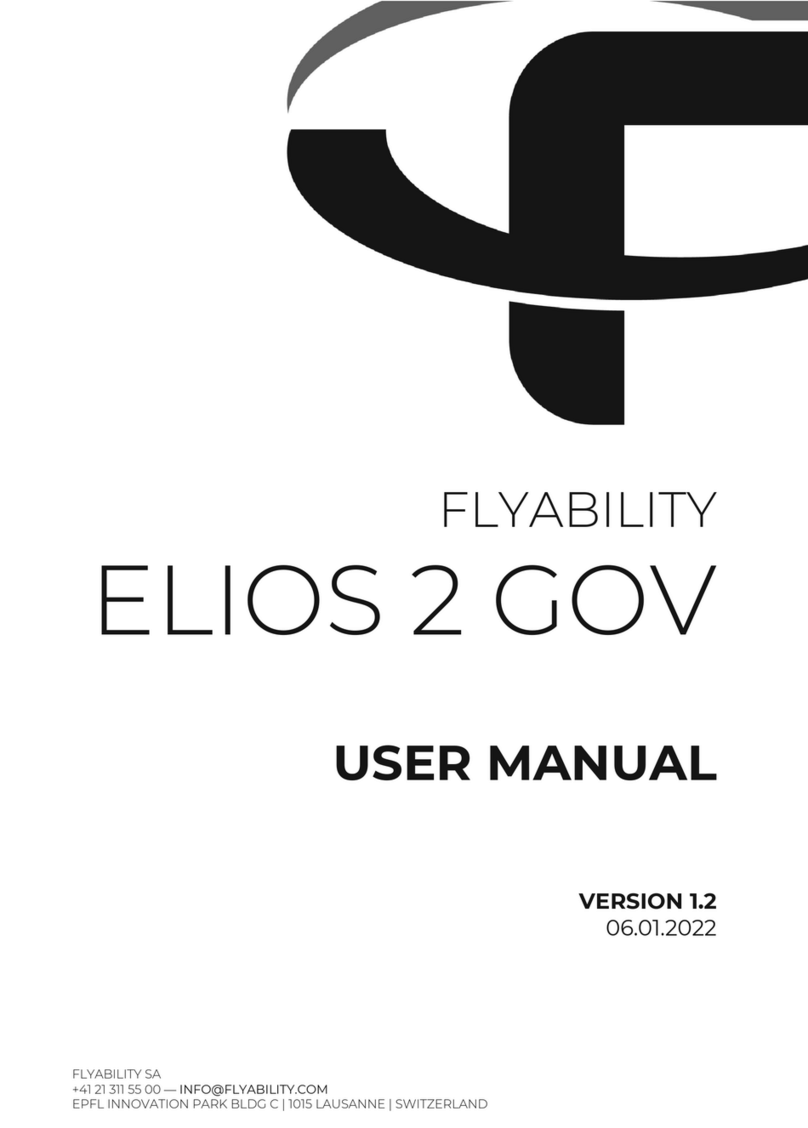
Flyability
Flyability ELIOS 2 GOV User manual

Flyability
Flyability ELIOS 2 RAD User manual

Flyability
Flyability ELIOS 1 User manual
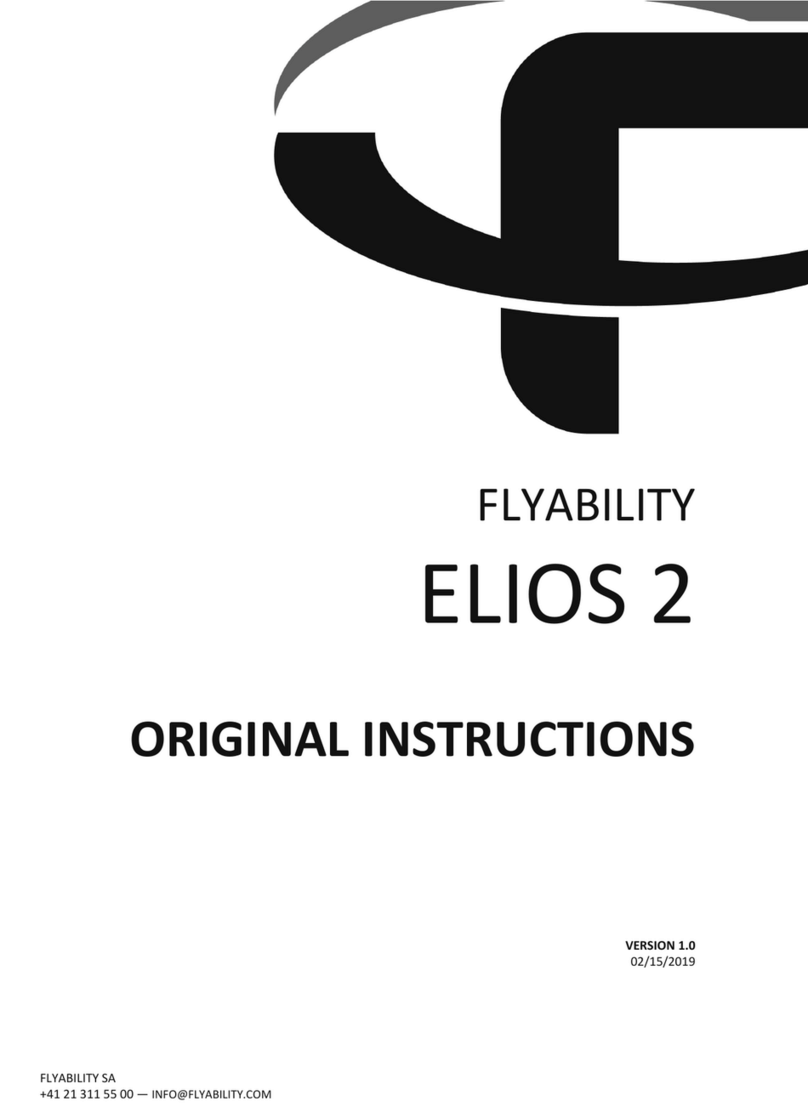
Flyability
Flyability ELIOS 2 User manual

Flyability
Flyability ELIOS 2 User manual
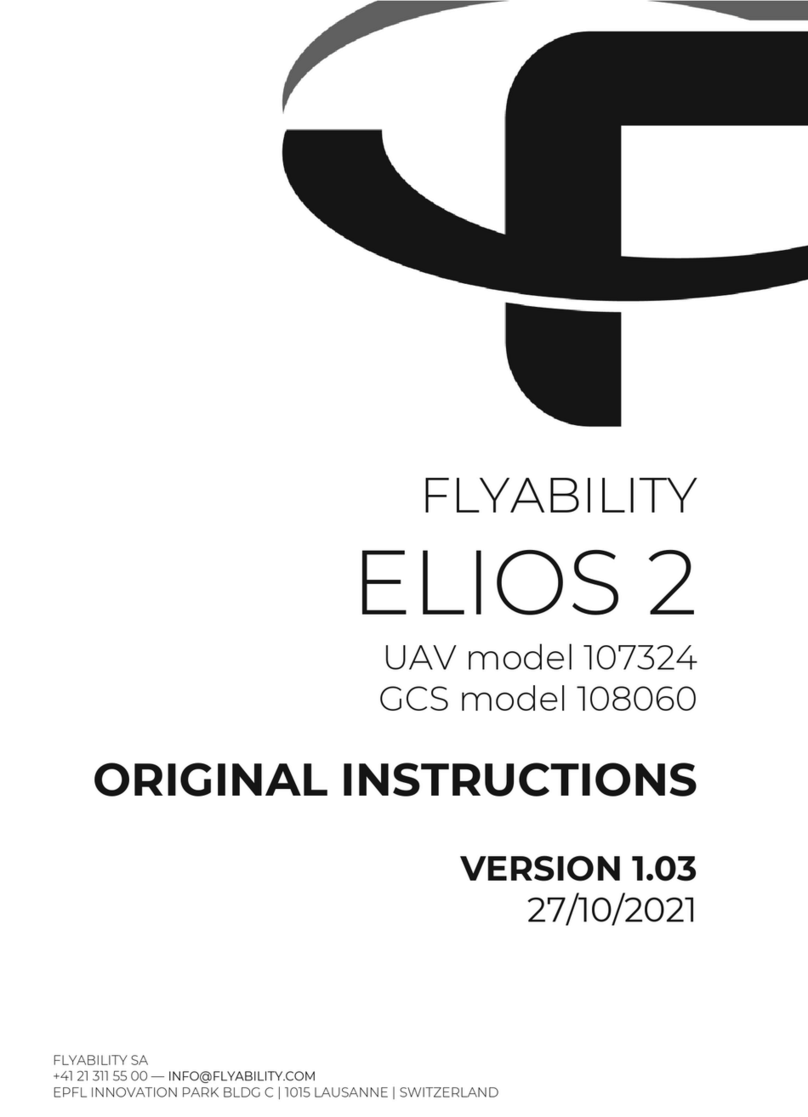
Flyability
Flyability ELIOS 2 UAV User manual

Flyability
Flyability Elios 3 User manual

Flyability
Flyability ELIOS User manual