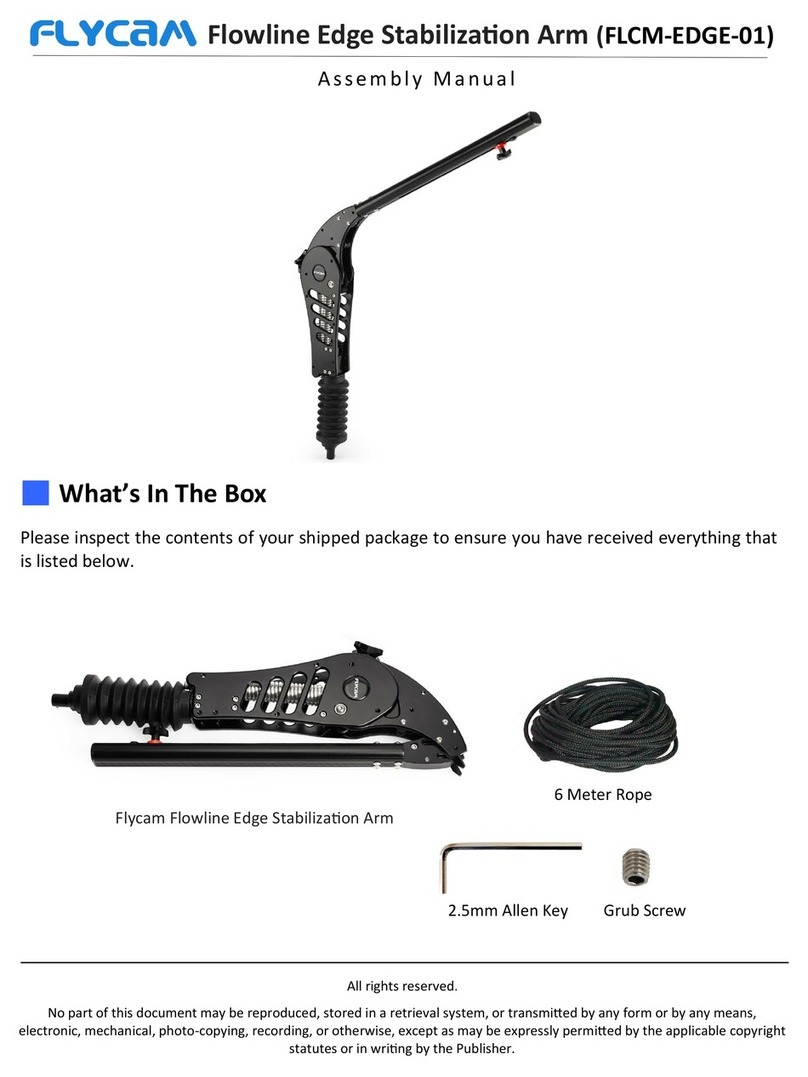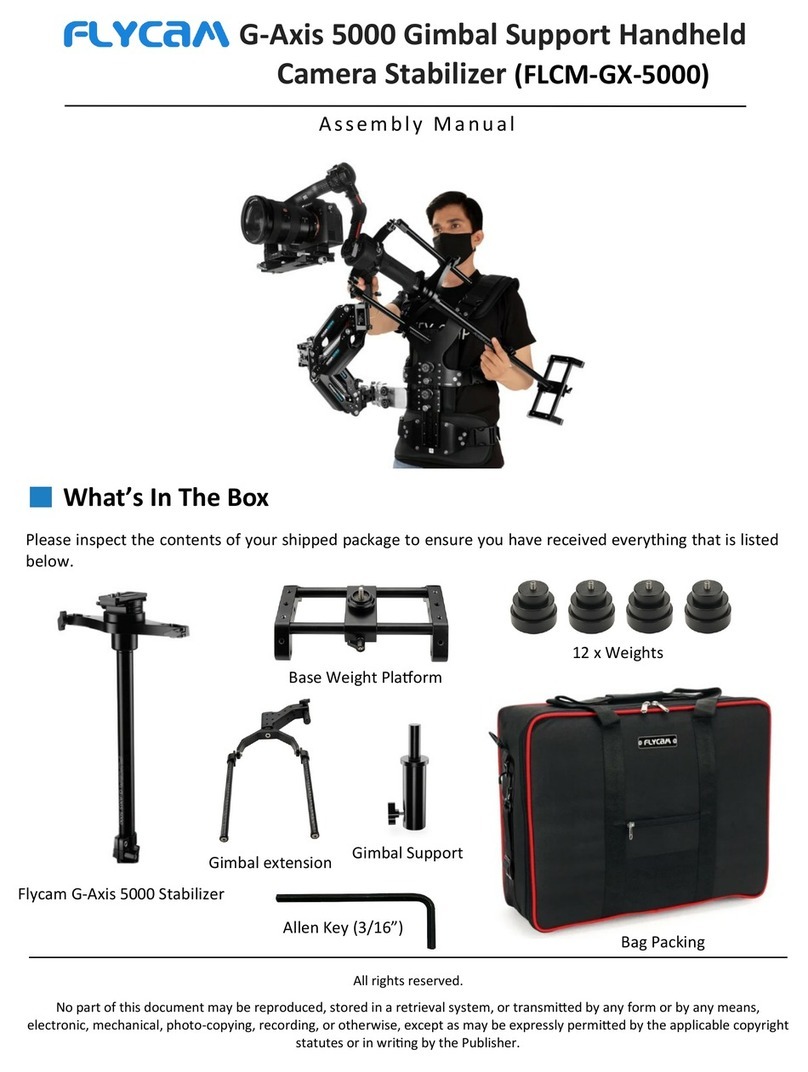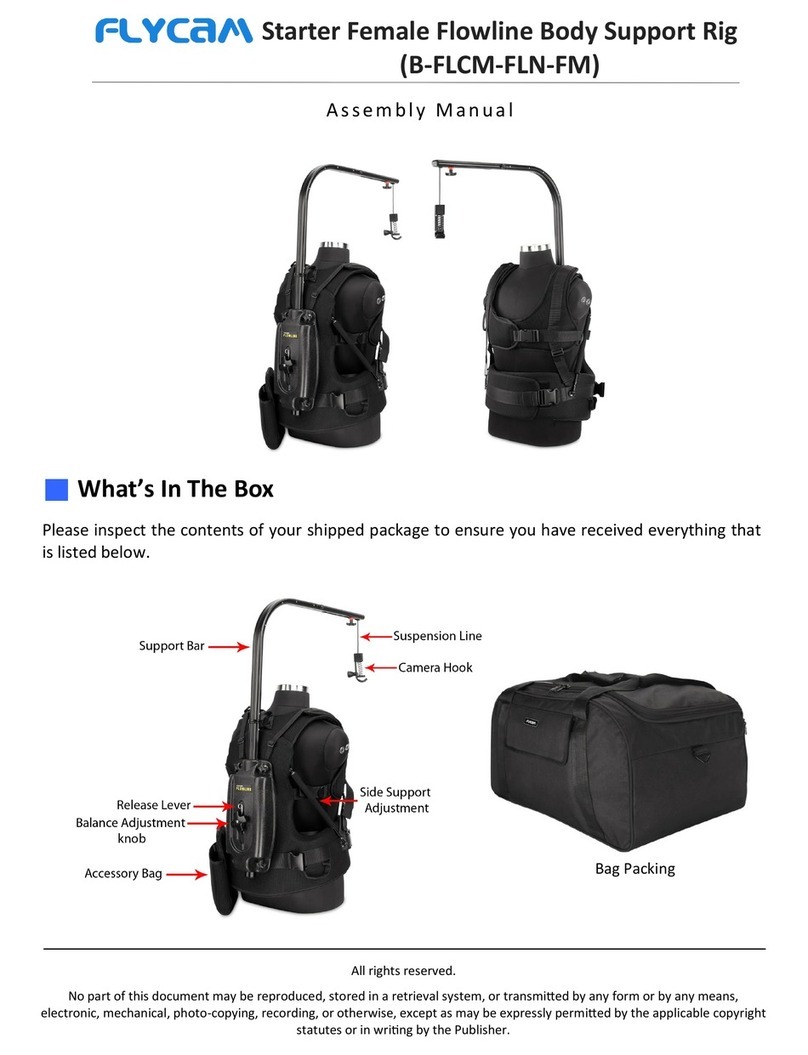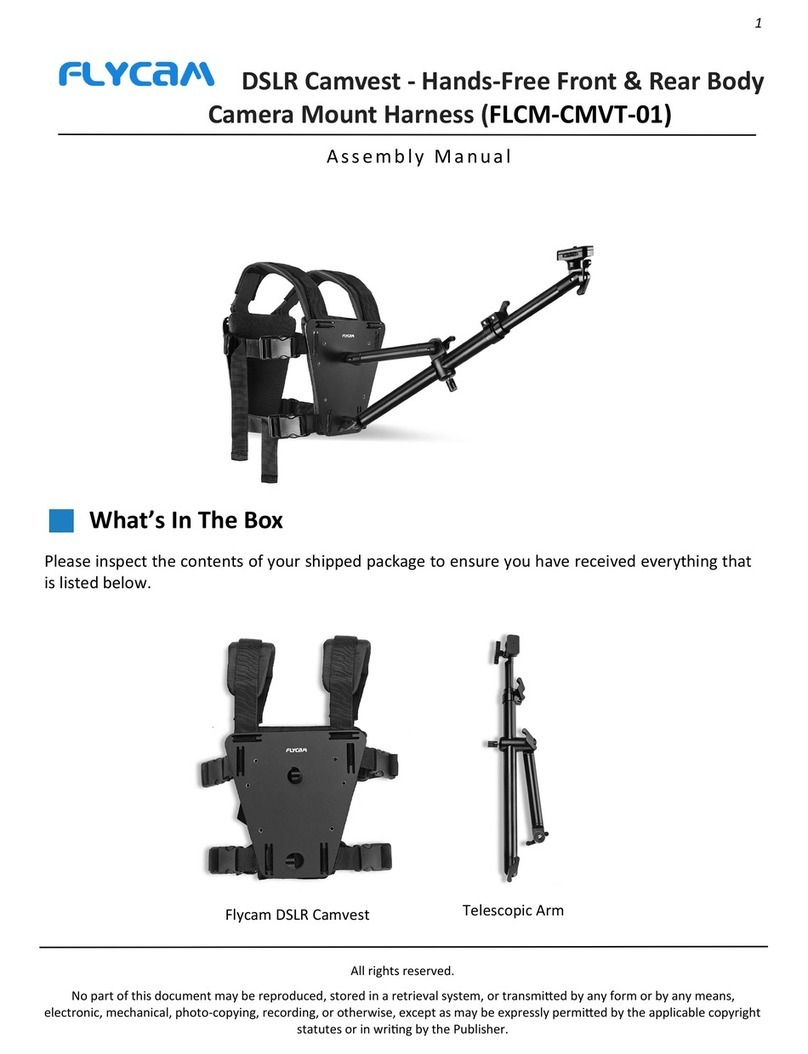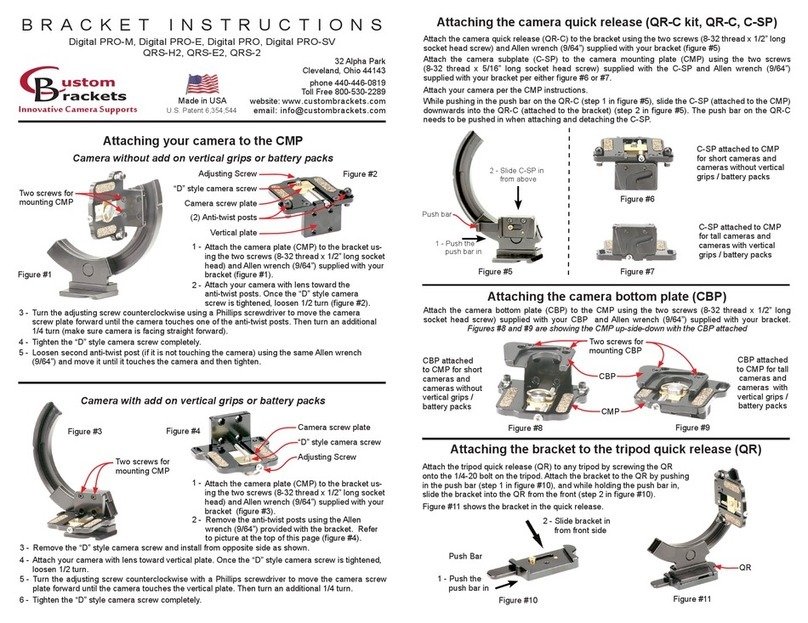FLYCAM VISTA– I STABILIZATION SYSTEM 10
BALANCING THE VERTICAL AXIS
The sled should be ed up to the docking adapter of your stand or similar so that you can start
the fore & a balancing adjustments by centering the camcorder over the central post. To do
this,
Look at the FLYCAM C5 from the side. If the camcorder lens is pped up or down, move
the camcorder forward or backwards unl the center of balance is situated over the central
post.
Then, look at the FLYCAM C5 from the front. If the post is not vercal, adjust the boom
plate unl the center post is vercal.
You can also adjust the weight cups closer to & further away from the sled as per the re-
quirement ll the post is straight up and down.
The stability of the FLYCAM C5 depends on it being slightly boom heavy. If it is top heavy,
it will lt more. If boom heavy, it will be sluggish and hard to aim
Slightly boom heavy, it will be both stable and easier to control.
CHECK THE VERTICAL BALANCE BY USING THIS DROP TIME TEST:
A DROP TIME OF 2 - 2.5 SECONDS IS PREFERRED.
Note: Recheck the balance by looking at the sled. If necessary, use the side screws and the
boom plate screws to make required adjustments.
CUSTOM FITTING YOUR DV VEST
Having put your vest on, insert the hooks of the 26’’ long
straps into the appropriate aluminum buckle.
Tighten both straps with Velcro for a comfortable t and lock
both with the aluminum buckles.
Make sure that everything is ght and posion yourself behind the stand.
Grasp the center post near the base and move the center post from vercal to horizontal.
Hold it there. Be sure that it will not hit the stand when you drop the center post and put
your free hand to catch the center post when it drops.
Count how many seconds it will take to fall to vercal. Try using a stopwatch.
If the drop me is less than 2 seconds, it is too boom heavy. You need to move the
boom mass closer to the post.
If the drop me is more than two seconds, it is top heavy.