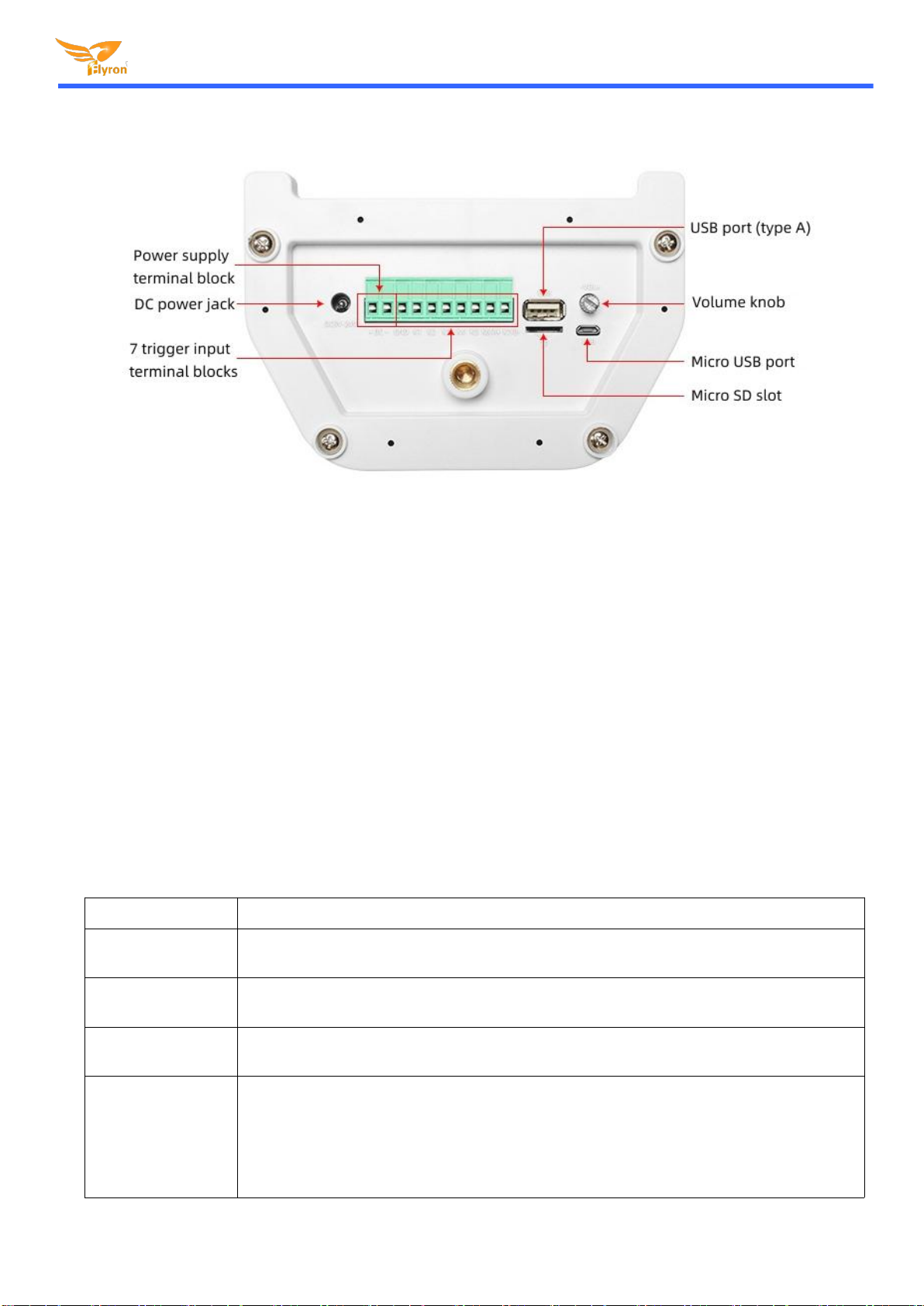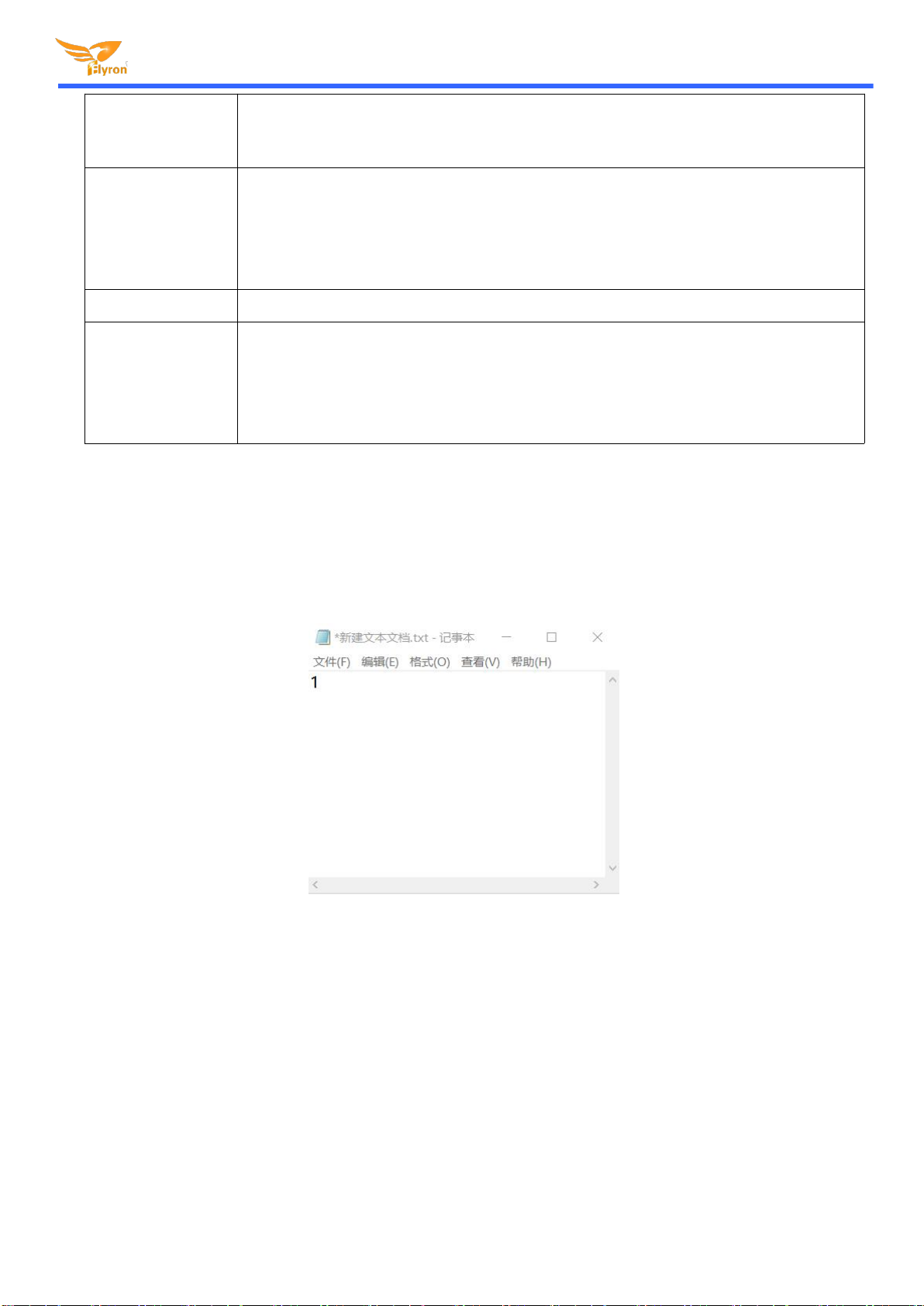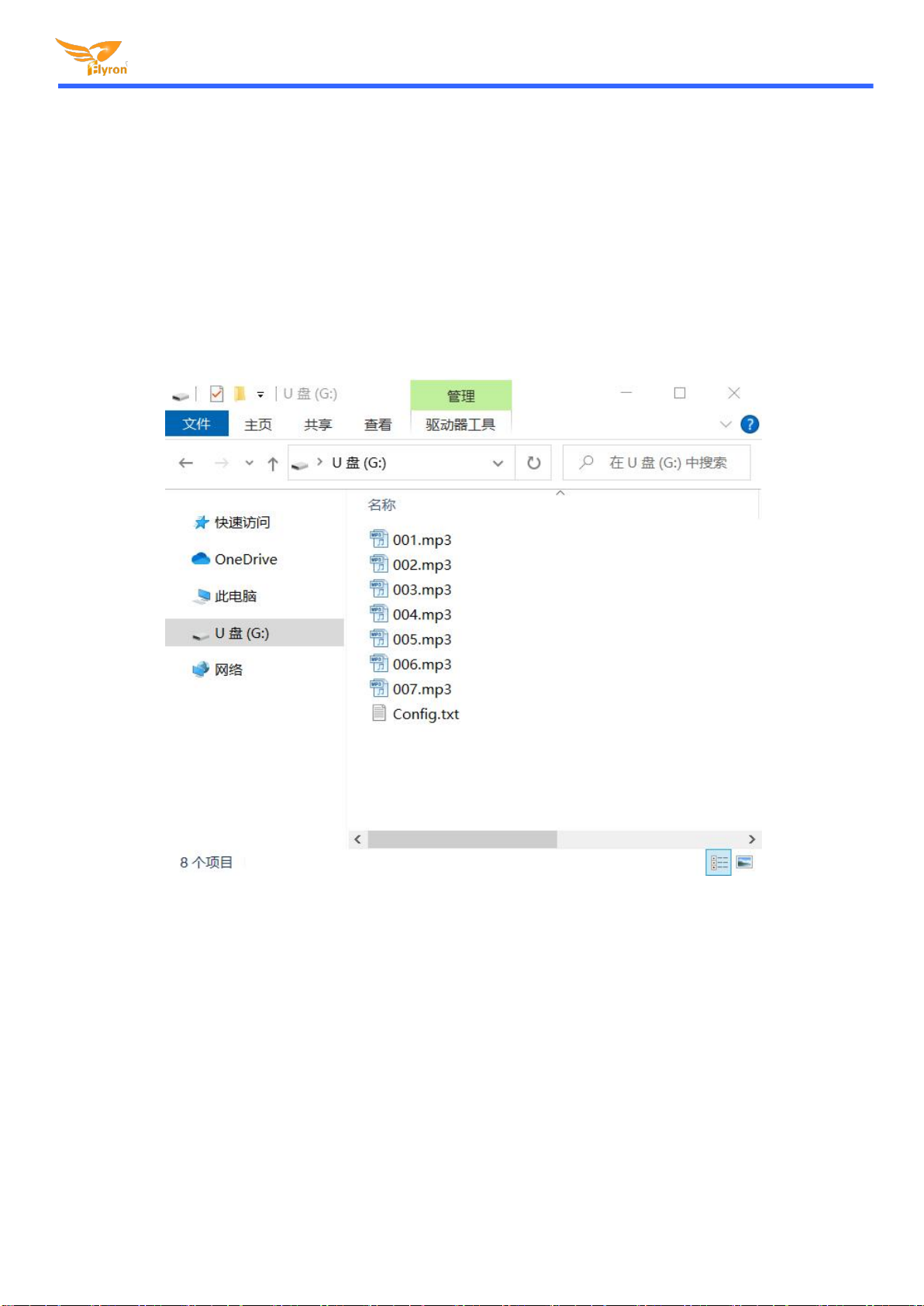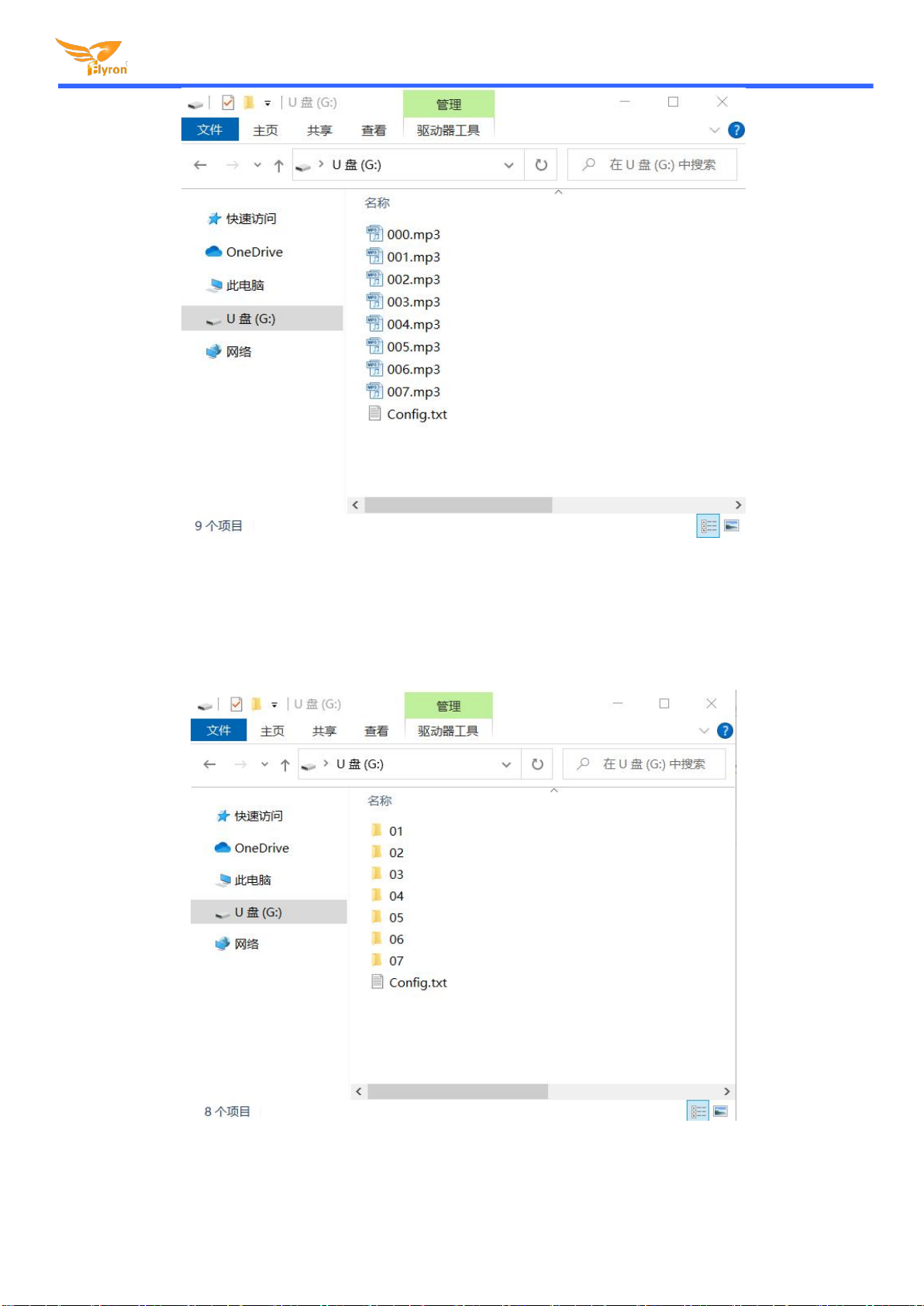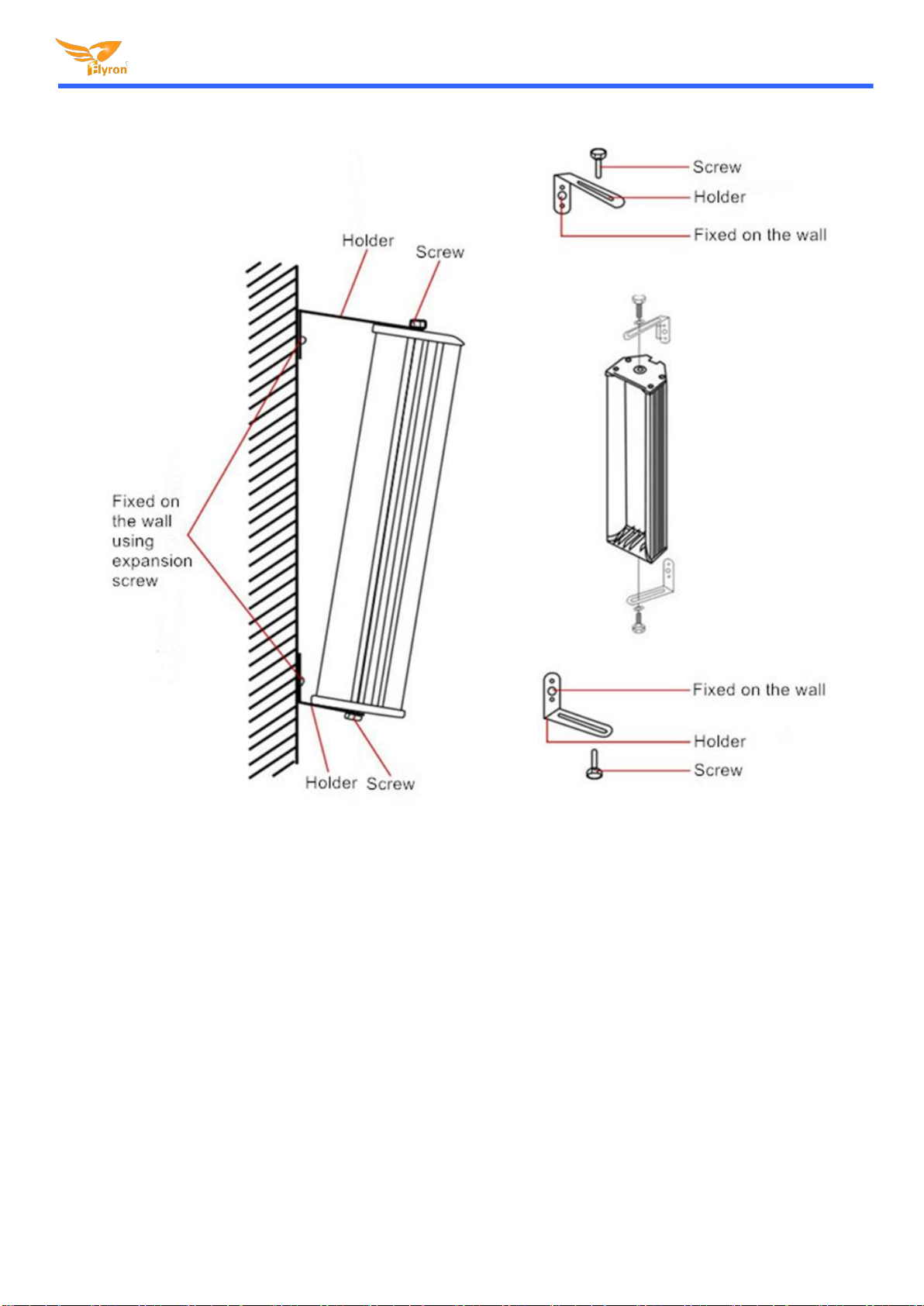Flyron Technology Co., Ltd. www.flyrontech.com
Note: If there is no config file on the built-in flash memory/micro SD card/USB flash drive, the device will always
works with the mode “0” by default.
2.2. How to Create a Config File
1). Firstly create a new text file on computer (desktop or somewhere else).
2). Open it and enter a number (mode) you need. Suppose you need mode “1”, just enter “1”. See below.
3). Save it and close it.
4). Rename the file “Config” or any other name you like.
3. Audio Files Loading/Updating
Users can use a micro USB data cable to connect the board to computer. The built-in flash memory will be detected as a USB
flash drive on computer. If the built-in flash memory is not large enough to store your audio file, you can use a micro SD card
instead. When there is an inserted micro SD card on the board, there will be two simulated USB flash drives on computer (one is
the built-in flash memory and the other one is the micro SD card), so please note to recognize.
3.1. For Trigger Mode 0-3
To these four modes, the audio files need to be placed on the root directory of the storage device (built-in flash memory or micro
SD card). The arrangements of the audio files are managed by a physical index order. In other words, the file that is to be loaded
first in the storage device will be associated with input “K1”. The last file to be loaded in the storage device will be associated with
In this mode, sound file 000.mp3 will play in a loop when power is applied. Any button from K1 to K7
(associated 001.mp3 to 007.mp3) can interrupt it and switch to play the associated sound file. Once
the associated sound file finishes the playback, sound file 000.mp3 will continue to play in a loop.
Each button from K1 to K7 have their associated folders from 01 to 07 respectively. Each folder can
store multiple files (for example from 001.mp3 to 030.mp3). Short press the button to play sound file
001.mp3, and short press again to play the next file 002.mp3, and so on. When the last sound file
finish playing, short press again to go back to playing file 001.mp3. During playing, if you press the
button again, the playback will be interruptible and it will play next file.
The same as mode “5”, but during playing, the playback will be uninterruptible.
Each button from K1 to K7 have their associated folders from 01 to 07 respectively. Each folder can
store multiple files (for example from 001.mp3 to 030.mp3). Short press the button to play all of the
sound files in order one by one. During playing, if you press the button again, the playback will be
interruptible and it will play next file and continue to play the rest of the file. When the last sound file
finishes playback, it’ll stop.