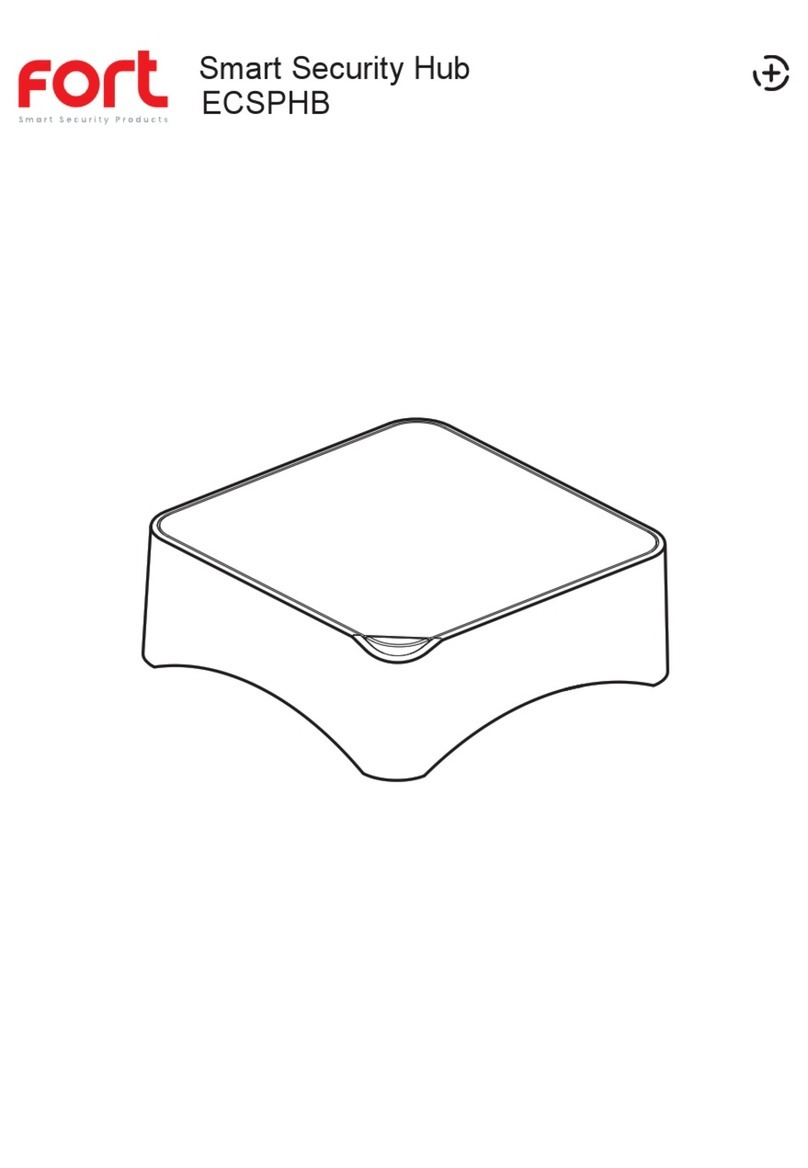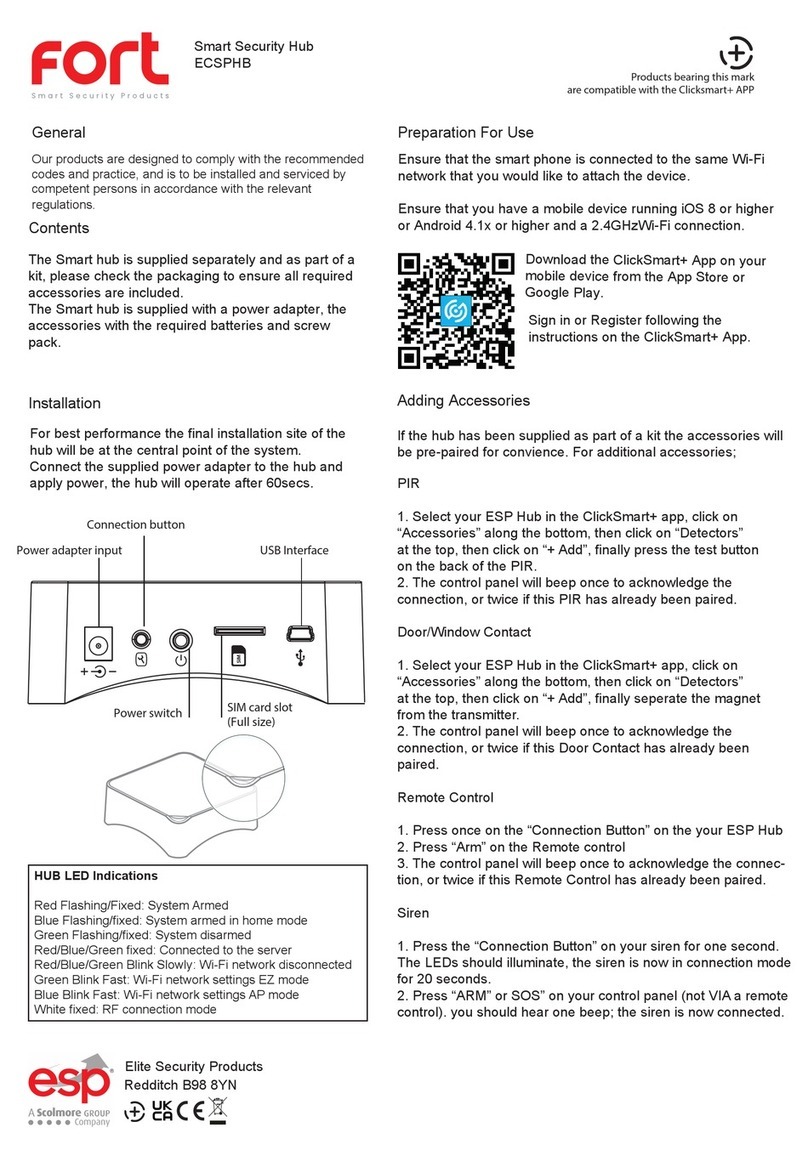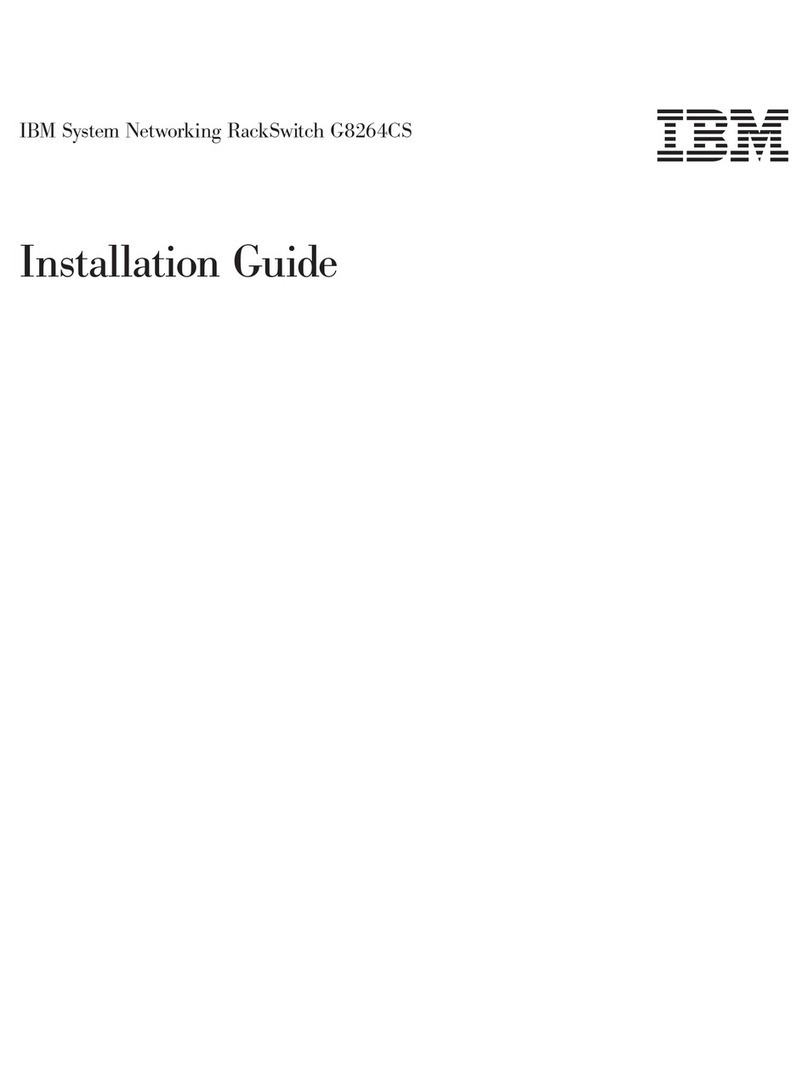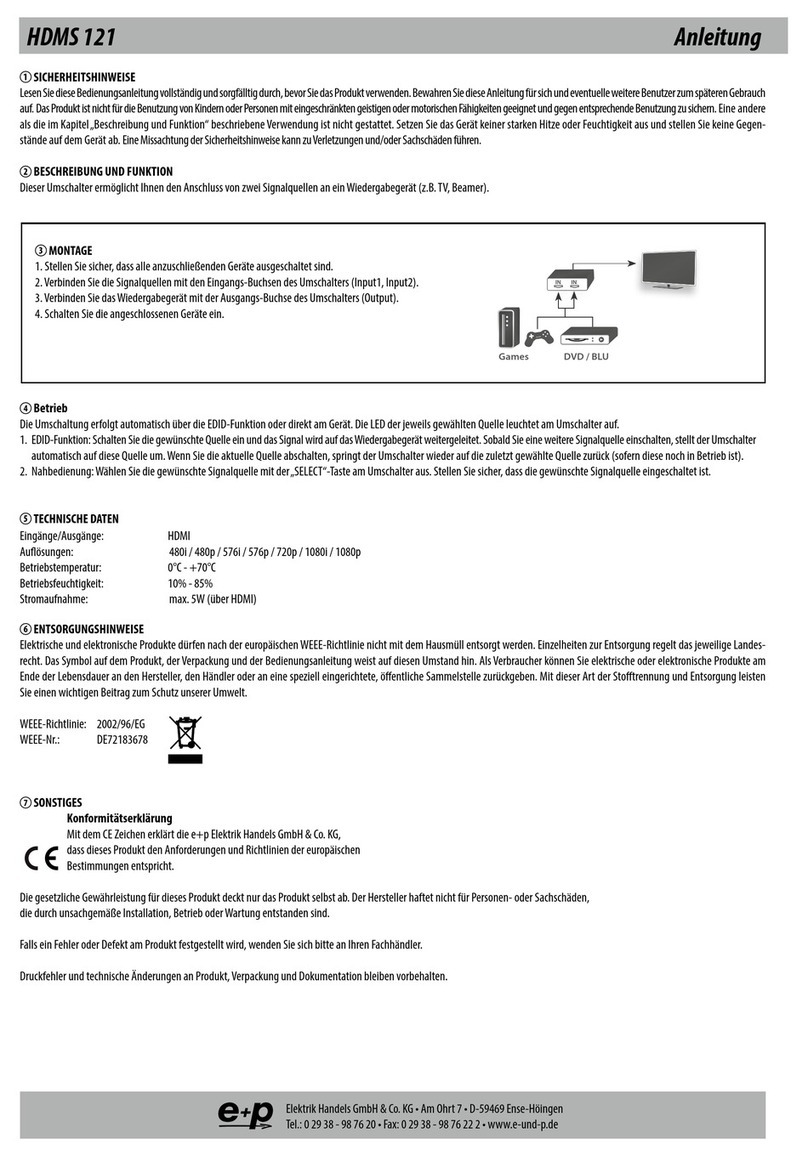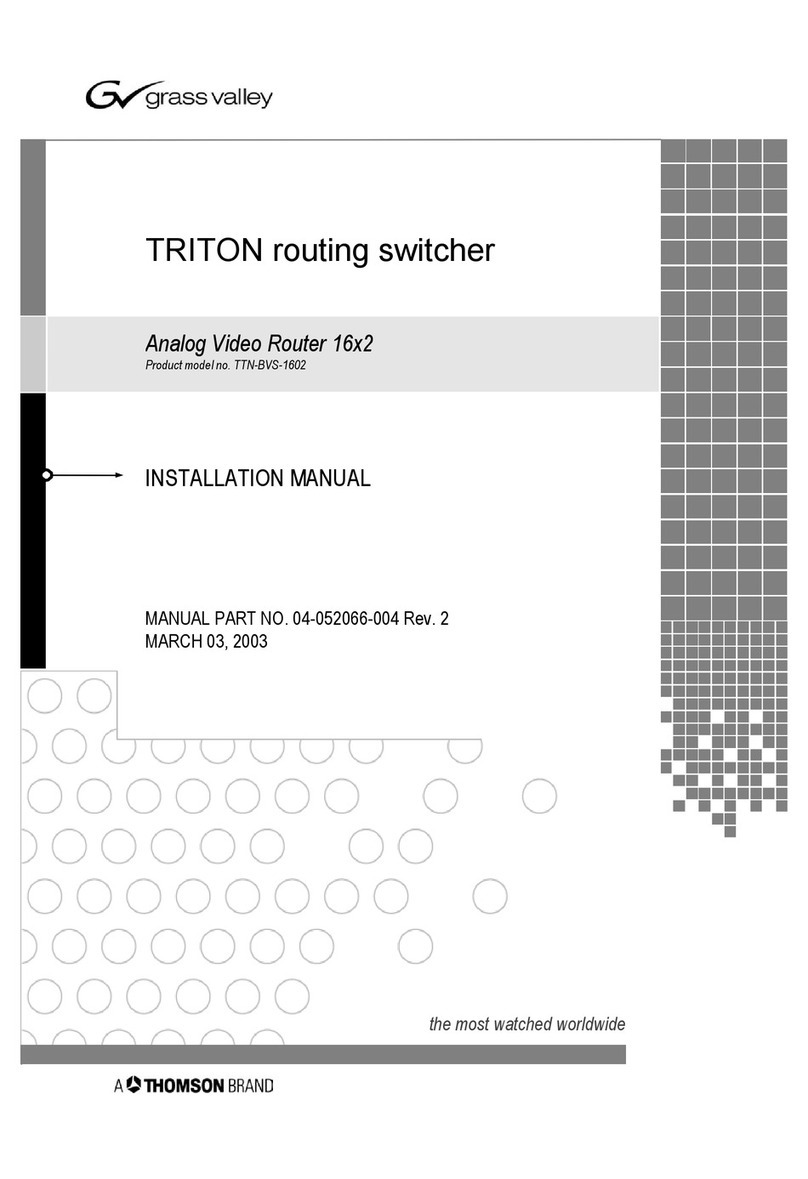Fort ECSPHB User manual

Smart Security Hub
ECSPHB
General
Our products are designed to comply with the
recommended codes and practice, and is to be installed and
serviced by competent persons in accordance with the
relevant regulations.
Contents
The Smart hub is supplied separately and as part of
a kit, please check the packaging to ensure all
required accessories are included.
The Smart hub is supplied with a power adapter,
the accessories with the required batteries and
screw pack.
Products bearing this mark
are compatible with the Clicksmart+ APP
Preparation For Use
Ensure that the smart phone is connected to the same Wi-
Fi network that you would like to attach the device.
Ensure that you have a mobile device running iOS 8 or higher
or Android 4.1x or higher and a 2.4GHzWi-Fi connection.
Download the ClickSmart+ App on
your mobile device from the App Store
or Google Play.
Sign in or Register following the
instructions on the ClickSmart+ App.
Installation
For best performance the final installation site of
the hub will be at the central point of the system.
Connect the supplied power adapter to the hub and
apply power, the hub will operate after 60secs.
Connection button
Power adapter input
USB Interface
SIM
Power switch
SIM card slot
(Full size)
HUB LED Indications
Red Flashing/Fixed: System Armed
Blue Flashing/fixed: System armed in home mode
Green Flashing/fixed: System disarmed
Red/Blue/Green fixed: Connected to the server
Red/Blue/Green Blink Slowly: Wi-Fi network disconnected
Green Blink Fast: Wi-Fi network settings EZ mode
Blue Blink Fast: Wi-Fi network settings AP mode
White fixed: RF connection mode
Elite Security Products
Redditch B98 8YN
Adding Accessories
If the hub has been supplied as part of a kit the accessories
will be pre-paired for convience. For additional accessories;
PIR
1. Select your ESP Hub in the ClickSmart+ app, click on
“Accessories” along the bottom, then click on “Detectors”
at the top, then click on “+ Add”, finally press the test
button on the back of the PIR.
2. The control panel will beep once to acknowledge the
connection, or twice if this PIR has already been paired.
Door/Window Contact
1. Select your ESP Hub in the ClickSmart+ app, click on
“Accessories” along the bottom, then click on “Detectors” at
the top, then click on “+ Add”, finally seperate the magnet
from the transmitter.
2. The control panel will beep once to acknowledge the
connection, or twice if this Door Contact has already
been paired.
Remote Control
1. Press once on the “Connection Button” on the your ESP Hub
2. Press “Arm” on the Remote control
3. The control panel will beep once to acknowledge the connec-
tion, or twice if this Remote Control has already been paired.
Siren
1. Press the “Connection Button” on your siren for one second.
The LEDs should illuminate, the siren is now in connection
mode for 20 seconds.
2. Press “ARM” or SOS” on your control panel (not VIA a remote
control). you should hear one beep; the siren is now connected.

APP Pairing
1. Using the supplied AC Adapter, plug in the power plug
into your hub, and push the power button.
2. Long press the “Connection Button”, until you hear
1 beep, the LED will start to flash green, you hub is
now ready to be connected to your router.
3. On the Clicksmart+ app, click on the add icon “+”, then
click “Wi-Fi Hub”, and then follow on screen instructions.
The ClickSmart+ app will guide you through:
Entering the Wi-Fi Network and Password.
Using the Camera to scan a QR code.
Connecting the Device.
9:41 AM
100%
9:41 AM
100%
9:41 AM
100%
Add Manually
Auto Scan
Cancel
Net Pairing Mode
Reset the device first.
①Set up the device as per the
installation instructions
②
Hold the connection button for 5 seconds.
ClickSmart+
Window &
Humidity &
The LED should rapidly flash green.
Hub
Door Sensor
Temperature...
③The device is now in pairing mode.
PIR
Smart Hub
2G Switch
Module
2G Dimming
Smart Double
Smart Single
Module
Socket
Socket
Confirm Indicator Is Blinking
Home
Smart
Me
Resetting the Device
If the Hub needs to be reset, connected to a new Wi-Fi network, or if it needs to be paired with a new master
account, remove the device from the app, prior to resetting the device.
Turn the Control panel on, press the “Connection Button”
9:41 AM
100%
ESP HUB
5 times, within 5 seconds of the Hub being turned on,
Current state
the Hub will then be restored to factory settings.
Disarmed
Standard100%No SIM Card
The system settings and all connected accessories will
ESP HUB
be restored.
detectors are active expect those assigned
Home Mode
Arm you system in Home Mode. All
Connection button
to a Home Zone.
Arm
When your system is armed, all detectors are
active
Disarmed
When your system is disarmed, all detectors
are inactive expect those assigned to a 24H
zone.
9:41 AM 100%
Settings
Device Name
ESP HUB
Share Device
Device Infromation
Use Echo
Basic Function Settings
FAQ & Feedback
Firmware Infromation
Remove Device
Home
Smart
Me
Control
Settings
Accessories
Rec or d
Functionality
The system can be operated differently dependent on the type of components and setup
configured. For the full manuals please visit the ESP website: www.espuk.com
Guidance
>Unit requires a minimum of 2 Mbps (upload/download)
>If the signal strength of your Wi-Fi router is weak: Change
router/hub relative position to receive better signal, Use Wi-Fi
repeater/extender to maximize the range of your Wi-Fi router.
>Smart alarm accessories are specified a maximum of 80meters
line of sight in open air. For every obstacle the signal strength is
reduced.
>If the network has changed the hub will require a reset
>Battery life depends on working and environmental factors
>If the hub needs to be added to a new account, unbind the
device from the first account prior to resetting the device.
For more product information please visit the ESP website
Elite Security Products
Redditch B98 8YN

Other manuals for ECSPHB
2
Other Fort Switch manuals
Popular Switch manuals by other brands

araknis
araknis AN-210-SW-F/R-8-POE quick start guide

Vertiv
Vertiv AutoView AV104 Installer/user guide

GE Zenith Controls
GE Zenith Controls ZTX Operation and maintenance manual

WoMaster
WoMaster DP208 Quick installation guide
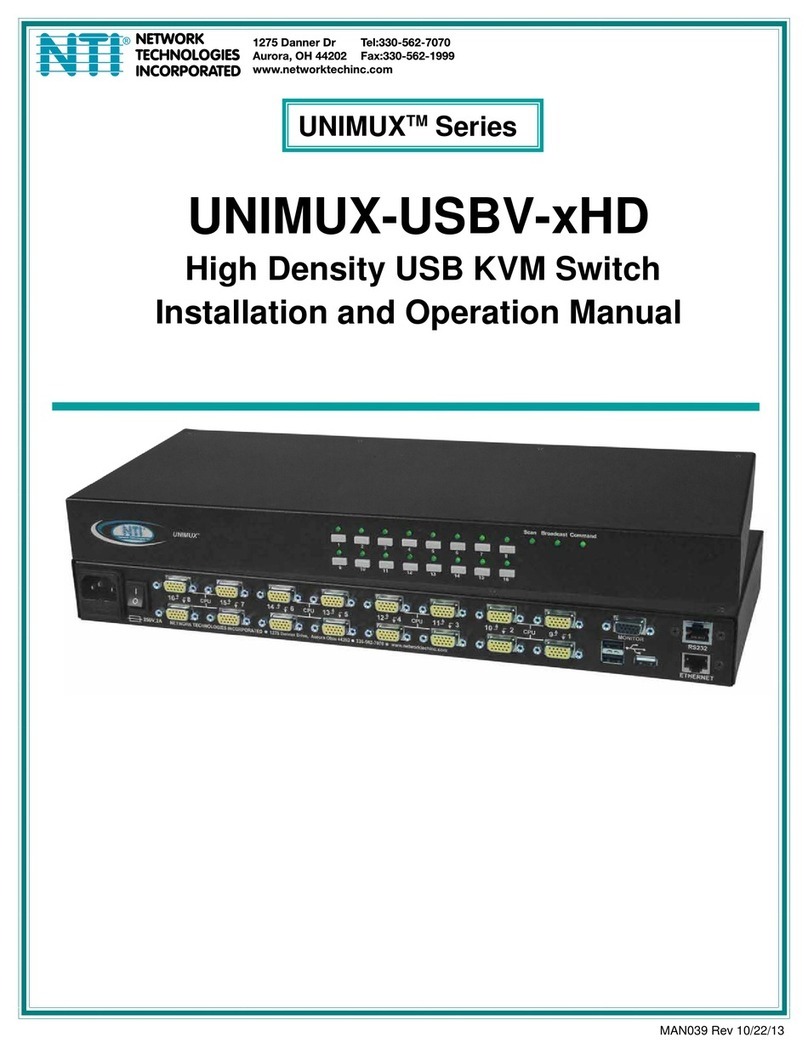
NTI
NTI UNIMUX-USBV-xHD Installation and operation manual
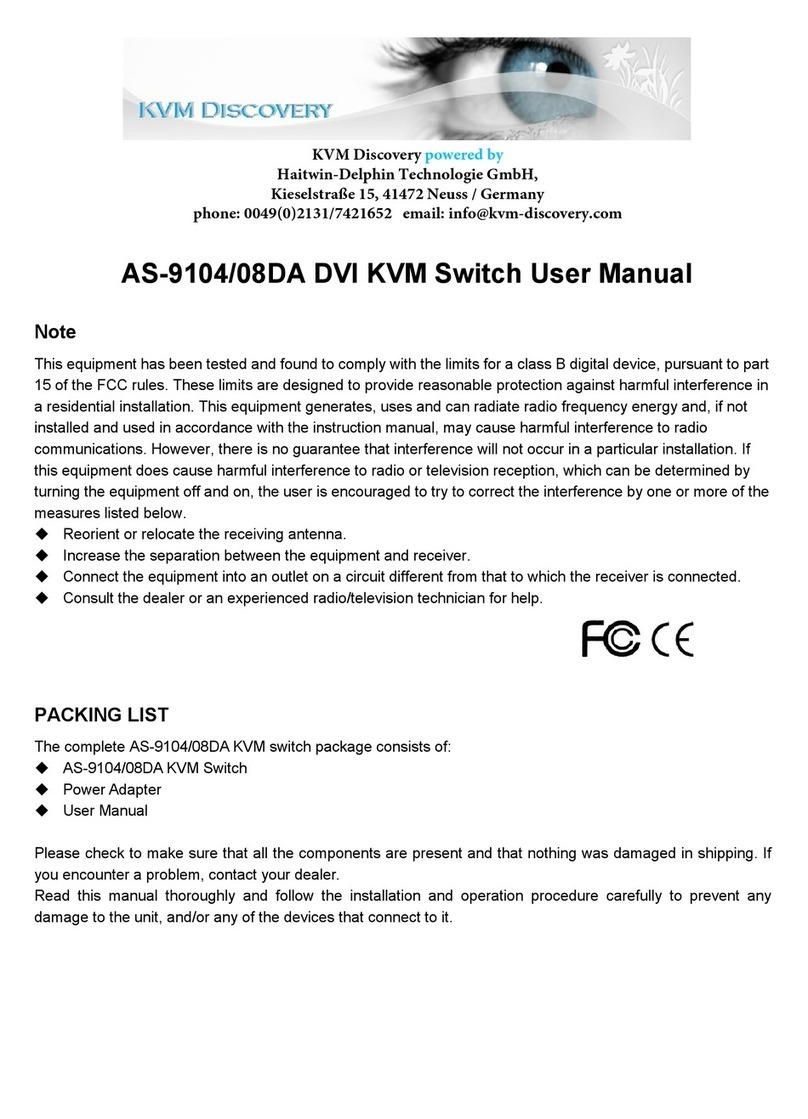
KVM Discovery
KVM Discovery AS-9104/08DA user manual