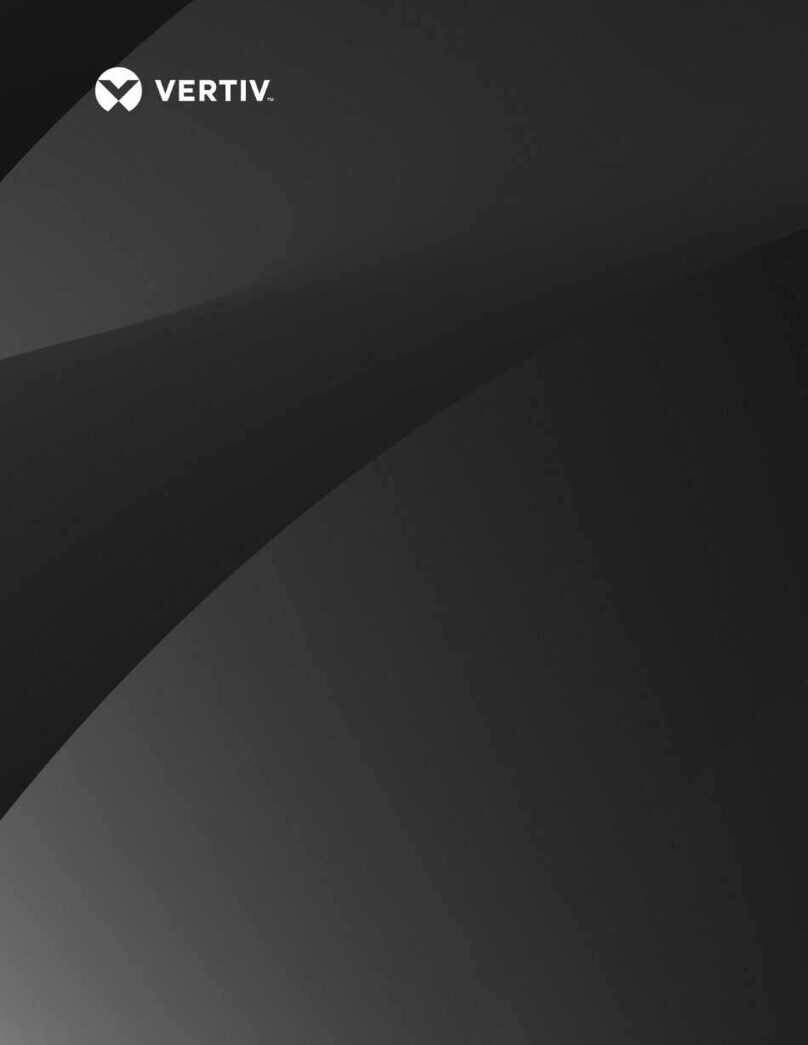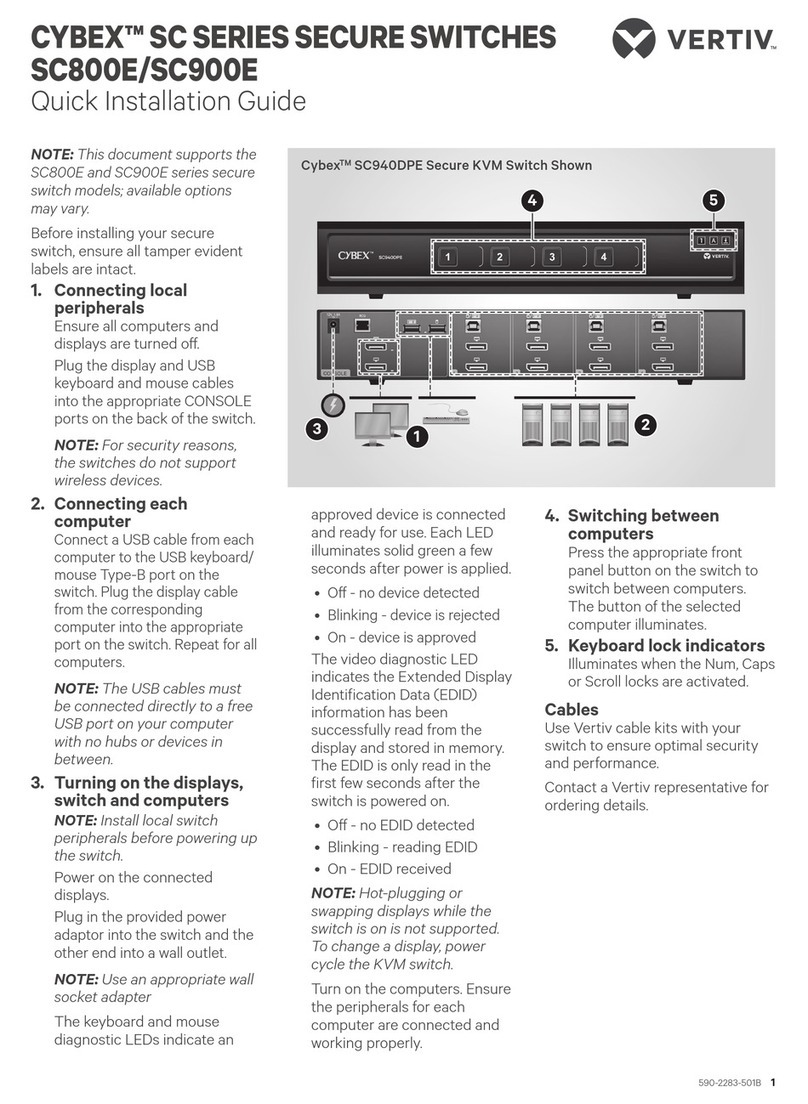Vertiv AutoView AV104 Installation and maintenance instructions
Other Vertiv Switch manuals

Vertiv
Vertiv AVOCENT SV 340H User manual

Vertiv
Vertiv Avocent SV Installation and maintenance instructions
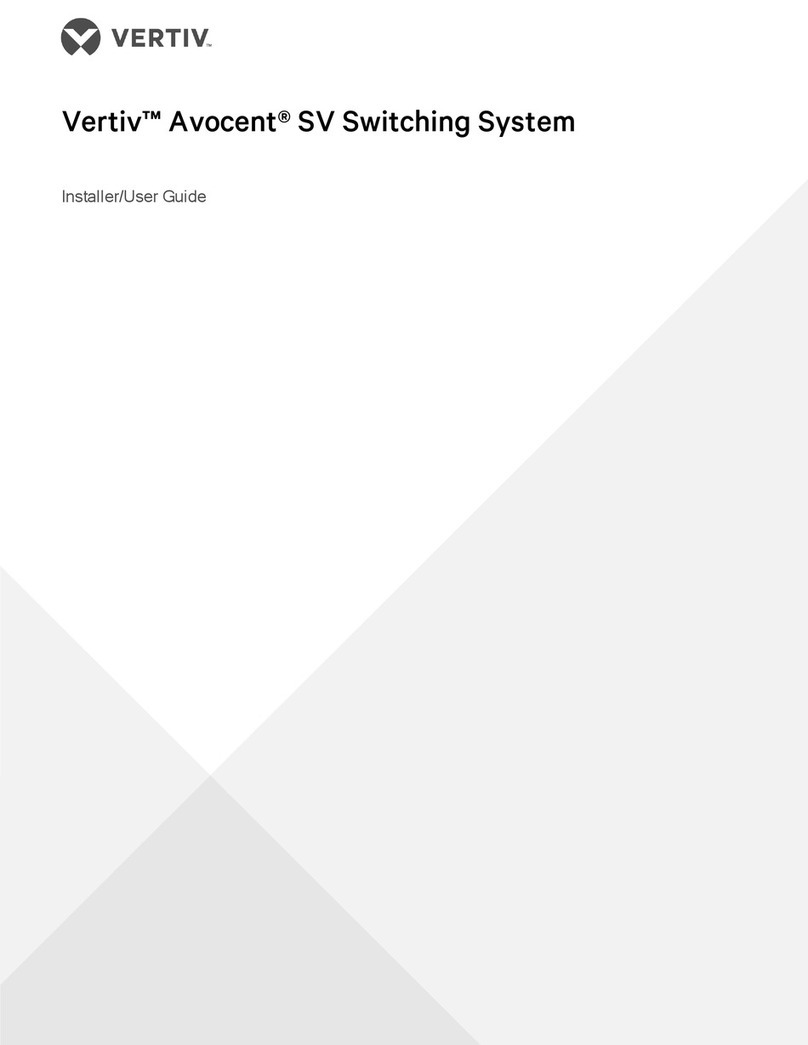
Vertiv
Vertiv Avocent SwitchView 300 Series Installation and maintenance instructions
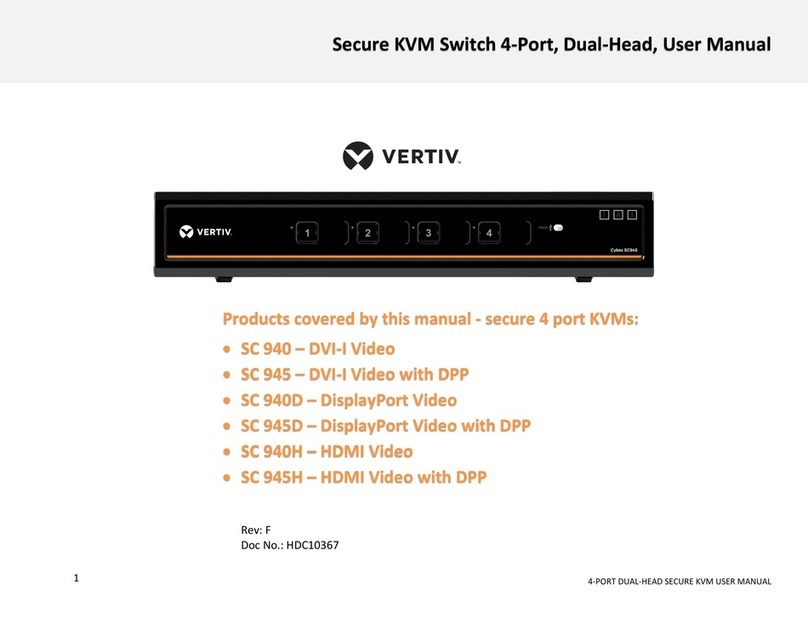
Vertiv
Vertiv SC 940 User manual

Vertiv
Vertiv Avocent AutoView 2108 User manual

Vertiv
Vertiv Avocent MergePoint Unity Installation and maintenance instructions

Vertiv
Vertiv Cybex SC 840 User manual
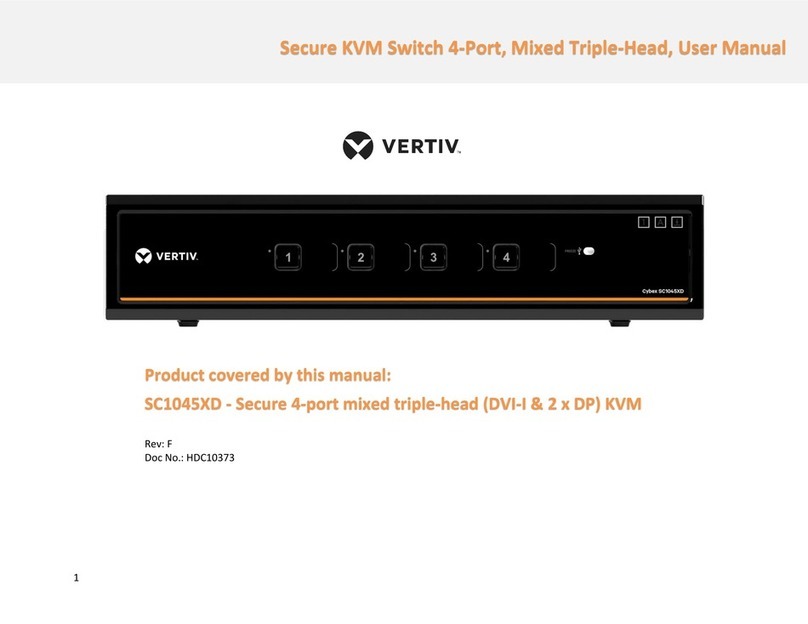
Vertiv
Vertiv SC1045XD User manual

Vertiv
Vertiv Cybex SC 945XD User manual

Vertiv
Vertiv LIEBERT vNSA8-iCOM User manual

Vertiv
Vertiv Cybex SC KM 120 User manual
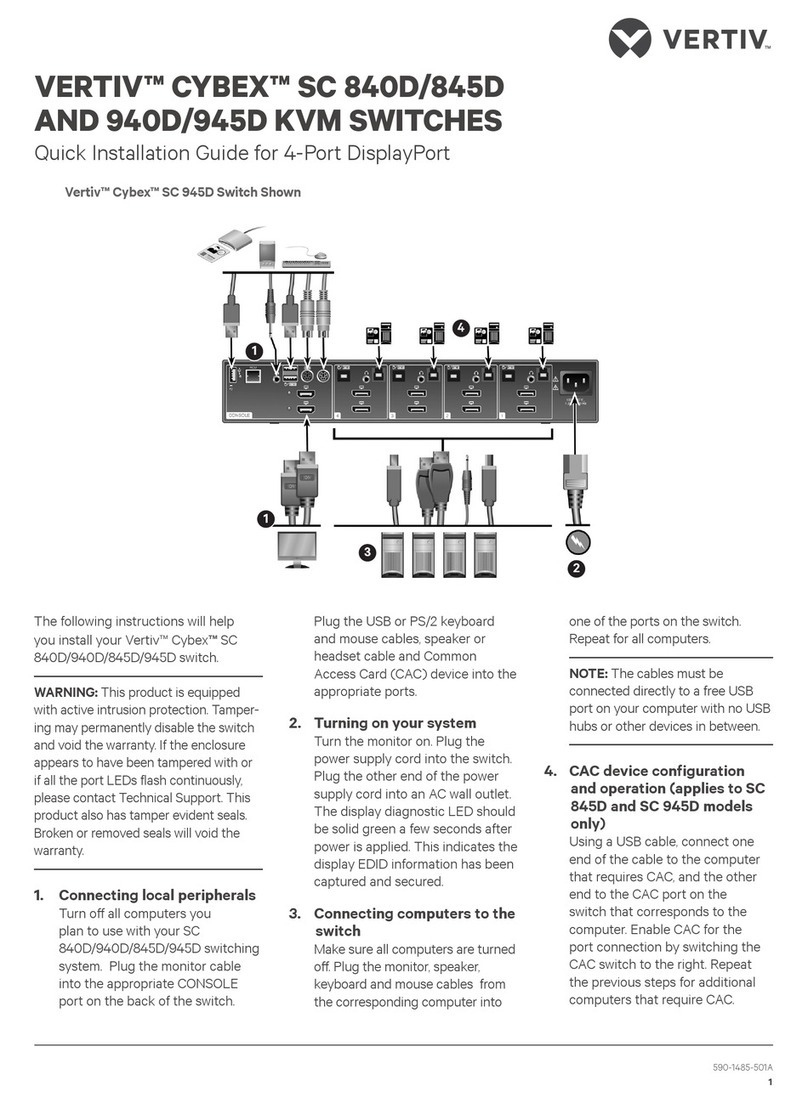
Vertiv
Vertiv Cybex SC 840D User manual
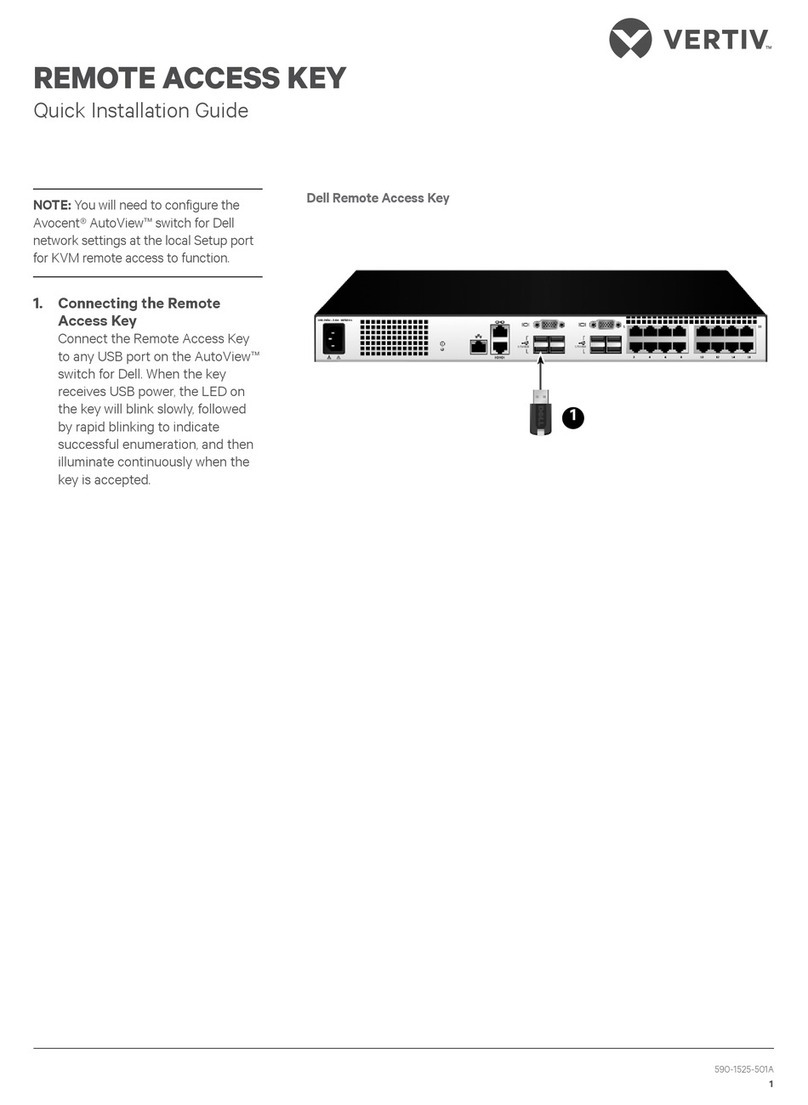
Vertiv
Vertiv Remote Access Key User manual
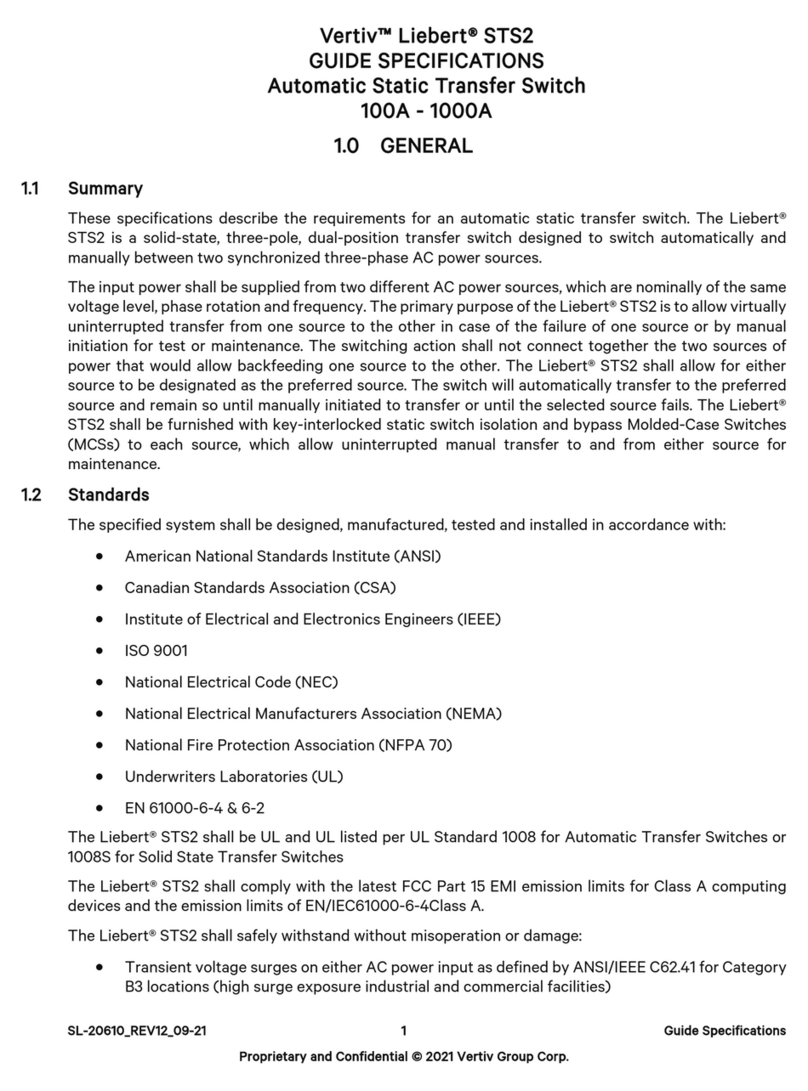
Vertiv
Vertiv Liebert STS2 User manual

Vertiv
Vertiv Avocent ACS8000 User manual

Vertiv
Vertiv SCKM180 User manual
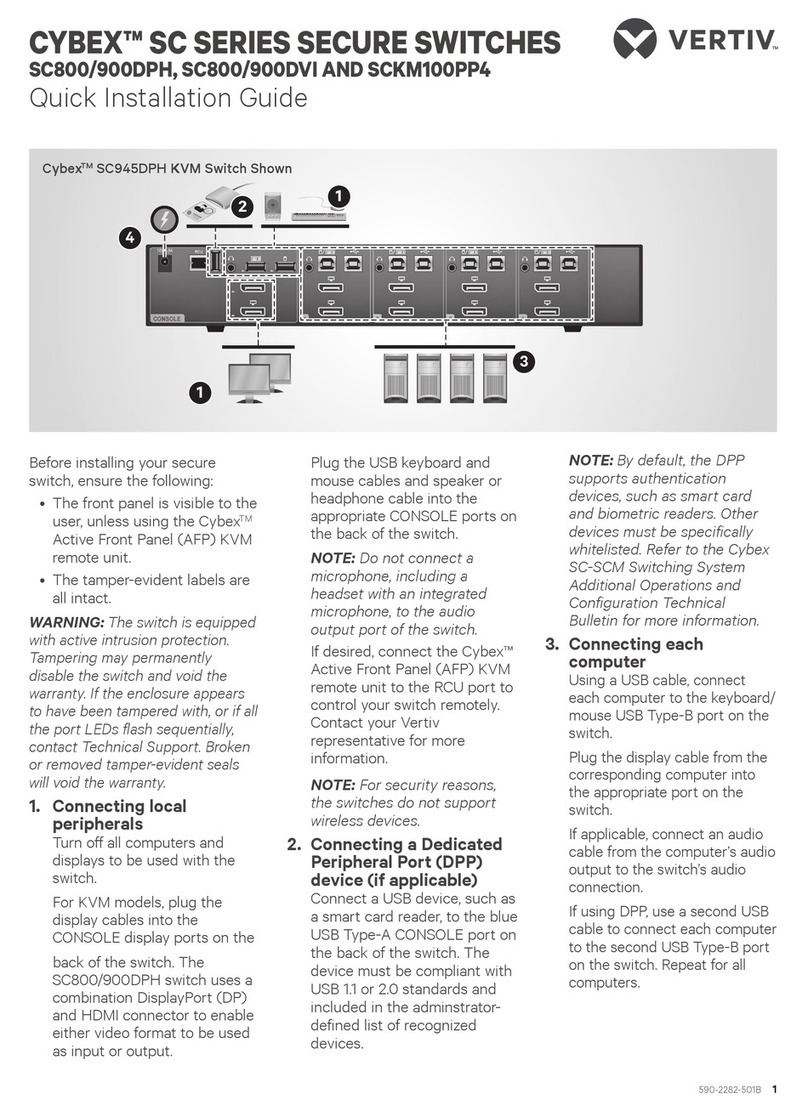
Vertiv
Vertiv CYBEX SC Series User manual

Vertiv
Vertiv Liebert NXL SCCi User manual

Vertiv
Vertiv Cybex SC KM 120 Installation and maintenance instructions
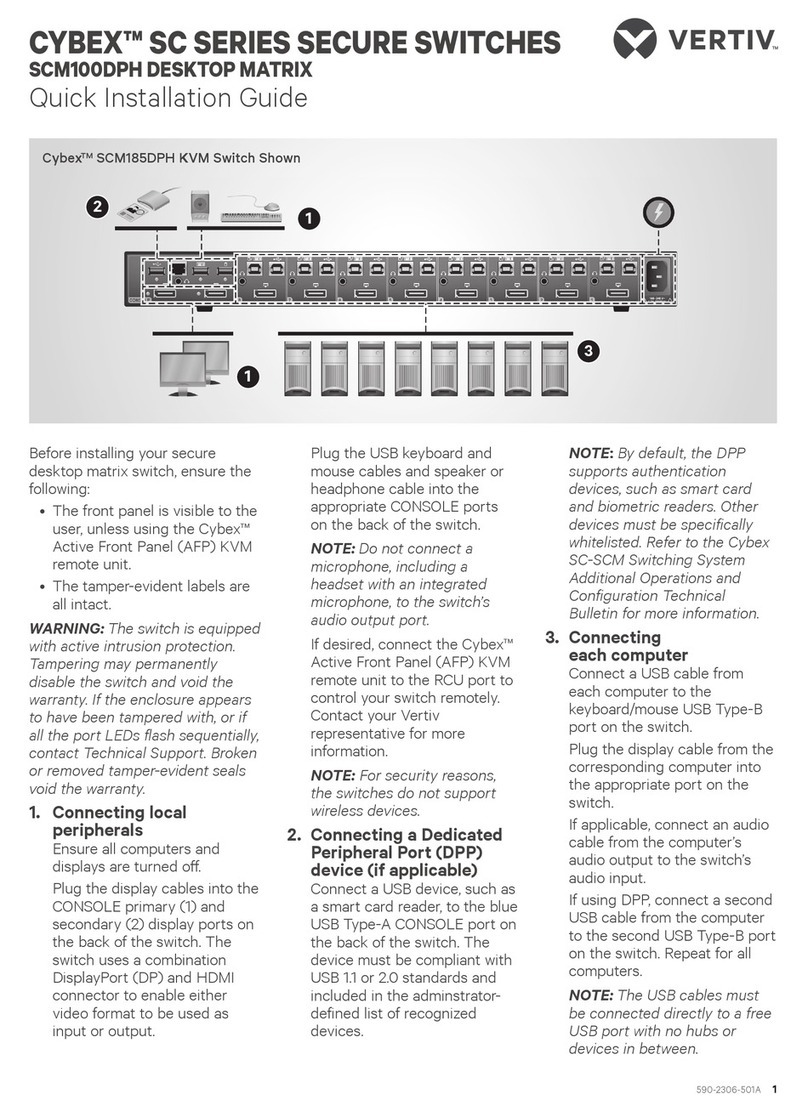
Vertiv
Vertiv CYBEX SC Series User manual