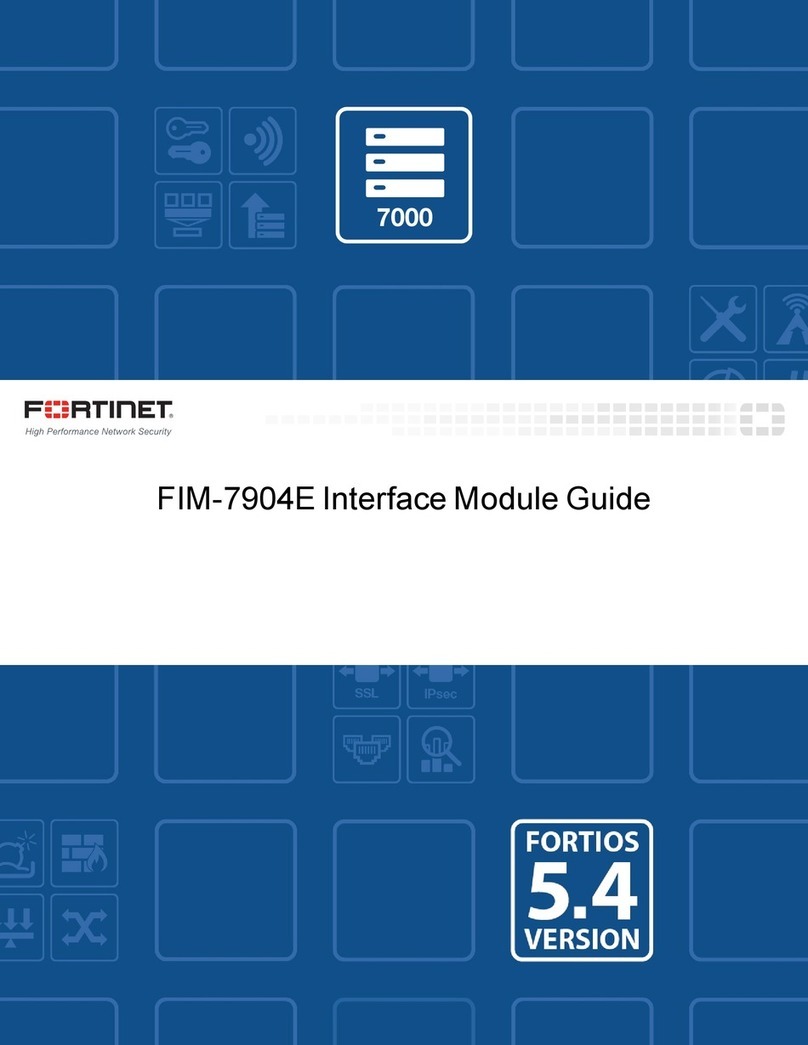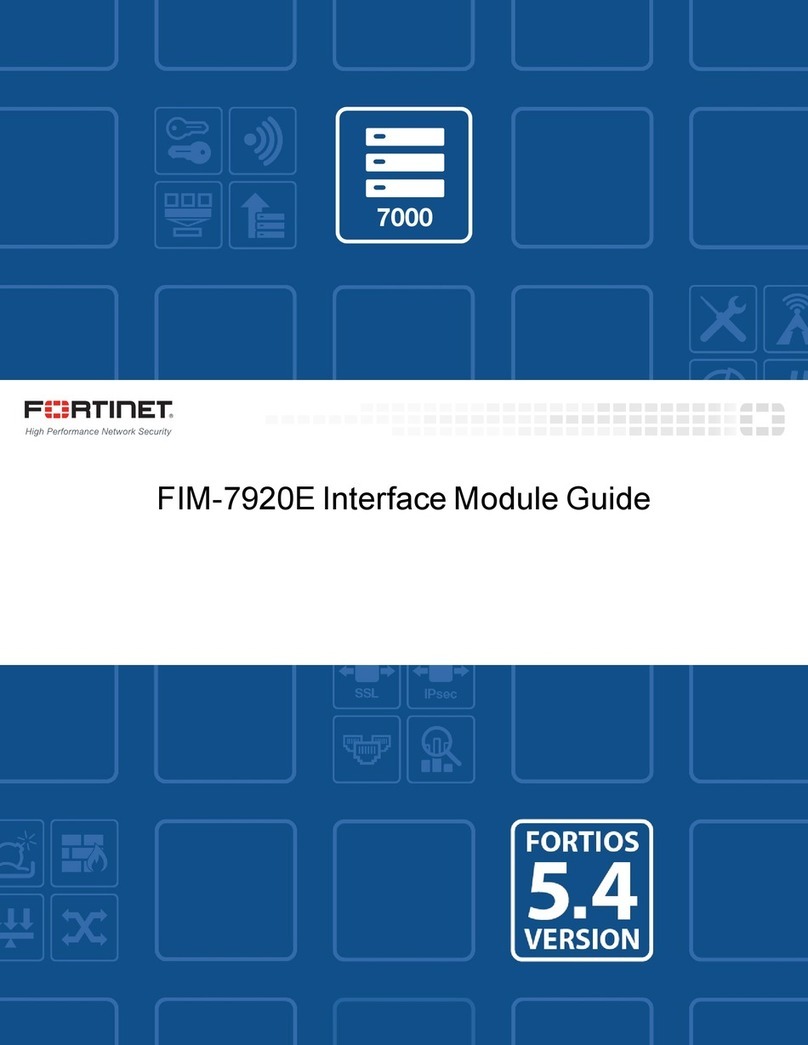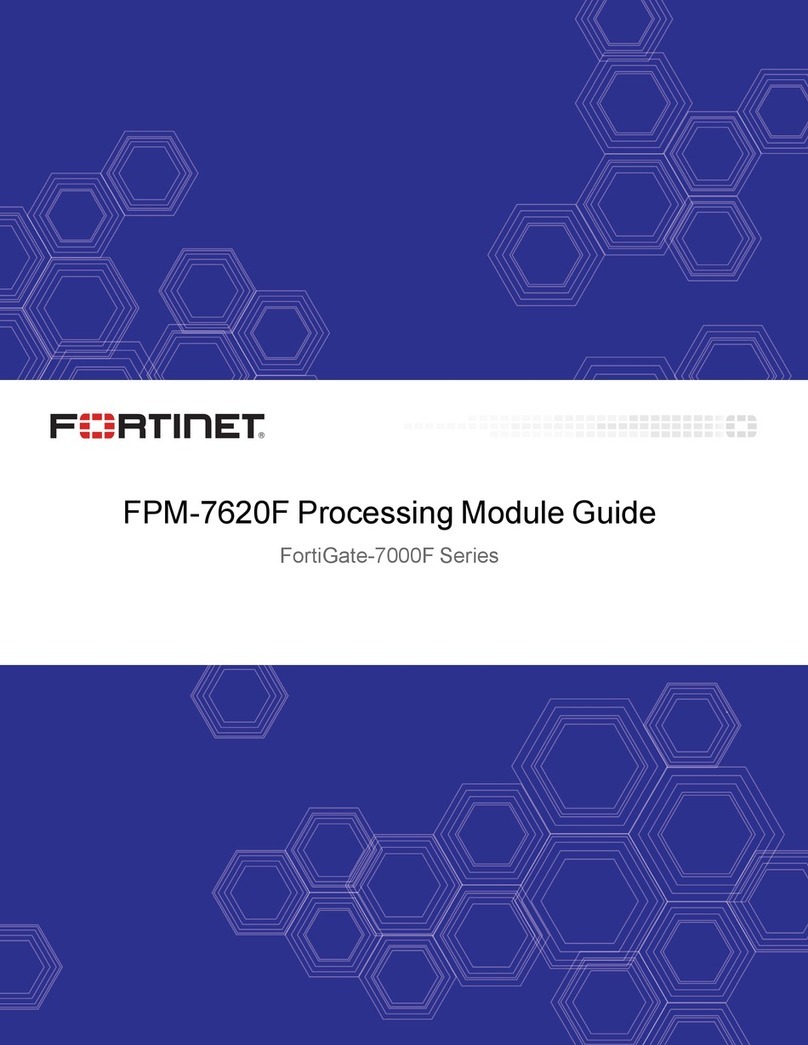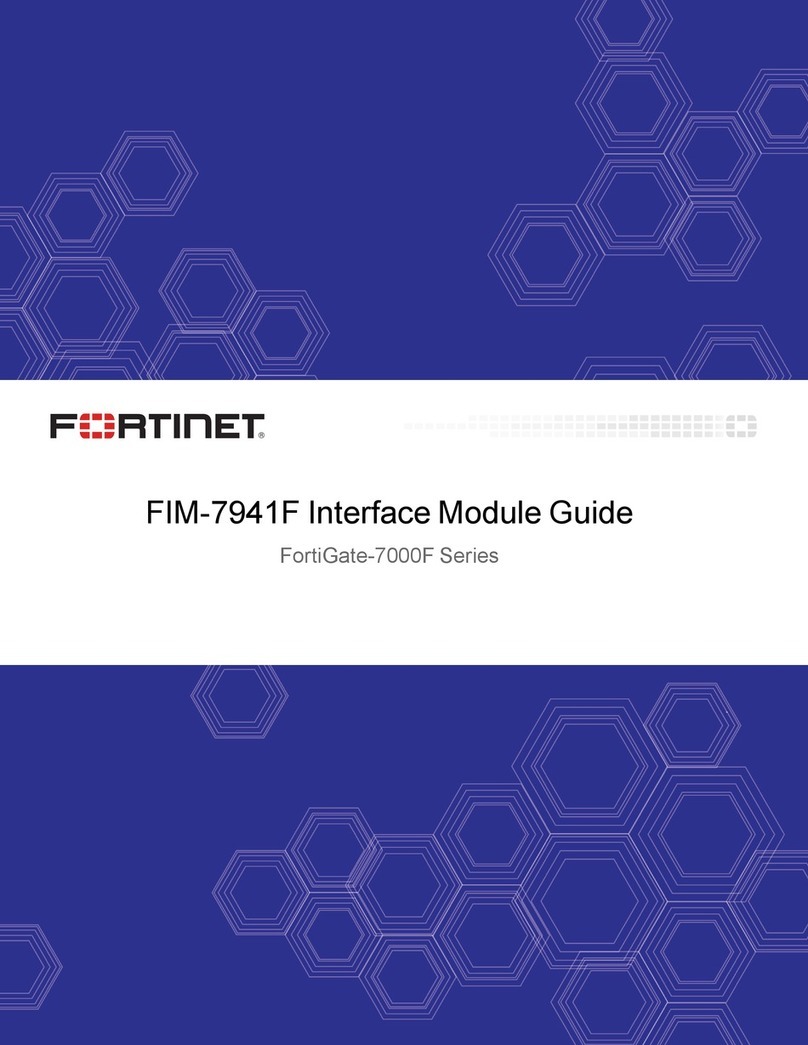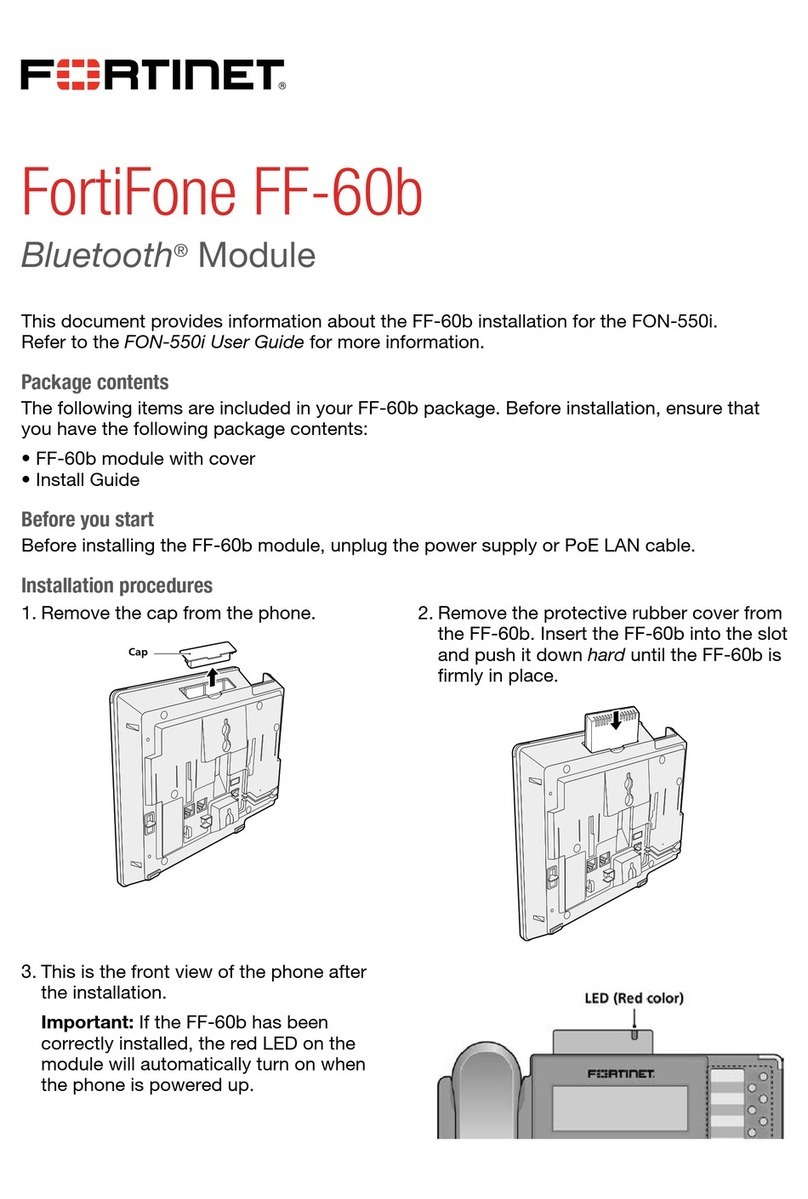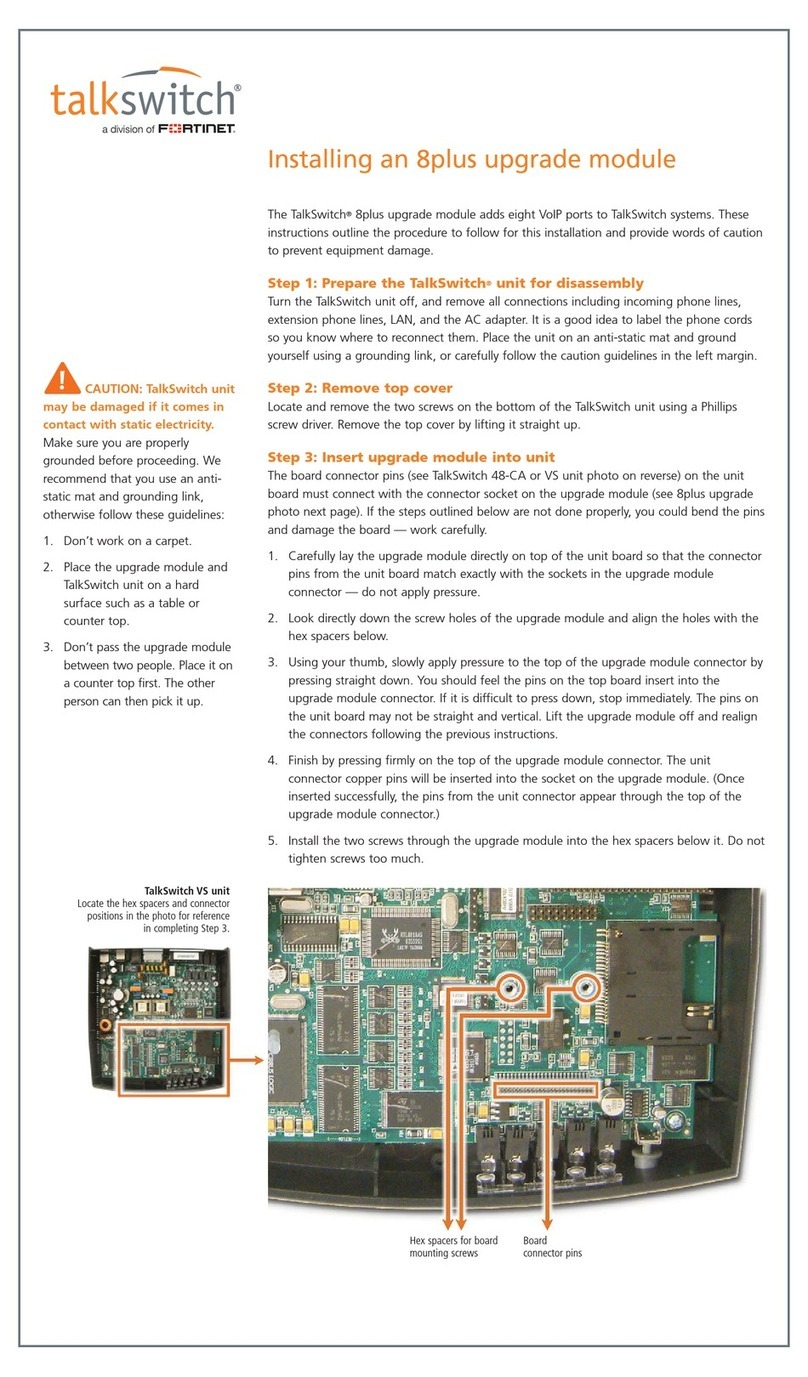FIM-7901E interface module 6
Raise the power sliders to unlock the module levers and turn off module power. Then open the module levers to eject
the module from the backplane connectors; allowing the module to be removed from the chassis.
The module lever mechanism helps reduce the engagement force required to insert or eject the module from the
backplane connectors.
The module levers do not fully secure the module in the chassis. The secure screws must be tightened to reliably secure
the module in the chassis and to make sure the module remains securely connected to the backplane for power and
network connectivity.
Power sliders
Close the module levers and move the power sliders to their bottom position to lock the module levers and turn the
module power switch on.
Move the power sliders to the top position to unlock the module levers and turn the module power switch off.
Gently push the power sliders down to make sure they are in their bottom position. If the module LEDs do not light the
module is not receiving power. If this happens check the power sliders to make sure they are in their bottom position.
Secure screws
Fully tighten the secure screws to lock the module in the chassis providing a secure and reliable connection with the
backplane.
Loosen the secure screws before ejecting the module from the chassis.
Front panel interfaces
You connect the FIM-7901E to your 10Gbps networks using the A1 to A32 front panel SFP+ interfaces. The front panel
also includes M1 and M2 SFP+ interfaces for the base channel, four Ethernet management interfaces (MGMT1 to
MGMT4), and a USB port. The USB port can be used with any USB key for backing up and restoring configuration files.
Connector Type Speed Protocol Description
A1 to A32 SPF+ 10Gbps/1Gpbs Ethernet Thirty-two front panel 10GigE SFP+ fabric
channel interfaces. These interfaces are
connected to 10Gbps networks to distribute
sessions to the FPM processor modules installed
in chassis slots 3 and up. These interfaces can
also be configured to operate as Gigabit Ethernet
interfaces using SFP transceivers. These
interfaces also support creating link aggregation
groups (LAGs) that can include interfaces from
both FIM-7901Es.
M1 and M2 SFP+ 10Gbps/1Gbps Ethernet Two front panel 10GigE SFP+ interfaces that
FIM-7901E Processing Module Guide Fortinet Technologies Inc.