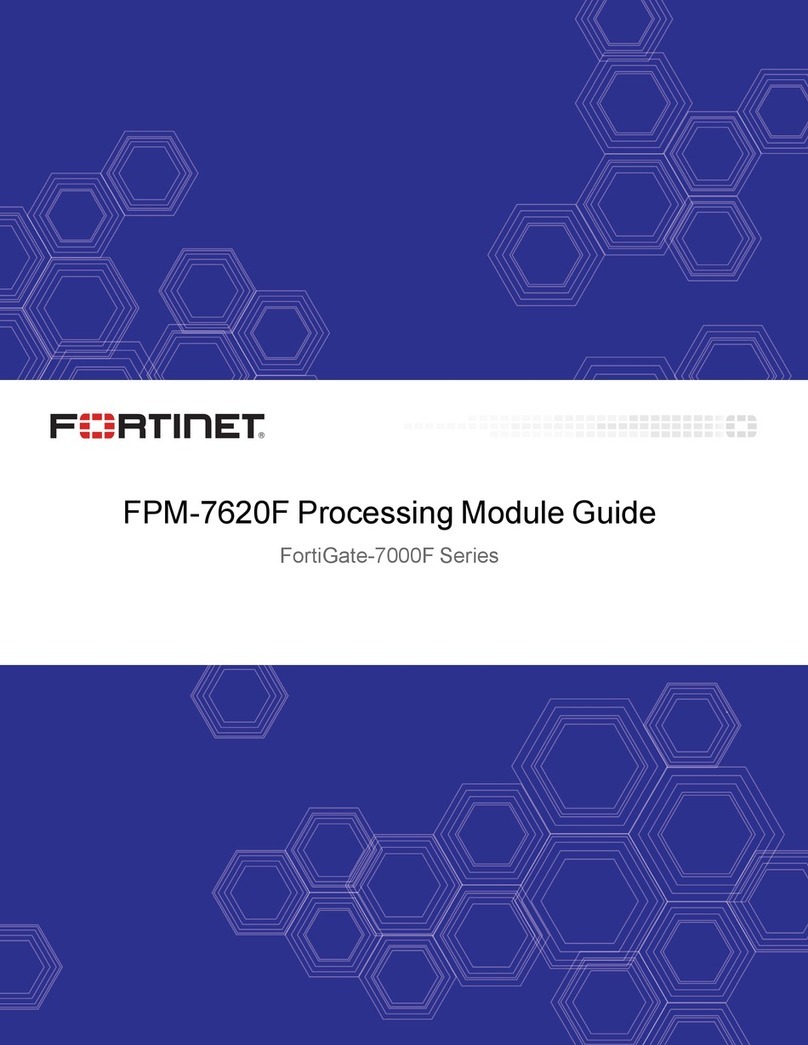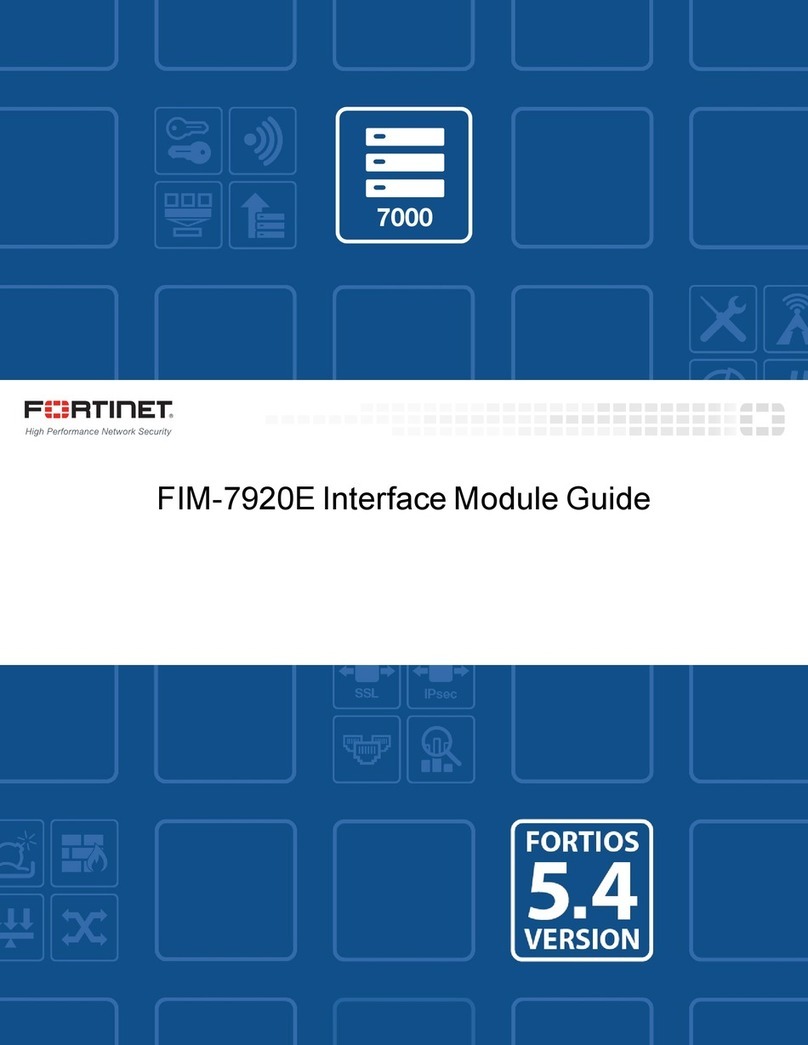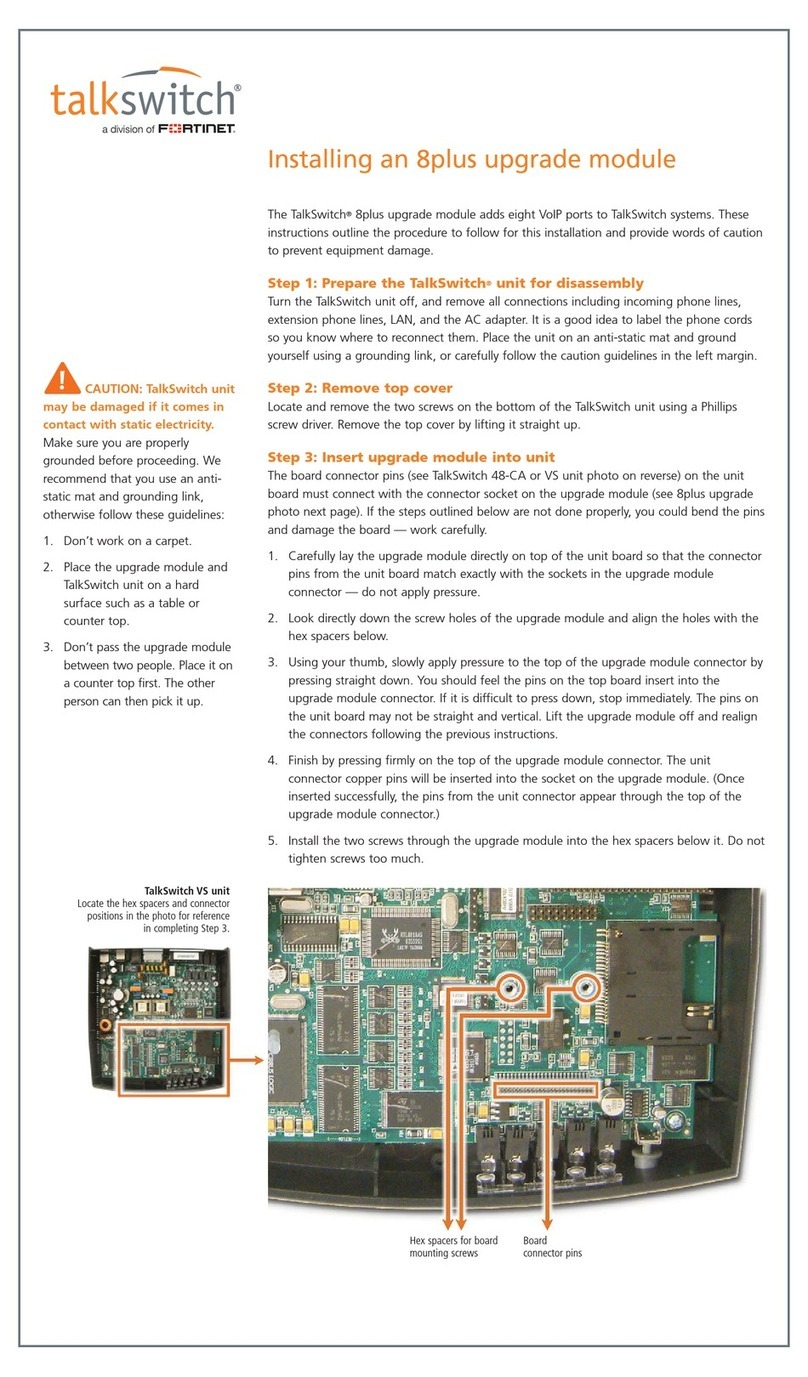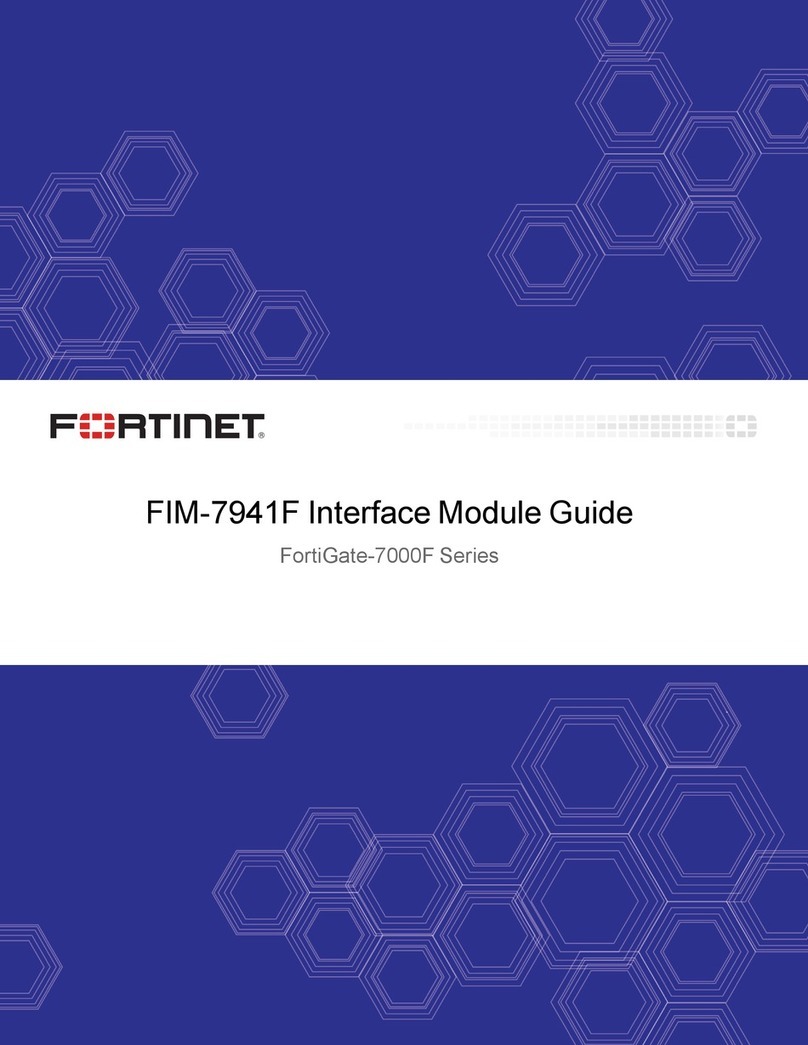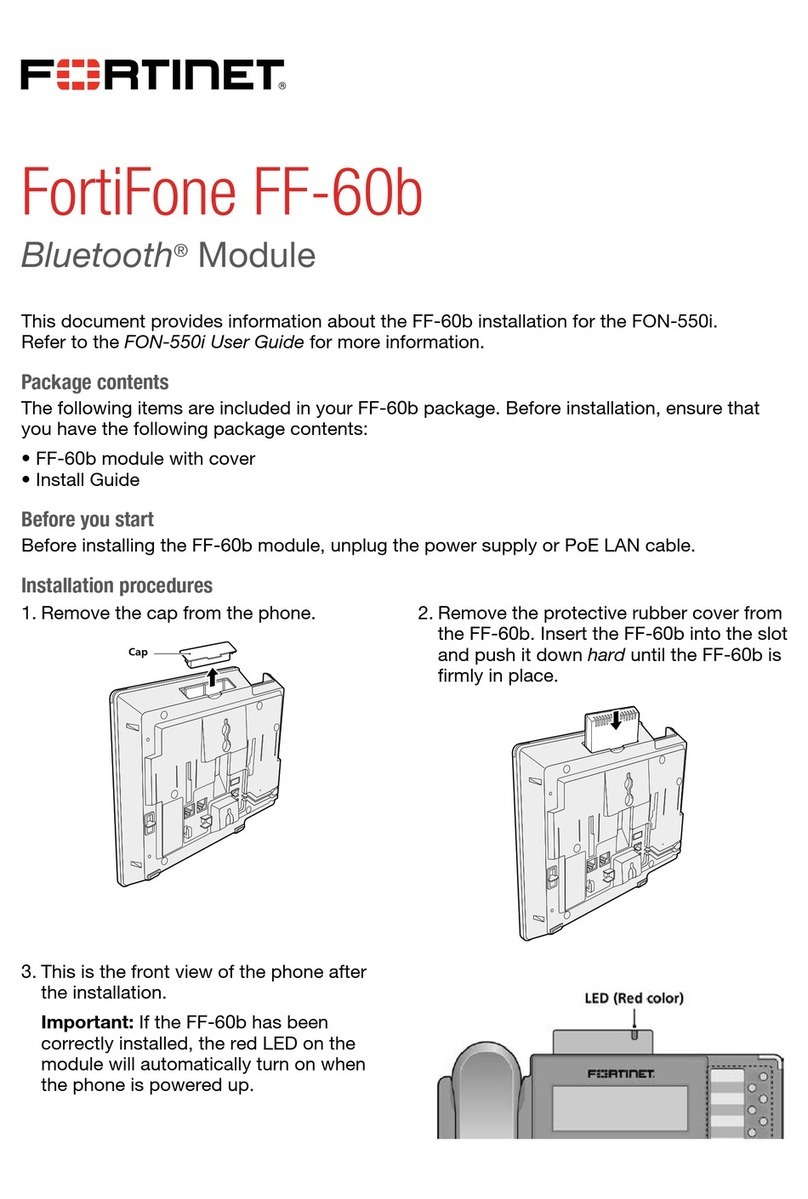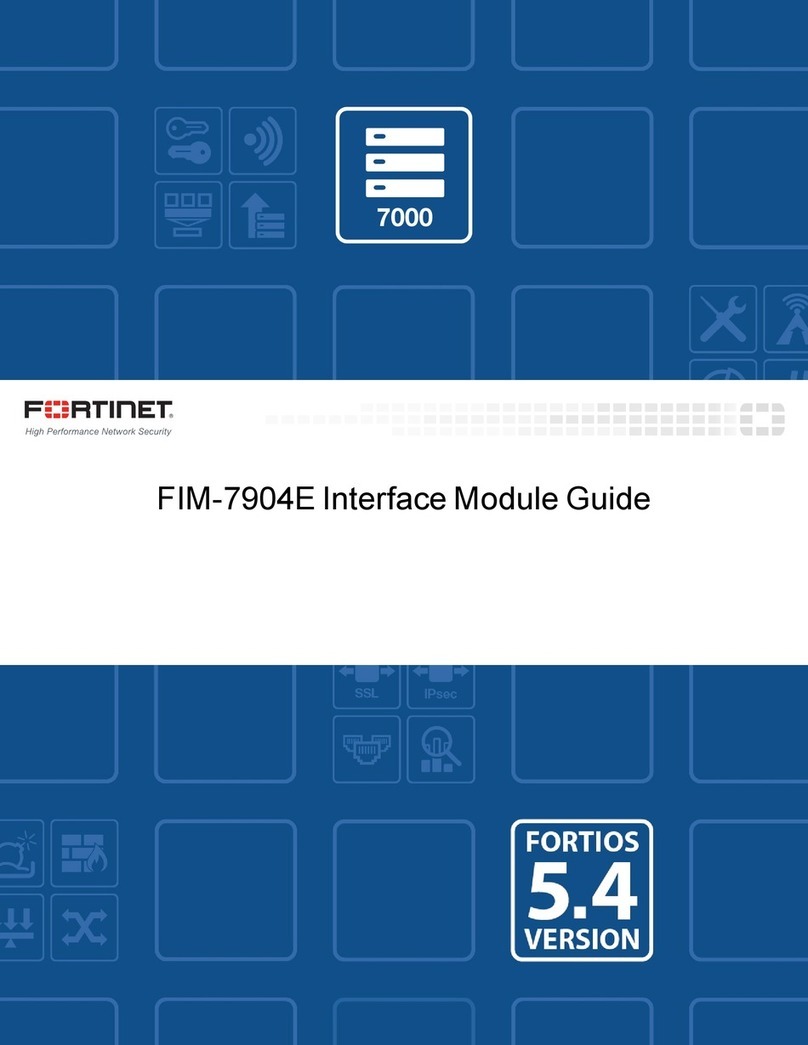FPM-7620E processing module 7
Front panel LEDs
LED State Description
STATUS Off The FPM-7620E is powered off.
Green The FPM-7620E is powered on and operating normally.
Flashing Green The FPM-7620E is starting up.
ALARM Red Major alarm.
Amber Minor alarm
Off No alarms
POWER Green The FPM-7620E is powered on and operating normally.
Off The FPM-7620E is powered off.
Turning the module on and off
You can use the front panel power button to turn the FPM-7620E power on or off. If the FPM-7620E is powered on,
press the power switch to turn it off. If the FPM-7620E is turned off and installed in a chassis slot, press the power
button to turn it on.
NMI switch
When working with Fortinet Support to troubleshoot problems with the FPM-7620E you can use the front panel non-
maskable interrupt (NMI) switch to assist with troubleshooting. Pressing this switch causes the software to dump
registers/backtraces to the console. After the data is dumped the FPM-7620E reboots. While the FPM-7620E is
rebooting, traffic is temporarily blocked. The FPM-7620E should restart normally and traffic can resume once the it is up
and running.
NP6 network processors - offloading data traffic
The four FPM-7620E NP6 network processors, eight CP9 processors, and FIM module integrated switch fabric (ISF)
provide hardware acceleration by offloading data traffic from the FPM-7620E CPUs. The result is enhanced network
performance provided by the NP6 processors plus the network processing load is removed from the CPU. The NP6
processor can also handle some CPU intensive tasks, like IPsec VPN encryption/decryption. Because of the integrated
switch fabric, all sessions are fast-pathed and accelerated.
FPM-7620E Processing Module Guide Fortinet Technologies Inc.