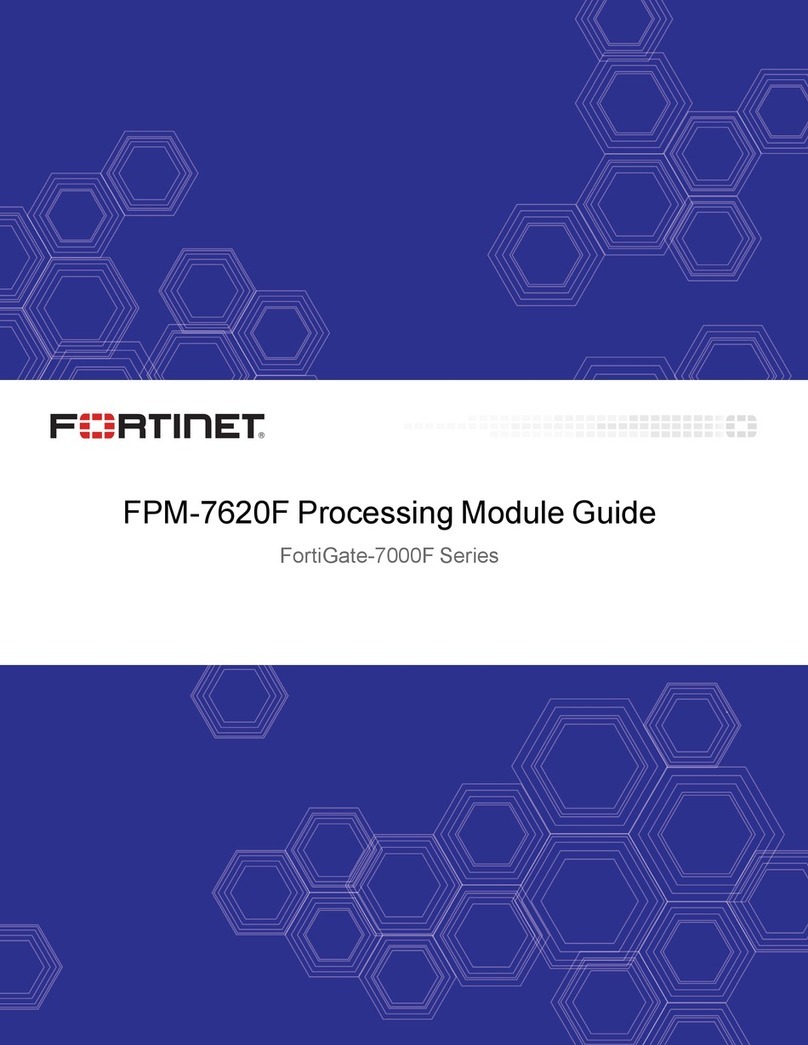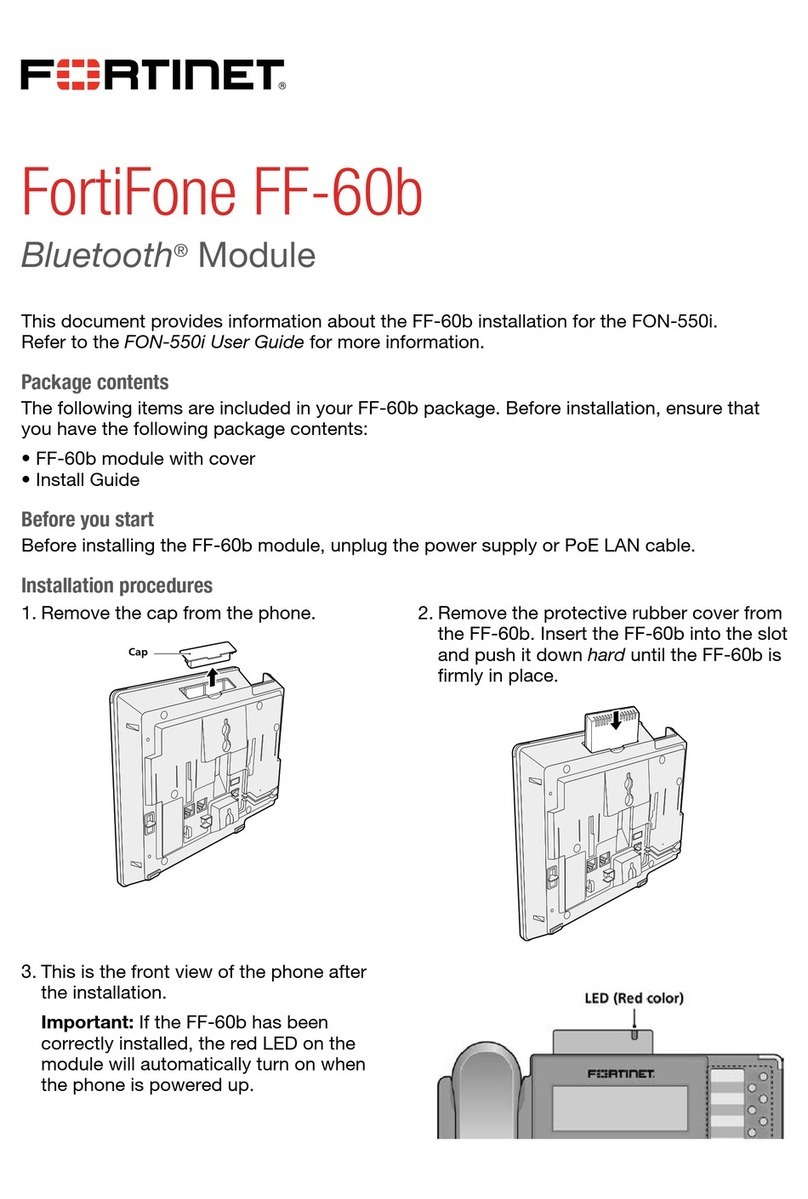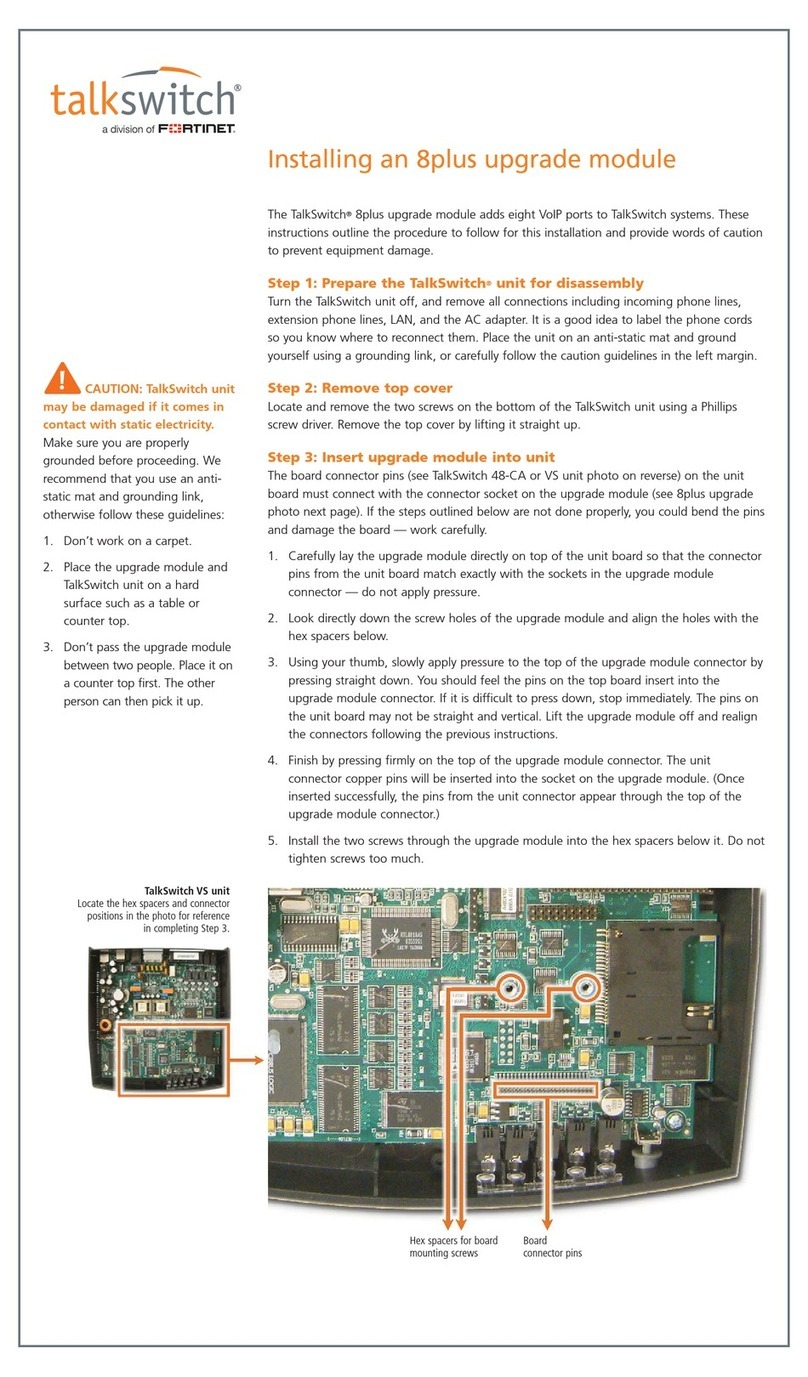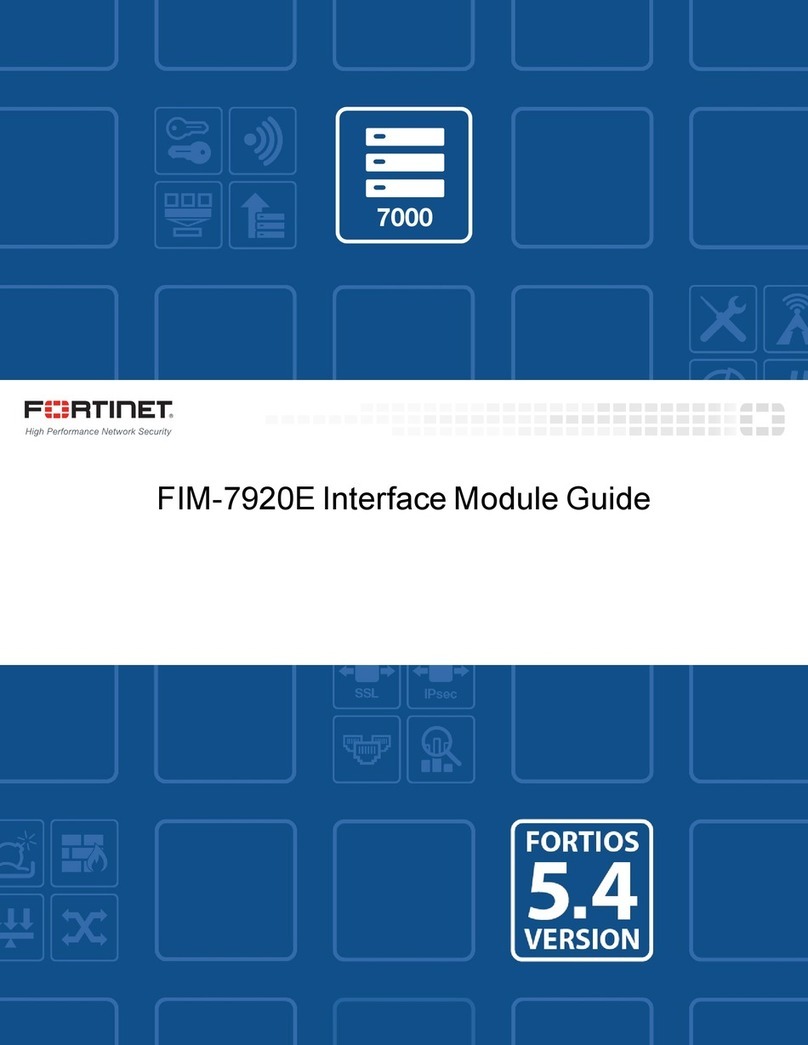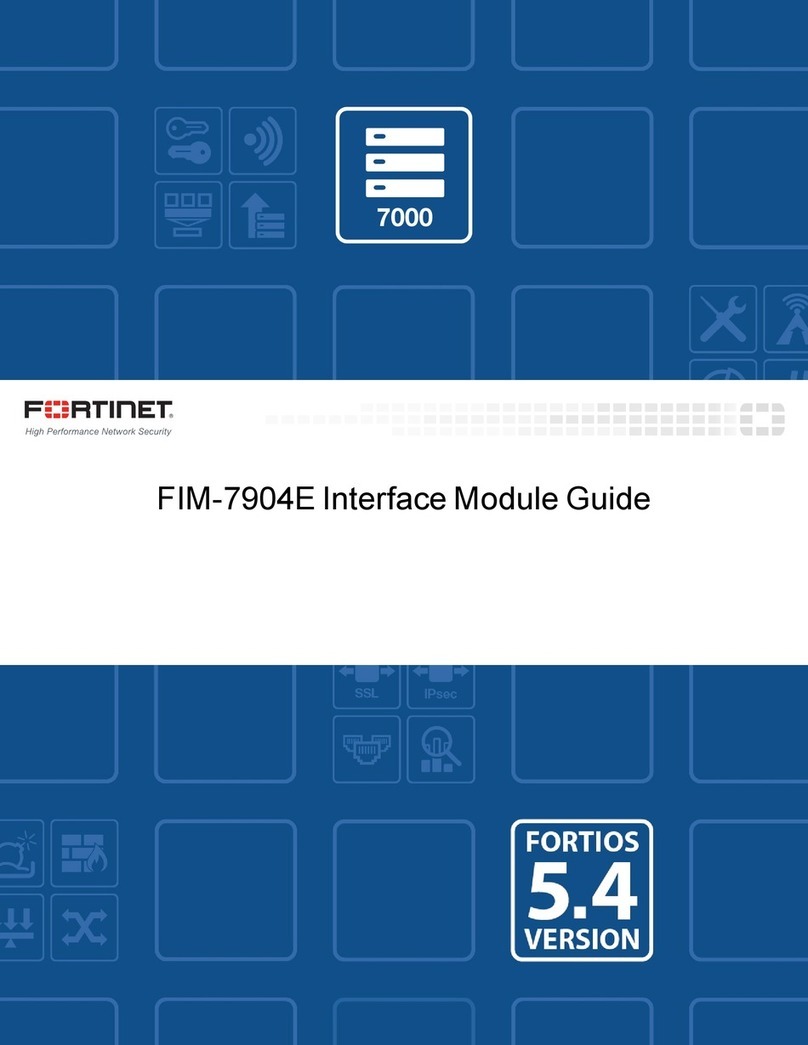FIM-7941F interface module Fortinet Technologies Inc.
Changing the FIM-7941F 1 to 18, M1, and M2 interfaces
By default, the FIM-7941F 1 to 18 (P1 to P18) , M1, and M2 interfaces are configured as 100GigE QSFP28 interfaces.
You can make the following changes to these interfaces:
lChange the interface speed to 40G using the config system interface command.
lSplit one or more of the interfaces into four 25GigE interfaces.
lChange the interface speed of one or more of the split interfaces to 10Gig.
You should configure split interfaces on both FortiGate-7000Fs before forming an FGCP HA
cluster. If you decide to change the split interface configuration after forming a cluster, you
need to remove the backup FortiGate-7000F from the cluster and change the split interface
configuration on both FortiGate-7000Fs separately. After the FortiGate-7000Fs restart, you
can re-form the cluster. This process will cause traffic interruptions.
You can use the following command to split the P3 interface of the FIM-7941F in slot 1 and the P16 and M1 interfaces of
the FIM-7941F in slot 2:
config system global
set split-port 1-P3 2-P16 2-M1
end
The FortiGate-7000F reboots and when it starts up:
lInterface 1-P3 has been replaced by four 25GigE CR2 interfaces named 1-P3/1 to 1-P3/4.
lInterface 2-P16 has been replaced by four 25GigE CR2 interfaces named 2-P16/1 to 2-P16/4.
lInterface 2-M1 has been replaced by four 25GigE CR2 interfaces named 2-M1/1 to 2-M1/4.
You can use the config system interface command to change the speeds of each of the split interfaces. You can
change the speed of some or all of the individual split interfaces depending on whether the transceiver installed in the
interface slot supports different speeds for the split interfaces.
For example, to change the speed of the 2-P16/3 interface to 10Gig:
config system interface
edit 2-P16/3
set speed 10000full
end
Changing the FIM-7941F 19 and 20 interfaces
By default, the FIM-7941F 19 and 20 (P19 and P20) interfaces are configured as 400GigE QSFP-DD interfaces. You can
make the following changes to one or both of interfaces:
lChange the interface speed to 400G, 100G, or 40G using the config system interface command.
lChange the interface type to 100GigE QSFP28.
lSplit the interface into four 100GigE CR2 interfaces.
lSplit the interface into four 25GigE CR or 10GigE SR interfaces.
FIM-7941F 6.4.8 Interface Module Guide 10