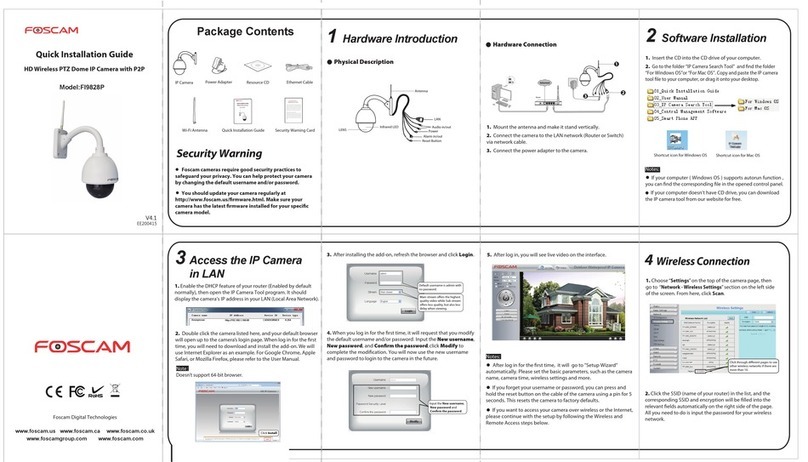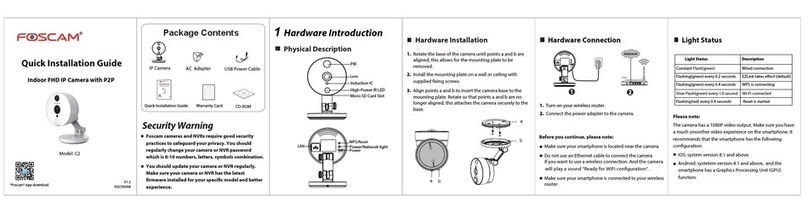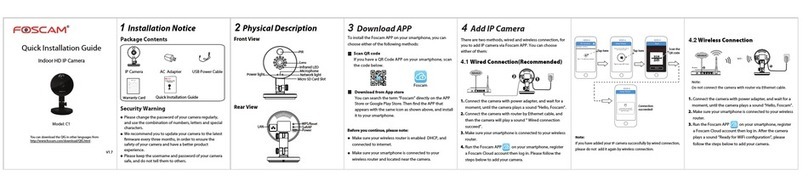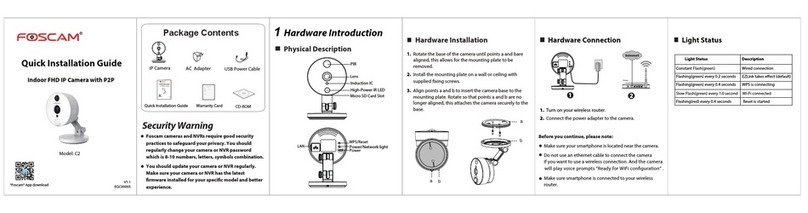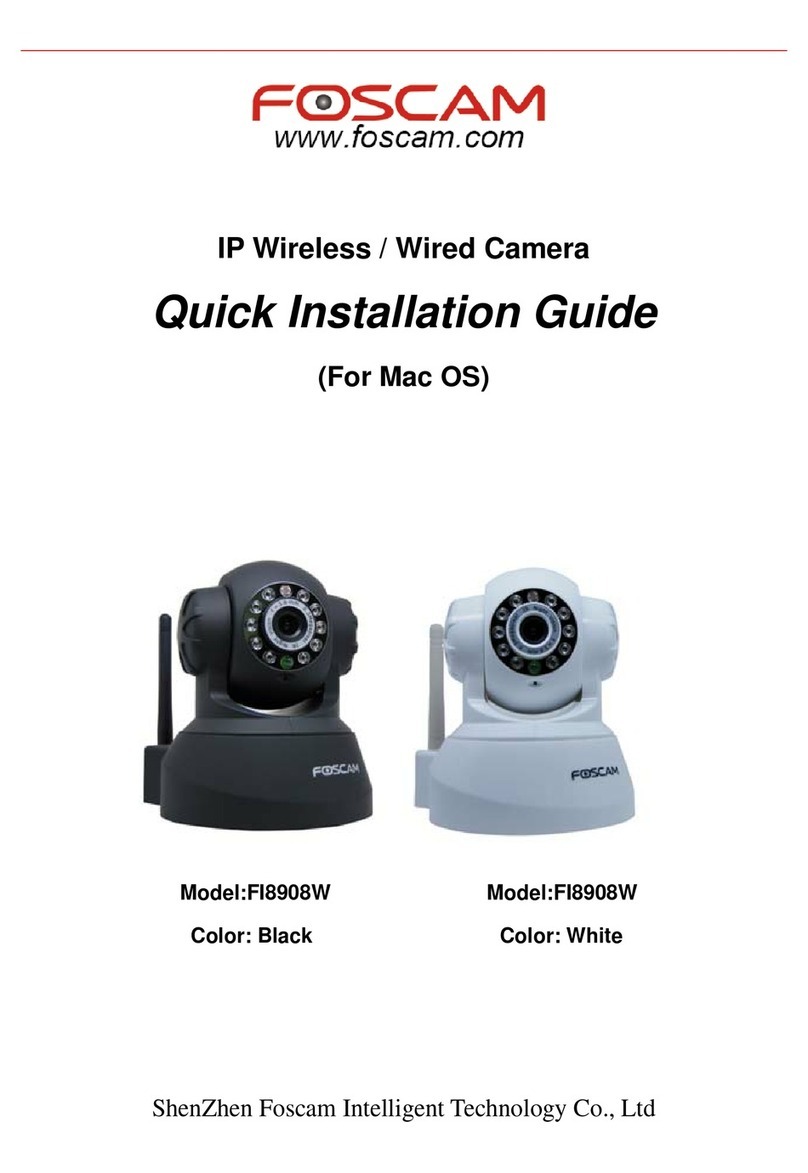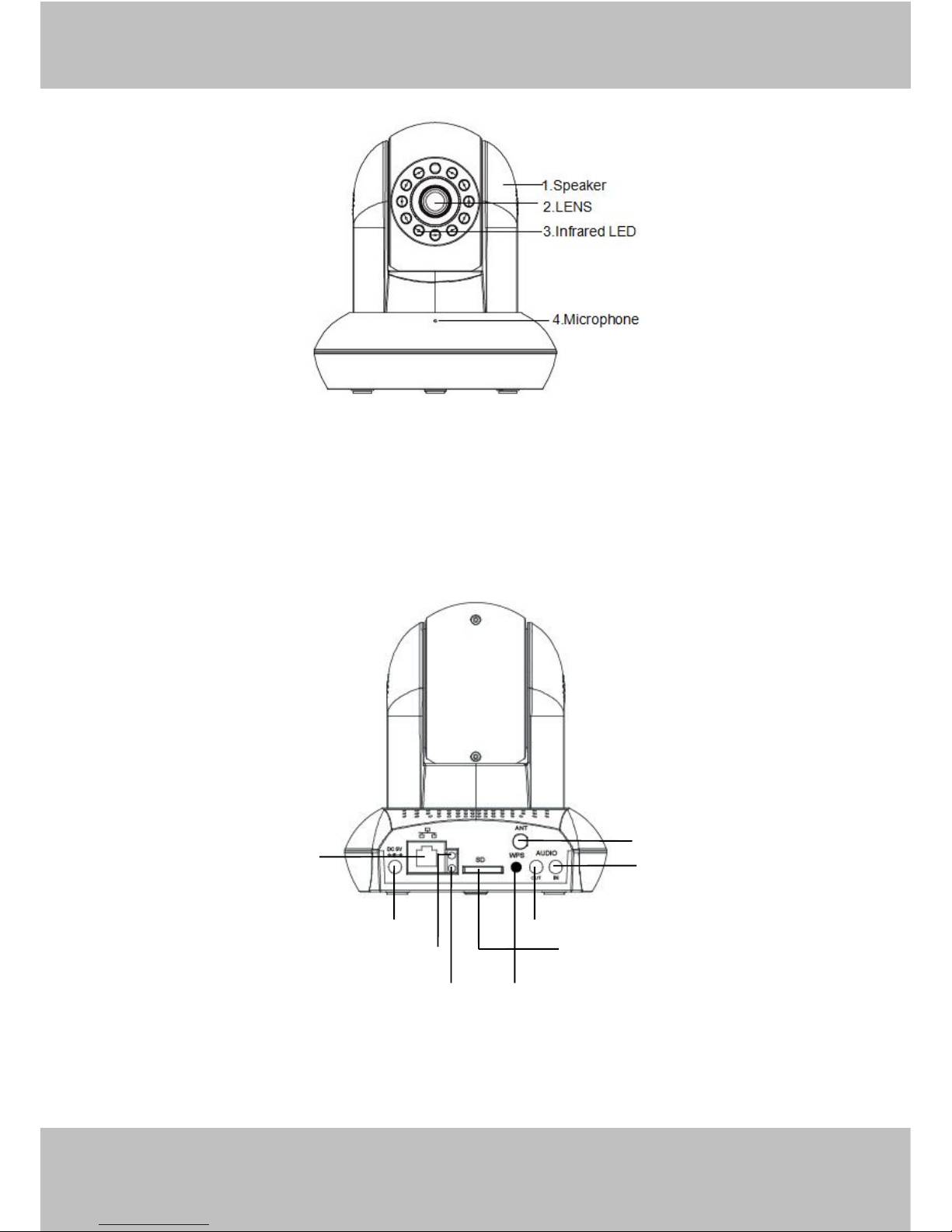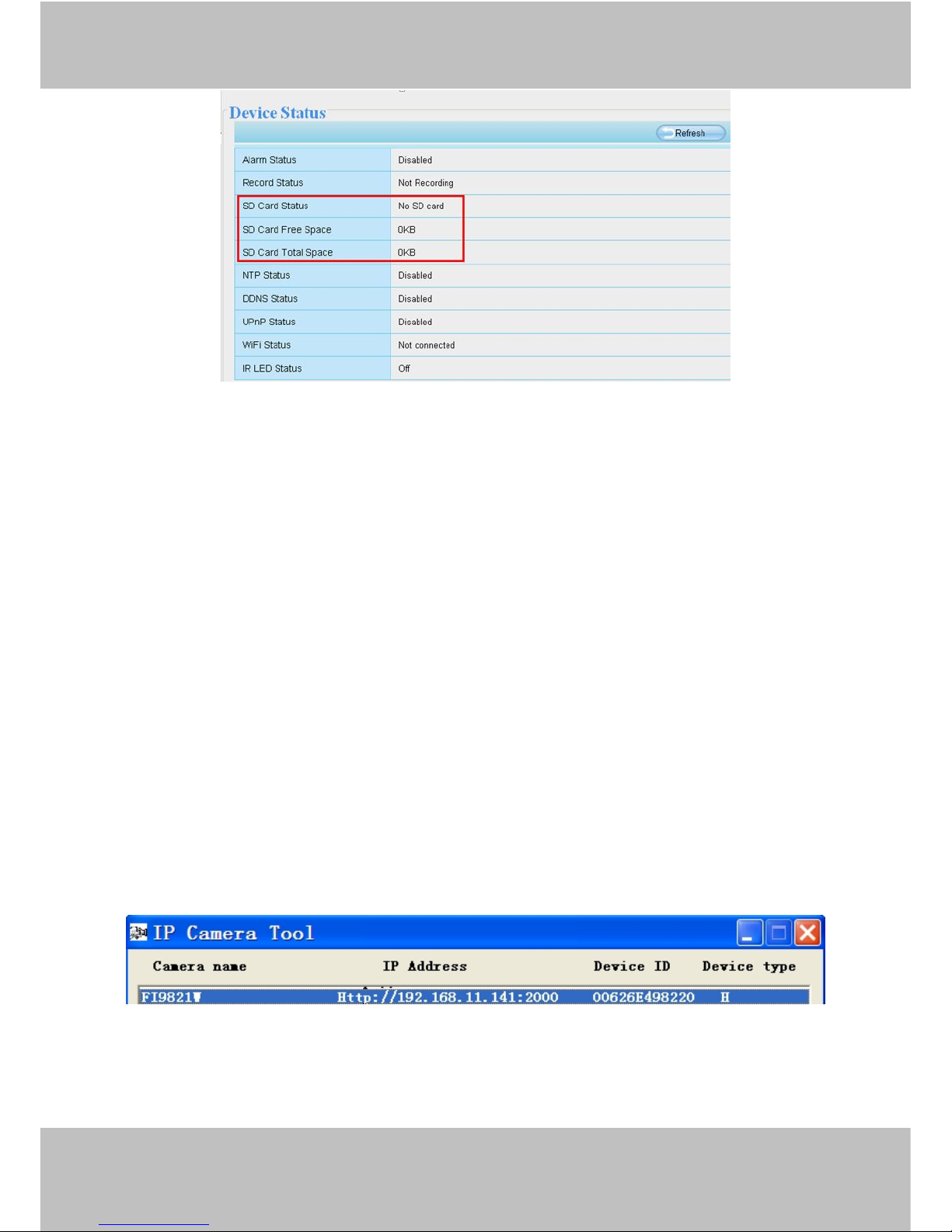Table of Contents
Security Warning...................................................................................................................................................................1
1 Overview.......................................................................................................................................................................... 1
1.1 Key Features........................................................................................................................................................2
1.2 Read Before Use.................................................................................................................................................2
1.3 Package Contents...............................................................................................................................................2
1.4 Physical Description........................................................................................................................................... 2
1.5 SD Card................................................................................................................................................................ 4
2 Access the IP Camera................................................................................................................................................... 5
2.1 Access the Camera in LAN................................................................................................................................5
2.2 Access the Camera in WAN.............................................................................................................................. 6
2.3 Using the VLC player........................................................................................................................................11
2.4 IP camera connection to the server...............................................................................................................13
3 Surveillance Software GUI..........................................................................................................................................13
3.1 Login Window.................................................................................................................................................... 14
3.2 Setup Wizard..................................................................................................................................................... 15
3.3 Surveillance Window........................................................................................................................................ 18
4 Advanced Camera Settings........................................................................................................................................ 25
4.1 Status.................................................................................................................................................................. 25
4.2 Basic Settings....................................................................................................................................................28
4.3 Network...............................................................................................................................................................37
4.4 Video................................................................................................................................................................... 57
4.5 Alarm................................................................................................................................................................... 61
4.6 Record.................................................................................................................................................................64
4.7 PTZ......................................................................................................................................................................68
4.8 Firewall................................................................................................................................................................73
4.9 System................................................................................................................................................................ 74
5 Playback.........................................................................................................................................................................78
6 Phone APPs.................................................................................................................................................................. 80
7 Appendix........................................................................................................................................................................ 80
7.1 Frequently Asked Questions........................................................................................................................... 80
7.2 Default Parameters...........................................................................................................................................88
7.3 Specifications.....................................................................................................................................................88
7.4 CE & FCC...........................................................................................................................................................89
8 Obtaining Technical Support.......................................................................................................................................90