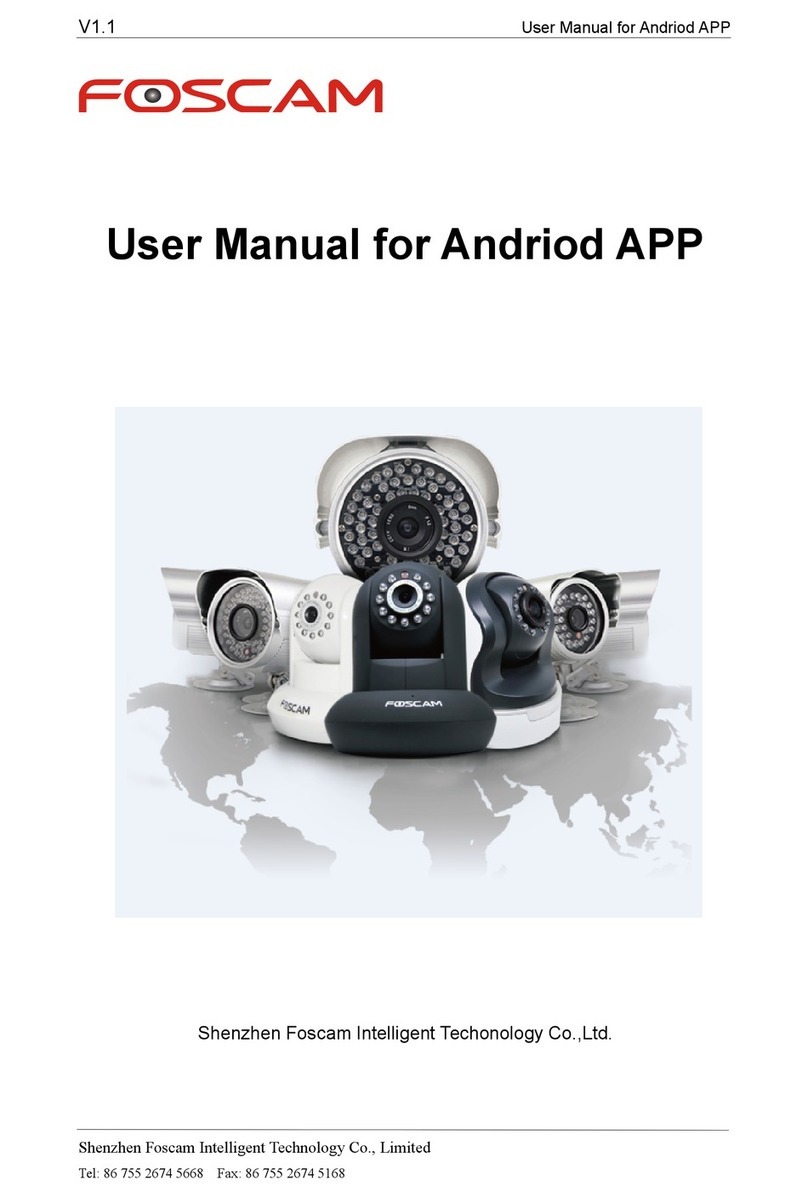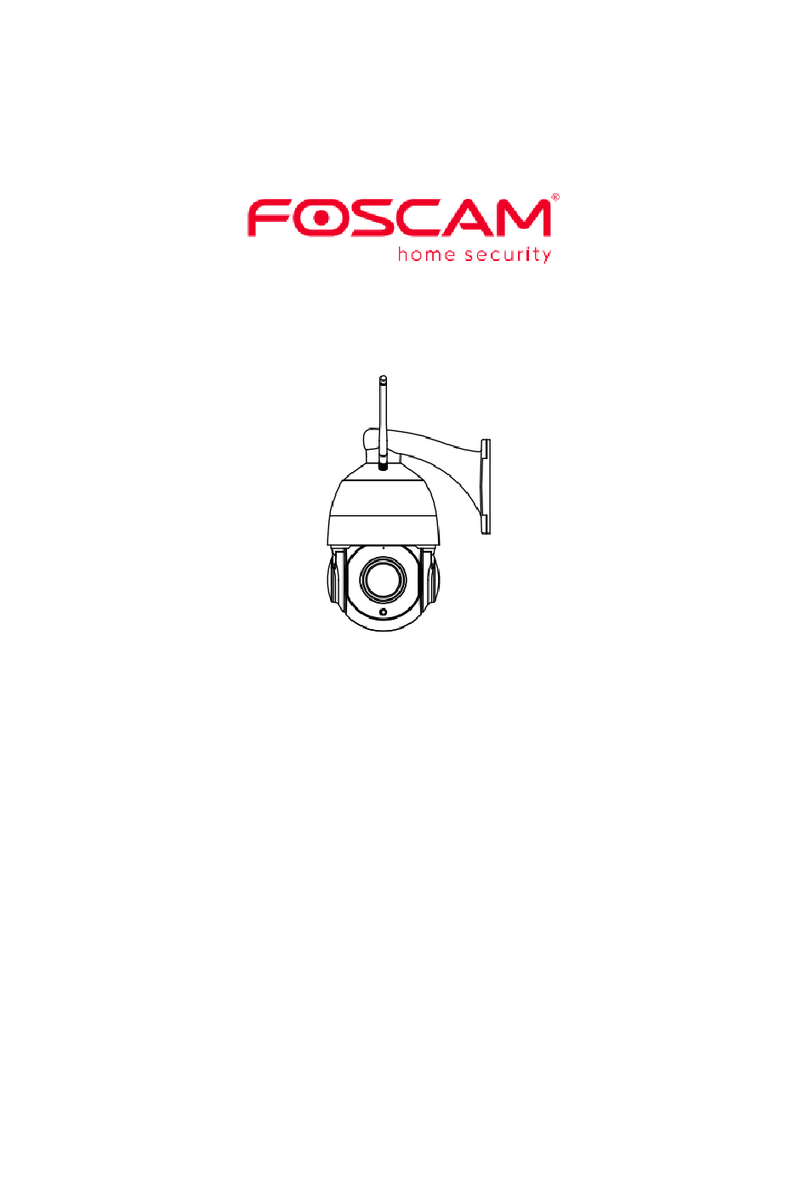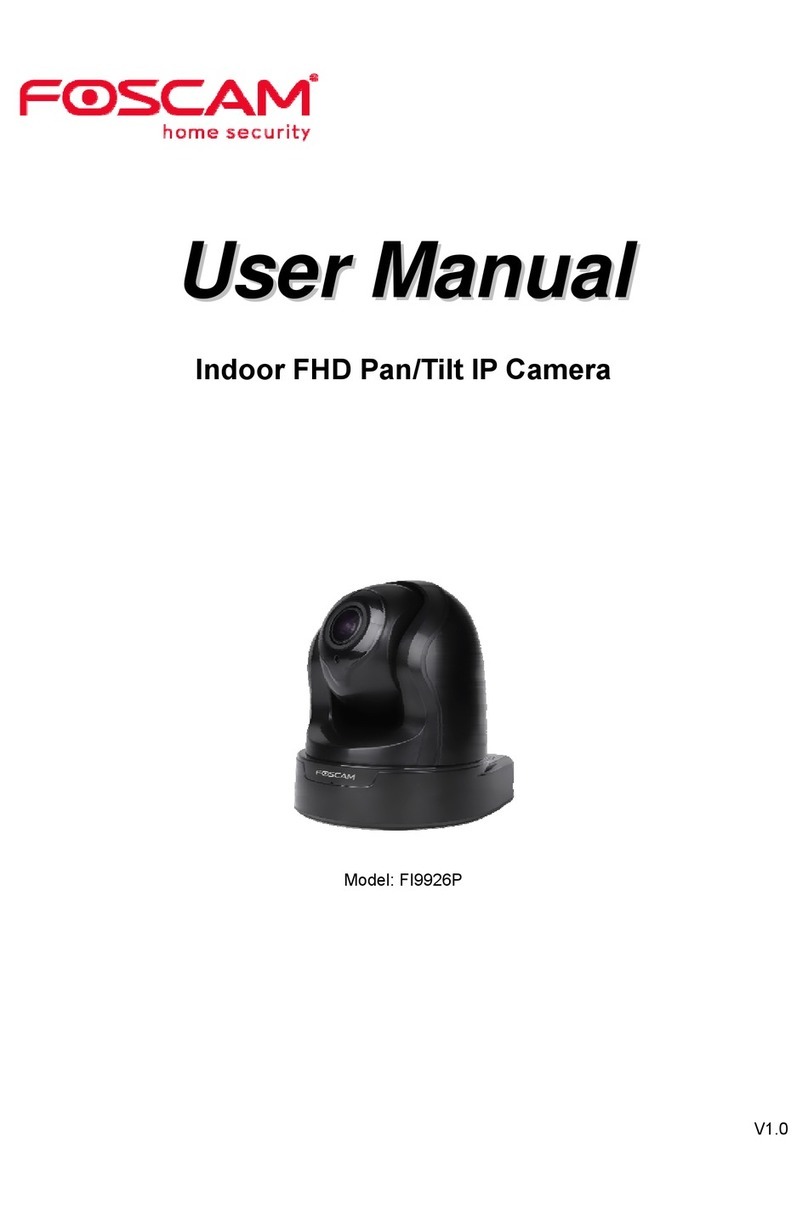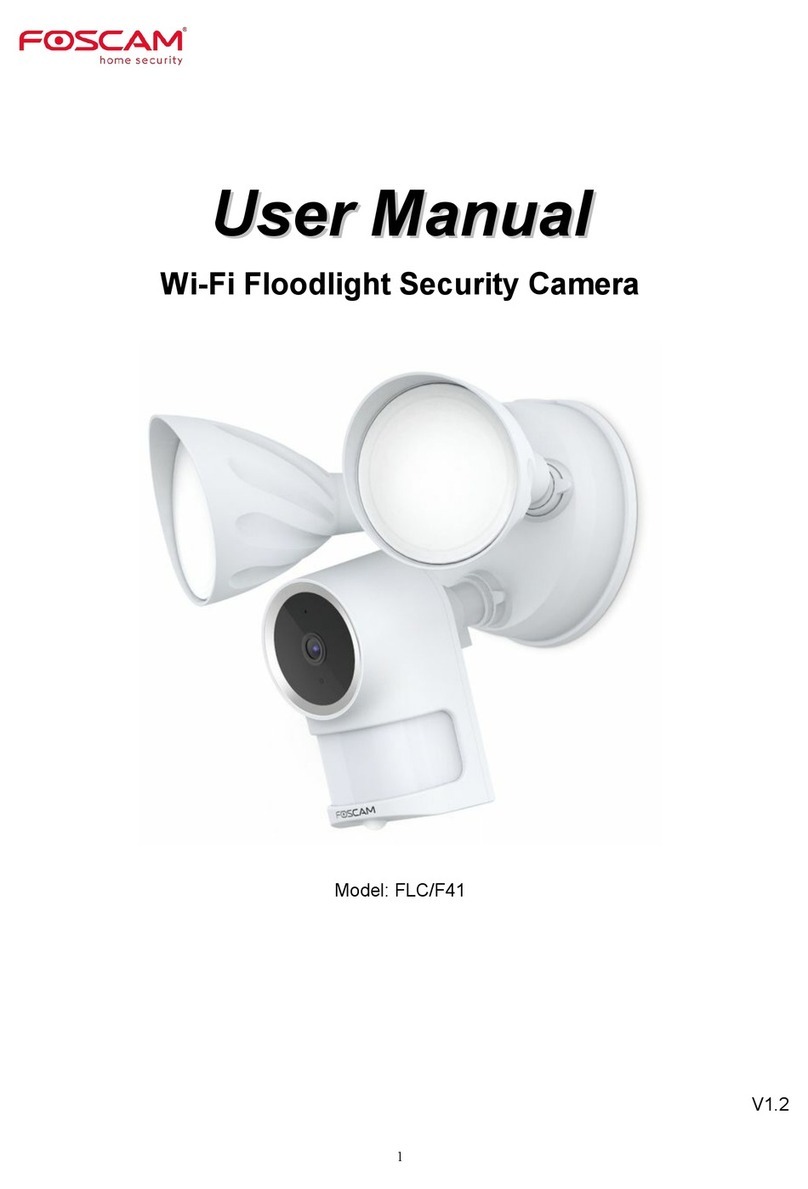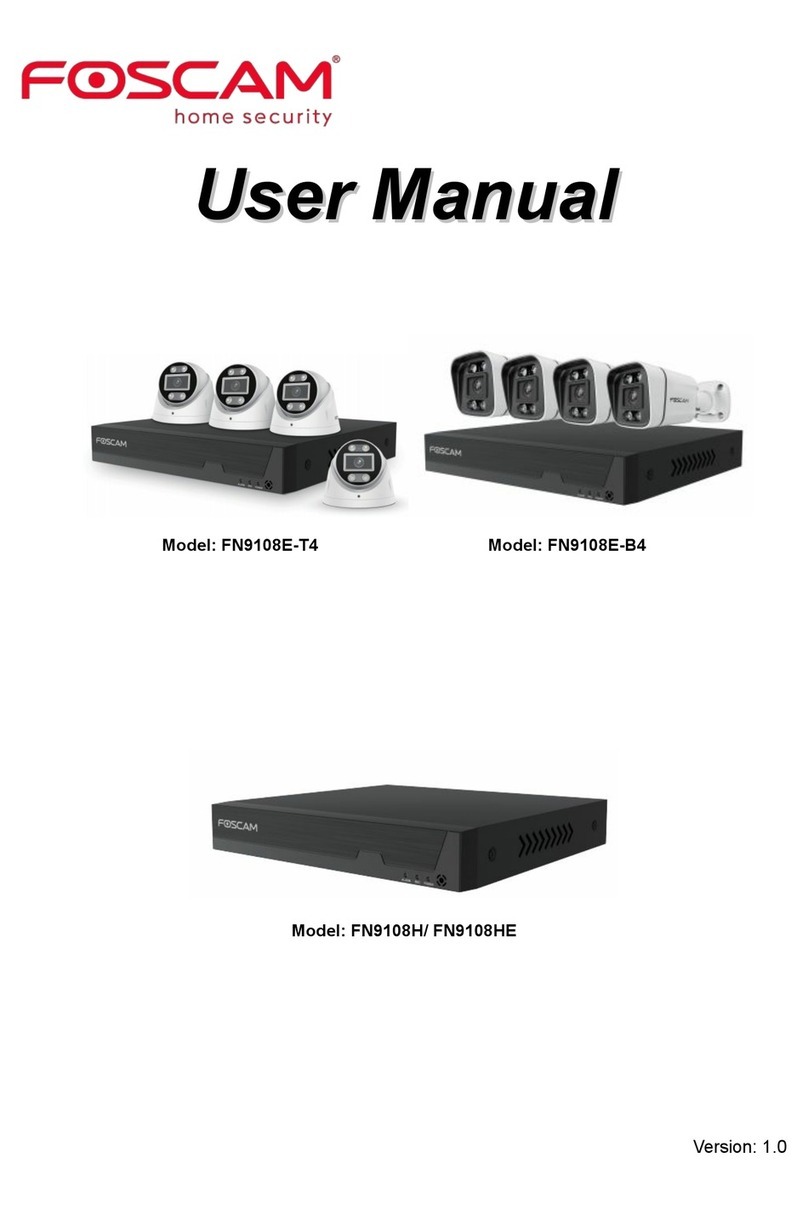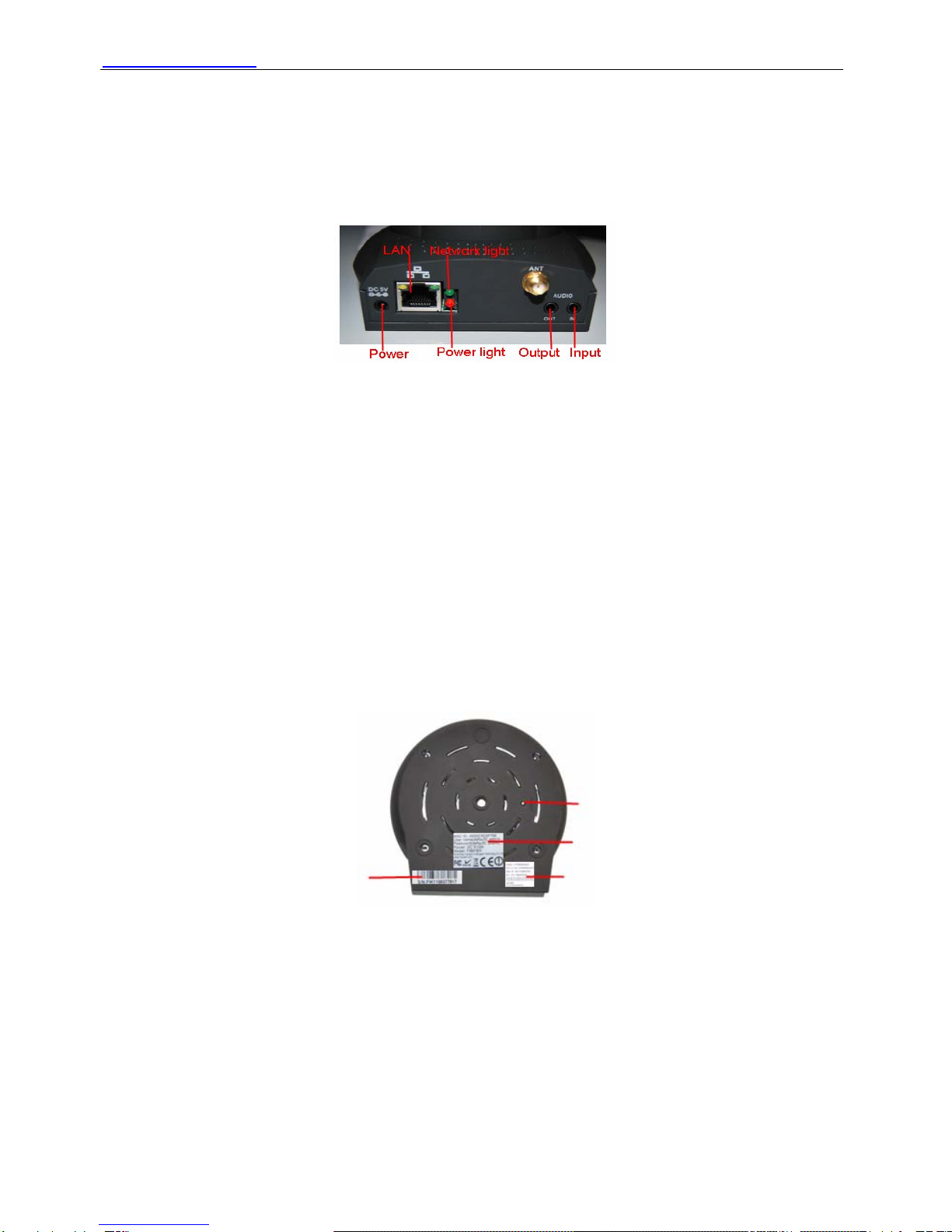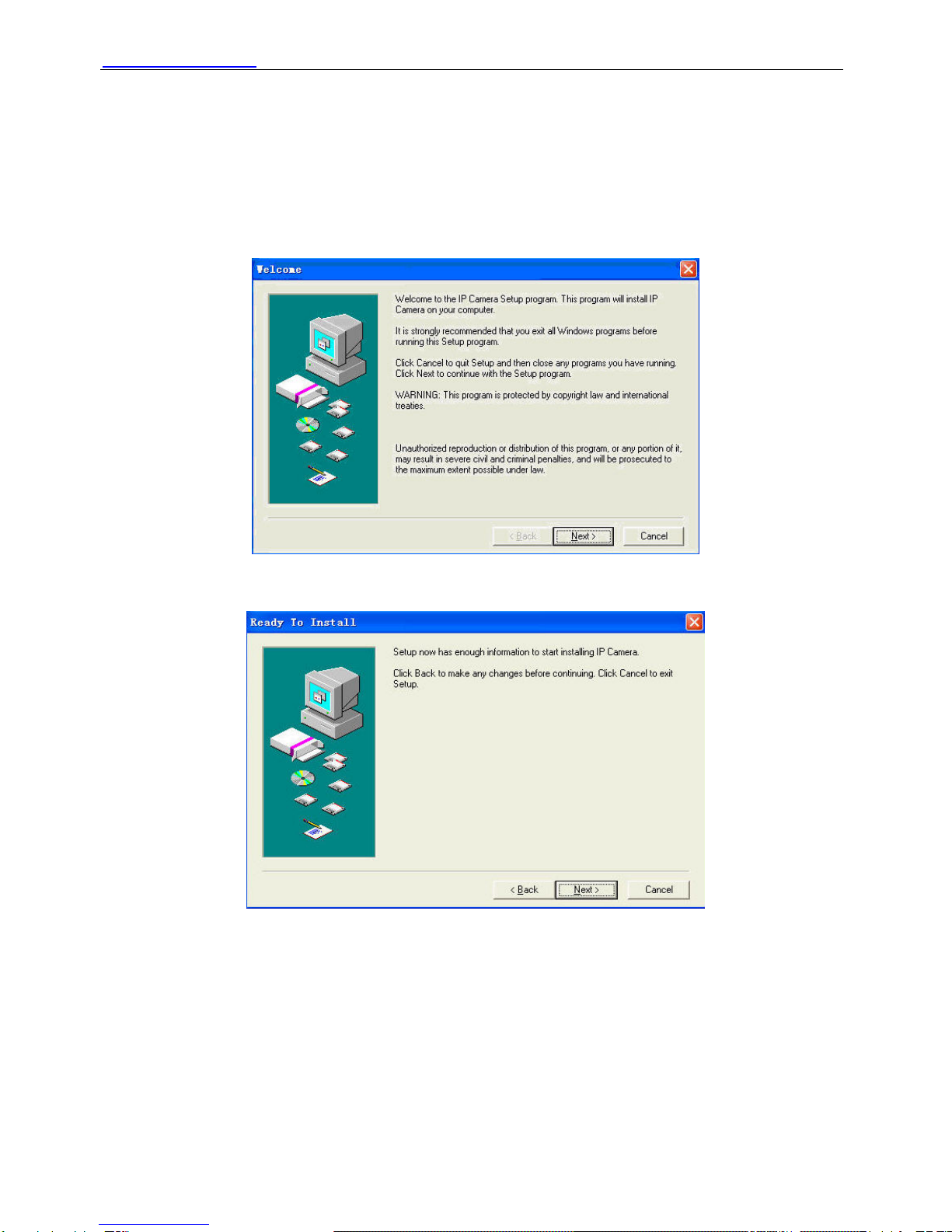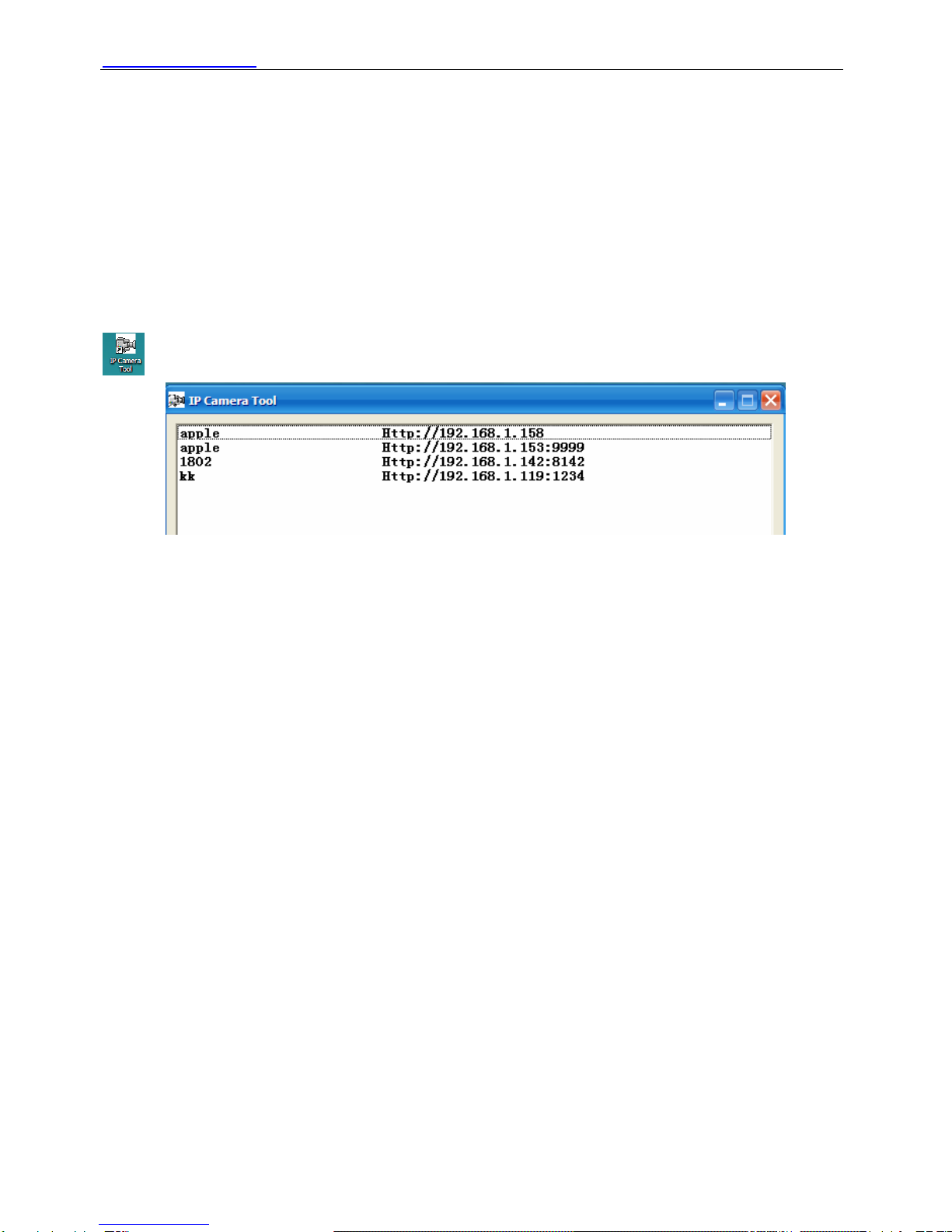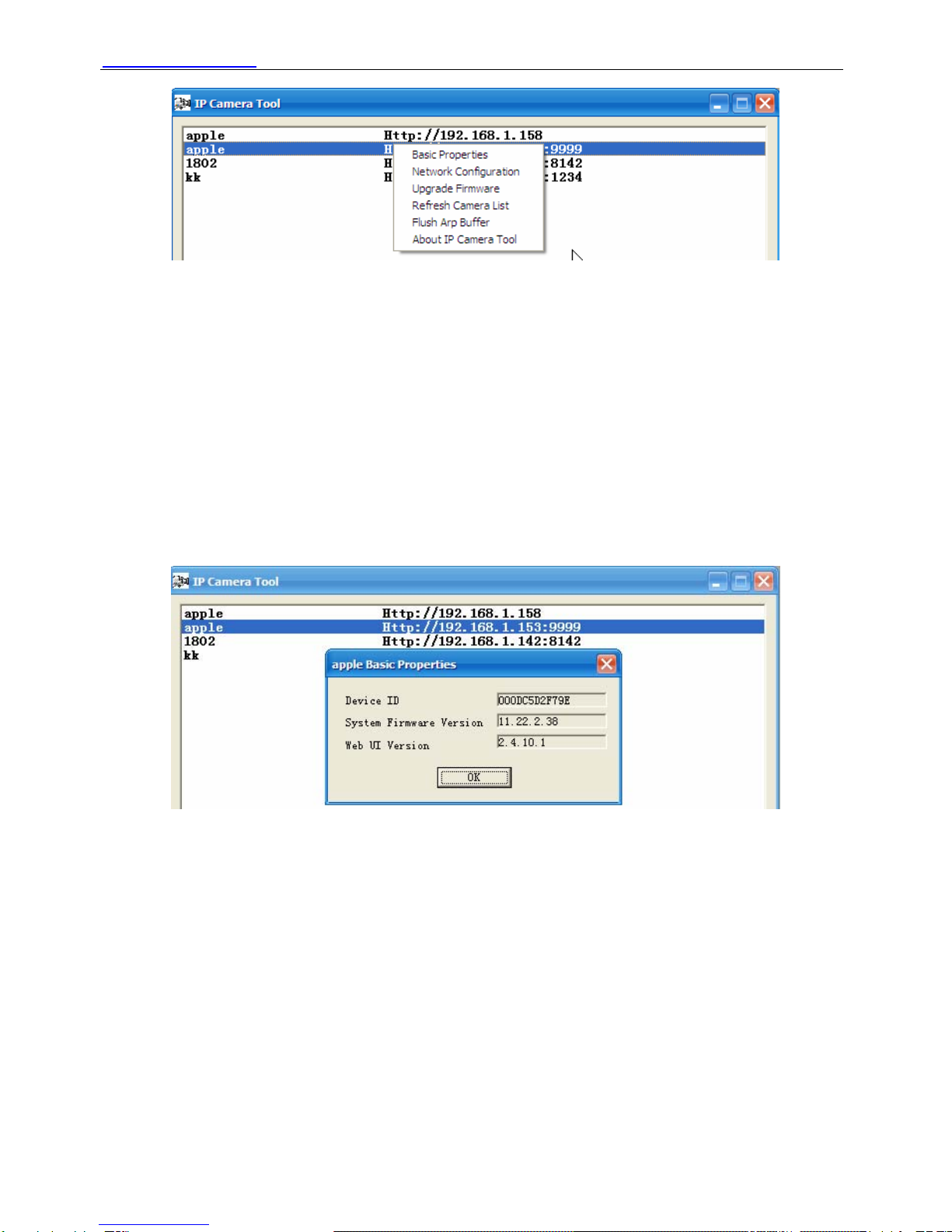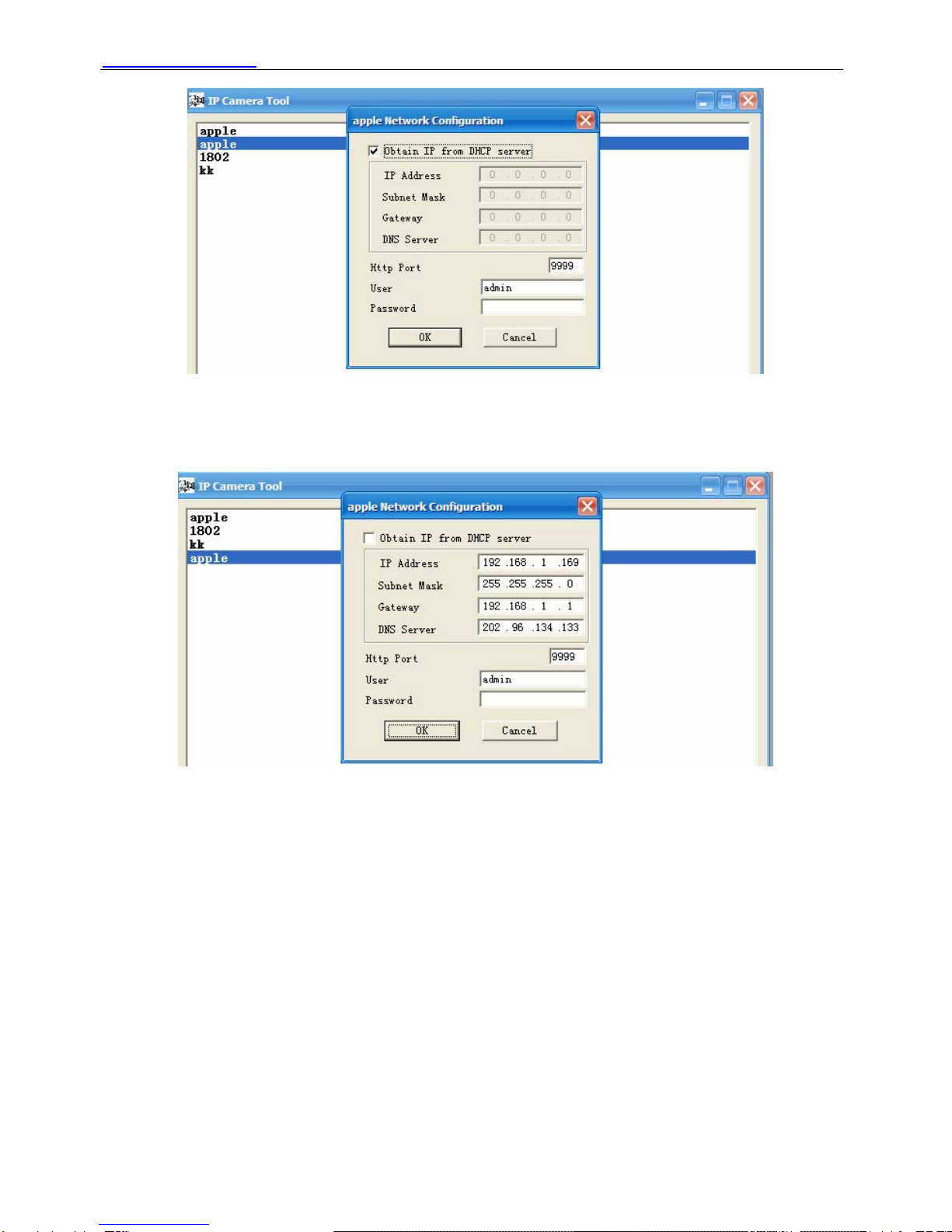CONTENTS
1 WELCOME..................................................................................................................................................... 1
1.1 Features .................................................................................................................................................. 1
1.2 Packing List ............................................................................................................................................. 2
1.3 Product views .......................................................................................................................................... 2
1.4 Preparations before use .......................................................................................................................... 4
2 SOFTWARE OPERATION ............................................................................................................................. 6
2.1 IP Camera Tool ........................................................................................................................................ 6
2.2 Camera Login .......................................................................................................................................... 9
2.3 Device Status......................................................................................................................................... 14
2.4 For Visitor .............................................................................................................................................. 15
2.5 For Operator .......................................................................................................................................... 16
2.6 For Administrator ................................................................................................................................... 19
3 How to configure settings in For Administrator ............................................................................................. 20
3.1 Alias Settings ......................................................................................................................................... 20
3.2 Date & Time Settings............................................................................................................................. 21
3.3 User Settings ......................................................................................................................................... 21
3.4 Multi-Device Settings ............................................................................................................................. 22
3.5 Basic Network Settings.......................................................................................................................... 26
3.6 Wireless LAN Settings ........................................................................................................................... 28
3.7 ADSL Settings........................................................................................................................................ 28
3.8 UPnP Settings ....................................................................................................................................... 29
3.9 DDNS Service Settings.......................................................................................................................... 29
3.10 Mail Service Settings ........................................................................................................................... 29
3.11 MSN Setting......................................................................................................................................... 30
3.12 FTP Service Settings ........................................................................................................................... 32
3.13 Alarm Service Settings......................................................................................................................... 34
3.14 PTZ Settings........................................................................................................................................ 38
3.15 Upgrade Device Firmware ................................................................................................................... 39
3.16 Backup & Restore Settings.................................................................................................................. 39
3.17 Restore Factory Settings ..................................................................................................................... 39
3.18 Reboot Device ..................................................................................................................................... 40