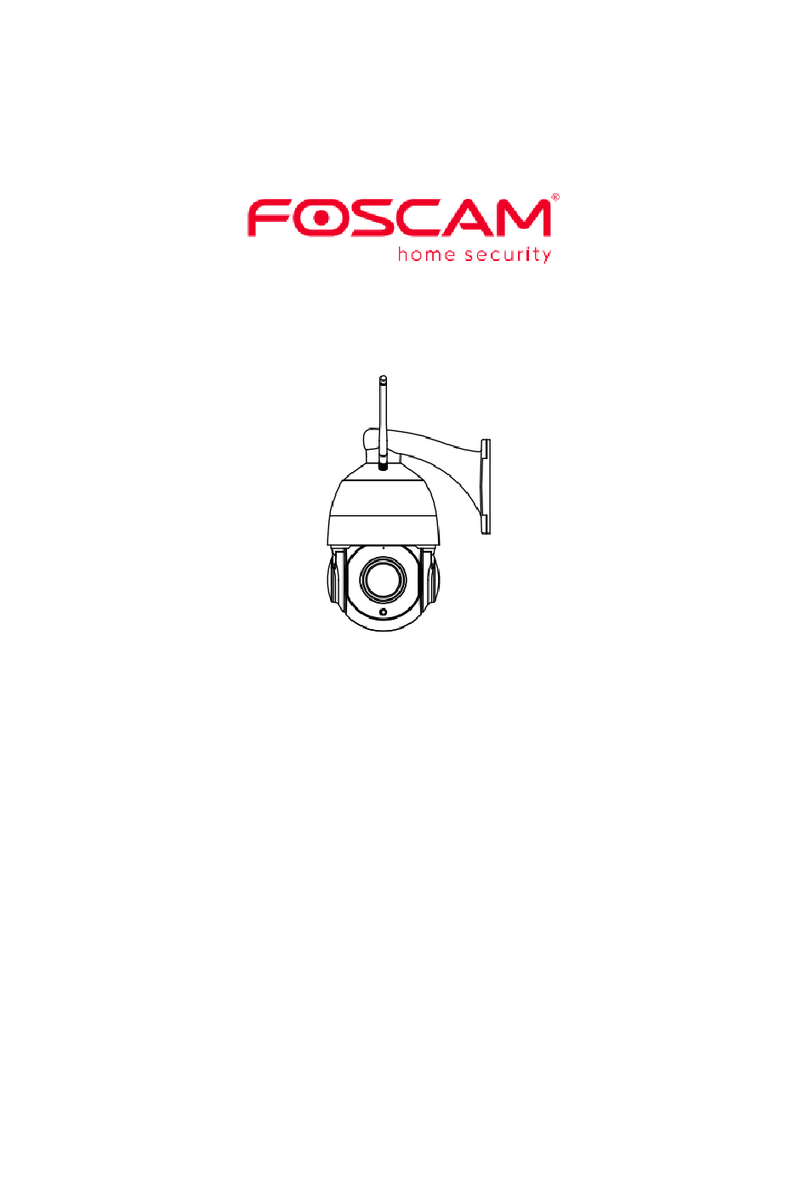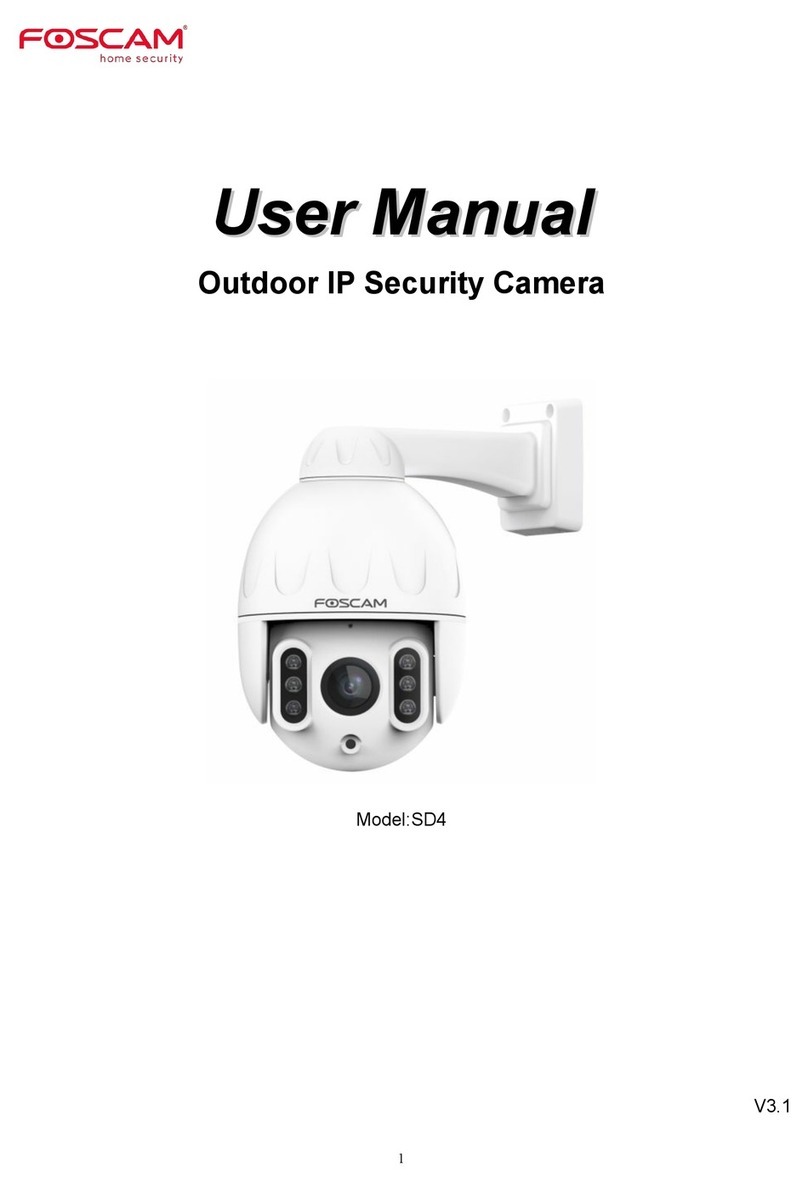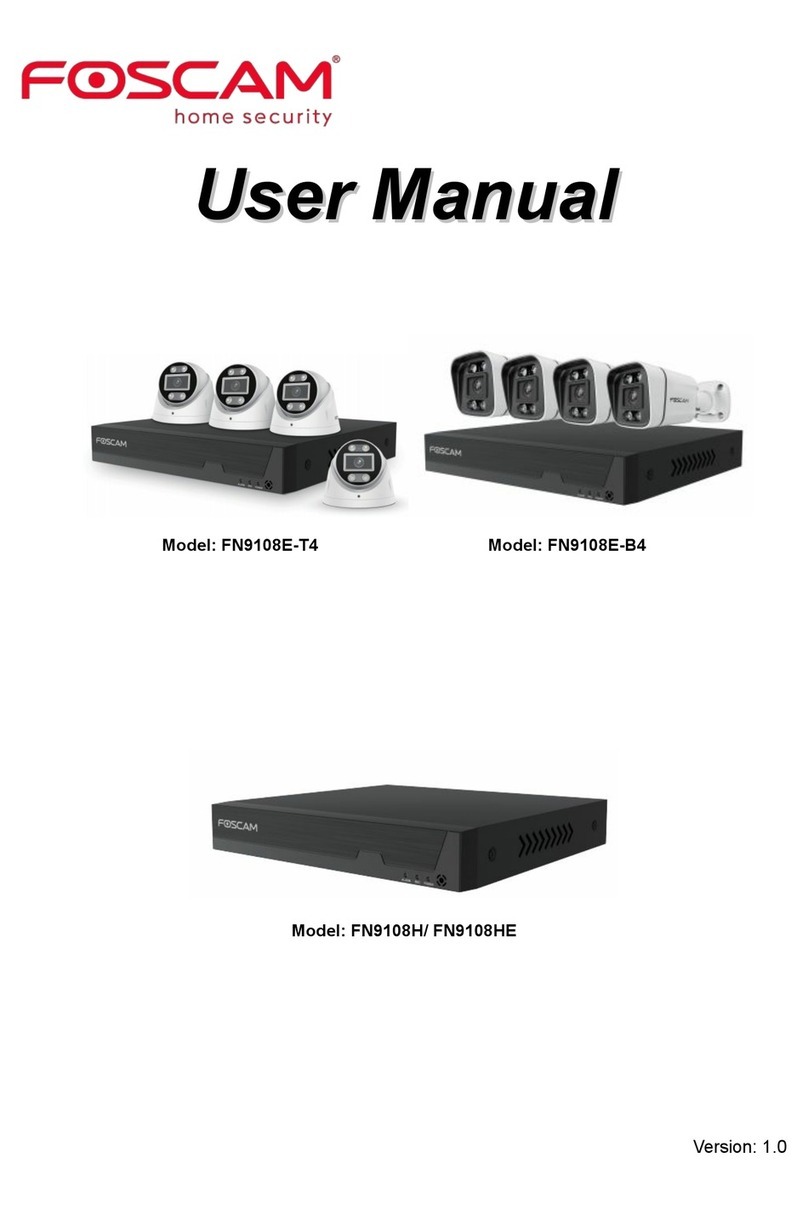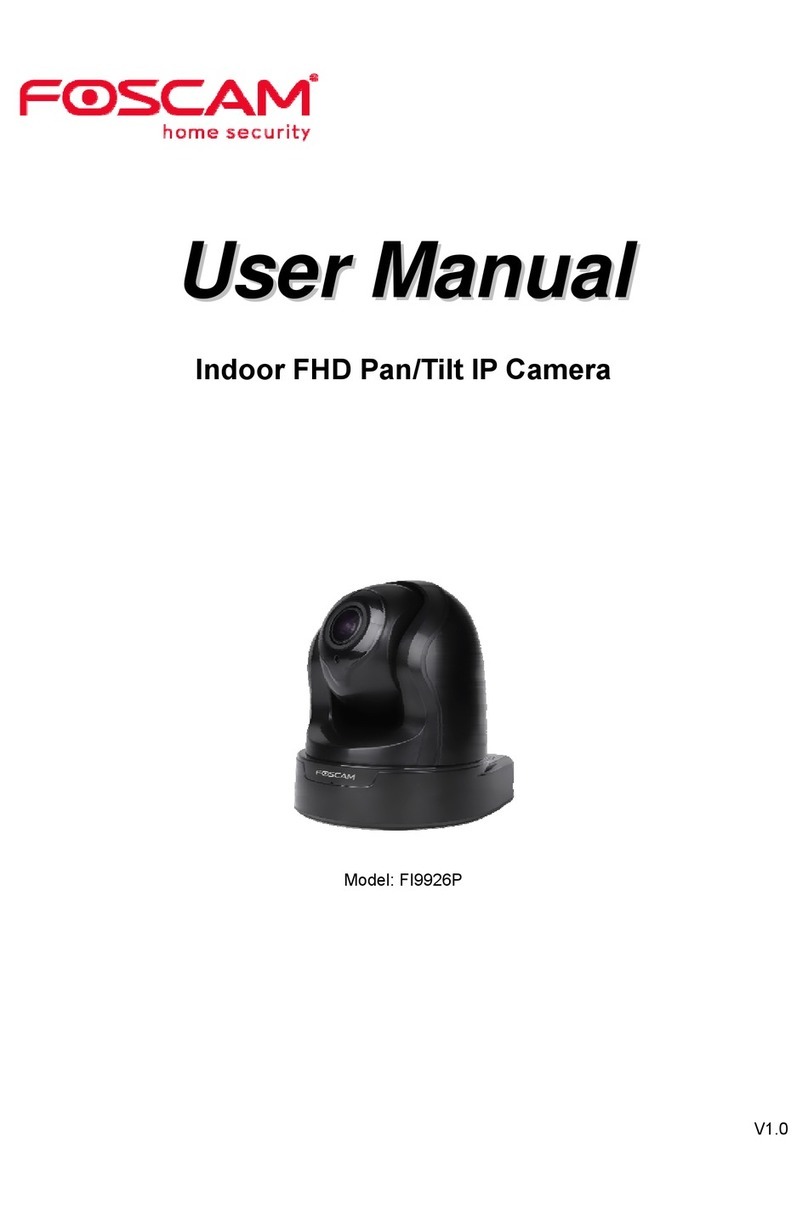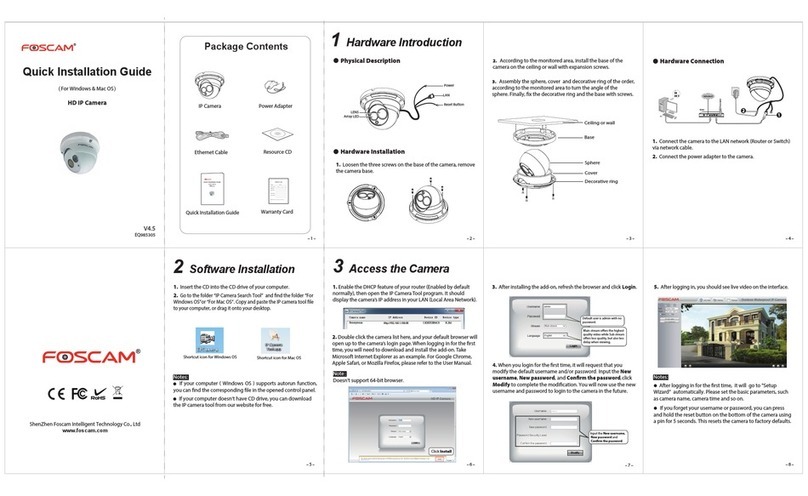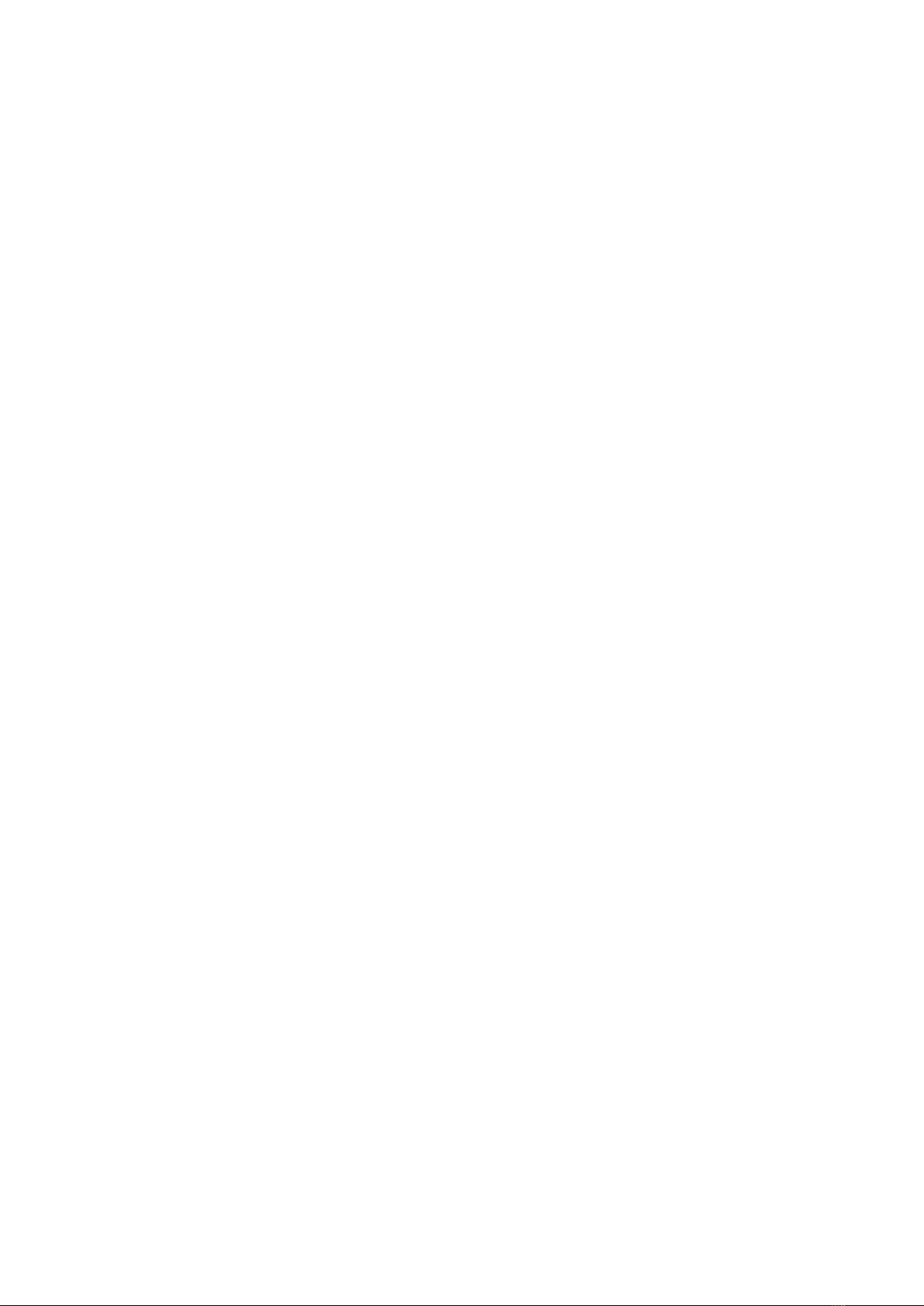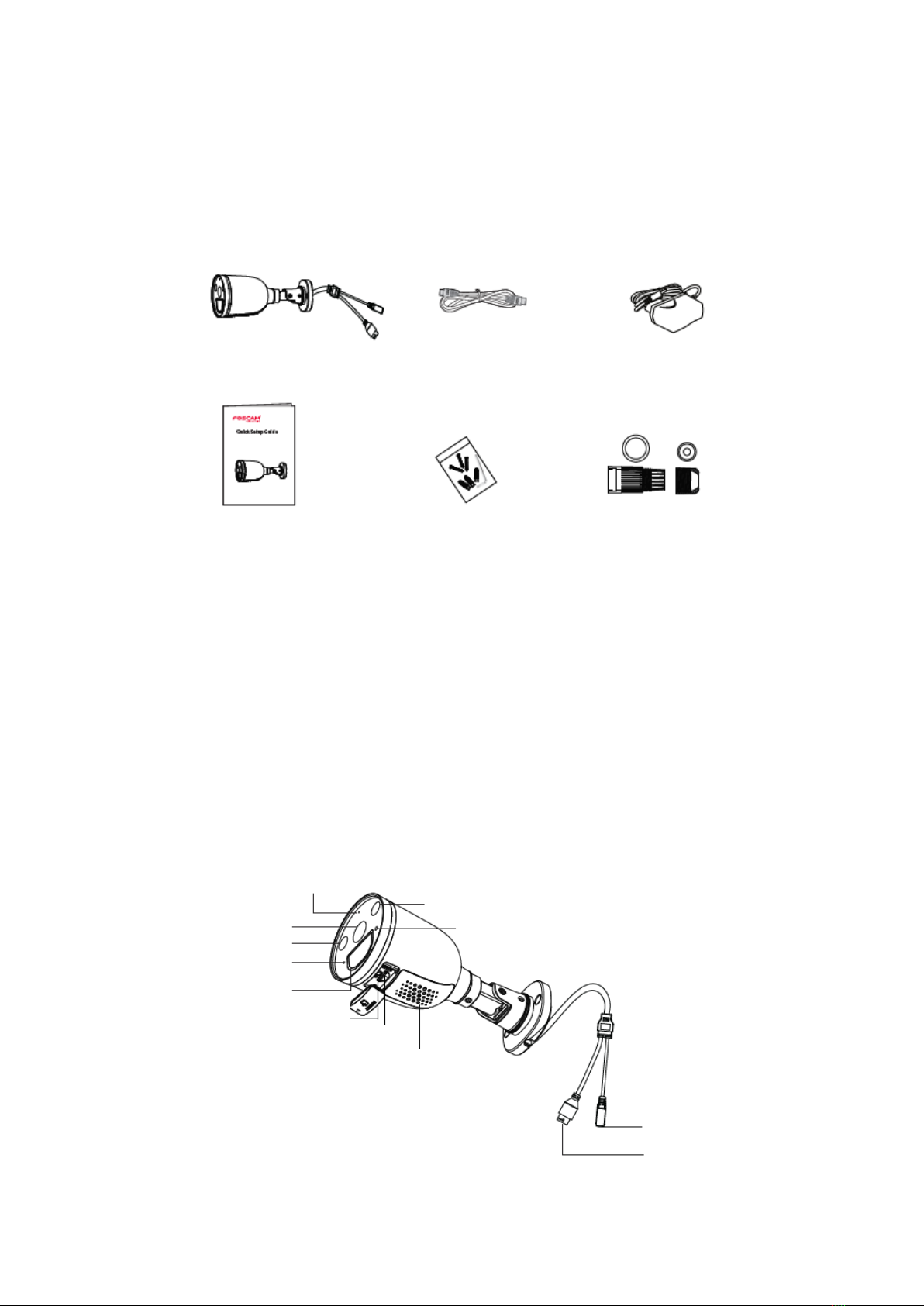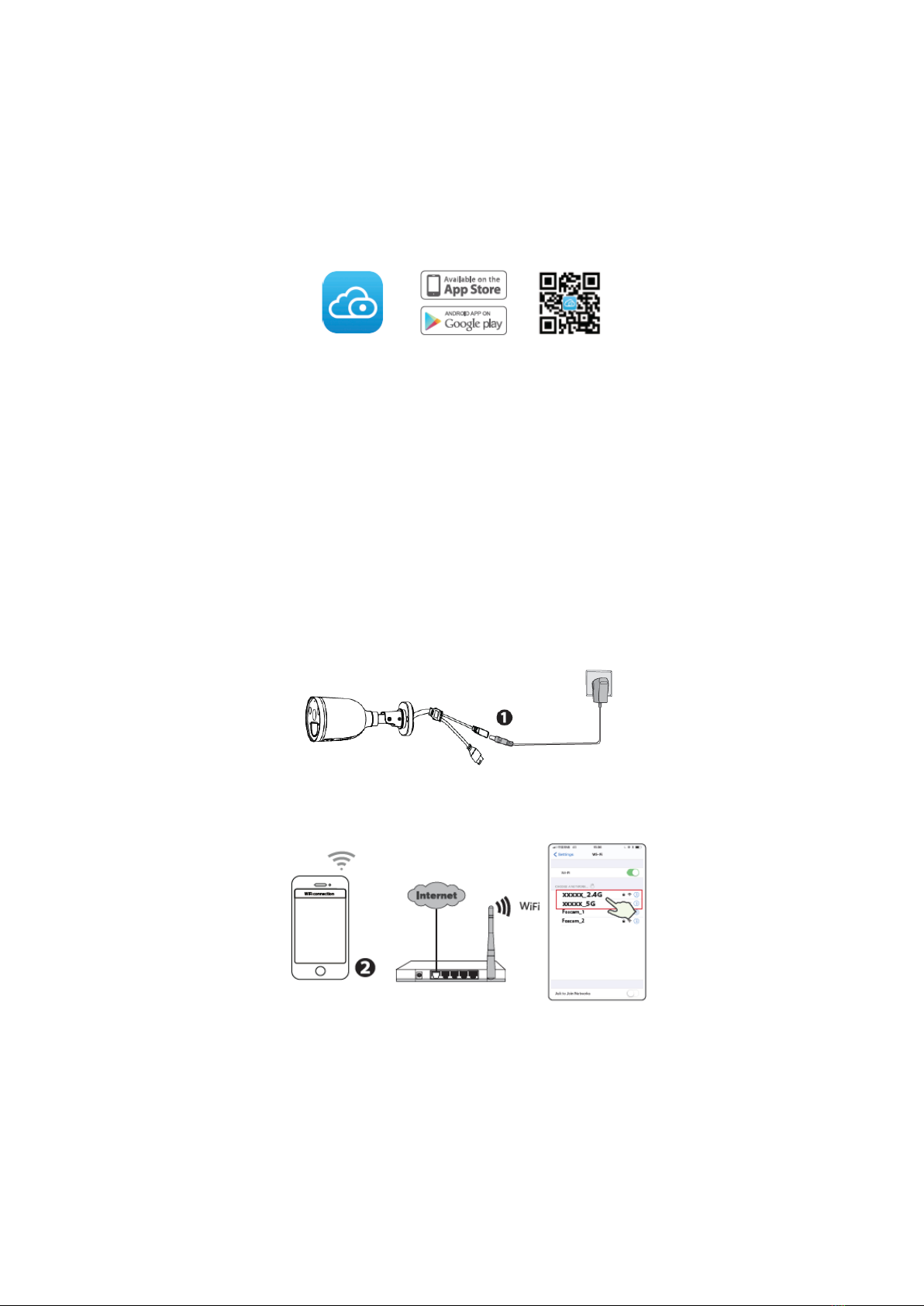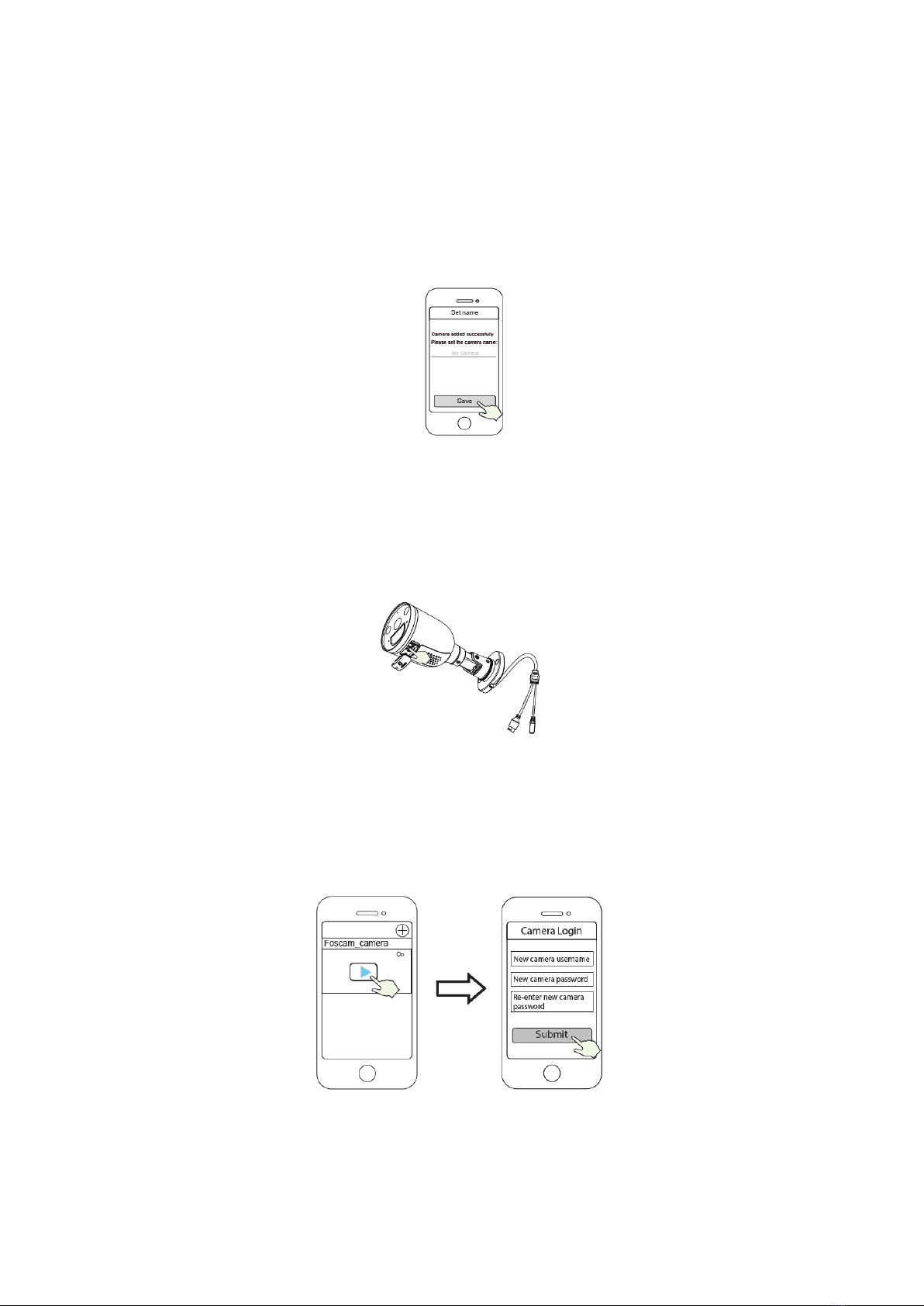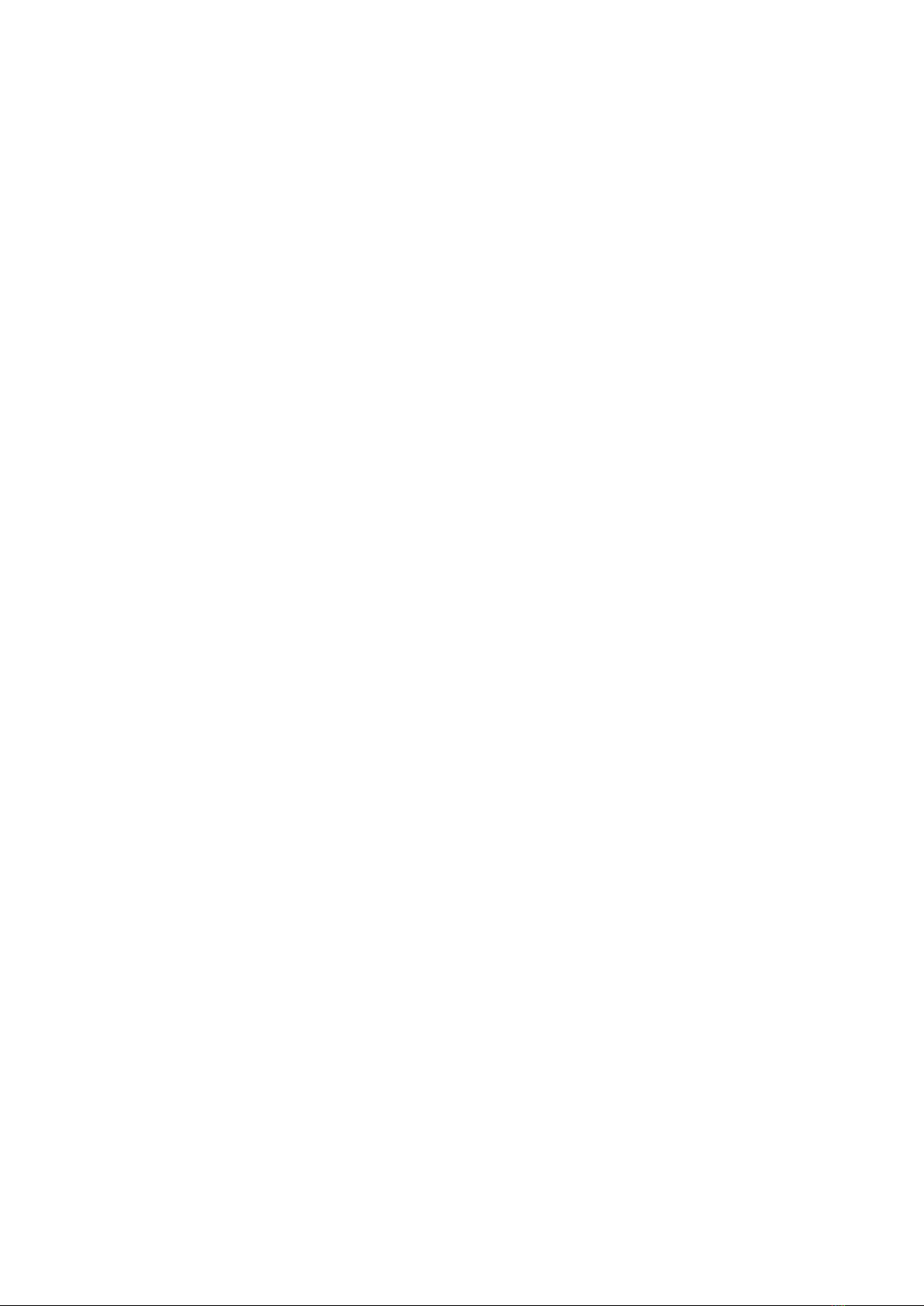9
•Foscam Cloud Service Account Username & Password
Your Foscam Cloud service account and password may be used to access both the
Foscam App and then Foscam Cloud service website. Therefore, you can register your
account username & password on either one.
•Storage Media
You camera supports cloud, NVR (Network Video Recorder), and Micro SD card (only
supports FAT-32 format) storage formats. If you wish to record and play back large
amounts of video, we recommend using a Foscam NVR device as well.
•Firmware Upgrade
You can upgrade the firmware of your camera with the Foscam App by using the new
“One-Key Online Upgrade” feature (Open the Foscam App and Login to the camera,
select Settings > Firmware Upgrade).
You also can download the latest version to upgrade your camera from our official
website foscam.com/upgrades.
•Safety Tips
Please ensure that the proper power supply is used before using the camera.
Please install the camera securely using the screw provided.
Please use this product within the temperature range. When the ambient temperature is
too high or too low, it may cause product failure.
To avoid the risk of fire or electric shock, please keep your camera connectors in a cool,
dry place.
Please keep the camera out of reach of small children.
This product is not a toy; children should use the product under adult supervision.
Change your default port to a greater range to help ensure the safety of your
connection. How to change the default port: please visit foscam.com/downloads to view
the user manual.
Check the logs of your Foscam cameras frequently. Foscam Cameras have embedded
logs reminding telling you which IP addresses are accessing the camera.
The cords on this product are a potential strangulation hazard for child safety; please
keep these cords out of the reach of children.