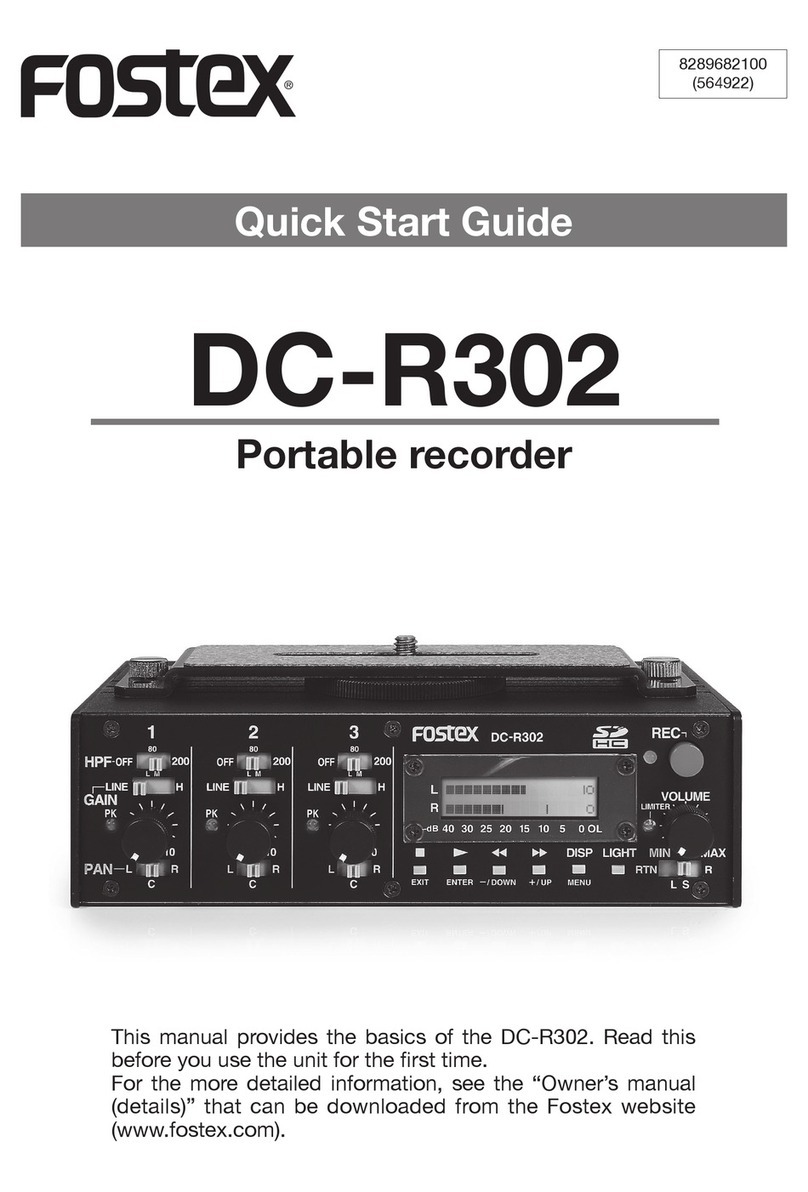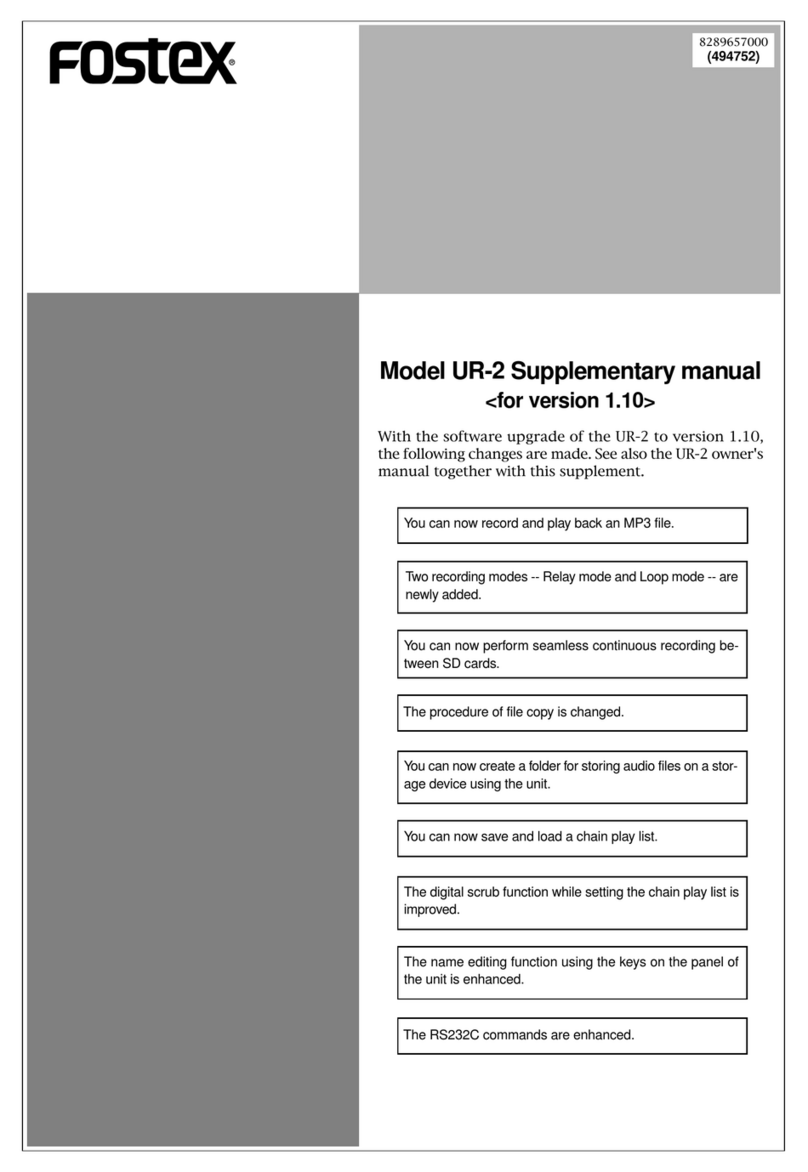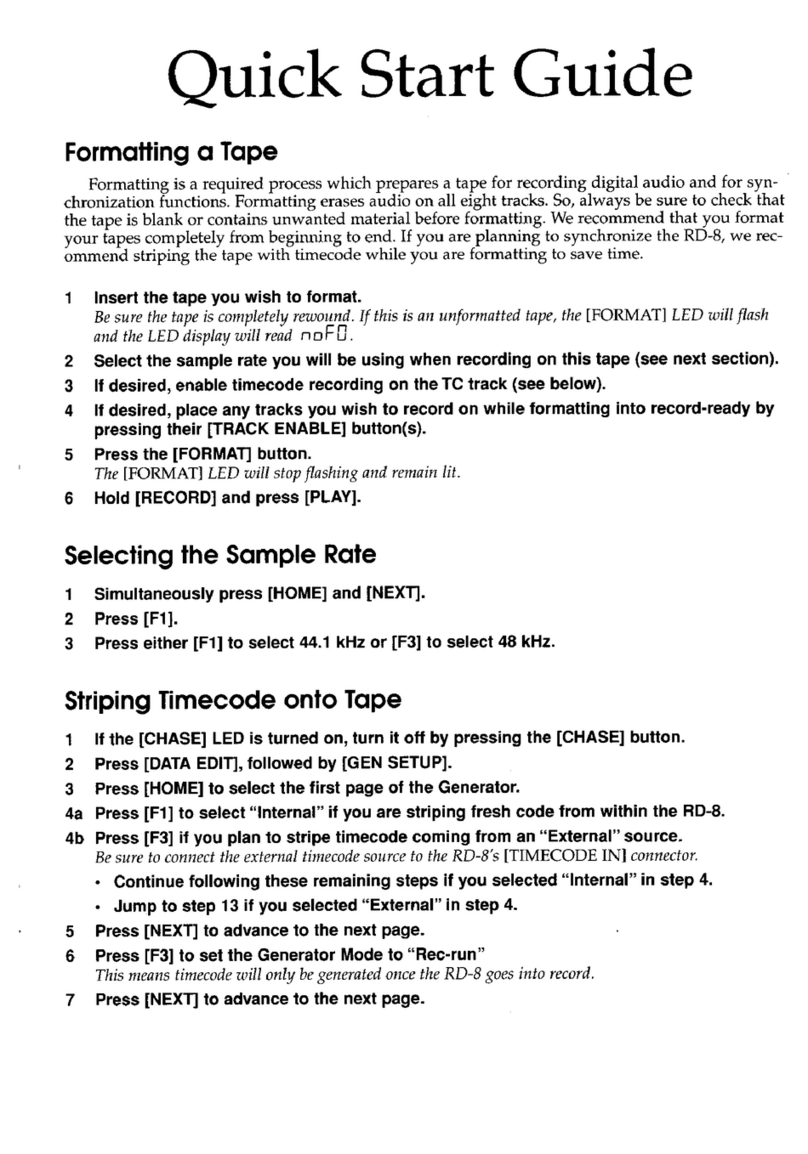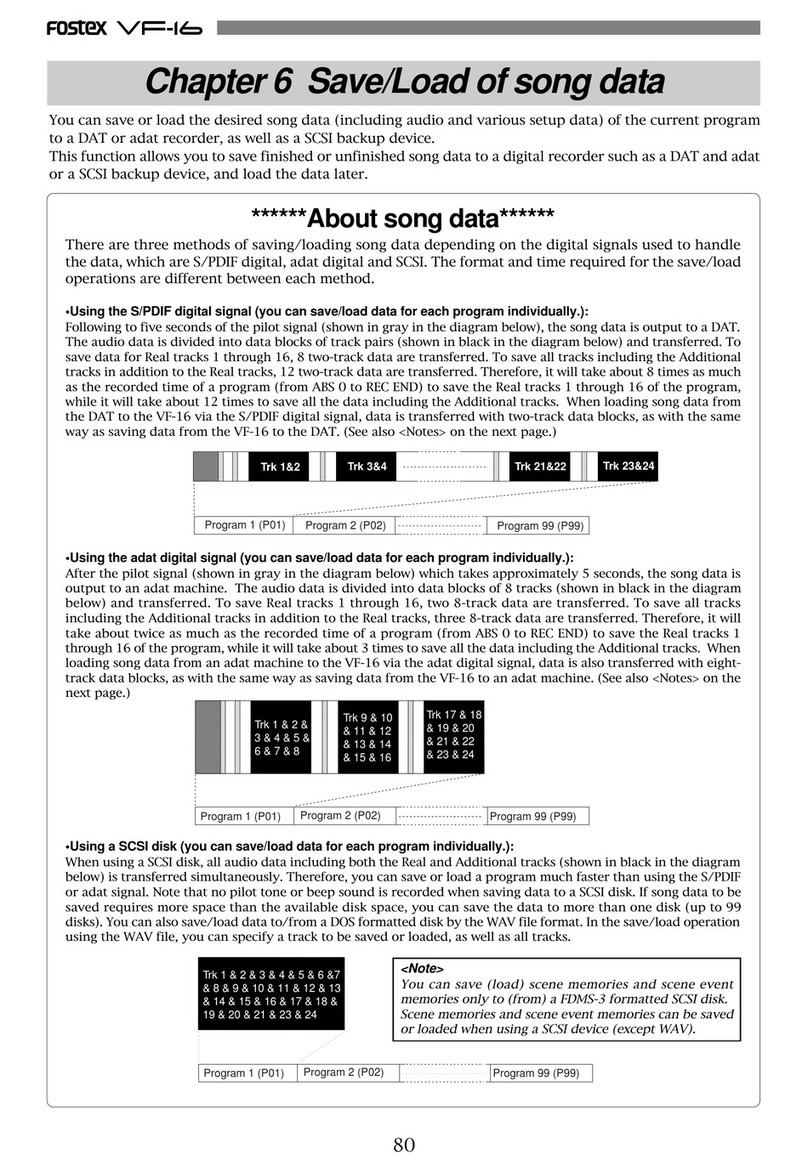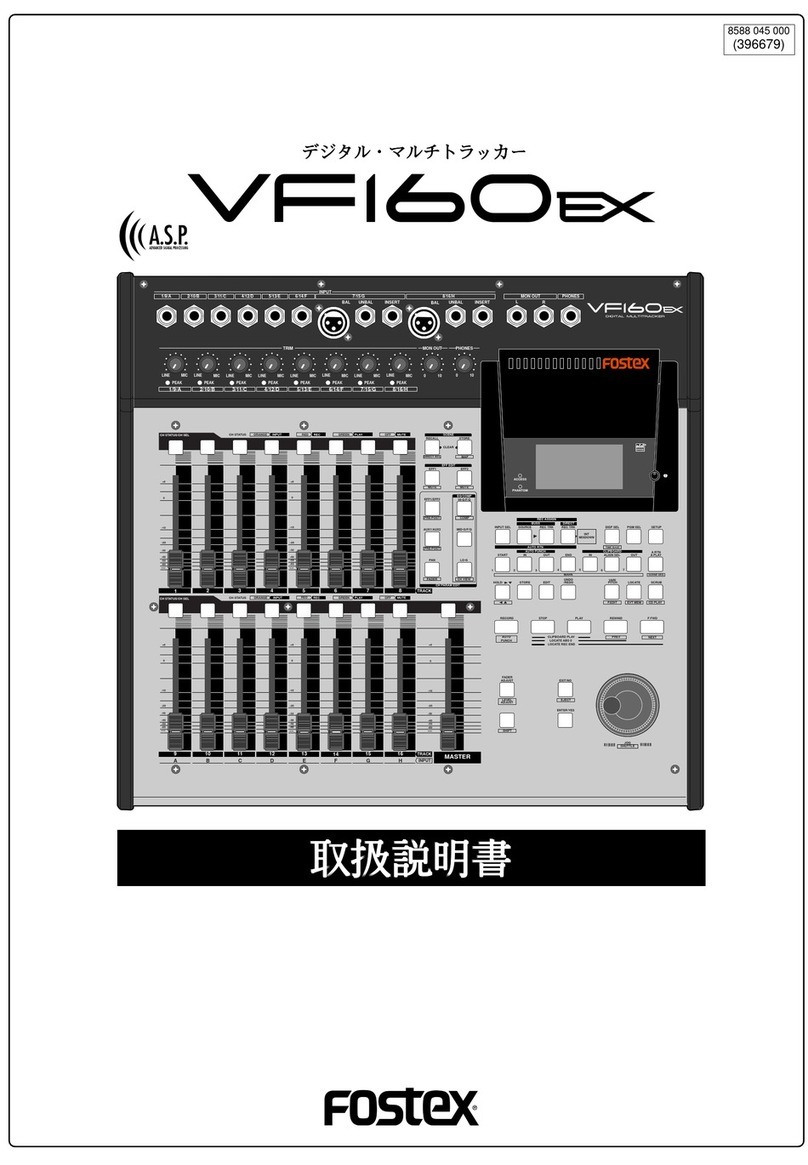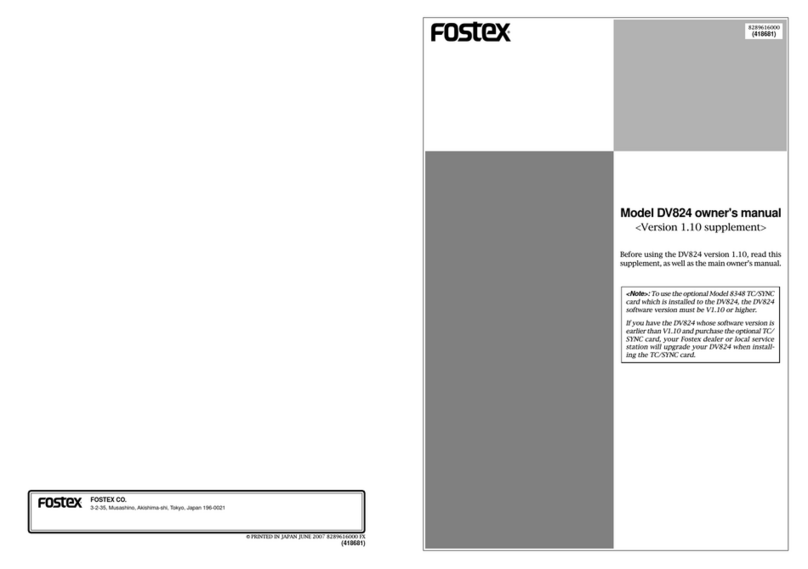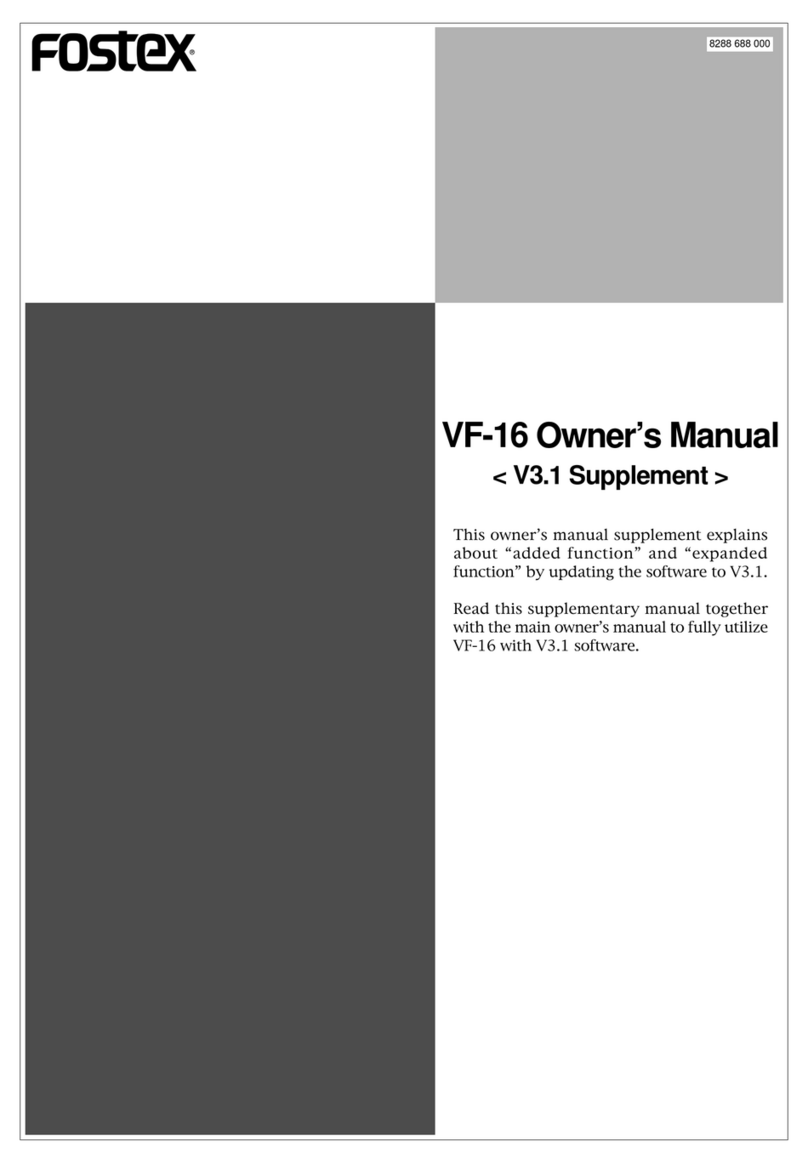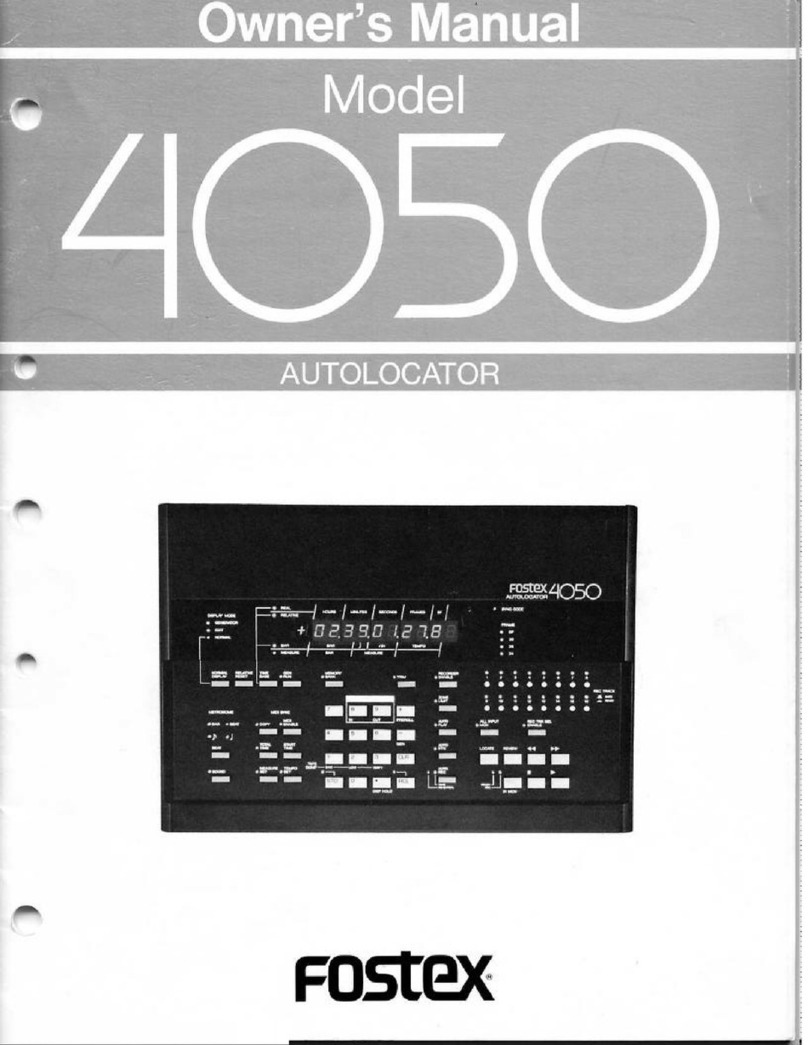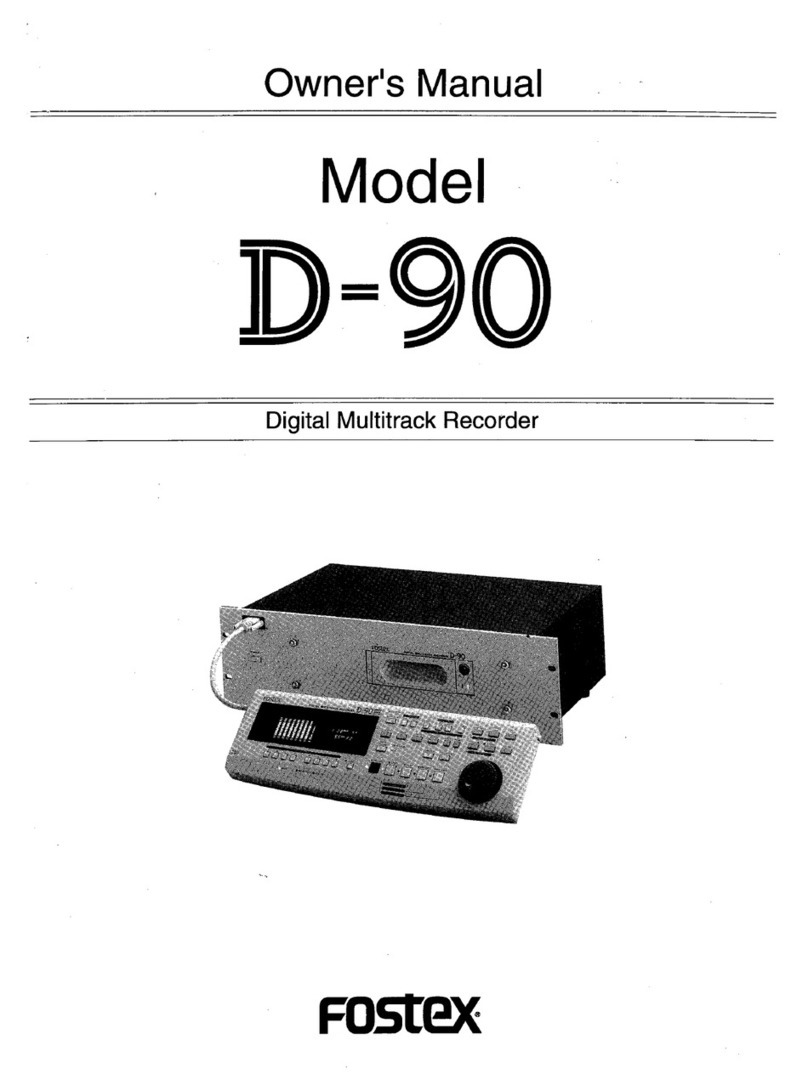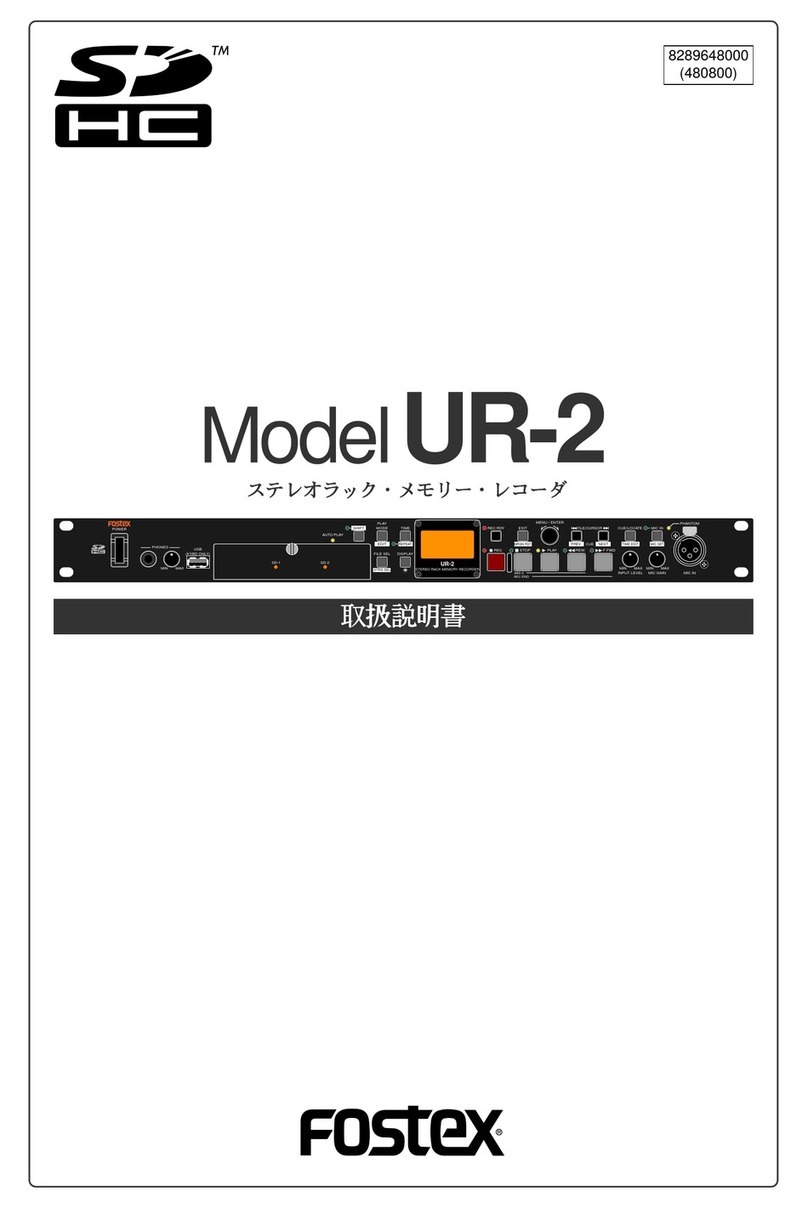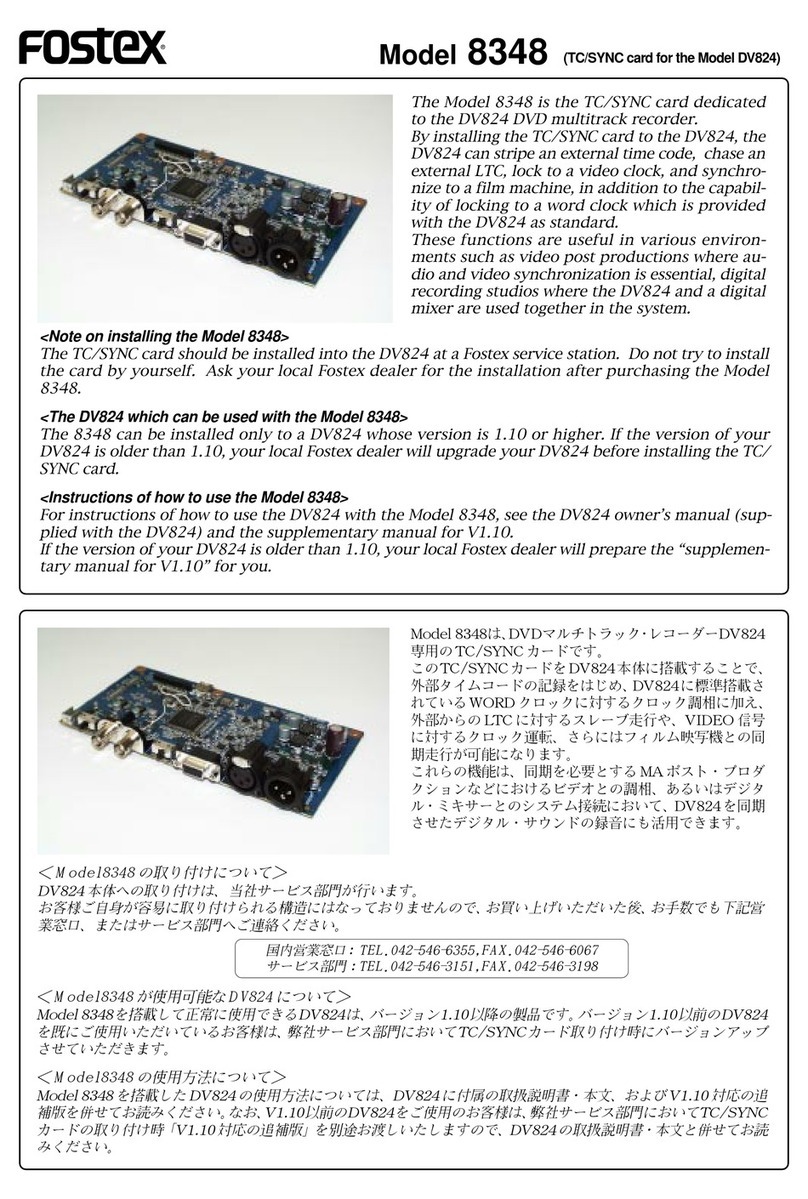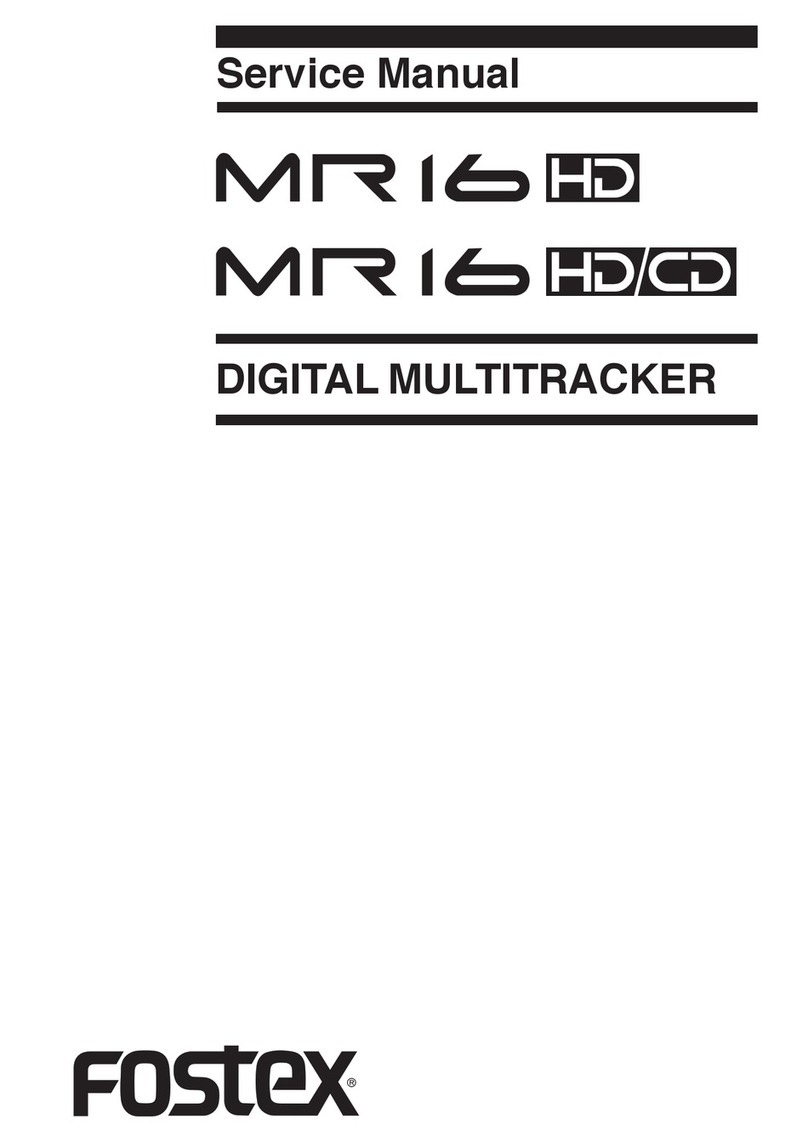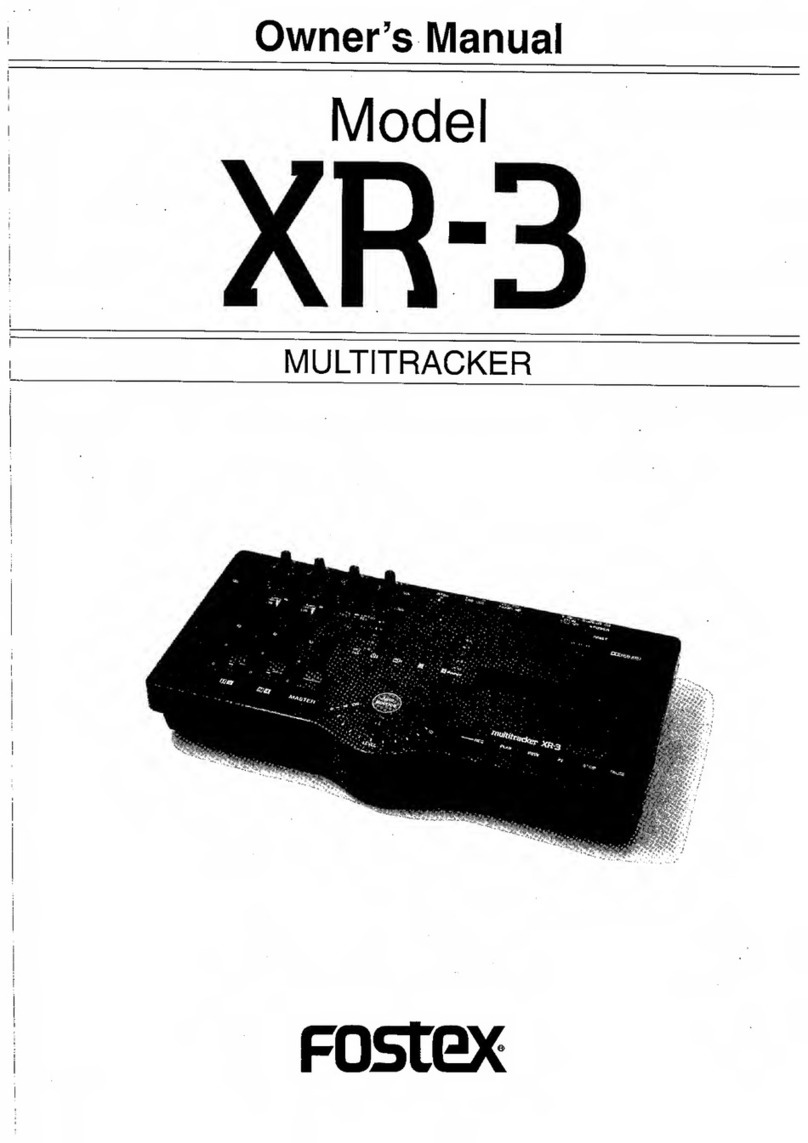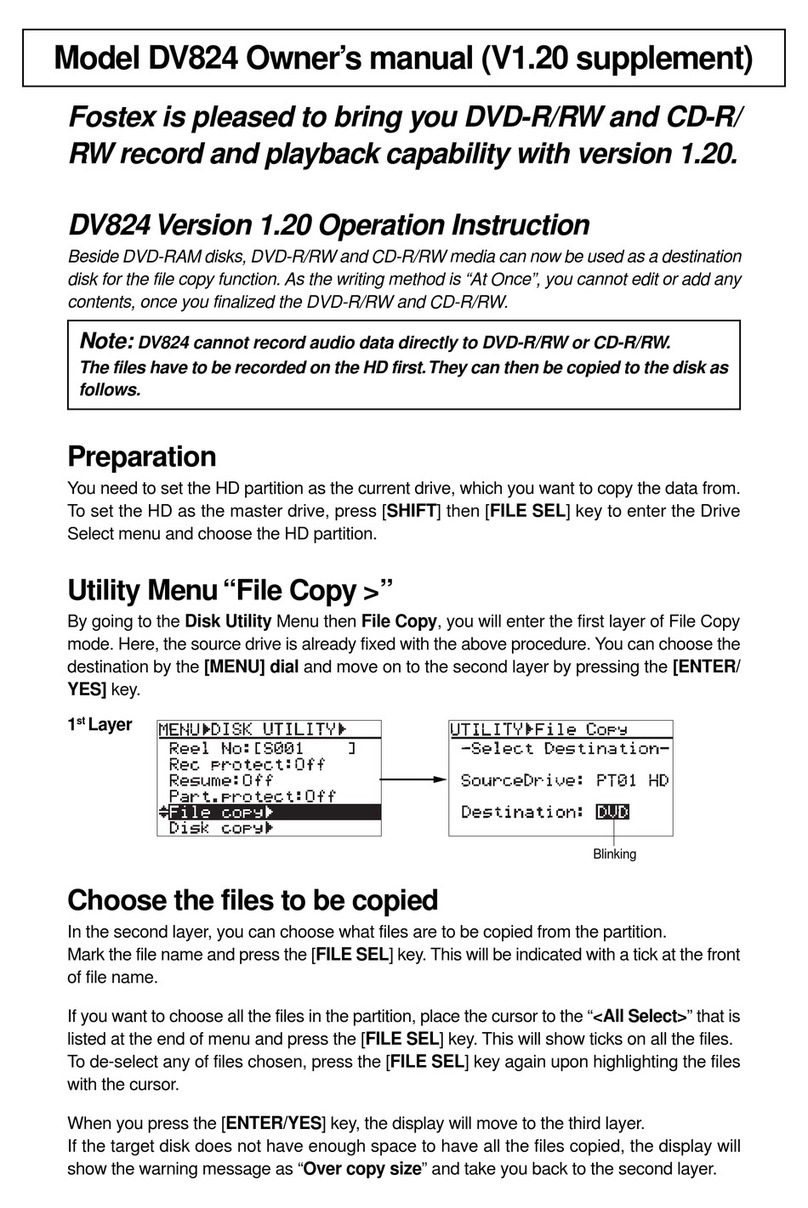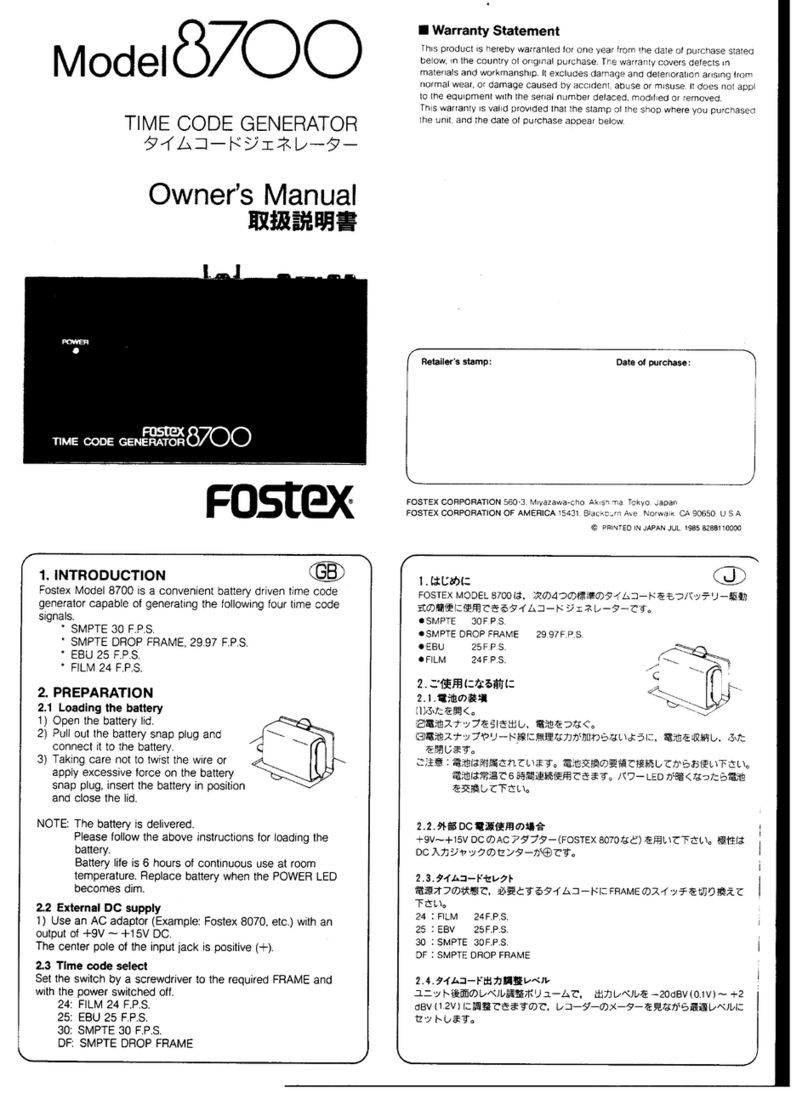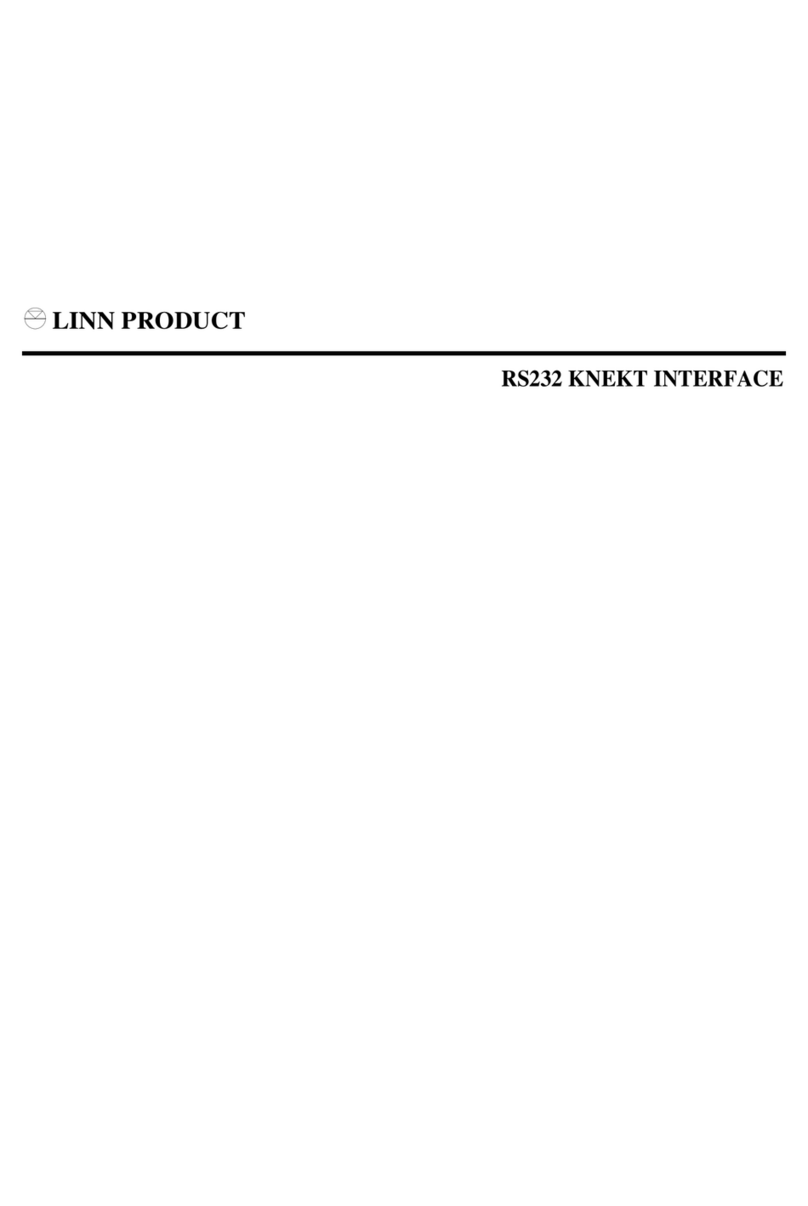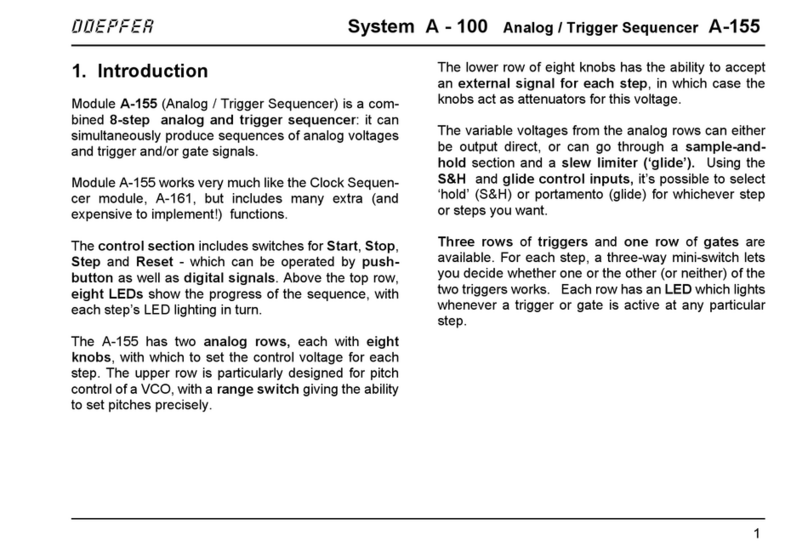Continuous recording across partitions is now possible.
You can now make continuous recording across partitions.
The "Auto new part." item has been newly added to the "SYS SETUP" menu of the
MENU mode. By setting this item to "On" (the default is "Off"), you can continue
recording across partitions. That is, during recording, even if all space on the current
partition (approximately 4.6 GB) of the optional internal hard disk drive (Model
9057/9058) is consumed by recording data, the DV824 continues recording without
interruption by automatically creating a new file to the next partition.
Therefore, you can make long time recording which may exceed the maximum
recording space of a single partition.
<Note>: You can make continuous recording by setting the "Auto new part." item to "On"
only when recording to a partition on the optional internal hard disk.
It is not possible to make continuous recording when recording to a DVD-RAM disk. Also
note that continuous recording is not possible when carrying out the auto copy function or
dual drive recording (see the original manual for details about the auto copy function and
dual drive recording).
<Note>: To make continuous recording, the next partition to the current partition must
have enough recordable space. It is recommended that no recording has been made to the
next partition before making continuous recording.
The following shows how continuous recording is made depending on the setting of the
"Max File Length" item in the "SYS SETUP" menu of the MENU mode.
It is assumed to attempt to record 6 GB audio data to partition 1 (P01) with "Auto new
part." set to "On".
Newly added "Auto new part." item
If data is too large for two partitions, partition 3 (P03) is used.
If the next partition does not have recordable space, recording ends.
If "Auto new part." is set to "Off", continuous recording is not made.
SCENE_001.wav SCENE_003.wav
Partition 1 (P01) Partition 2 (P02)
SCENE_002.wav
4GB 0.6GB 1.4GB
Continuously
recorded
2GB 0.6GB 1.4GB
2GB
SCENE_001.wav SCENE_003.wav
Partition 1 (P01) Partition 2 (P02)
SCENE_002.wav
Continuously
recorded
SCENE_004.wav
•When "Max File Length" is set to "2GB":
Data is recorded to two "2 GB" files and a "0.6 GB" file on partition 1 (P01), and the rest 1.4
GB data is recorded to a file on partition 2 (P02).
•When "Max File Length" is set to "4GB":
Data is recorded to "4 GB" and "0.6 GB" files on partition 1 (P01), and the rest 1.4 GB data
is recorded to a file on partition 2 (P02). (The created files have sequential file numbers.)
The maximum number of files you can create in each parti-
tion has increased.
The maximum number of files you can create in each partition has increased to 250
from 199.
2) To stop the slate tone, press the [SLATETONE] key alone.
5678
0L
-dB
60
4
16
30
40
1234
0
12
8
18
20
A new method for outputting the slate tone
The DV824 can generate and record the slate tone which can be used for matching
the level between the DV824 and external machine. With the earlier version, the slate
tone can be output while you keep holding down the [SLATE TONE] key.
With Version 2.0, a new method for outputting the slate tone has been added, which
allows you to output the slate tone continuously without keeping holding down the
[SLATE TONE] key.
For details about the method of recording the slate tone while holding down the
[SLATE TONE] key, see page 55 of the original manual.
HMS F