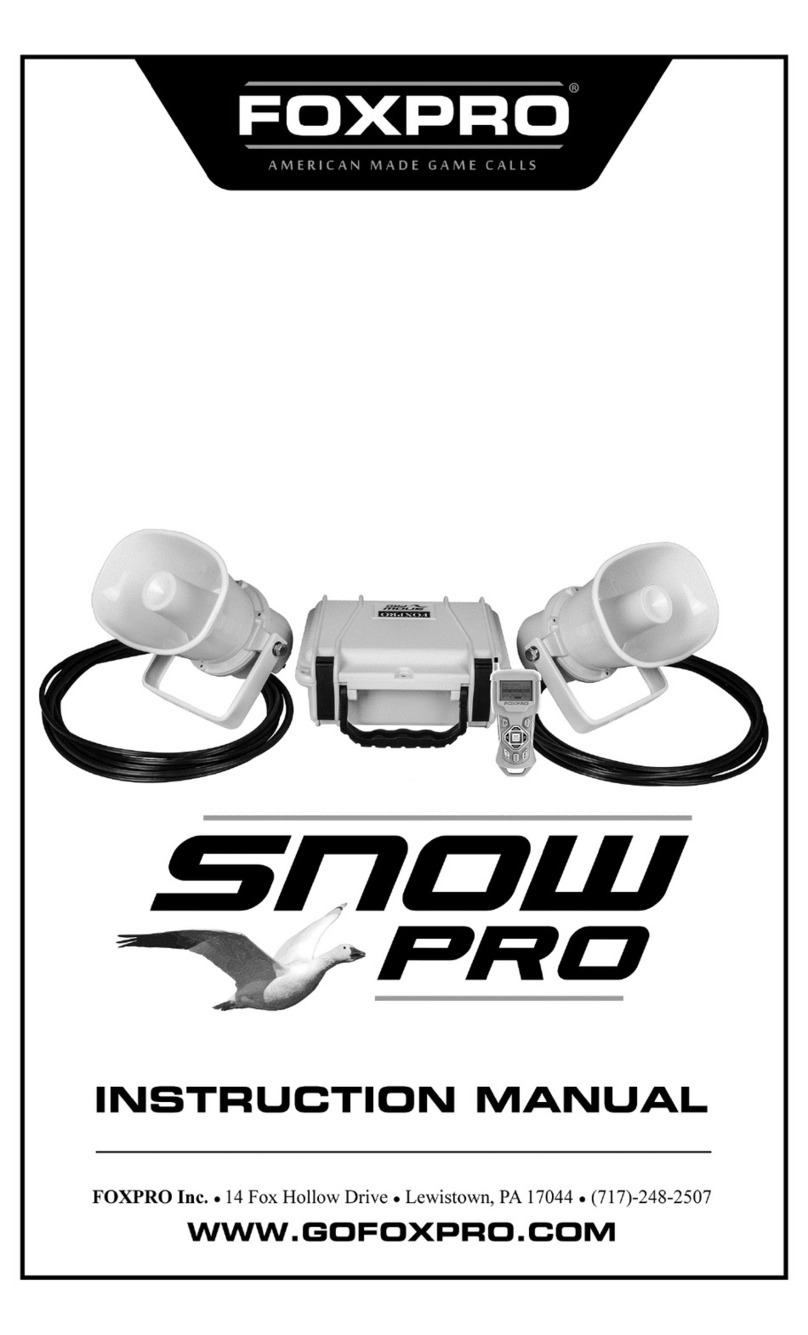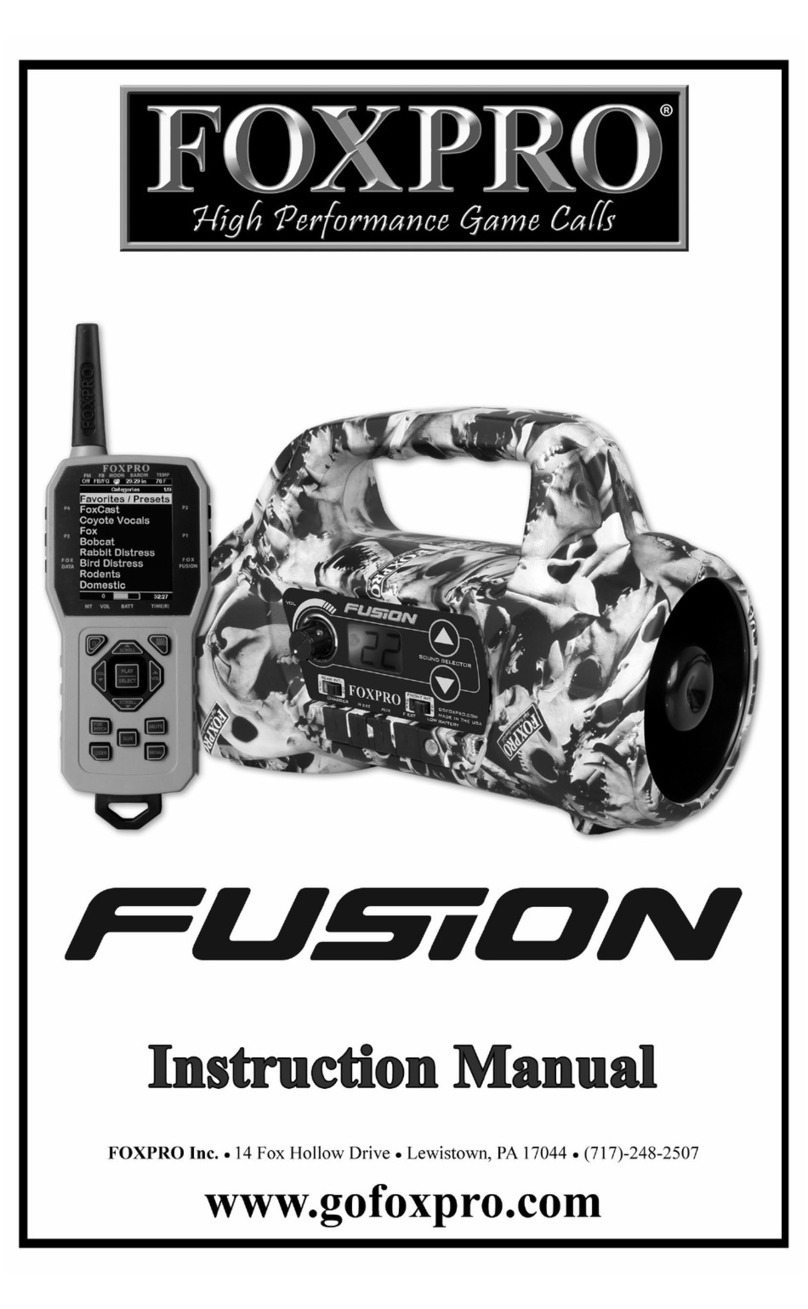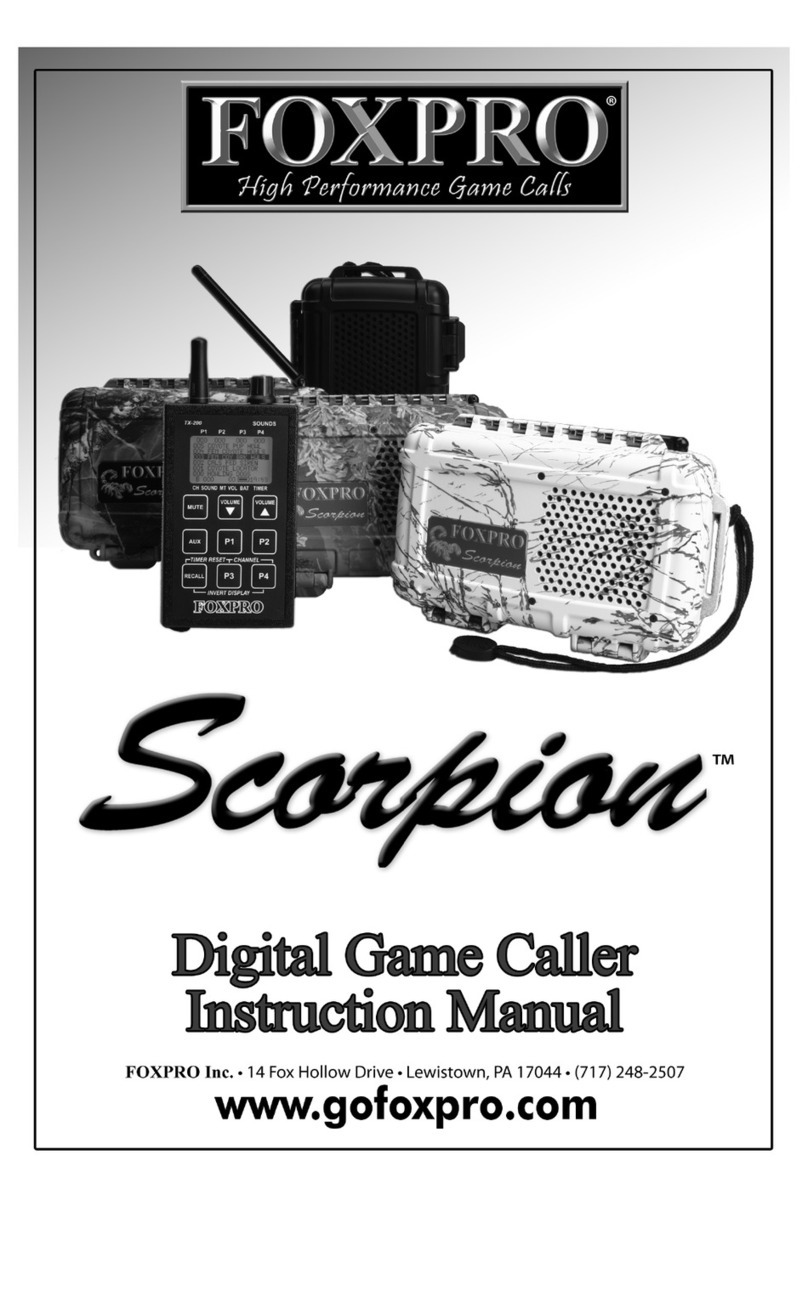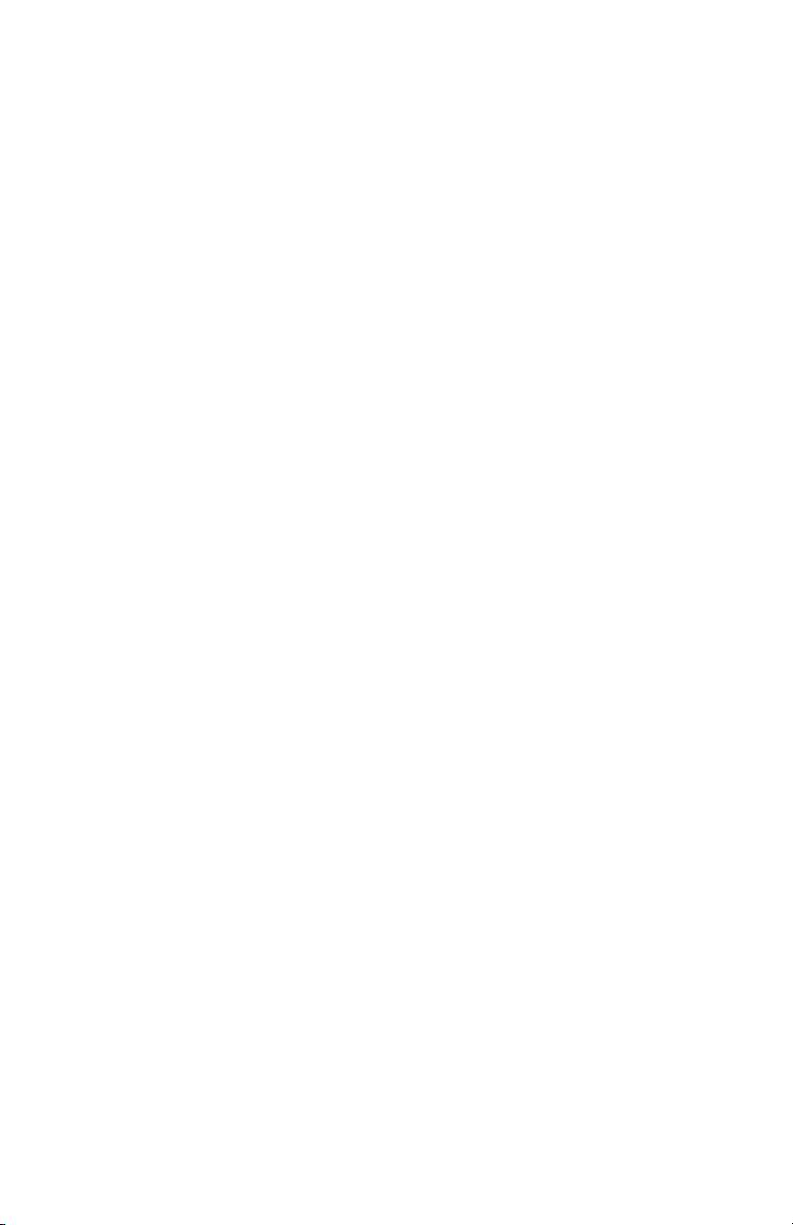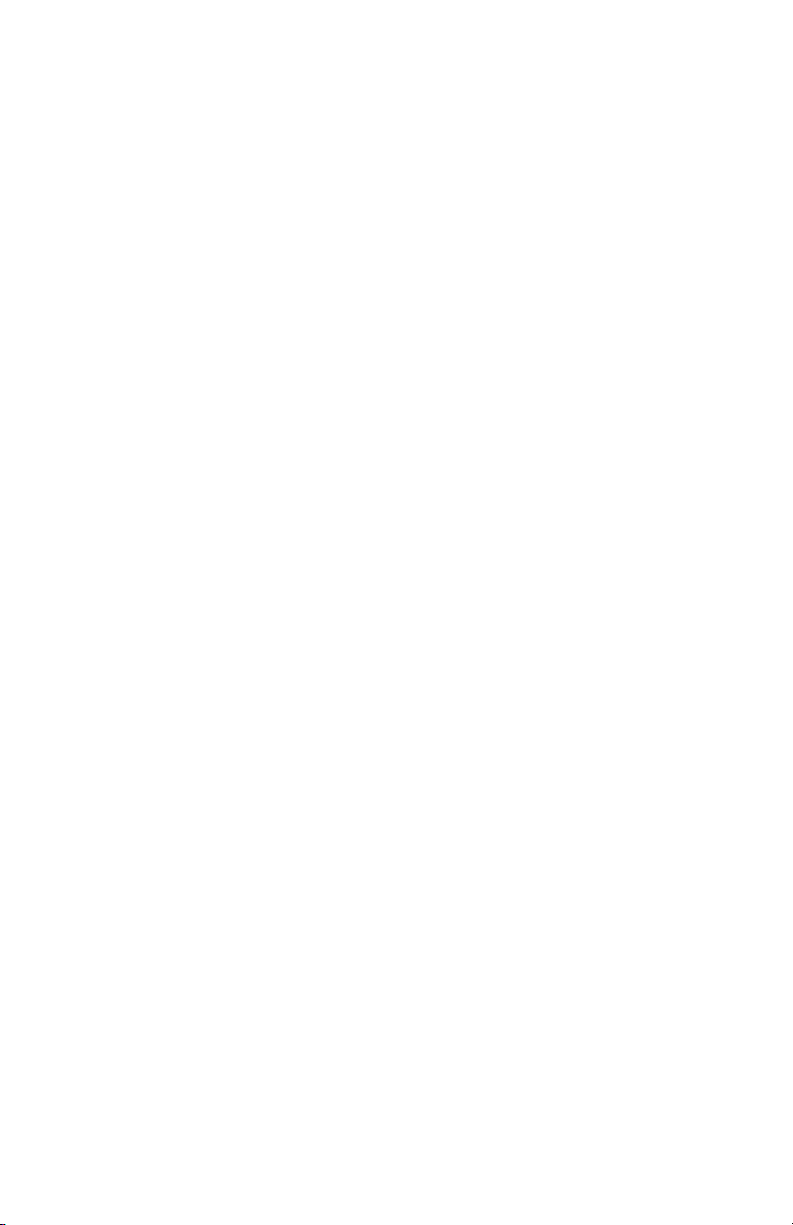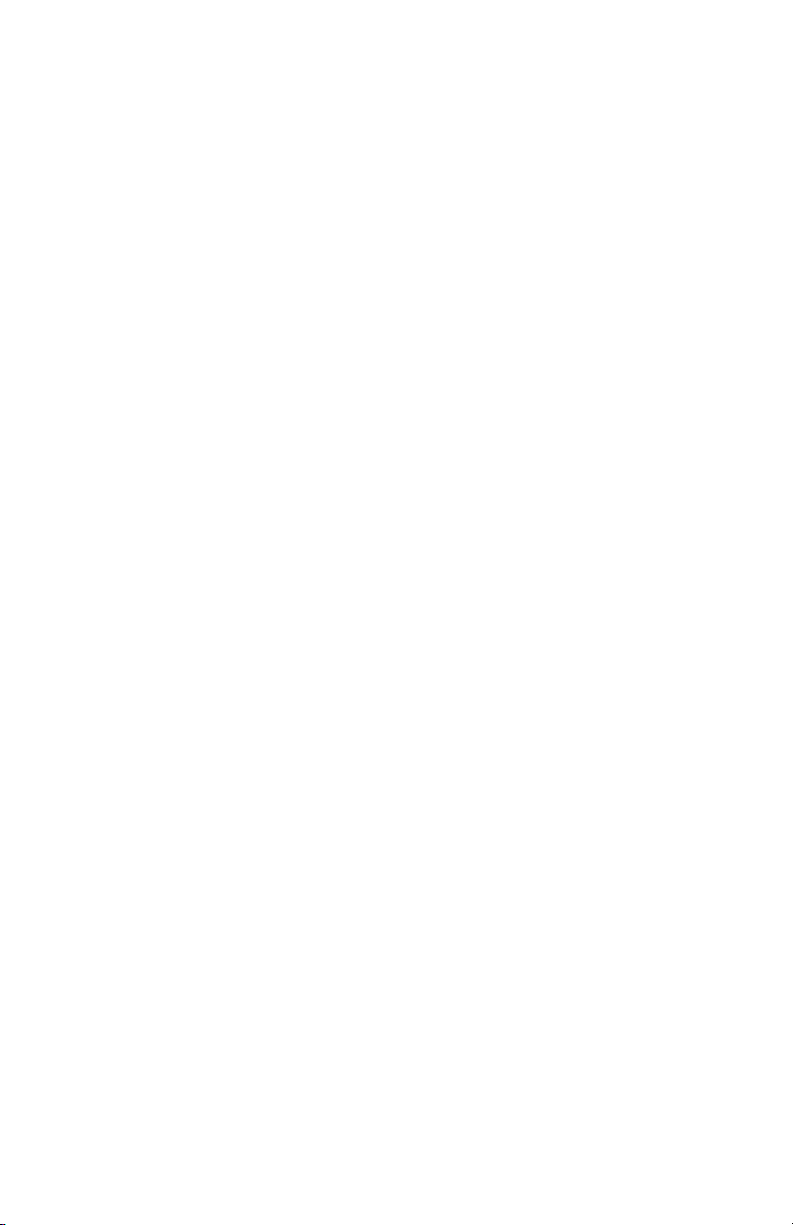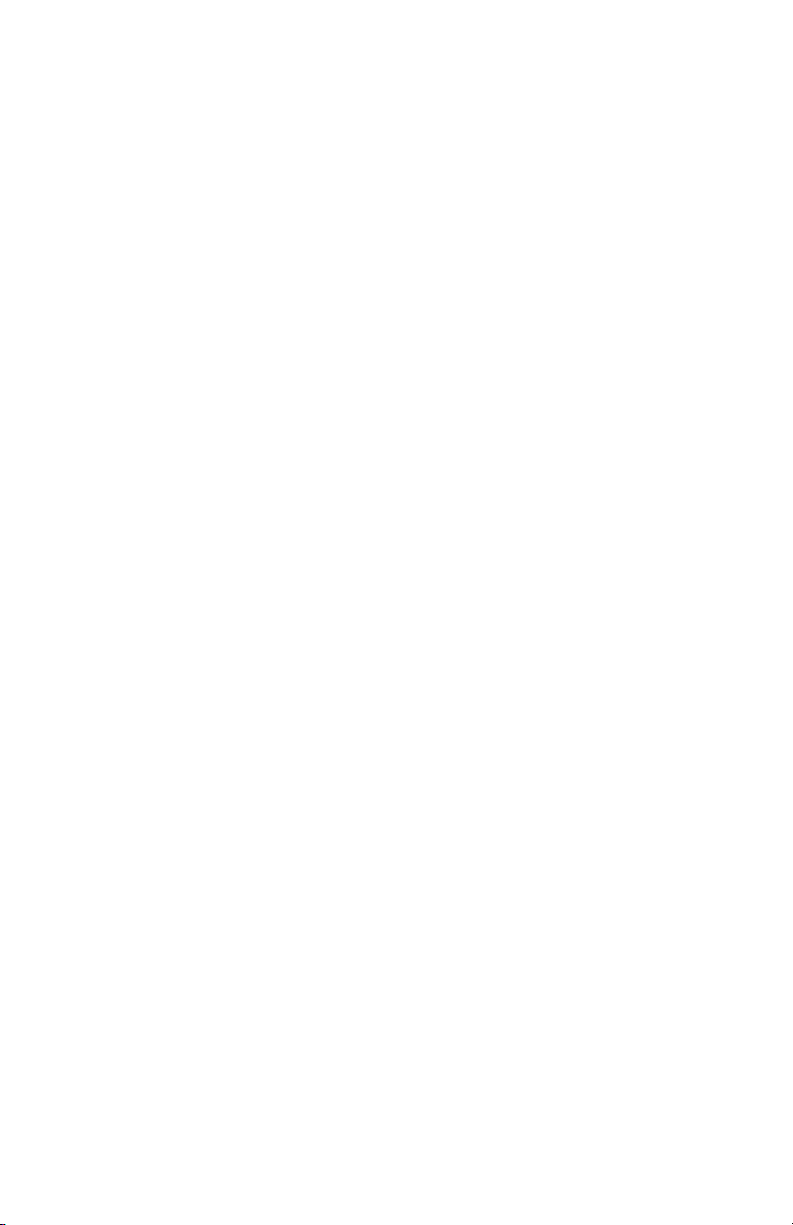10
“Menu/Select” button a single time and then use the scroll buttons to
cycle through the available options. Options include Alkaline, Li-Cells, Li-
Pack, and NiMH. Once you have selected the appropriate battery type,
push the “Menu/Select” button to lock it in.
1-3 Charging the XWave
Your XWave game call comes with an 11.1V 5200mAh lithium-ion
battery pack and compatible charger. Once you have the battery
installed, MAKE SURE THE CALLER IS TURNED OFF and any accessories
(decoy, external speaker, USB cable) are disconnected from the unit.
You can now plug your charger into the charge jack on the front of the
caller and connect the other end to a 120V AC wall plug. At the end of
the charger, you will notice a glowing red light. This means the battery
pack is charging. The light will turn green once the battery is fully
charged. It takes roughly 6 hours to charge a fully depleted battery
pack. Note: There are some instances where the red charging light
will slowly blink before turning solid red. This is perfectly normal.
•Never attach an unapproved or a non-FOXPRO® charger to
your XWave!
•Never connect your XWave to an unregulated 12V system (i.e.,
automotive systems, high current power supplies, etc.)
•Do not mix battery types!
•Never attempt to charge batteries that are not intended to be
recharged! This includes both Zinc Carbon and alkaline cells.
The resulting damage can be serious and will not be covered by
the warranty.
•For maximum charge efficiency, we recommend charging your
XWave in temperatures ranging from 40°F to 85°F (5°C to 30°C).
•Disconnect any/all accessory devices that may be attached to
the XWave prior to charging. This includes external speakers,
auxiliary devices, and USB cables.