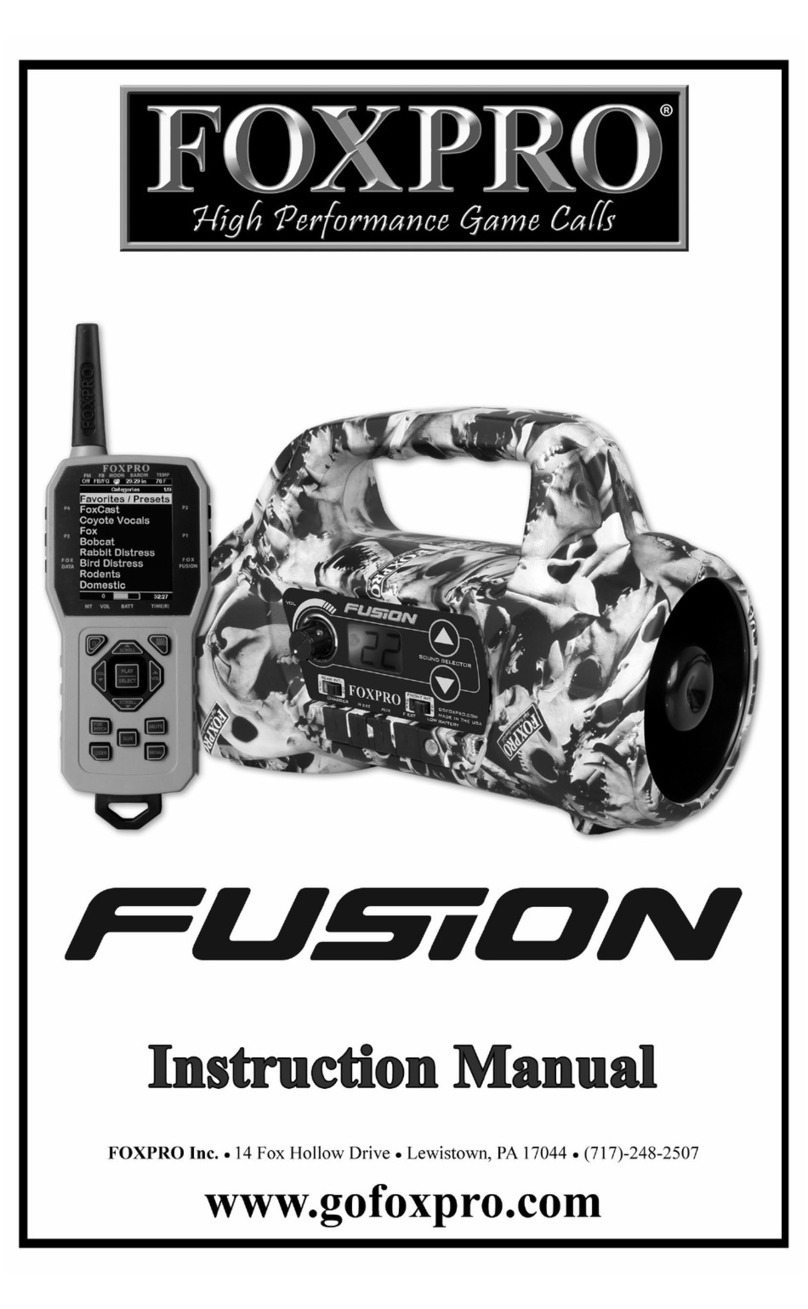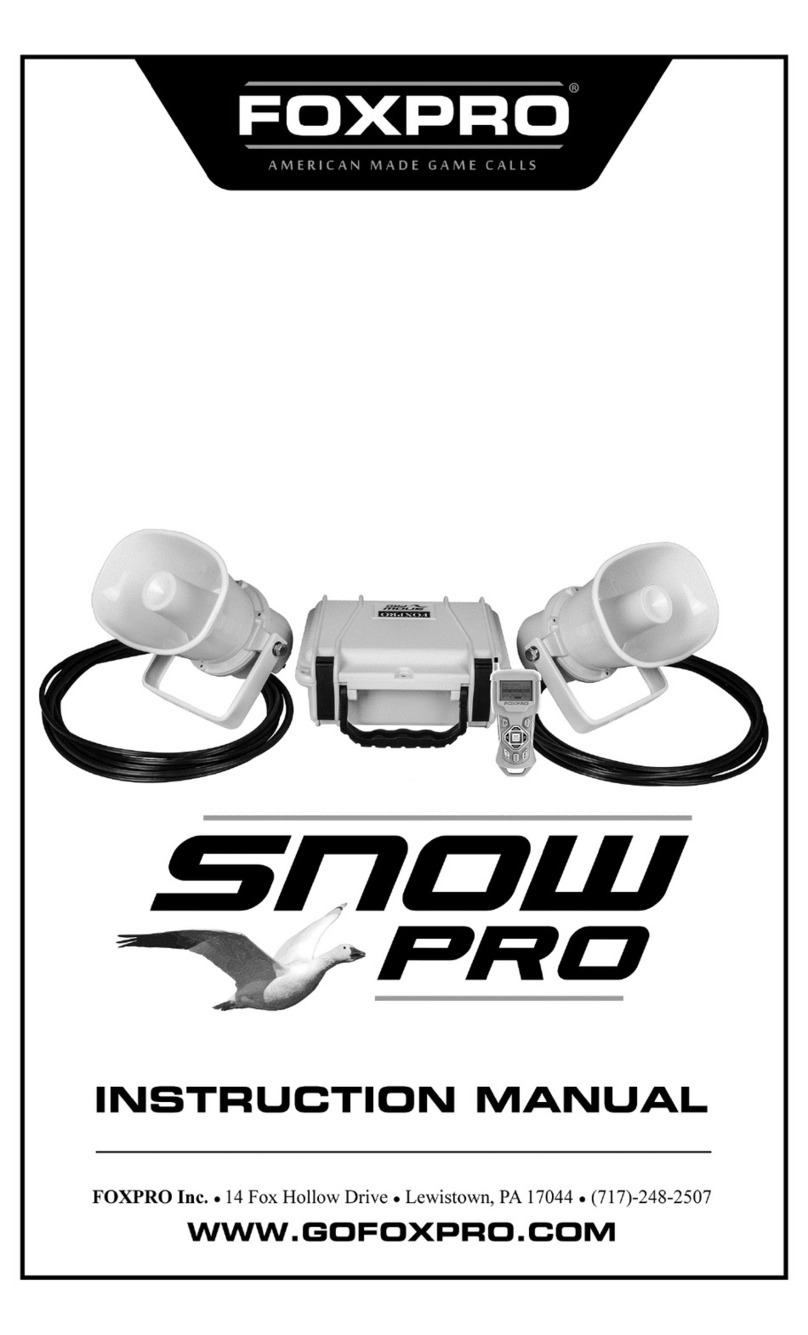batteries in 10 to 12 hours. In most cases, the charge will automatically stop
when a full charge is reached. Be aware that the green LED may or may not
extinguish when the batteries are fully charged. Your FOXPRO
®
unit
incorporates circuitry to terminate charge current if high battery temperatures
are detected. Battery temperatures increase at the end of the charge cycle. If
the temperature edges towards a dangerous level, the charge current will be
interrupted and the green LED will extinguish. If excessive temperature is not
detected, the green LED will not be extinguished. It is quite possible for the
batteries to be fully charged without their temperature rising to the dangerous
level. For this reason, the LED should not be considered as a “full charge”
indicator as it may or may not extinguish when the batteries are fully charged.
The batteries are fully charged any time their temperature rises substantially
above ambient. How long this takes depends on how much charge has been
taken from the batteries and how much time has passed since the last charge.
If the green LED goes out, the batteries are definitely charged. If the green LED
is on and the batteries are cool, they are still charging. If the green LED is on
and the batteries are very warm, they are fully charged and you should
terminate the charge by unplugging the charger. Because the Scorpions
internal battery management system includes circuitry to monitor the battery
temperature, the caller should remain closed and latched while charging. You
should not permit the charge to continue for more than 12 hours under
any circumstances.
Battery/Charging Recommendations
•Charge batteries with case closed and latched
•Remember that NiMH batteries self-discharge about 1% per day
•DO NOT charge batteries unattended
•Remove batteries from battery holder when caller will not be used for
prolonged periods to help prevent deep discharge.
“
AUX” JACK FUNCTION
The Scorpion is equipped with an auxiliary jack labeled “AUX”. The purpose of
this jack is to allow for the connection of certain external devices (which
includes the FOXPRO
®
Jack-in-the-Box Decoy) and the ability to turn these on
and off with the TX-200 remote control transmitter. However, there are some
strict electrical limits involved with this jack. If these limits are exceeded,
damage to your Scorpion will result. This damage is not covered by the
warranty. The electrically inclined will want to know that the jack is connected to
the drain of an internal Field Effect Transistor with a maximum current rating of
two Amperes. The “tip” polarity of the 3.5mm jack is positive, while the sleeve is
negative.
If the external device is connected with the polarity reversed, an internal
protection diode within the FET will conduct, causing the device to stay on
constantly. The maximum voltage applied to this jack must never exceed 15