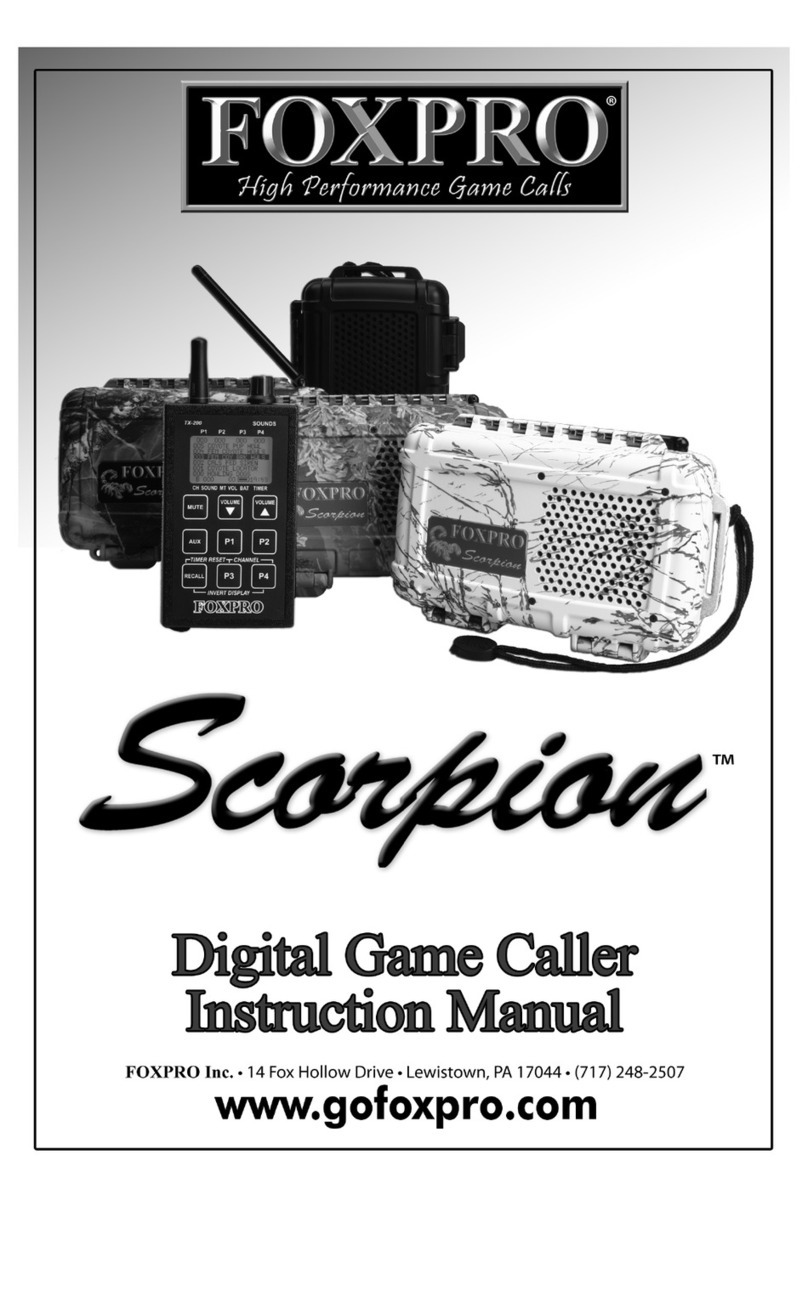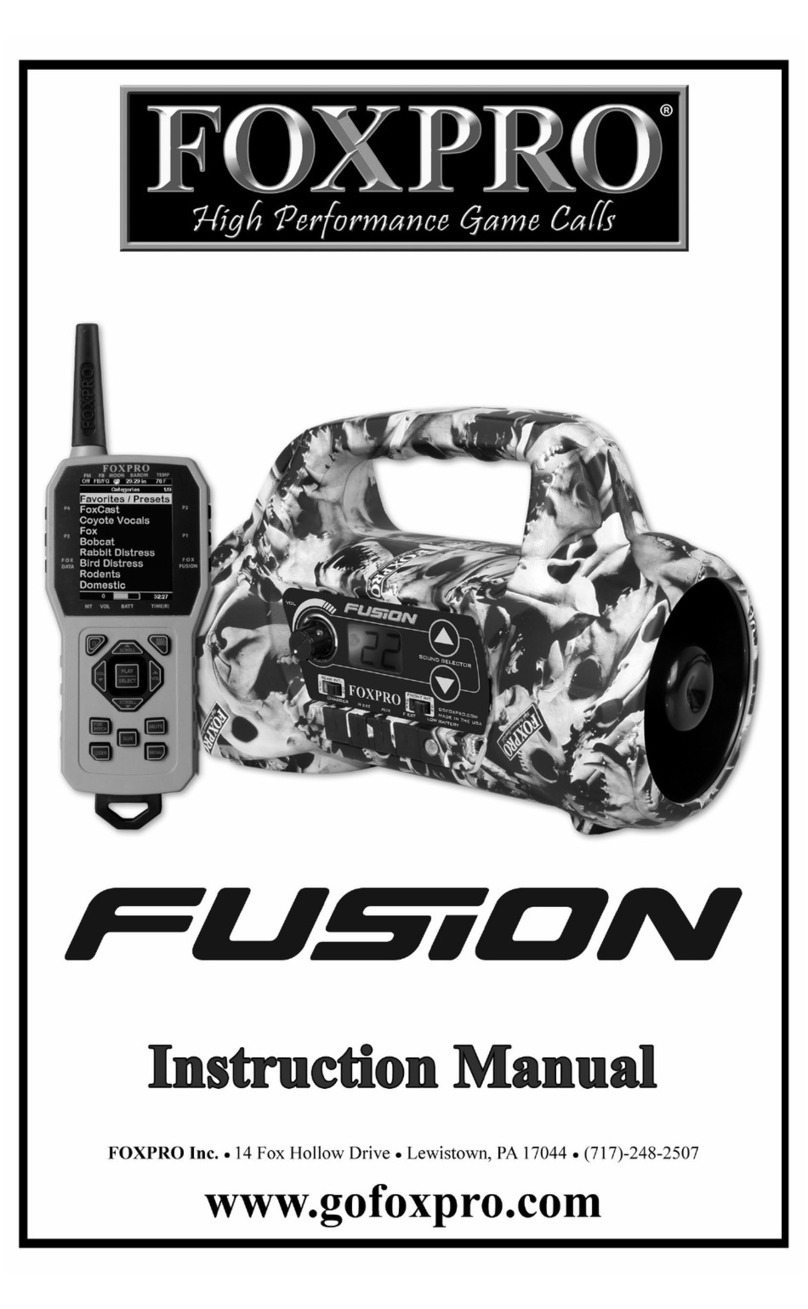10
The bottom line of the display is a status bar that shows (in order):
current volume level, mute status, battery level, and elapsed timer. You
navigate through the screen with the “Scroll Up” and “Scroll Down”
buttons. As you scroll, the black highlight bar moves up and down,
respectively. To select a menu item, push the “Select” button. To move
back to the previous screen after selecting, use the “Back/Menu”
button.
3-2 Favorites
The TX433 allows you to establish a list consisting of 10 of your most
frequently used sounds under the “Favorites” menu. These “Favorites”
allow for quick selection of your favorite sounds at your predetermined
volume level. This section describes the process involved in creating,
changing, and using your presets.
To create a new Favorite, select the “Favorites” menu item on the
TX433. To set a preset, position the black highlight bar on one of the
blank preset slots and push the “Select” button a single time. The first
step is selecting the sound you wish to use. Use “Sound Up” or “Sound
Down” buttons to navigate through your sound list and locate the
desired sound. Once found, push the “Select” button to set the sound.
Next, select the volume level that you wish to use for this favorite. This
is done by using the “Volume Up” or “Volume Down” arrow button.
After you have found your desired volume level, push the “Select”
button to set the volume level. This will complete setting up your
Favorite. You will notice that the slot you assigned this favorite to now
displays the sound name and the volume level for reference.
To change/overwrite a favorite, select the “Favorites” menu item on
the TX433. Position the highlight bar on the favorite that you wish to
change. Push and hold the “Select” button for about 3-4 seconds.
Repeat the steps for Creating a New Favorite.