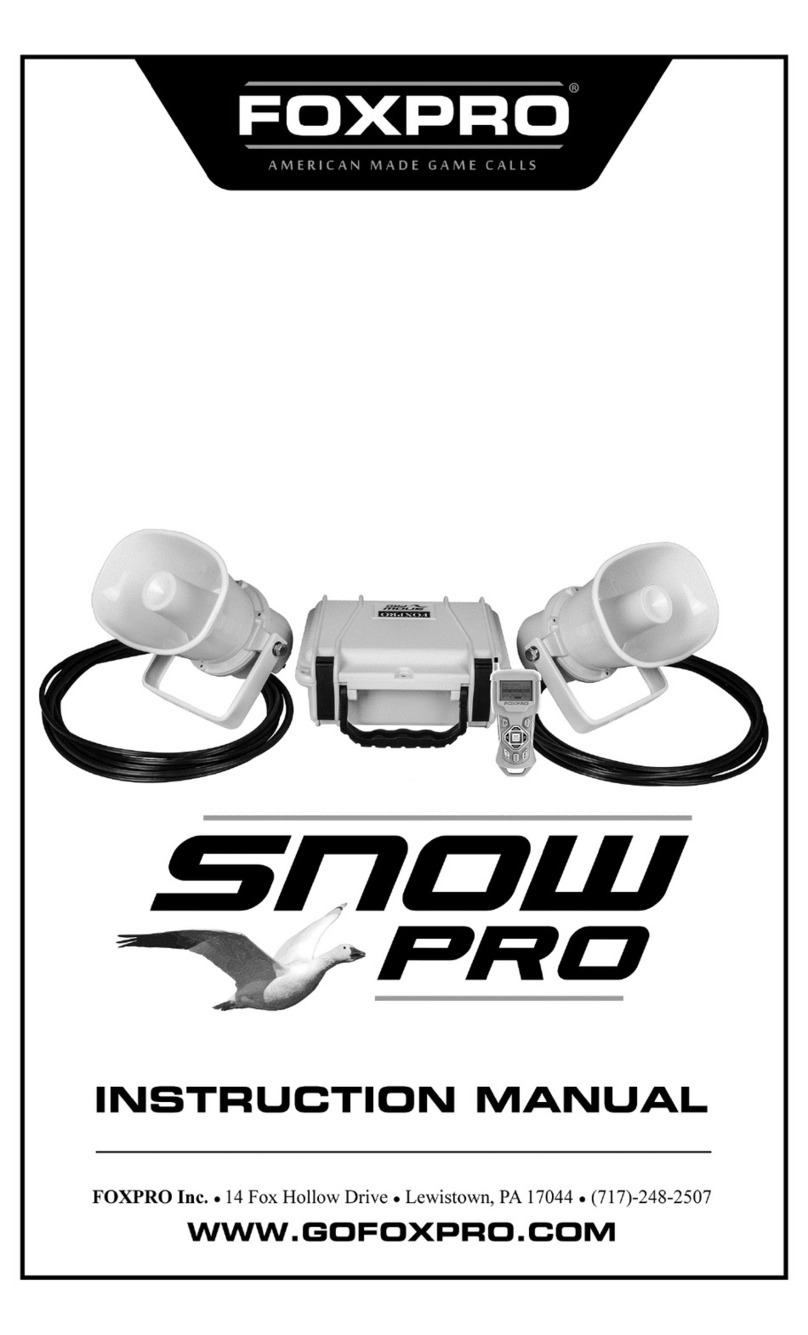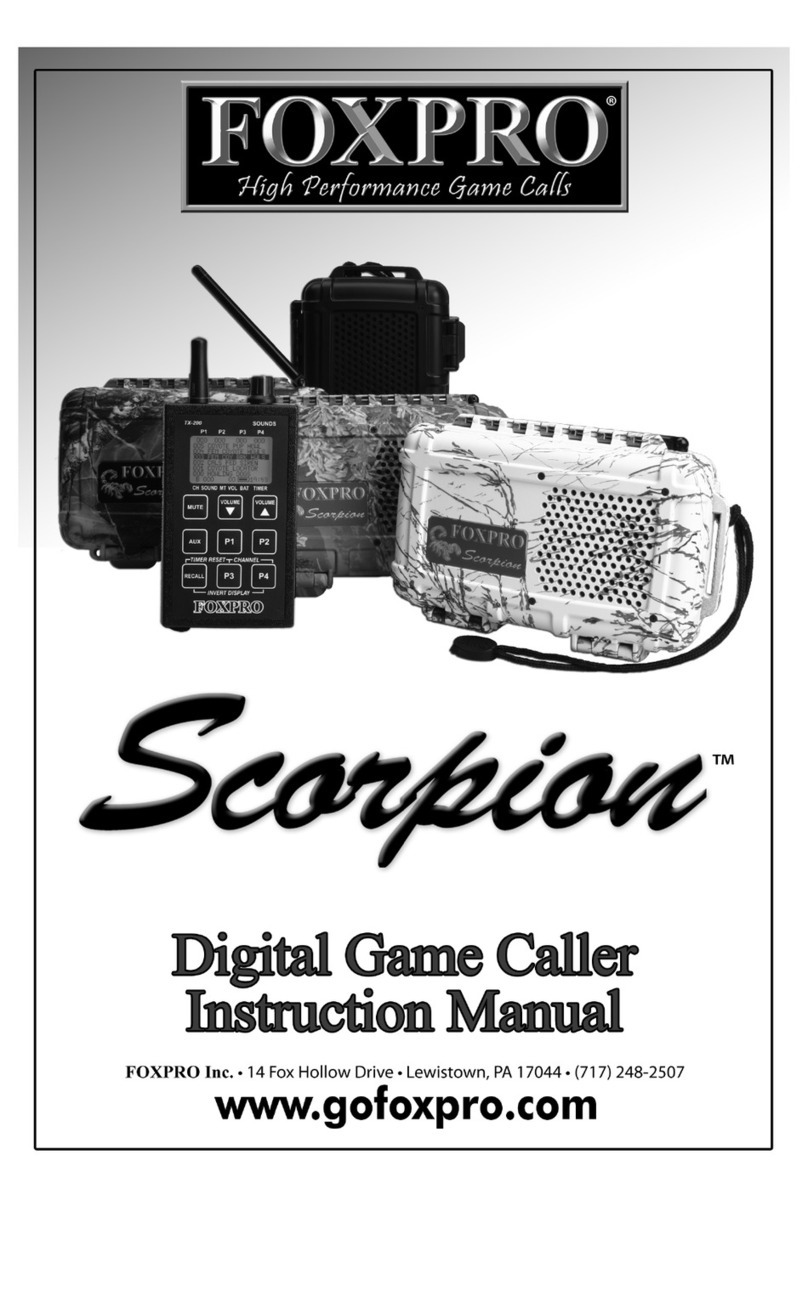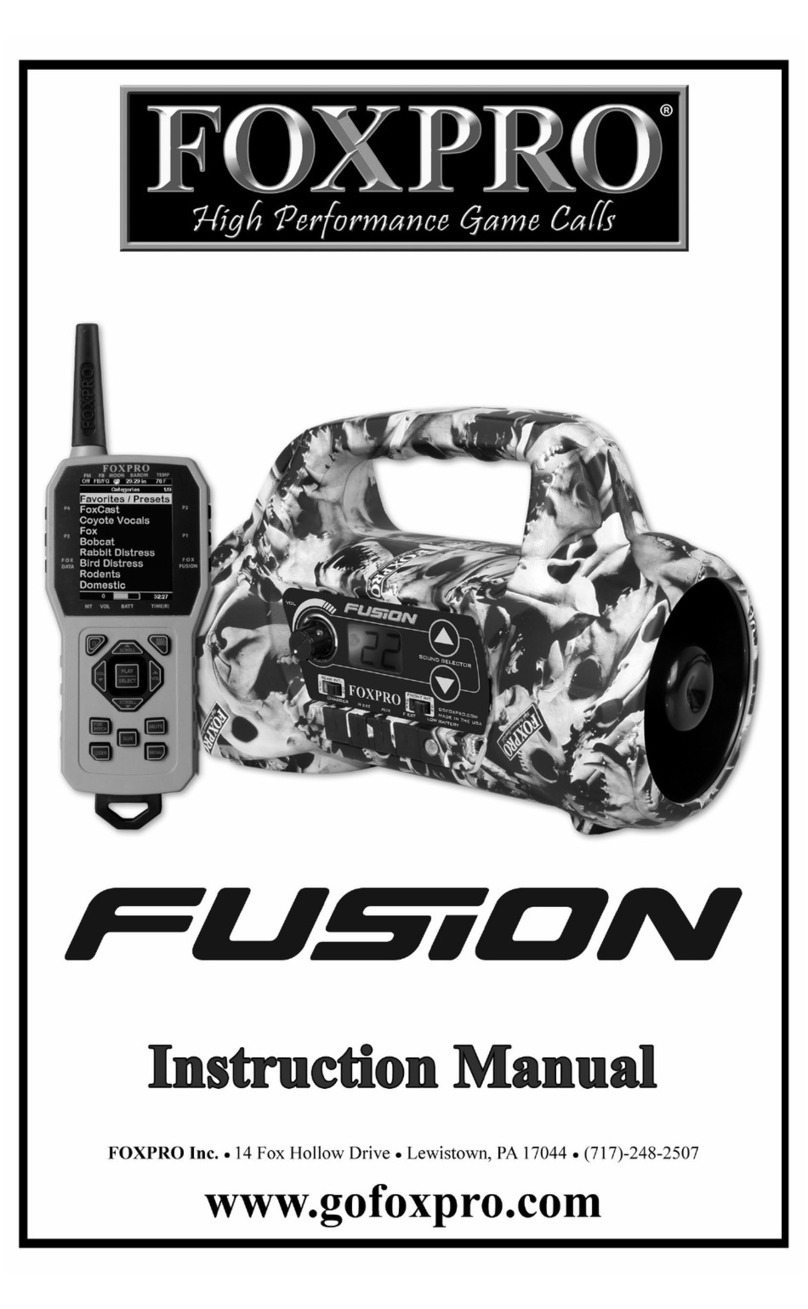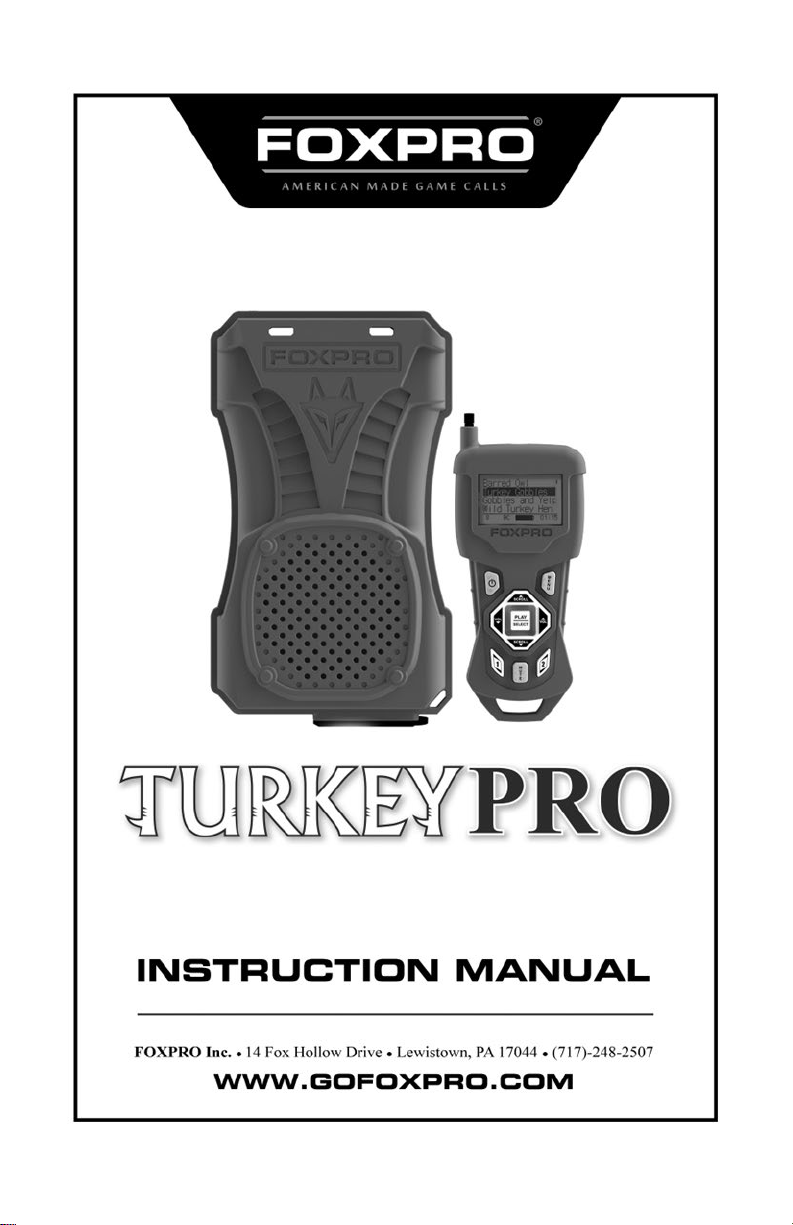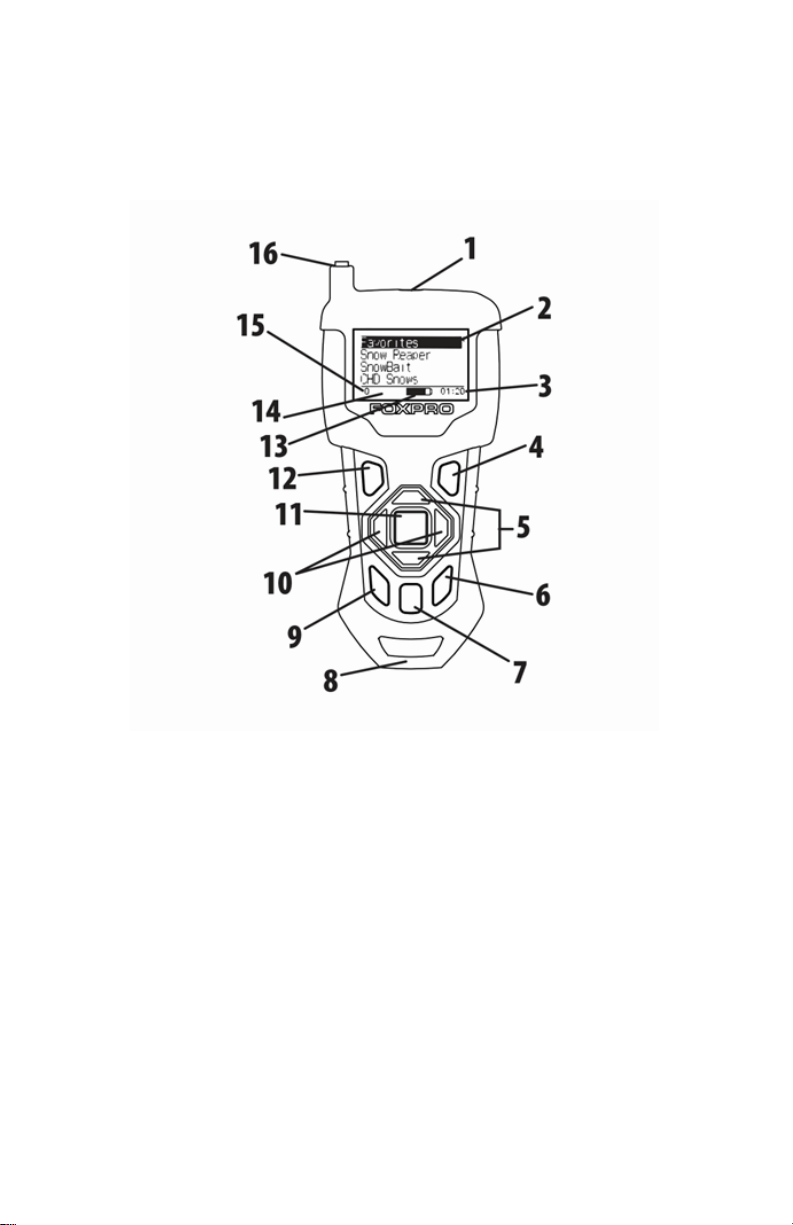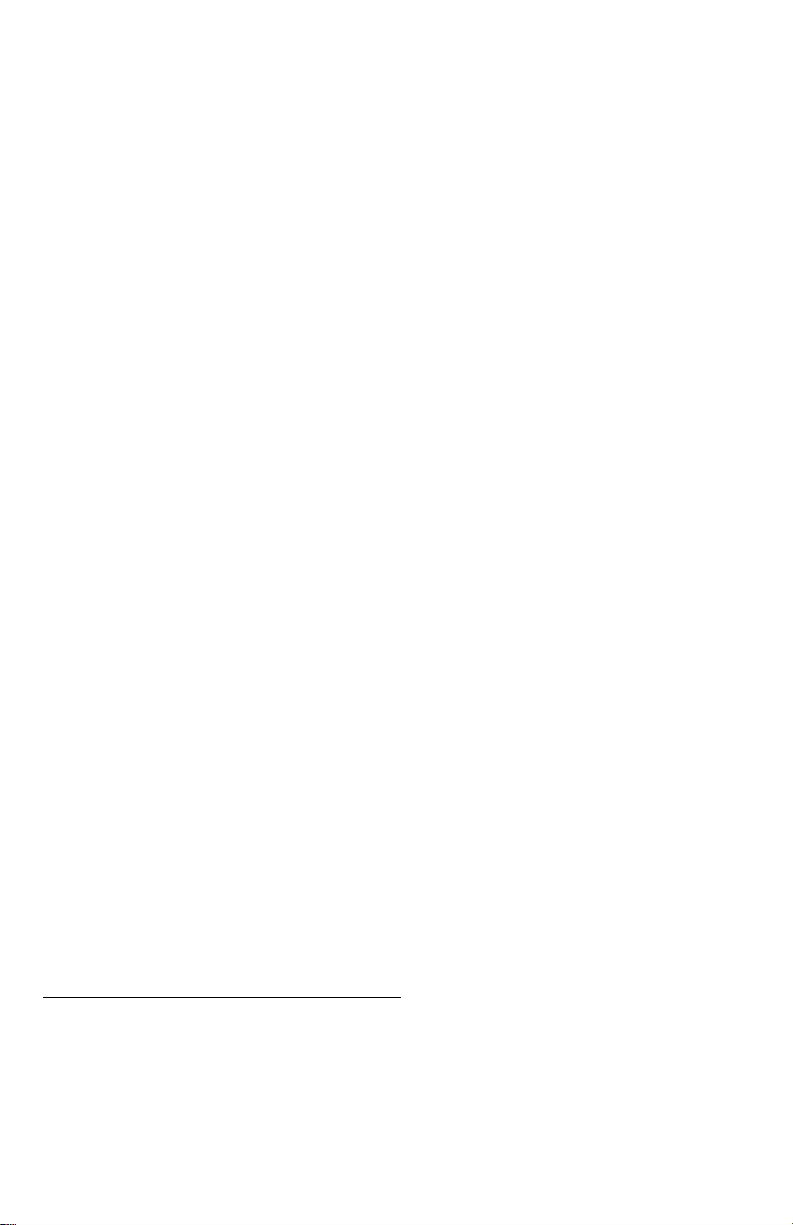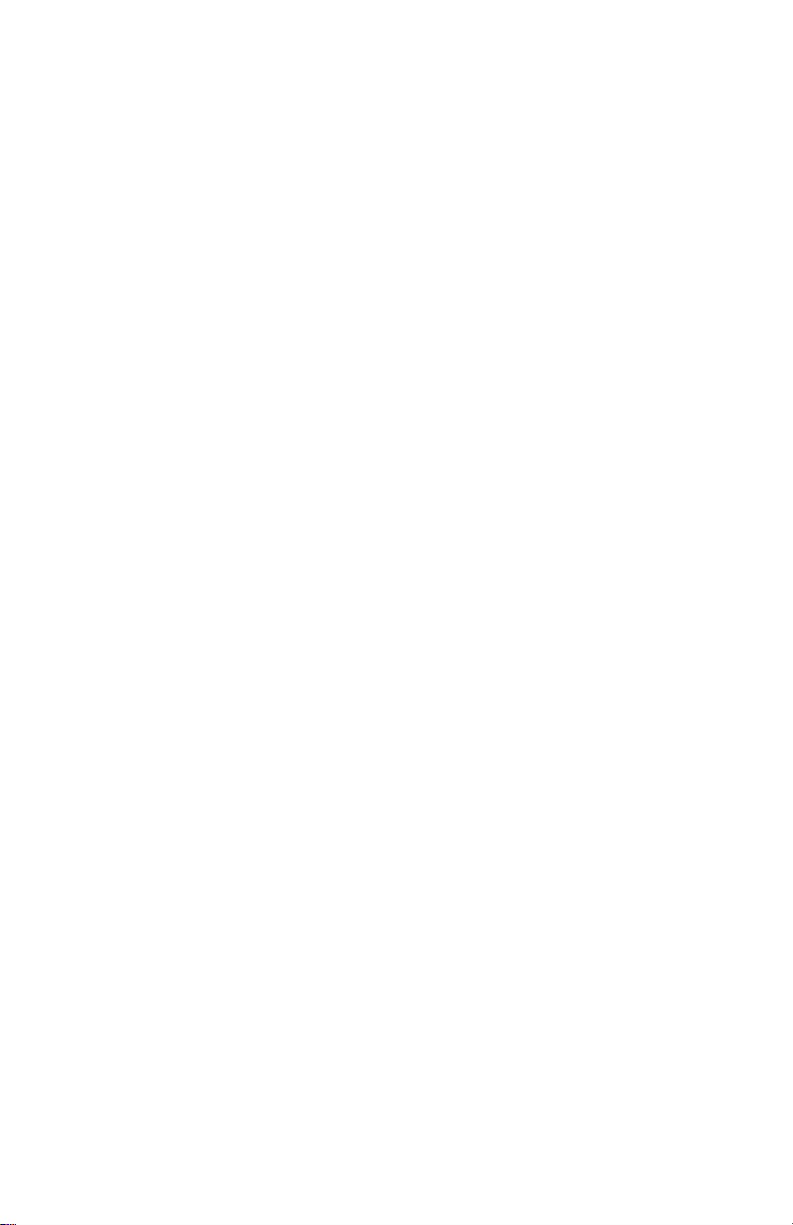9
and the TX433 and how to start playing sounds. THE TX433 IS NOT
INTENDED TO OPERATE THE CALLER AT DISTANCES SHORTER THAN 1
METER (3 FEET). IF THE TRANSMITTER IS LOCATED TOO CLOSE TO THE
CALLER, PROPER OPERATION CANNOT BE ENSURED.
1. Turn on the TurkeyPro by pushing in the power button a single
time. When powered on, the TurkeyPro pilot light illuminates
green, indicating that it is powered on. If the light does not
activate, replace your batteries, and try again.
2. By default, the TurkeyPro internal cone speaker is turned on and
the external speaker jack is turned off. Note that you can only
operate the internal speaker or an external speaker individually,
not both simultaneously. A DIP switch, located inside of the
battery compartment, controls the audio path and whether
audio is directed to the internal speaker or external speaker
jack. To ensure that audio is produced through the internal
speaker only, make sure that switch 4 is set to the OFF position.
If you wish to use an external speaker, rather than the internal
cone speaker, place switch 4 to the ON position. Section 4 of this
manual covers the use of external speakers.
3. Turn on the TX433 transmitter by pushing and holding the
power button for approximately 1-2 seconds.
4. Notice the black horizontal highlight bar on the TX433 display.
The bar moves up and down the screen as you use the “Scroll
Up” or “Scroll Down” arrow buttons.
5. Move the highlight bar to one of the sound categories and push
the “Select” button. Doing this results in displaying all of the
sounds in that particular category. To exit the current category,
push the “Back/Menu” button.
6. After moving the highlight bar to the sound you wish to play,
push the “Select” button a single time to begin playback. You
won’t hear anything at first as the volume level hasn’t been set.
7. To adjust the volume: Use the “Volume Up” button to raise the
volume level to your desired setting. Use the “Volume Down”