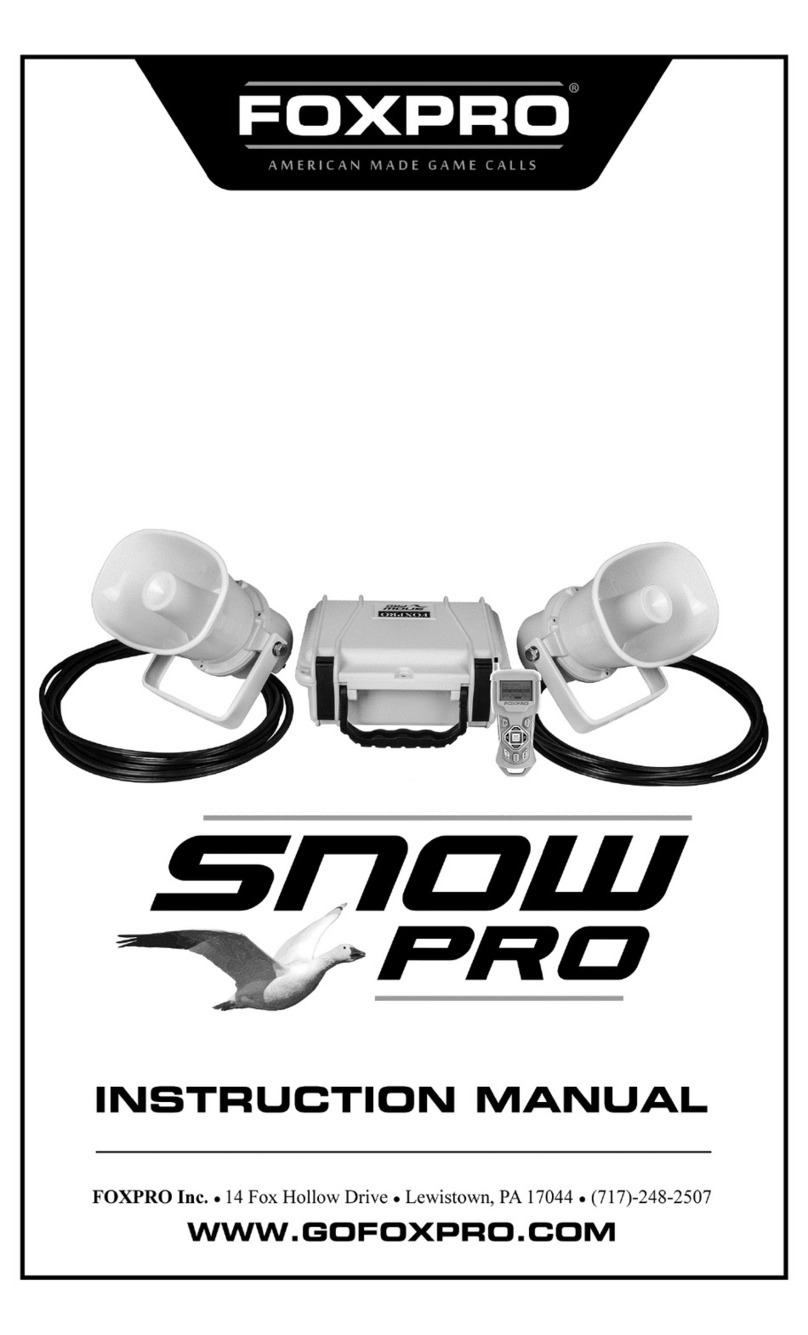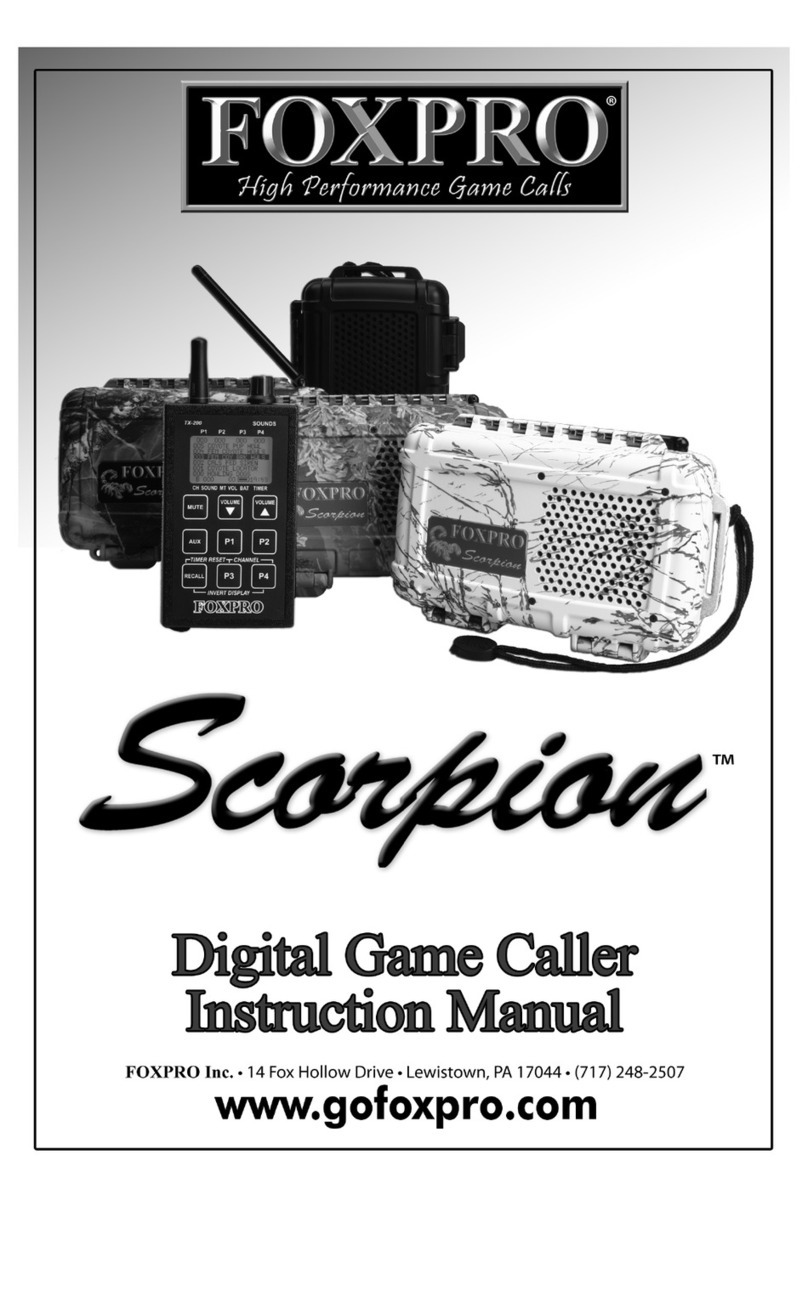4
4-7 Playing Sounds with the Remote .............................................26
4-8 Volume & Mute Control...........................................................28
4-9 Presets / Favorites ...................................................................28
5. FOX FEATURES.................................................................................29
5-1 FOXFUSION...............................................................................30
5-2 FOXMOTION.............................................................................32
5-3 FOXBANG .................................................................................33
5-4 FOXPITCH .................................................................................34
5-5 AUTO VOLUME.........................................................................35
5-6 User Button ..............................................................................36
5-7 FOXDATA ..................................................................................37
5-8 FOXGRIP ...................................................................................40
6. Sound Settings.................................................................................41
6-1 Volume Step.............................................................................41
6-2 Primary & Secondary (FOXFUSION) Mode...............................41
6-3 Speaker Mode ..........................................................................42
6-4 Right and Left Speaker .............................................................42
6-5 Preset Mute Override ..............................................................43
7. Display / Power ...............................................................................43
7-1 Brightness.................................................................................44
7-2 Keypad......................................................................................44
7-3 Theme ......................................................................................44
7-4 Display Timeout .......................................................................45
7-5 Auto Off....................................................................................46
8. Date / Time(r)..................................................................................46