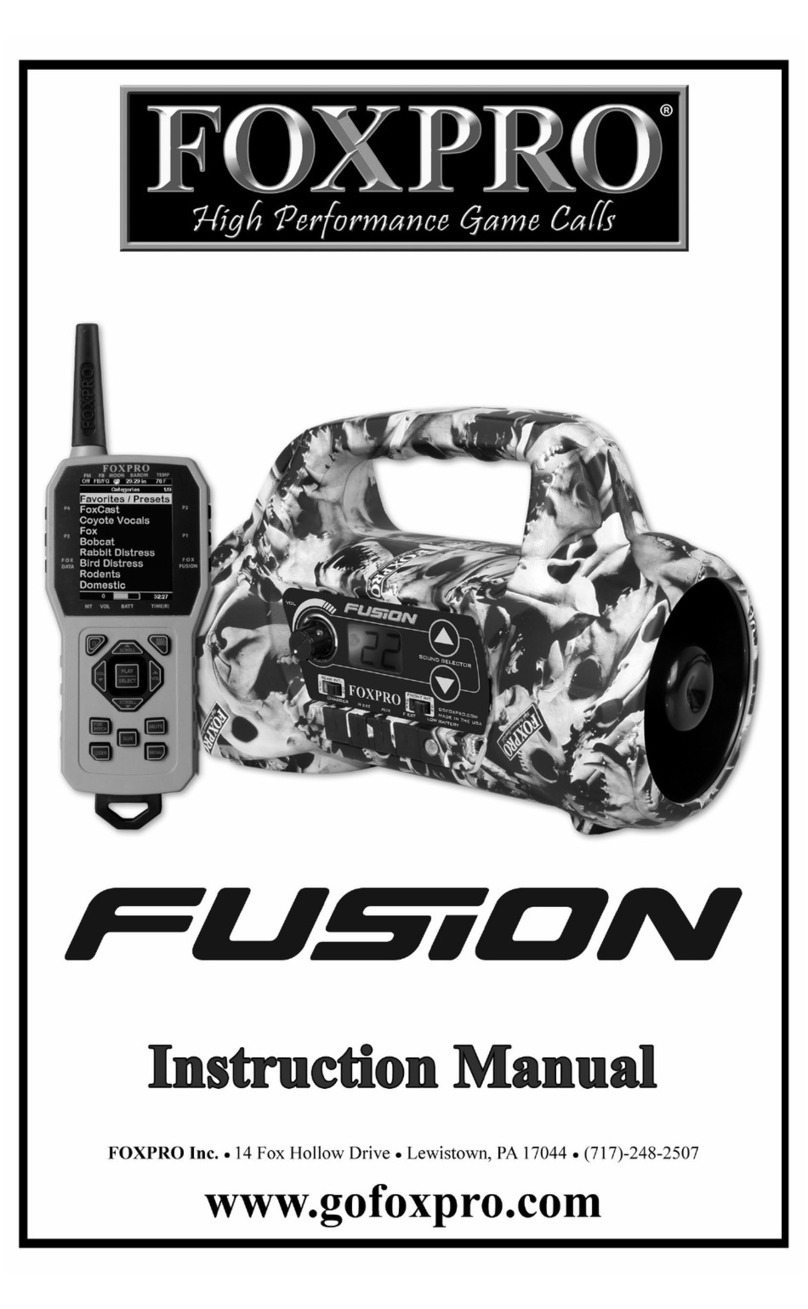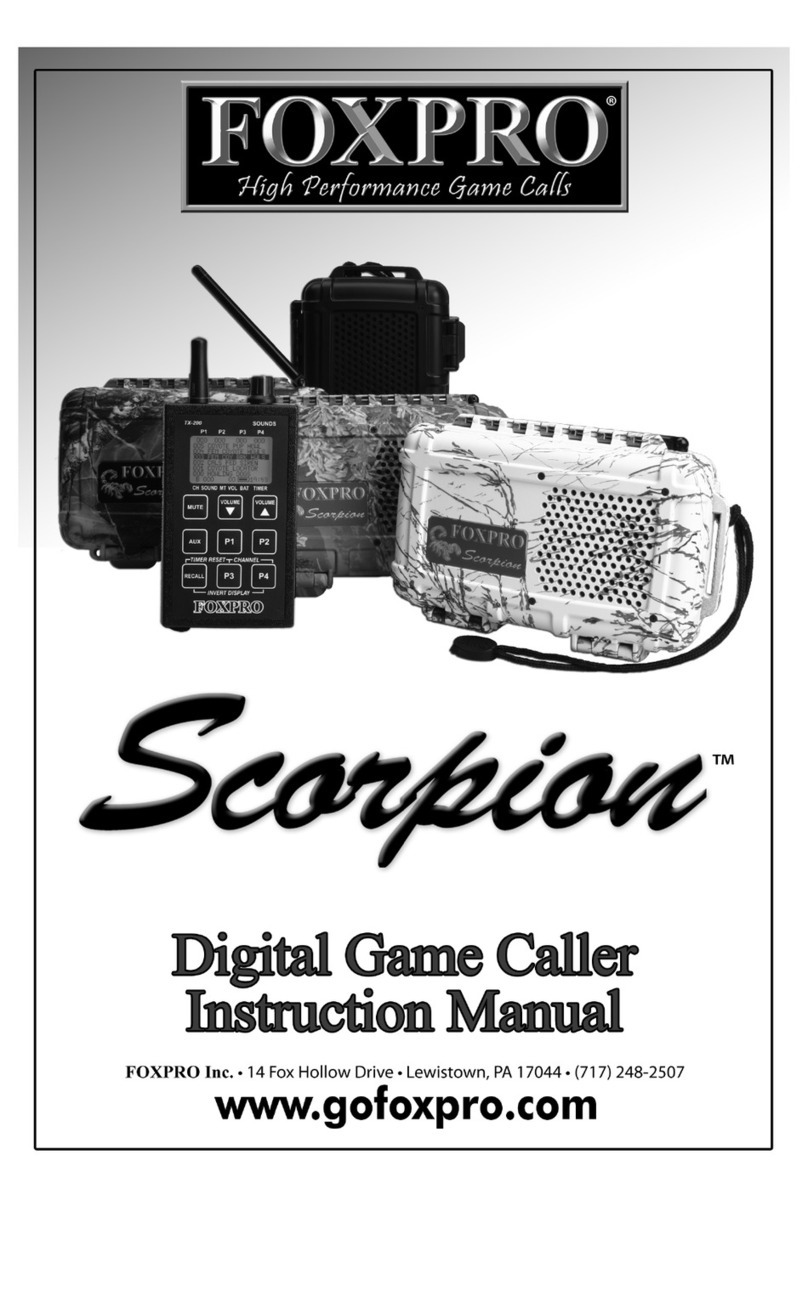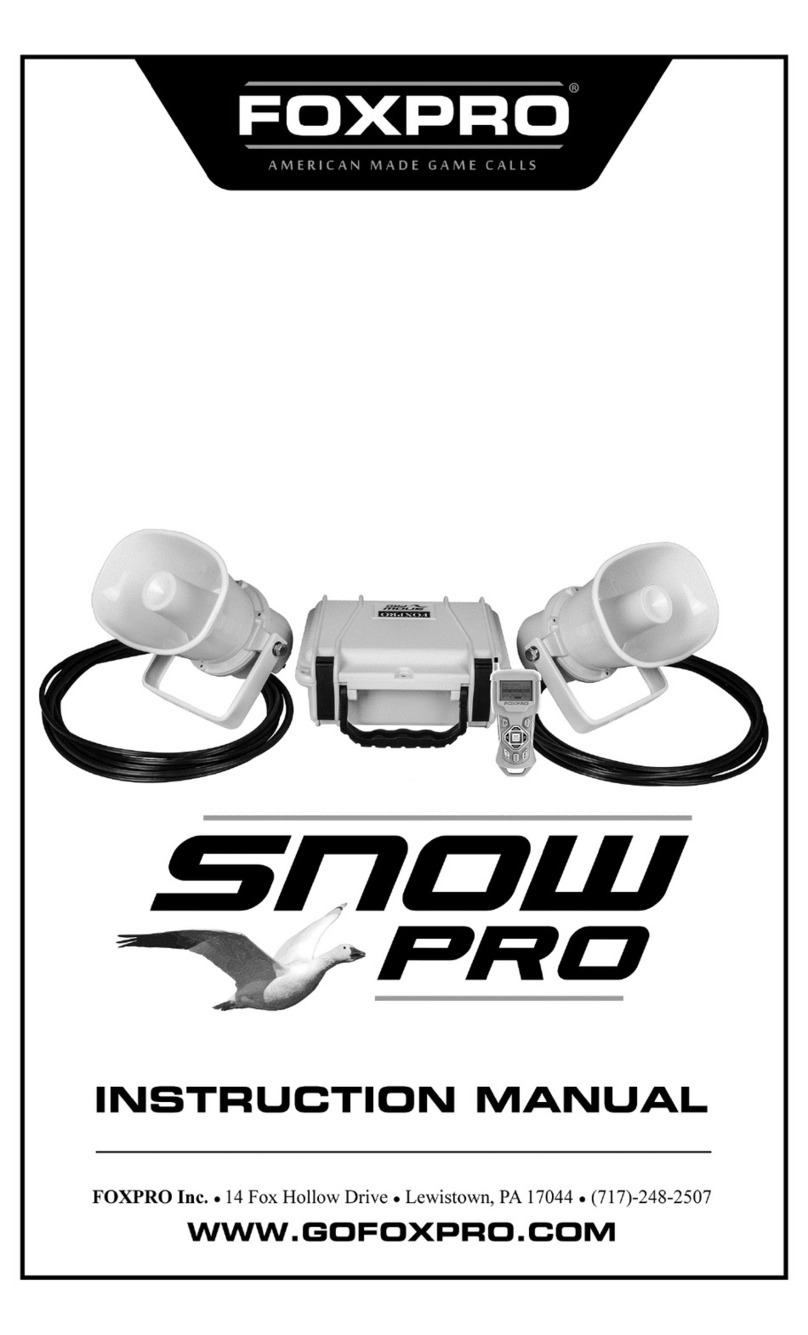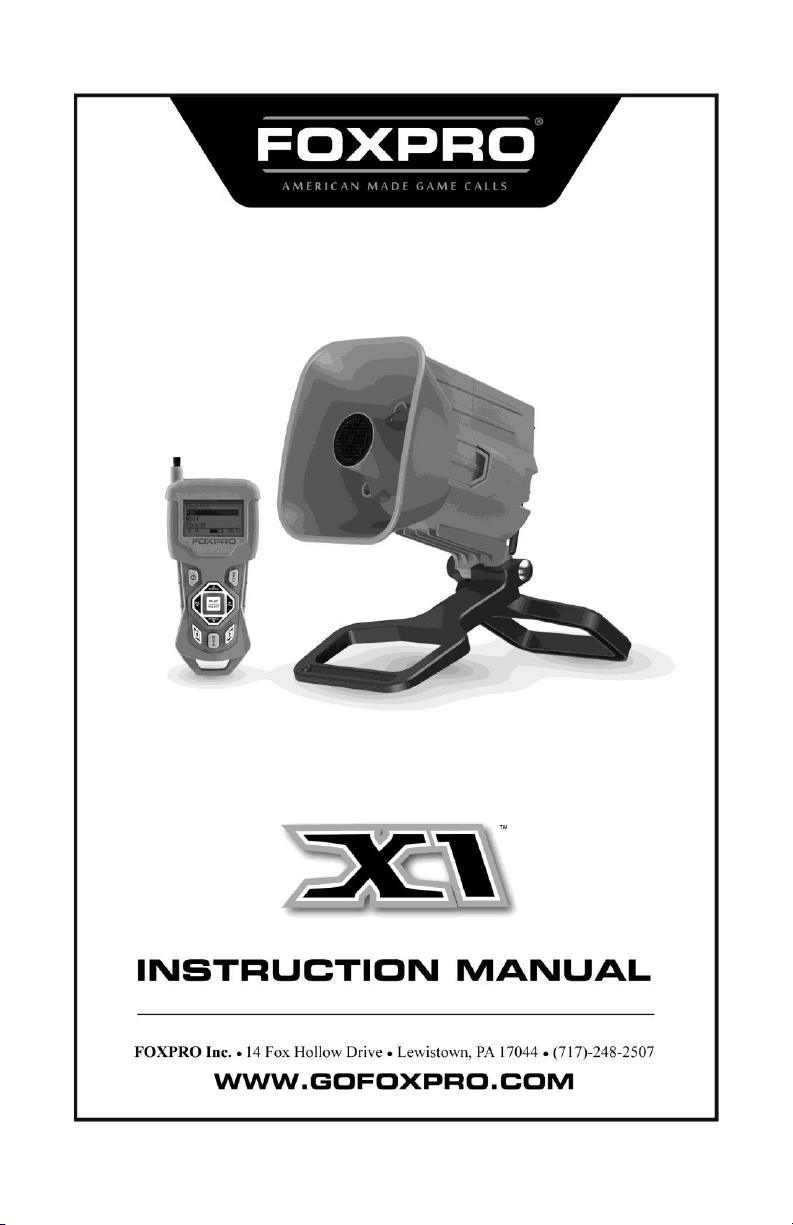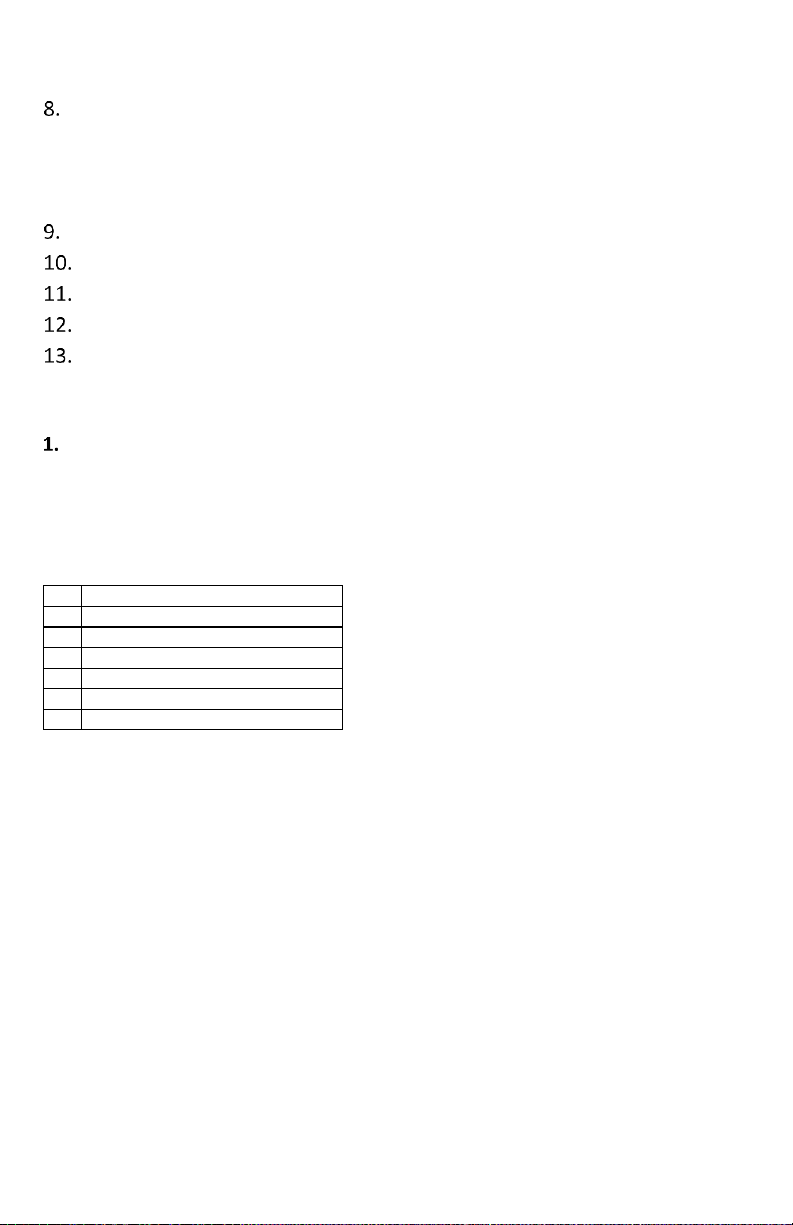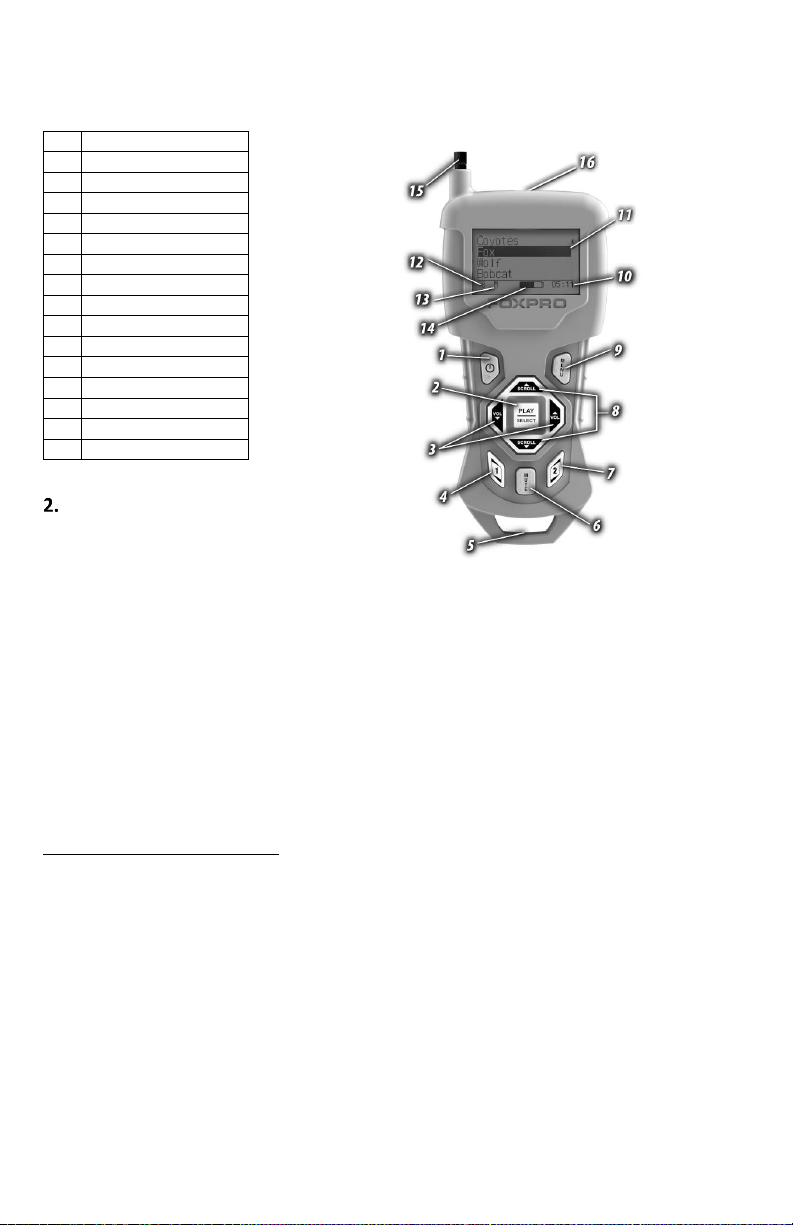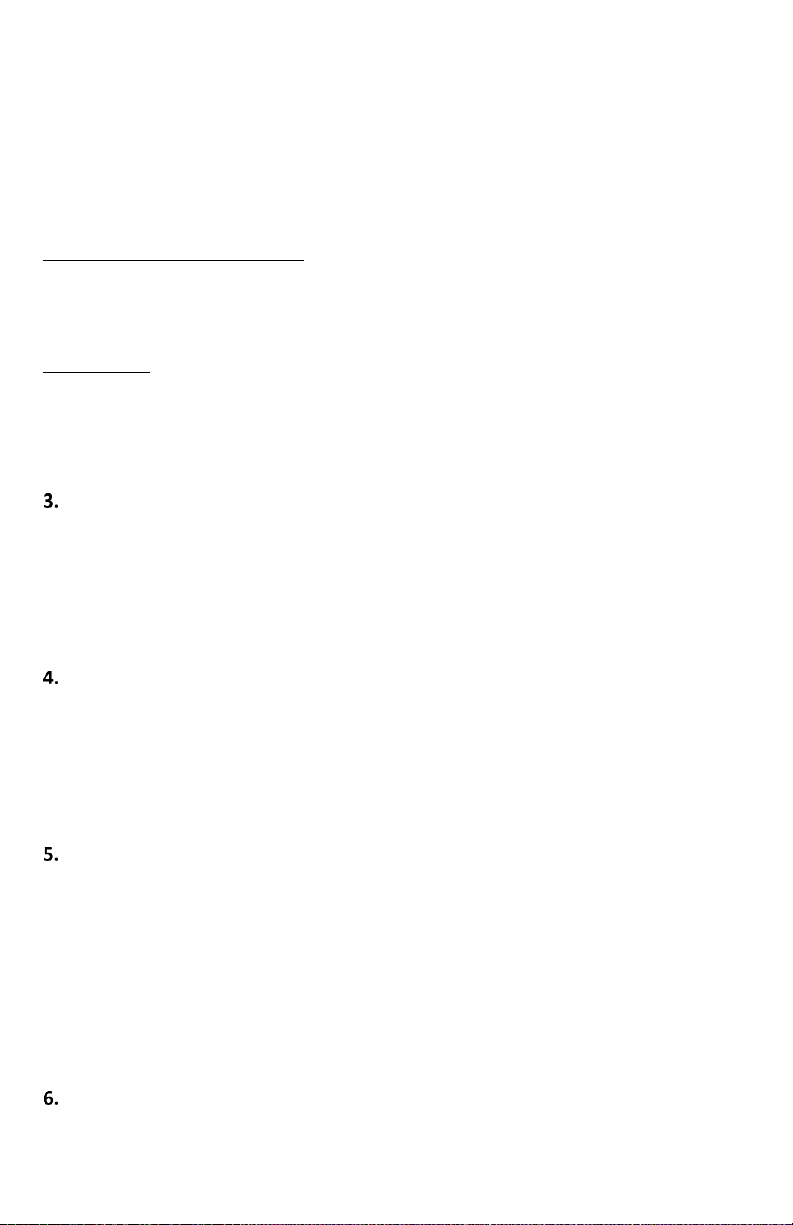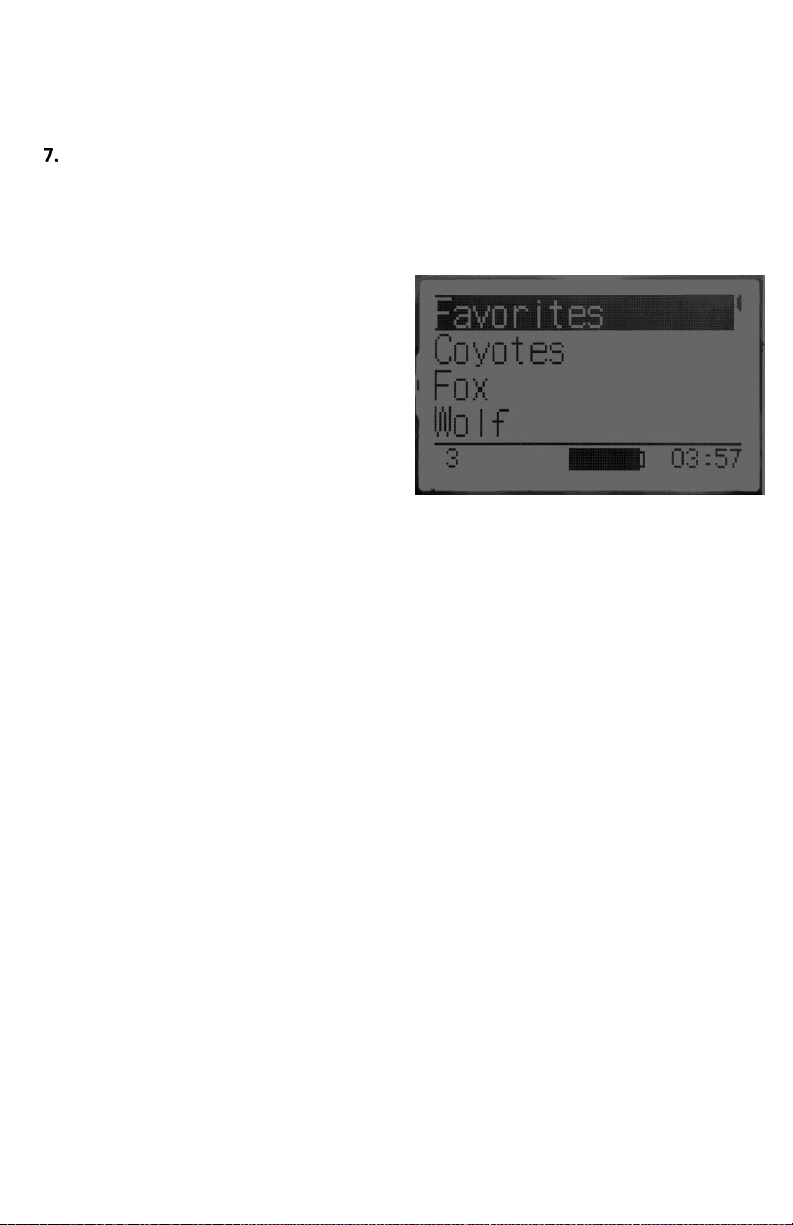10
in two ways. First, elevating the caller off the ground can help sound propagation by lessening the
dampening of the emitted sound to the ground. Second, elevation can be helpful in maximizing the remote
range.
TX433 Transmitter Detailed Information
This section covers the TX433 in detail including breakdowns and explanations of each menu item.
7-1 Primary Display Area
When powered on, the TX433 briefly displays a startup screen (firmware version) and then goes straight to
the primary display area (see image to the right). The
“Favorites” menu item holds your 10 favorite sounds.
Below “Favorites” are your various sound categories.
The bottom line of the display is a status bar that
shows (in order): current volume level, mute status,
battery level, and elapsed timer. You navigate
through the screen with the “Scroll Up” and “Scroll
Down” buttons. As you scroll, the black highlight bar
moves up and down, respectively. To select a menu
item, push the “Select” button. To move back to the
previous screen after making a selection, use the
“Back/Menu” button.
7-2 Main Menu
The main menu provides access to a variety of transmitter configurations. To access the main menu, push
the “Back/Menu” button a single time. The available menu options are as follows: “Sound Settings,”
“Display/Power,” “Timer/User,” and “Remote Settings.” The following sections cover each of these menu
items and their sub-menu items in detail.
7-3 Sound Settings: Volume Step
The TX433 has a range of volume steps from 0 –20. Increasing the volume in the field by increments of 1
may be too slow for some, therefore, this stepping value is configurable. You can choose from 1, 2, and 3.
To change the volume step value, highlight the “Volume Step” menu item, push the “Select” button, then
use the “Sound Up” or “Sound Down” scroll buttons to cycle through the options. When the desired option
is set, push “Select” a final time to lock it in. The value assigned to the Volume Step option will be
remembered between power cycles.
7-4 Sound Settings: Play Mode
This menu allows you to specify which mode of sound playback the Patriot operates on. The available
options are: repeat, single play, and jukebox. The default setting is repeat. In Repeat mode, the Patriot will
play the selected sound repeatedly until you interrupt it. In Single play mode the sound will play a single
time, then stop. In Jukebox mode the sounds play a single time, incrementally. The Play Mode setting is
NOT stored between power cycles. You will need to change this setting each time you power on the Patriot
remote.
7-5 Sound Settings: Audio Limiter
This setting will allow you to turn the audio limiter on or off. The audio limiter is designed to limit the
maximum volume of the caller in order to maximize the battery life of the caller. This is useful in situations
where you may be hunting in areas where less than total volume is sufficient and you want to conserve your
battery. Once you highlight the “Audio Lim” menu option, press the “Select” button and toggle between
your choices of “On” or “Off.” Press the “Select” button a final time to set it.
Note: Early versions of the X1 do not have this feature included