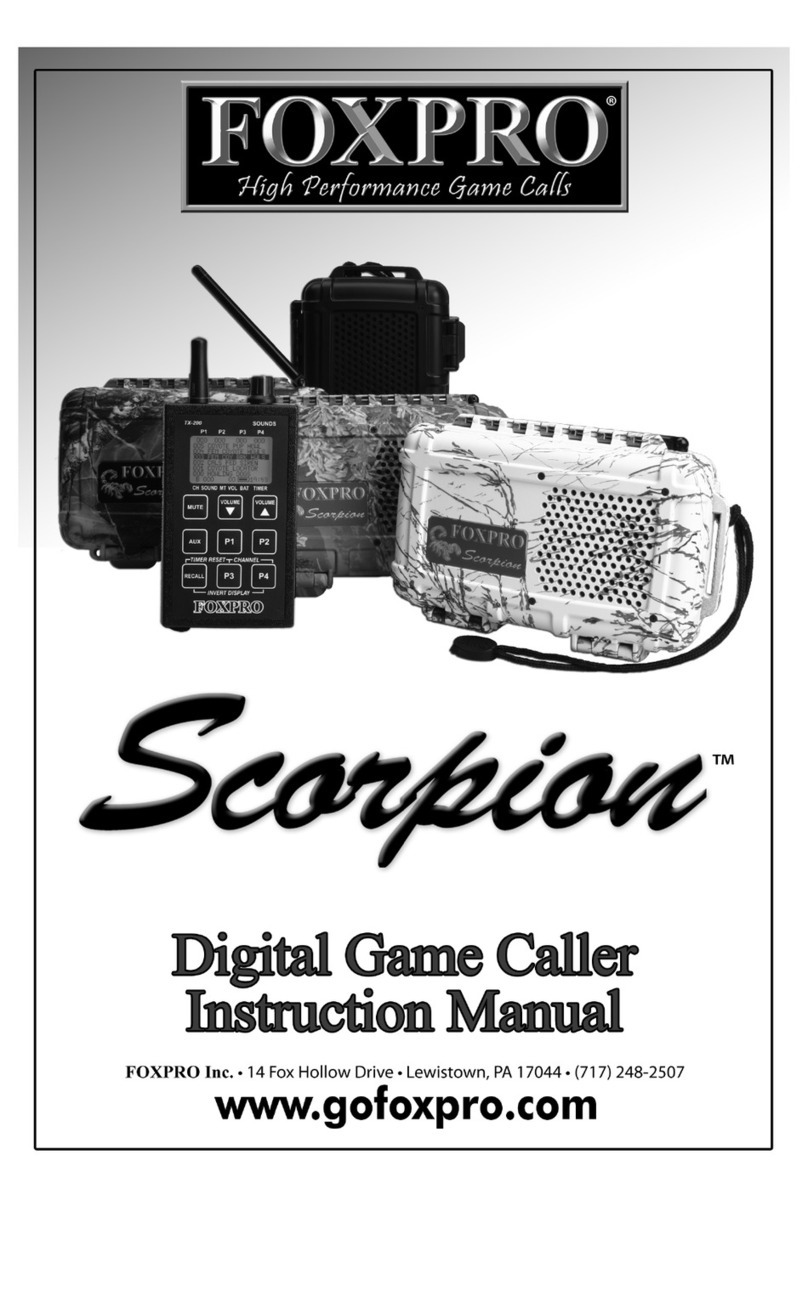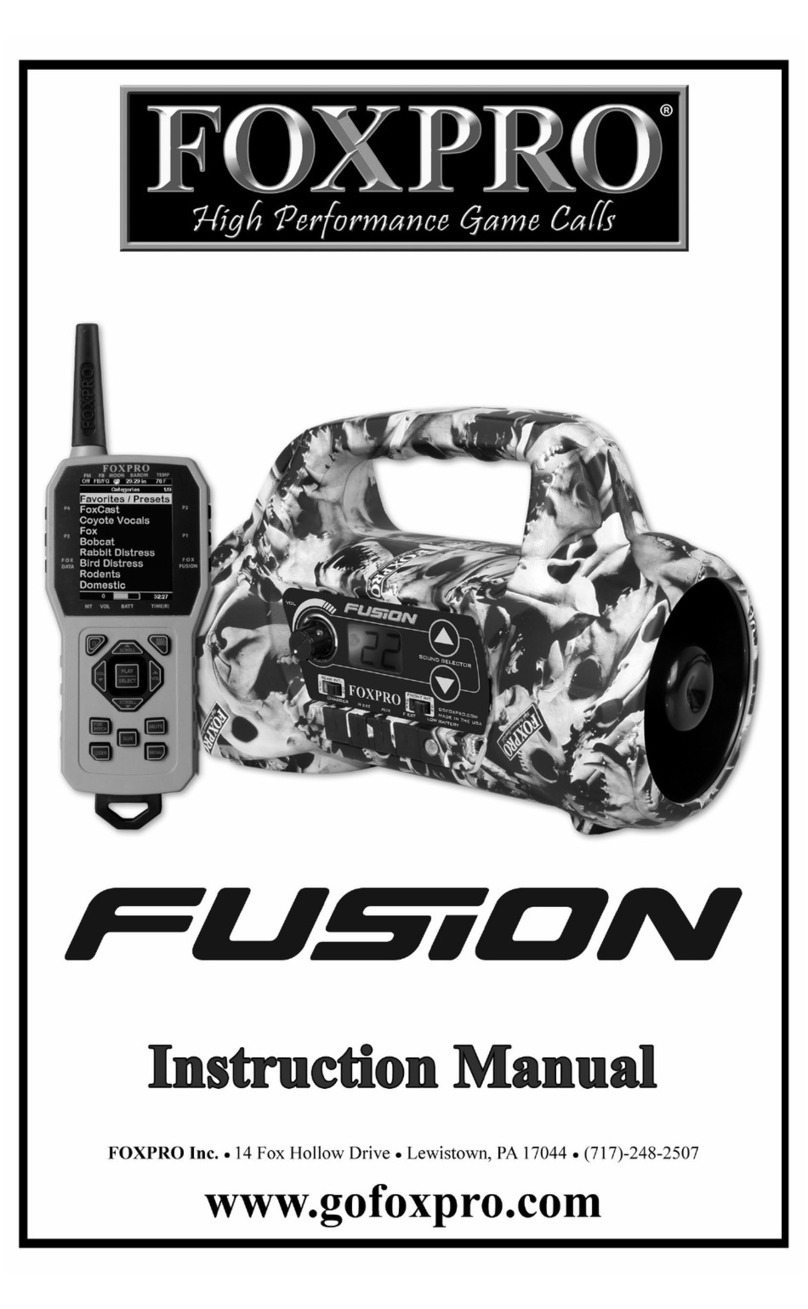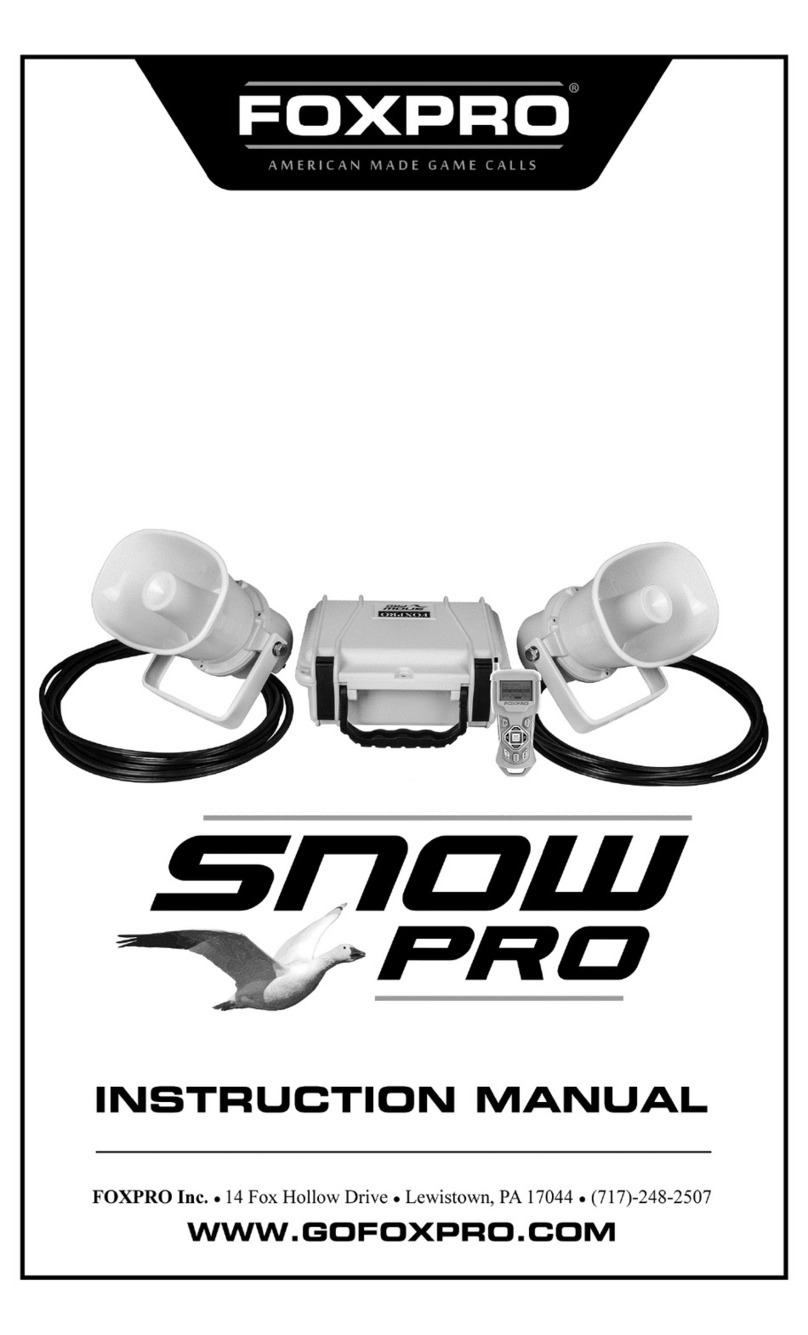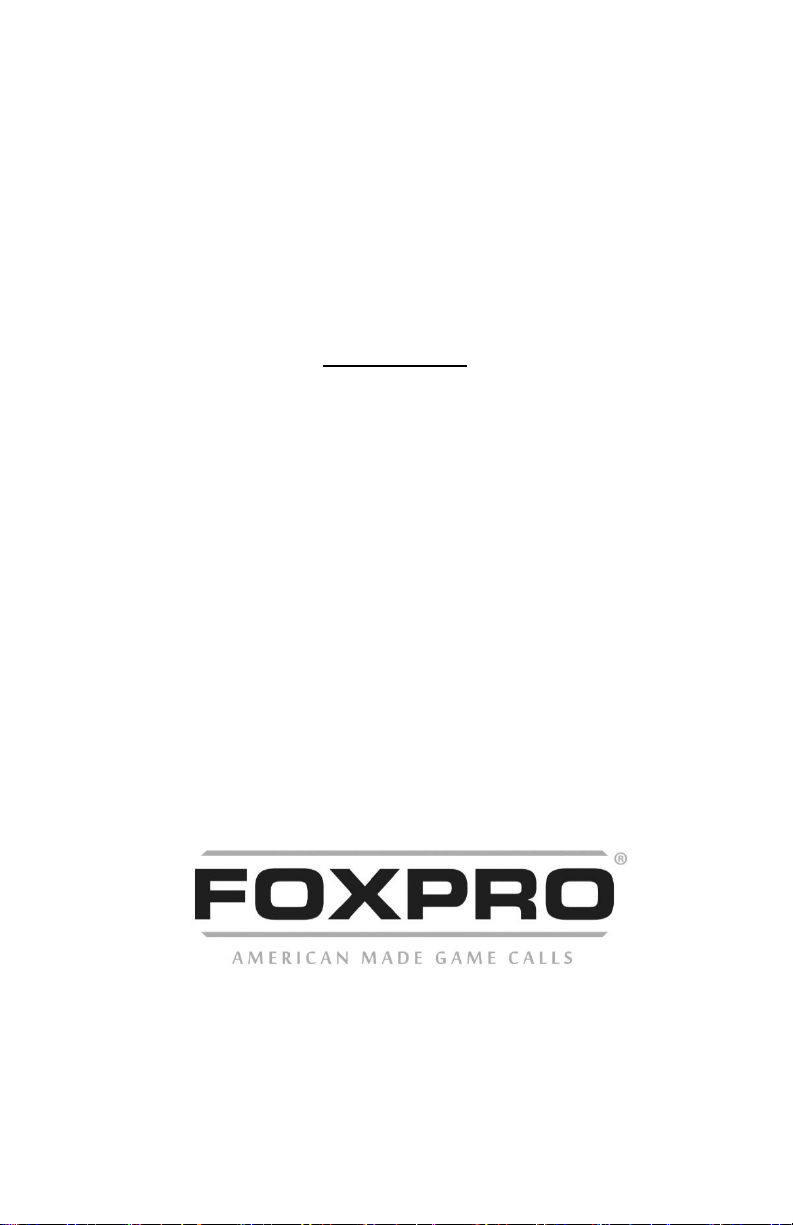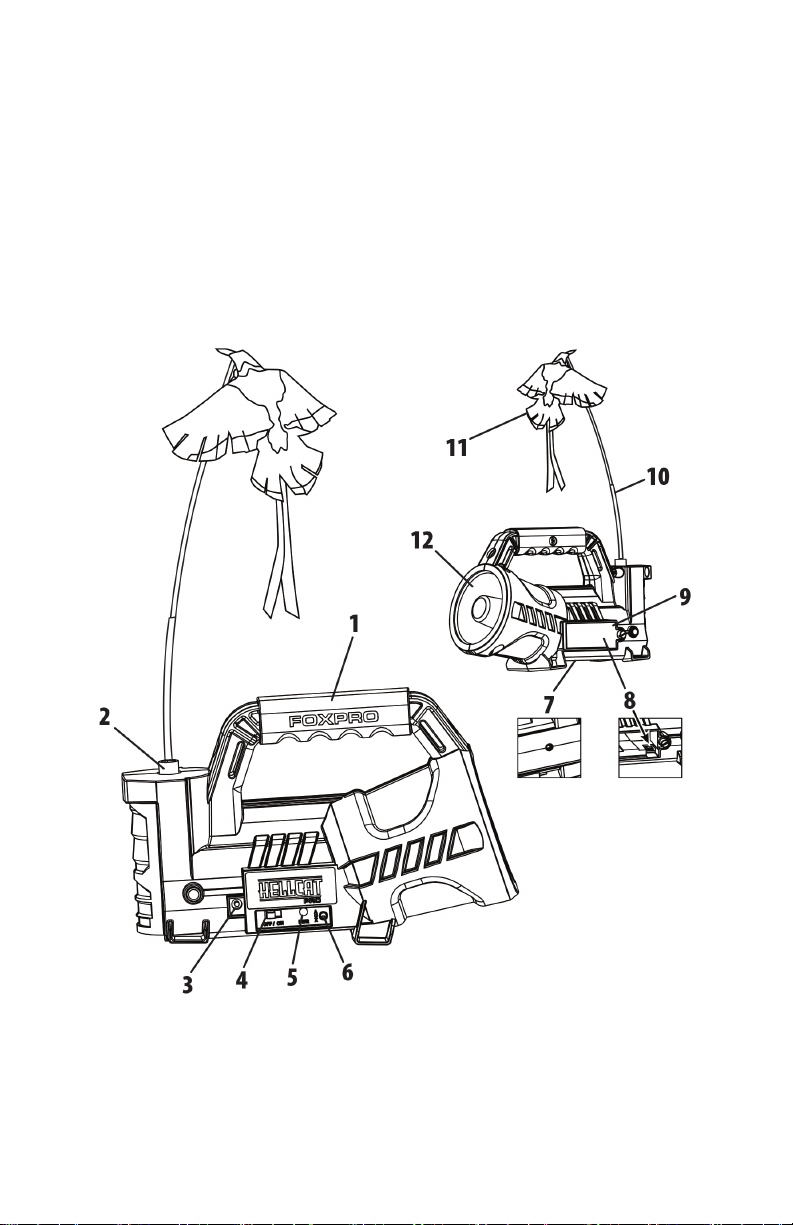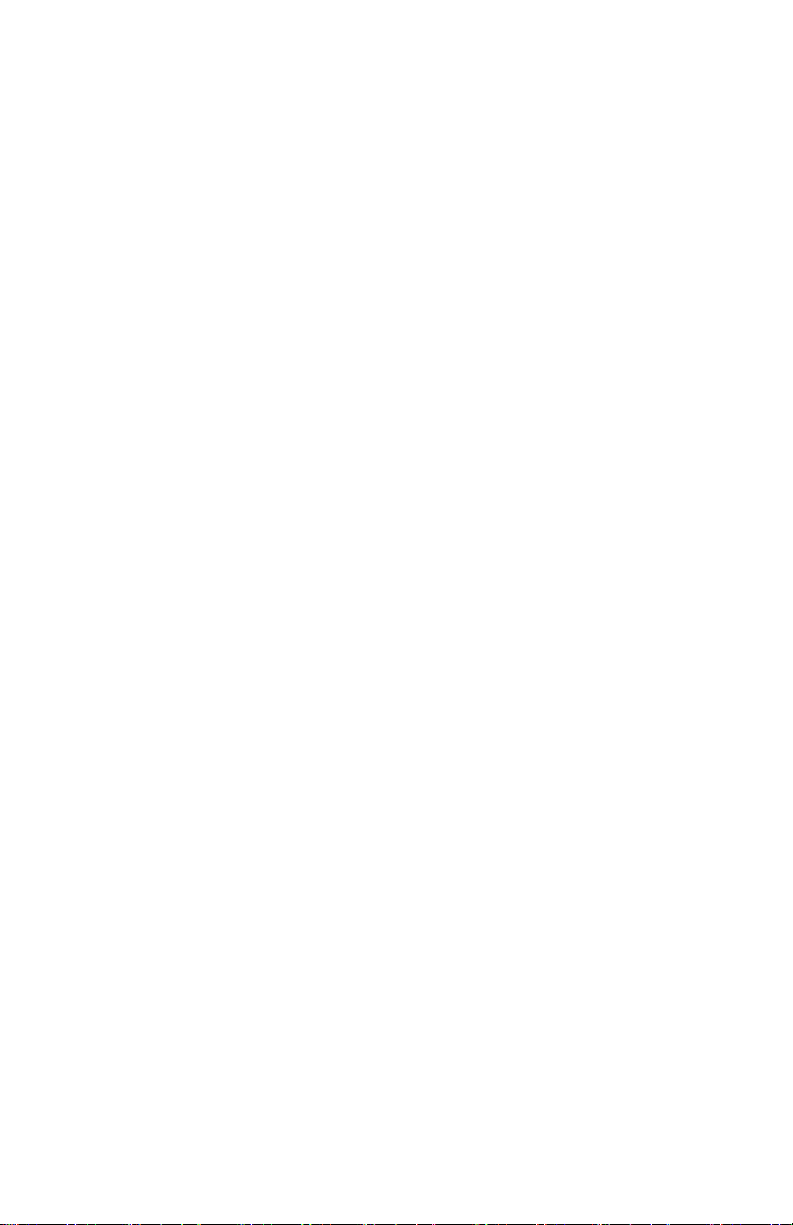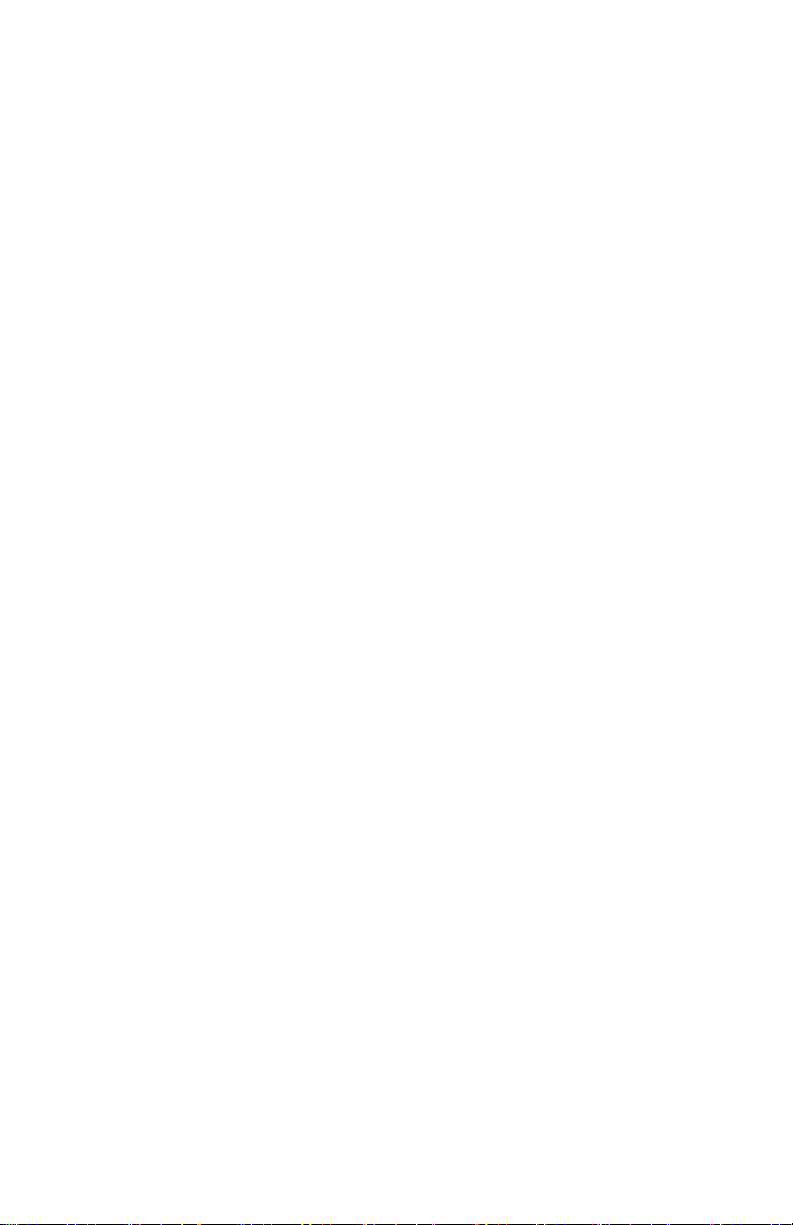3
Contents
1. Getting Started............................................................................................5
1-1 HellCat Pro Overview ................................................................................5
1-3 Charging the HellCat Pro...........................................................................7
1-4 HellCat Pro Remote: First Glance..............................................................8
2. Quick Start Guide ......................................................................................11
2-1 Playing Sounds ........................................................................................11
2-2 Favorites/Presets ....................................................................................12
2-3 Integrated Decoy Operation ...................................................................12
3. Auxiliary Device Jack Specifications ..........................................................13
4. HellCat Pro Remote in Depth ....................................................................13
4-1 Navigating the HellCat Pro Remote ........................................................13
4-2 Understanding the HellCat Pro Remote-Control Display........................13
4-3 HellCat Remote Configurations Menu ....................................................14
4-4 Channel of Operation..............................................................................15
4-4 Smart Light ..............................................................................................15
4-5 Sound Settings ........................................................................................15
4-6 Display/Power.........................................................................................16
4-7 Date/Time(r) ...........................................................................................18
4-8 TX1000 Settings.......................................................................................19
4-9 HellCat Pro Remote USB Port Operation ................................................21
5. FOXFEATURES ...........................................................................................21
5-1 FOXBANG ................................................................................................22
5-2 AUTO VOLUME........................................................................................22
5-3 User Buttons ...........................................................................................23
5-4 FOXCAST..................................................................................................23