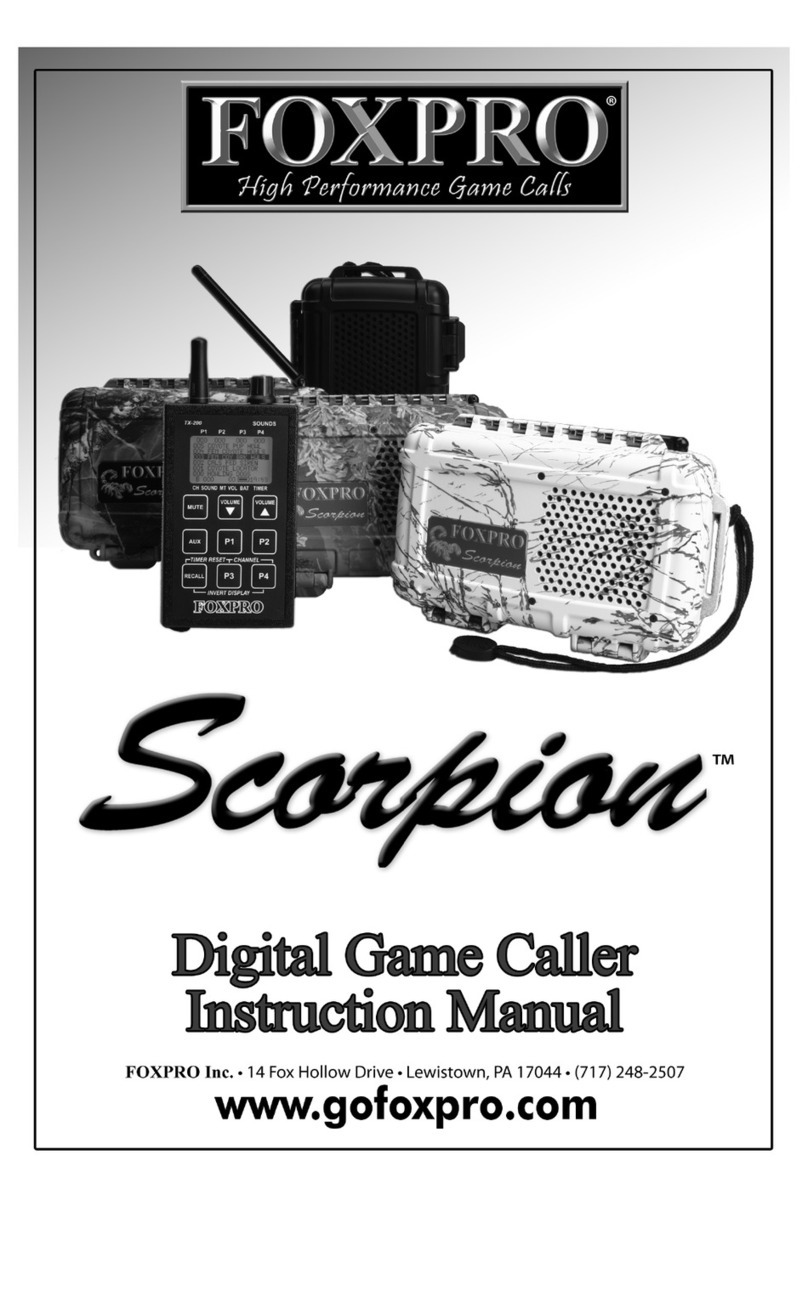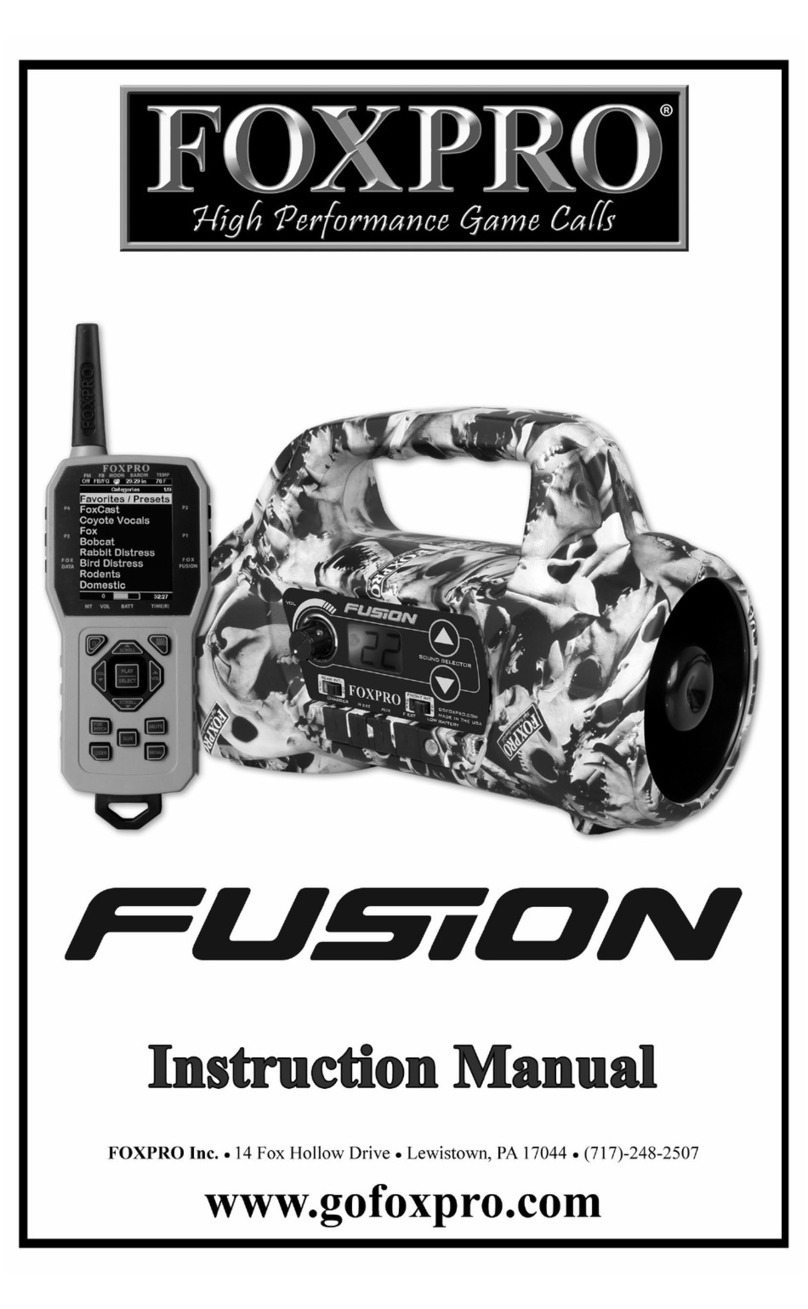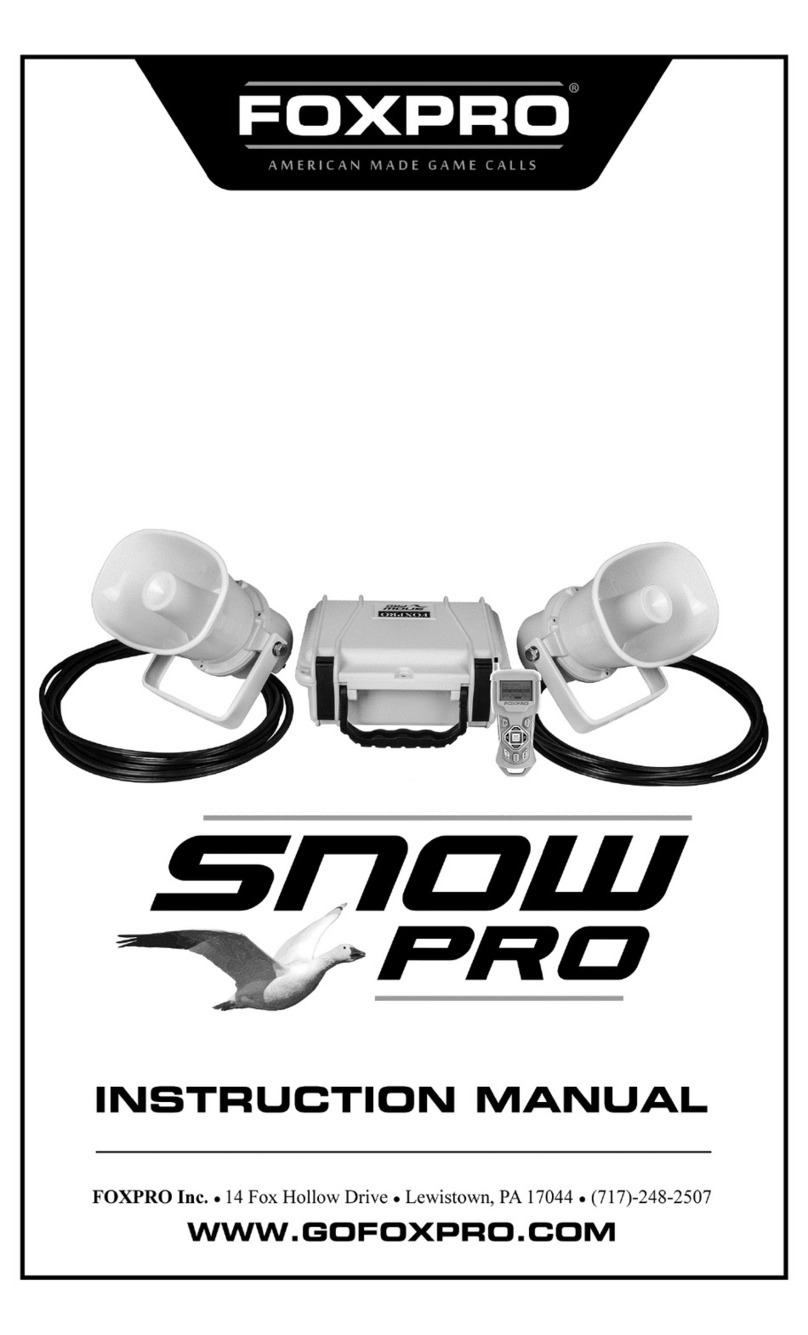8
1-5 TX9 Requirements
The Hell ire remote control operates on a single 9V battery. It is recommended that you use a
high quality alkaline battery.
Installing the Battery in the Hellfire Remote:
1. Access the battery compartment by removing the door rom the back o the remote.
The door slides down and o the remote.
2. Attach the 9V battery to the power wire in the back o the remote.
3. Slide the battery compartment door back on to the remote.
2. Quick Start uide
We realize that some o you may wish to jump directly into basic operations, such as playing
sounds and using presets, be ore digesting the manual in its entirety. This is a very brie
overview to get started. It is strongly recommended that you read the manual completely to
ully understand all o the capabilities o the system.
2-1 Playing Sounds with the TX9 Remote
Prior to attempting to use the Hell ire with the remote, make sure that the Hell ire is turned on.
To turn on the Hell ire, simply move the toggle switch (located on the back o the speaker cap)
to the “on” position (switch up).
The Hell ire remote control is not intended to operate the caller at distances
shorter than 1 meter (3 eet). I the remote is located too close to the caller,
proper operation cannot be ensured.
1. Turn on the TX9 remote by pushing and holding the power/send button or 2-3
seconds. You will see the LCD panel light up and display the sound list.
2. Use the sound up or down arrow button to cycle through the sound list. Observe the
black horizontal selector bar moving up or down in conjunction with your button
presses. When scrolling through the sounds, the visible playlist will change by the
page. The irst page will display sounds 000 – 005, page two displays 006 – 011, etc.
3. A ter highlighting a sound you wish to play, press the power/send button a single
time. This action transmits a radio signal to the Hell ire telling it to begin playback o
the selected sound. Note that the sound number you selected is displayed on the TX9
in the bottom le t side o the screen. The Hell ire provides no visual eedback that the
sound has been received.
4. Raise the volume level by pressing the volume up button. To rapidly ramp up the
volume, press and hold volume up. There are a total o 20 volume steps to choose
rom.