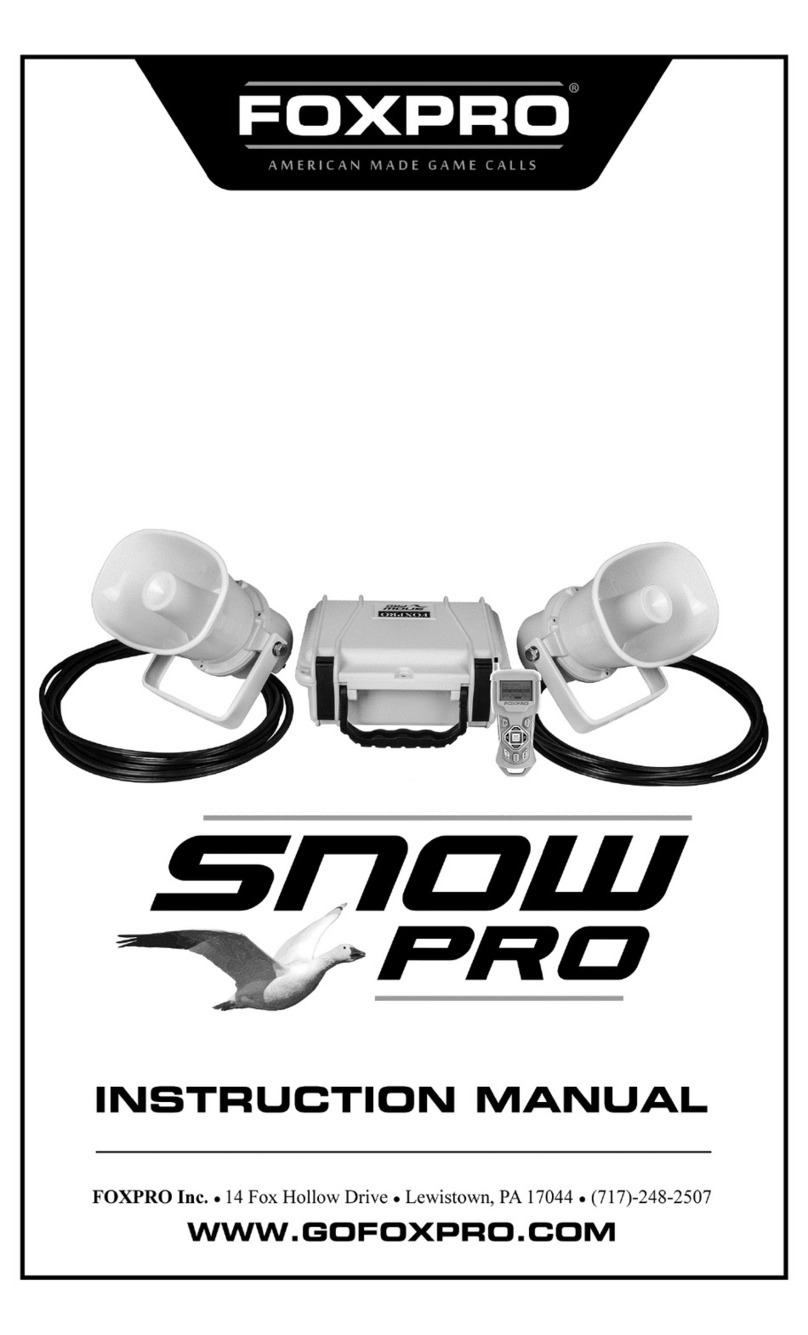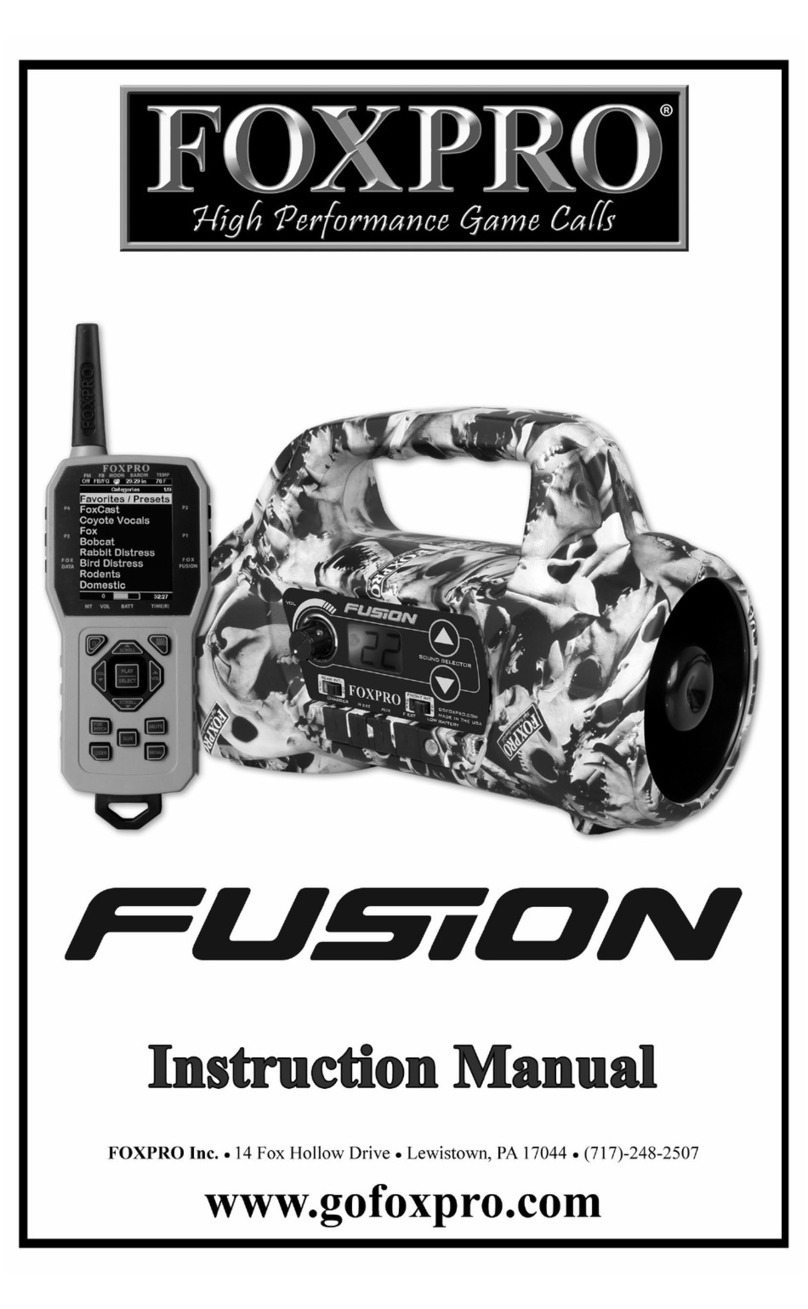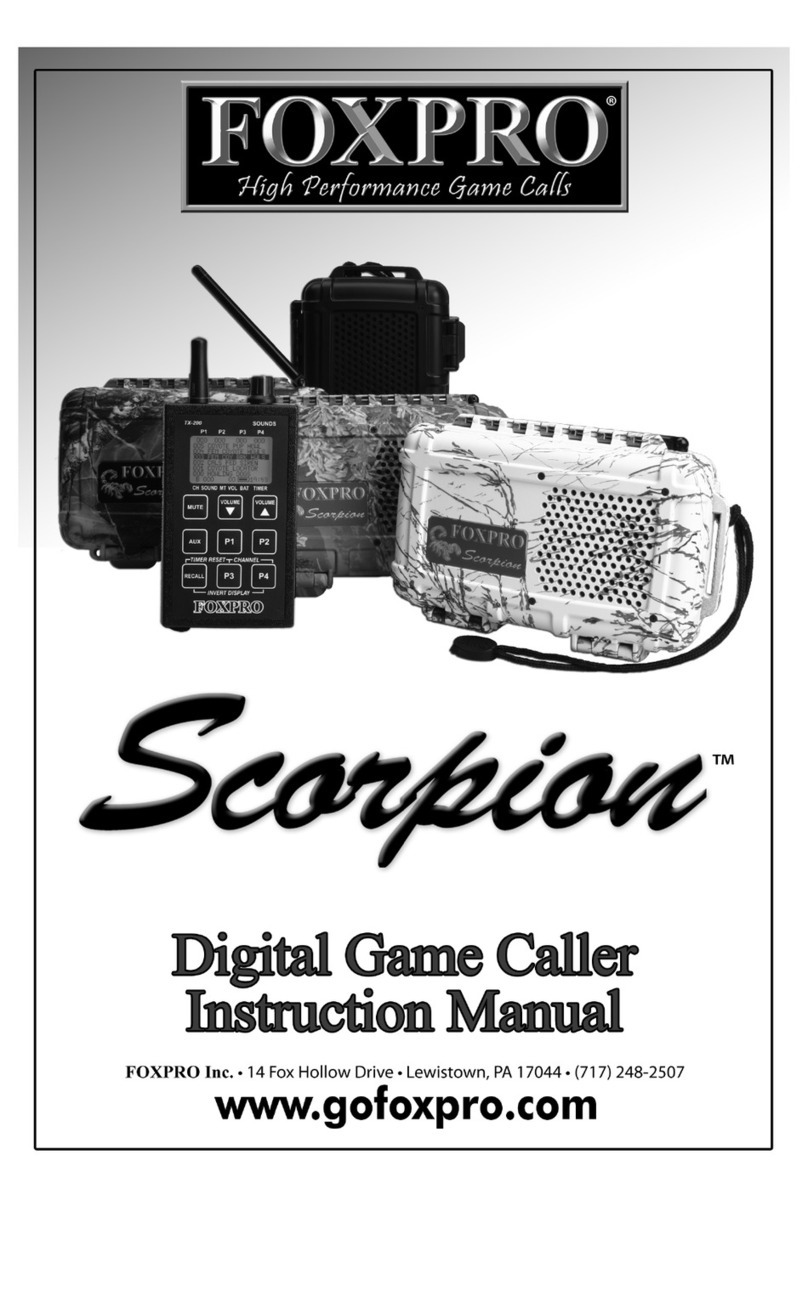9
To turn off the Prowler, slide the power switch to the left or “off”
position. To turn off the TX433XL, push and hold the power button for
1-2 seconds and it will turn off.
1-4 Favorites
The TX433XL allows you to create a list of your 25 most frequently used
sounds. These sounds are found in the “Favorites” menu. Favorites
allow you to quickly play a specific sound at a specific volume level.
Using favorites is the same general idea as playing any other sound.
Instead of going into one of the available categories, go into the
Favorites menu, move the highlight bar onto the favorite you wish to
play, and push the play/select button one time. Remember, the sound
will start playing at the volume level you set.
To create a new favorite, select the “Favorites” menu from the main
screen. You have 25 different slots available to assign a sound and
volume. Move the highlight bar to the slot you want to use for your
new favorite. Push the play/select button on the remote. From here,
you use the sound up or down arrow buttons to cycle through the list of
sounds to move the highlight bar onto the sound that wish to use for
this favorite. Next, use the volume up or volume down buttons to raise
or lower the volume level to the desired level you want for this favorite.
Finally, push the play/select button a last time. Notice that the slot you
selected now displays the sound you selected along with the volume
level. You can continue this process to set up the other favorites.
If you need to change or overwrite a favorite, the process is quite
similar. Move the highlight bar so that it is on the favorite you want to
change. Push and hold down the play/select button for about 3-4
seconds. You can now scroll through the sound list, highlight a different
sound, adjust the volume to a different level, and then set it by pushing
the play/select button a final time.