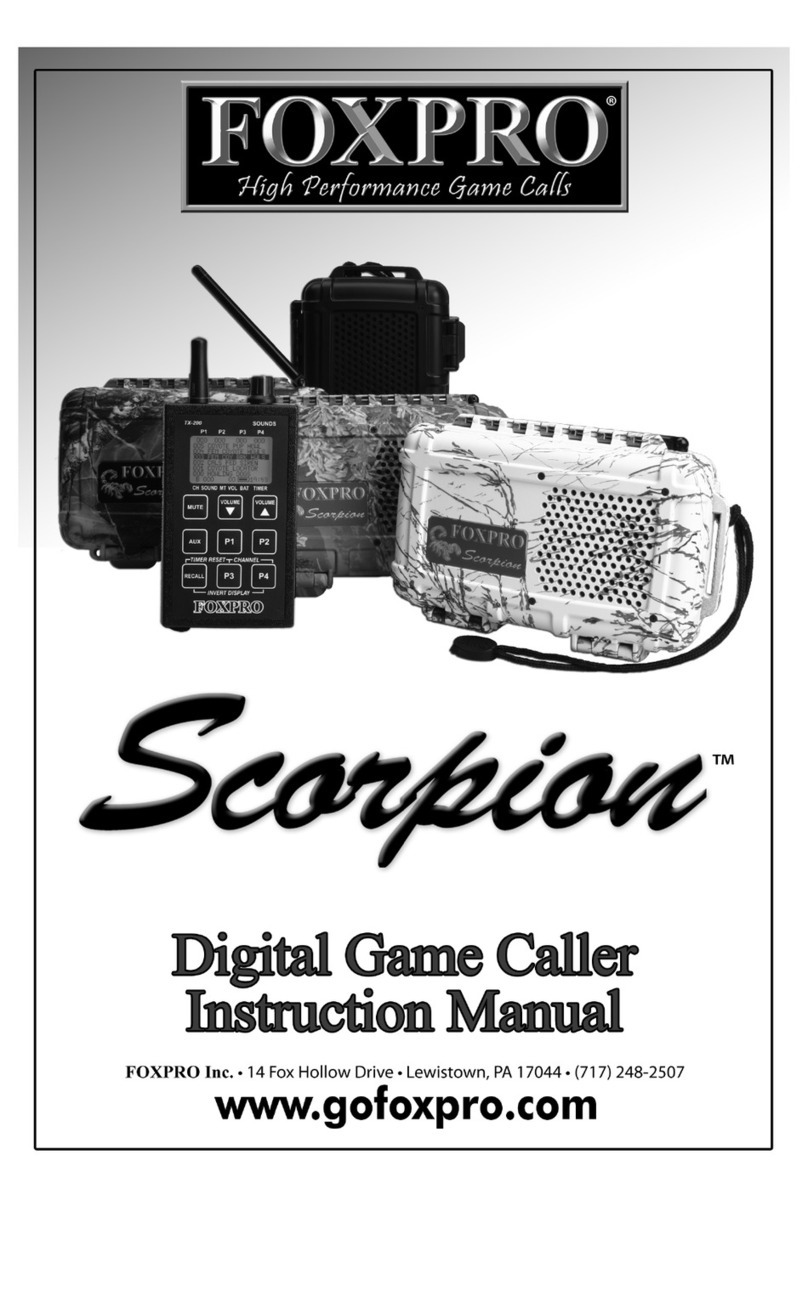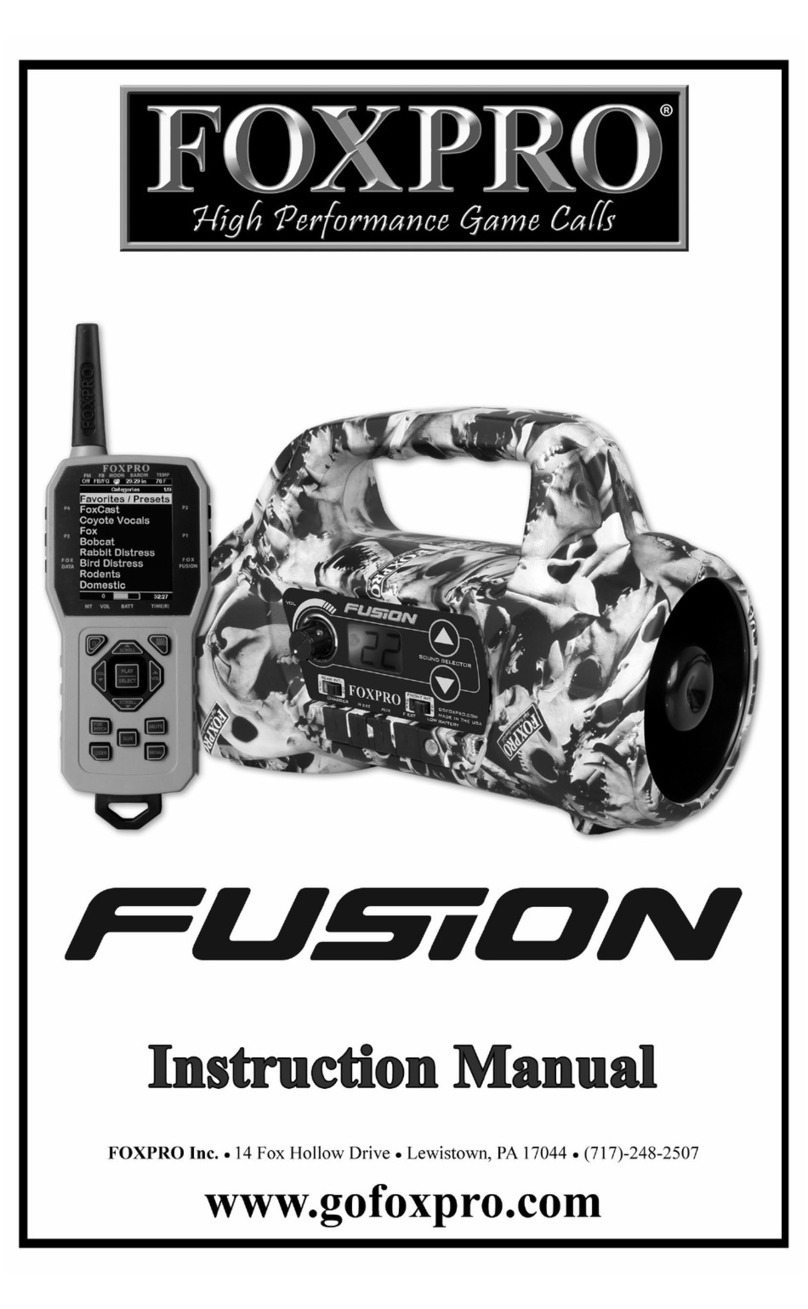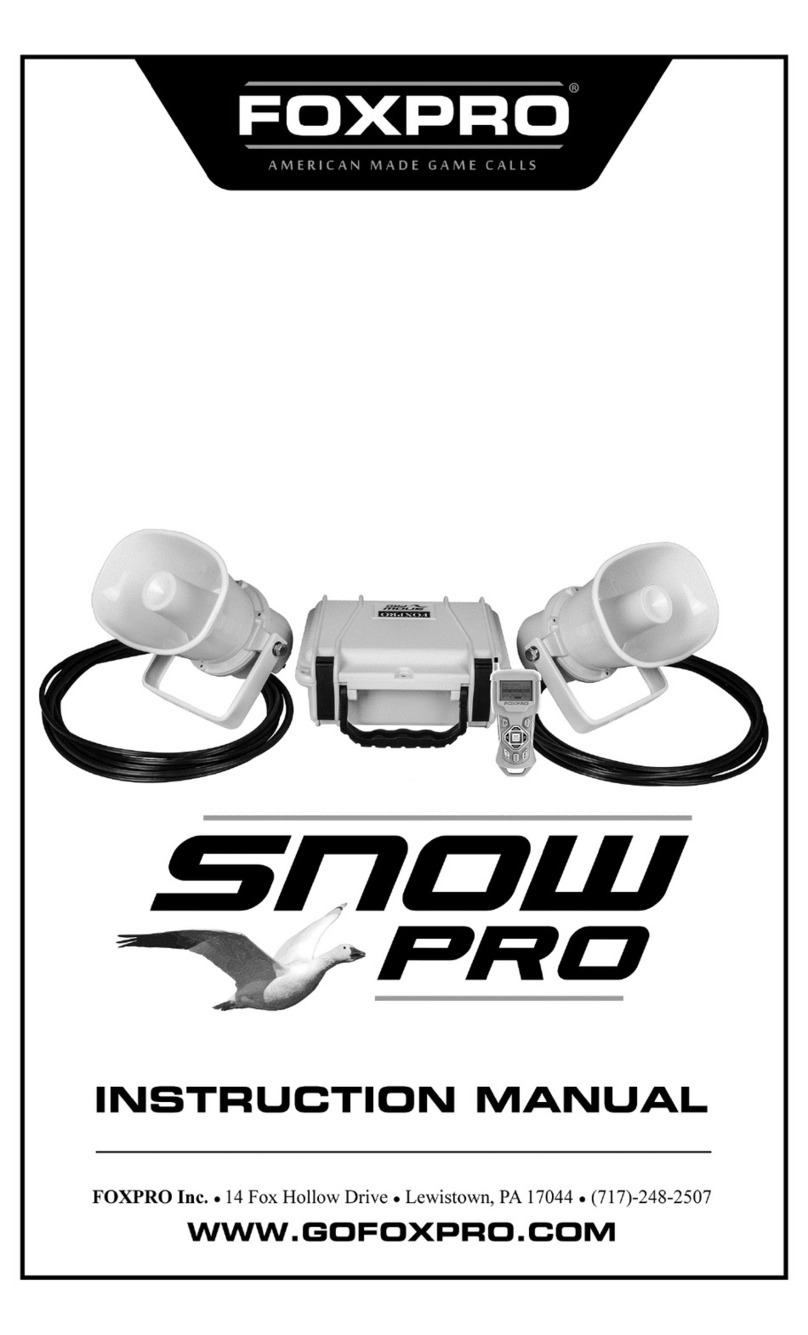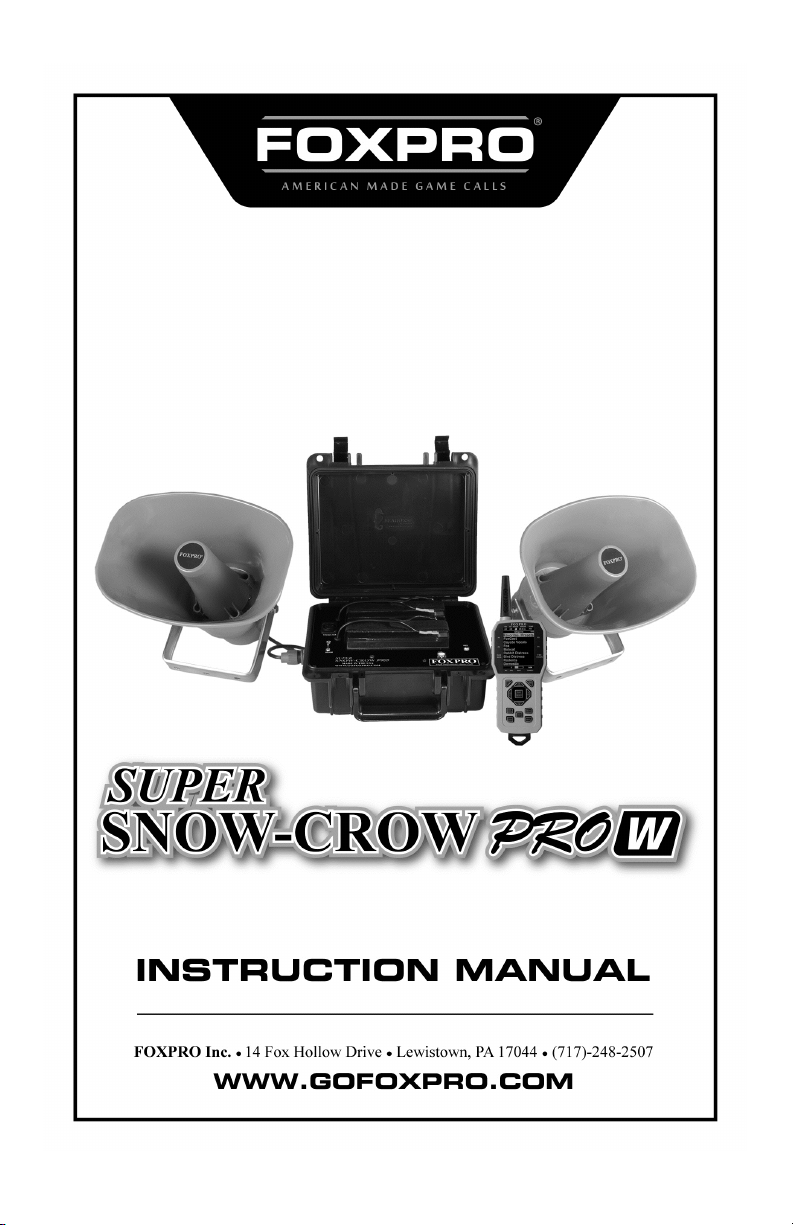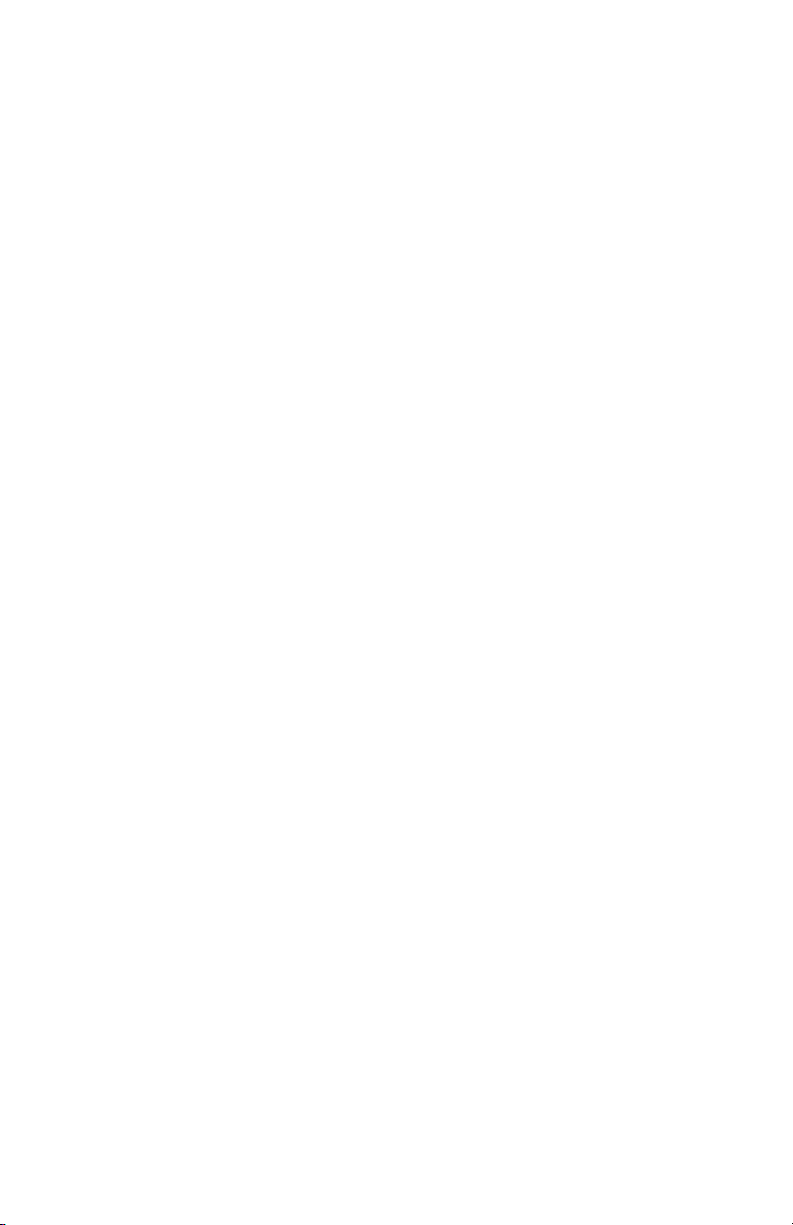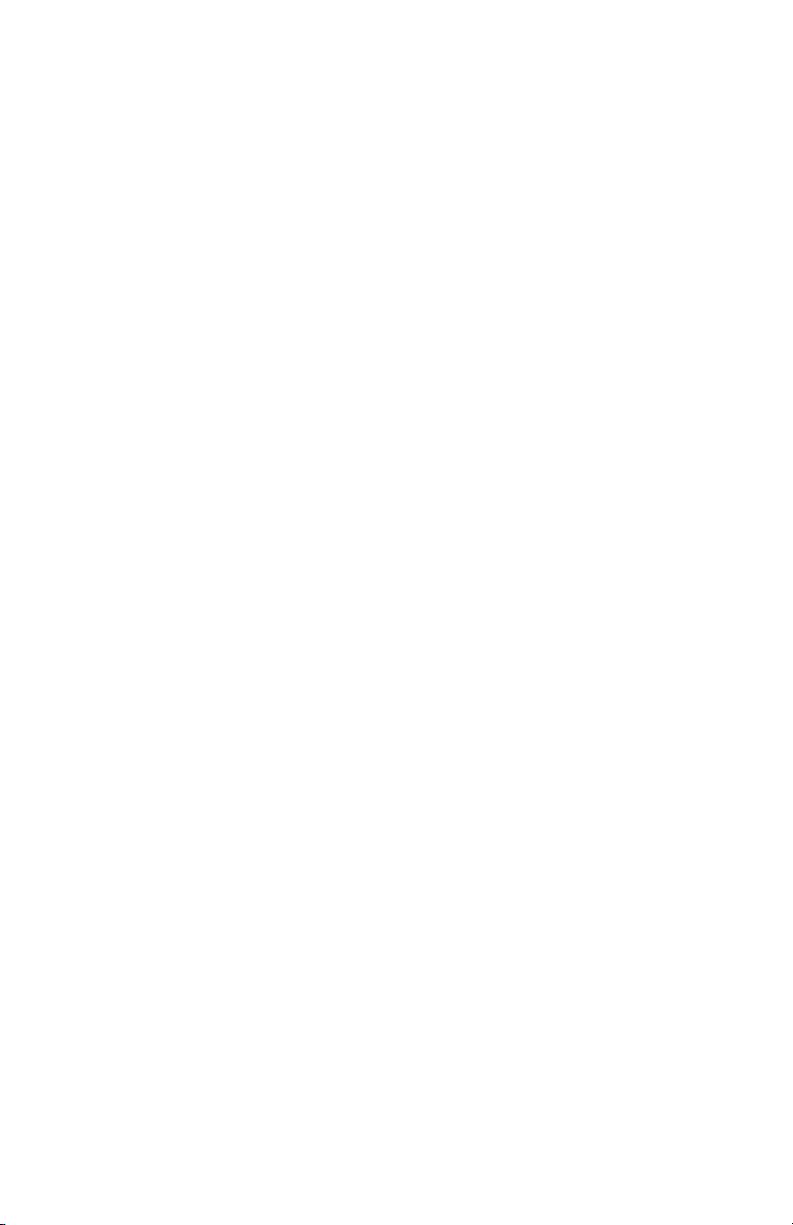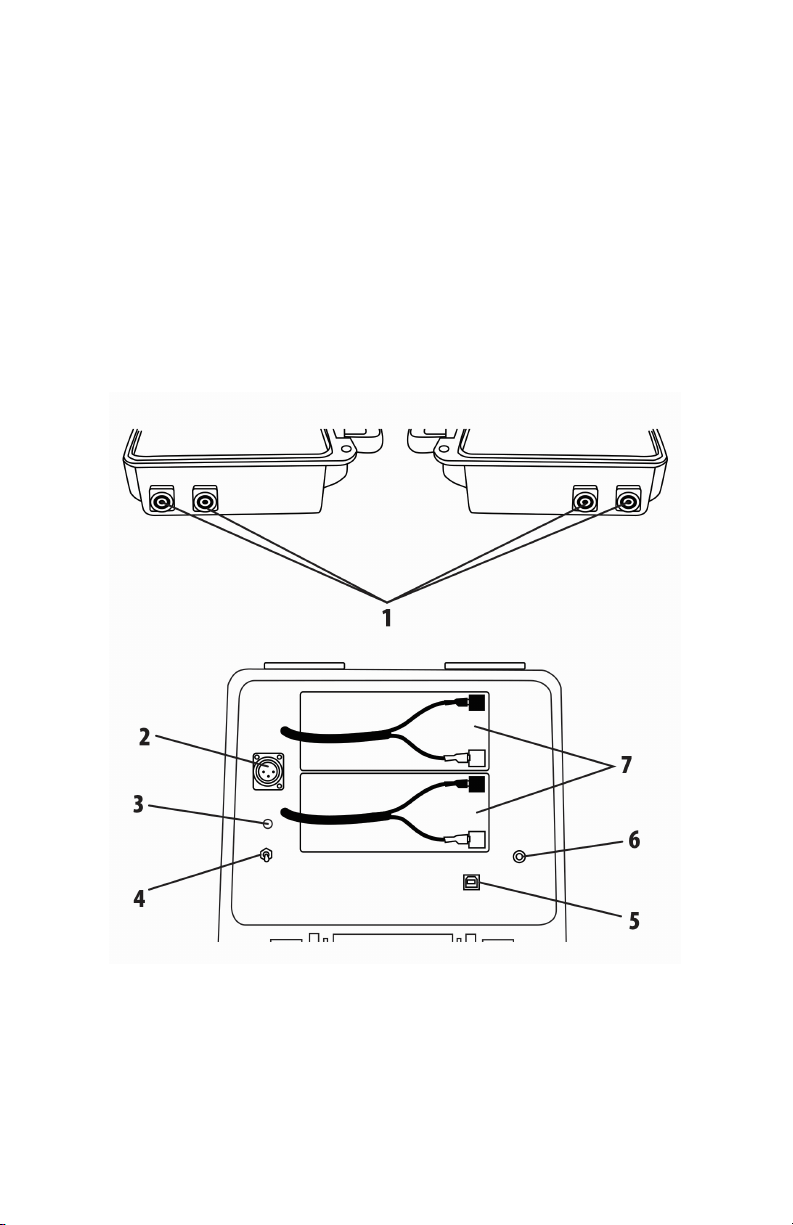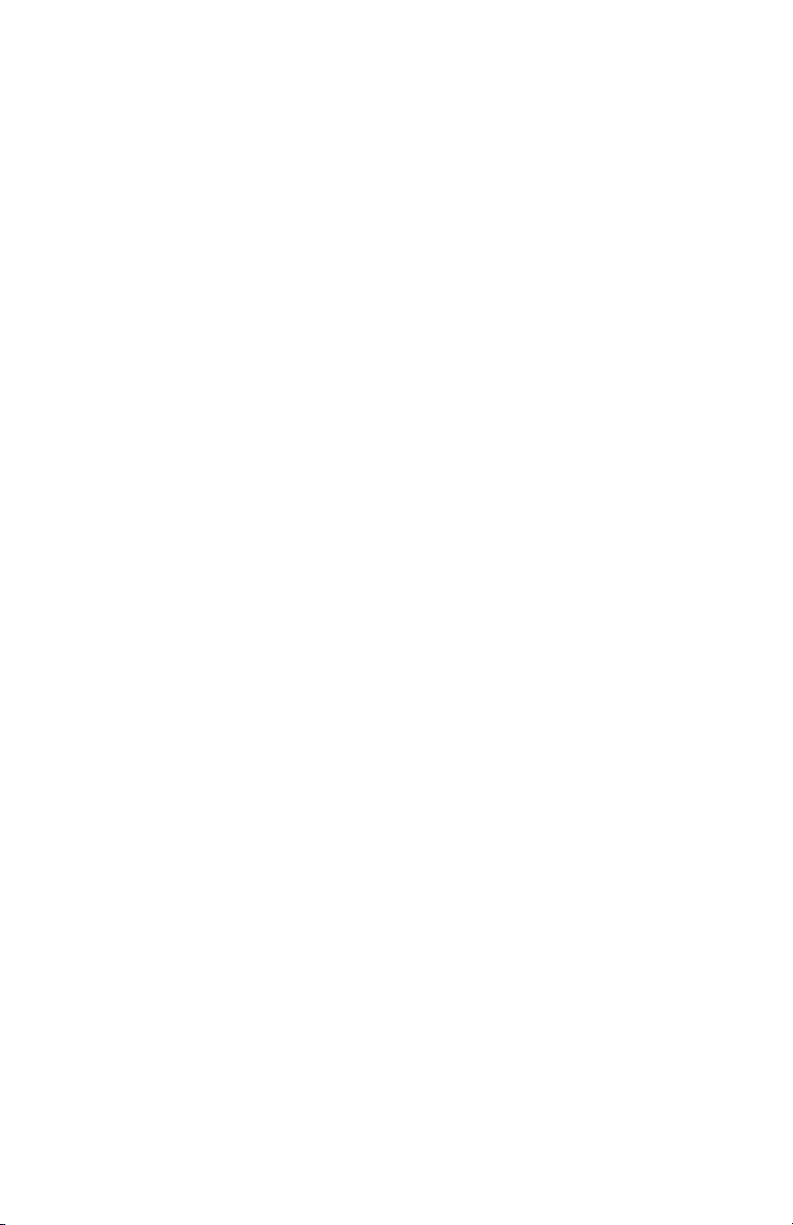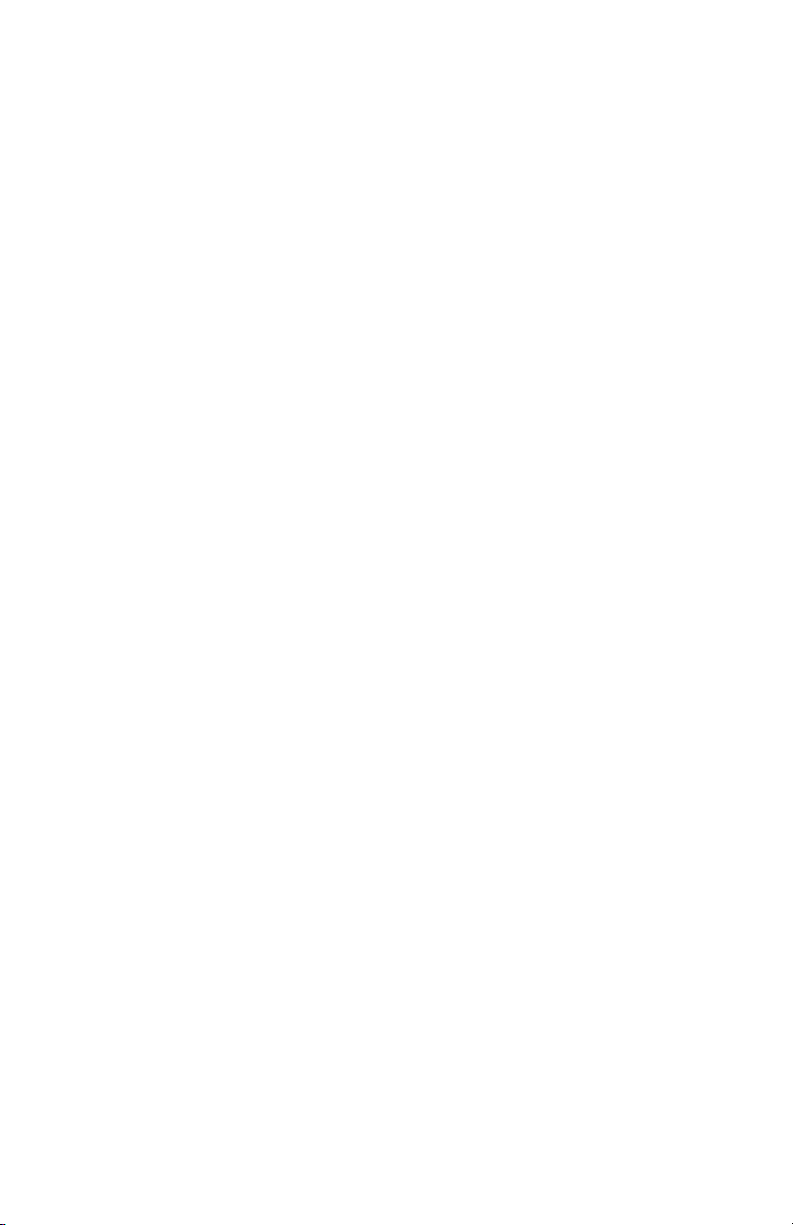4
4-8 Presets / Favorites.............................................................................21
5. FOX FEATURES...........................................................................................21
5-1 FOXFUSION........................................................................................21
5-2 FOXMOTION......................................................................................23
5-3 FOXBANG...........................................................................................23
5-4 FOXPITCH...........................................................................................24
5-5 AUTO VOLUME..................................................................................25
5-6 User Button .......................................................................................25
5-7 FOXDATA ...........................................................................................26
5-8 FOXGRIP ............................................................................................27
6. Sound Settings ..........................................................................................28
6-1 Volume Step ......................................................................................28
6-2 Primary & Secondary (FOXFUSION) Mode........................................28
6-3 Speaker Mode ...................................................................................28
6-4 Right and Left Speaker ......................................................................29
6-5 Preset Mute Override........................................................................29
7. Display / Power .........................................................................................30
7-1 Brightness..........................................................................................30
7-2 Keypad...............................................................................................30
7-3 Theme................................................................................................30
7-4 Display Timeout.................................................................................30
7-5 Auto Off.............................................................................................31
7-6 Date / Time(r)....................................................................................
31
7-7 Stand Timer & Timer Reset ...............................................................31
7-8 Alarm .................................................................................................31
7-9 Time...................................................................................................32