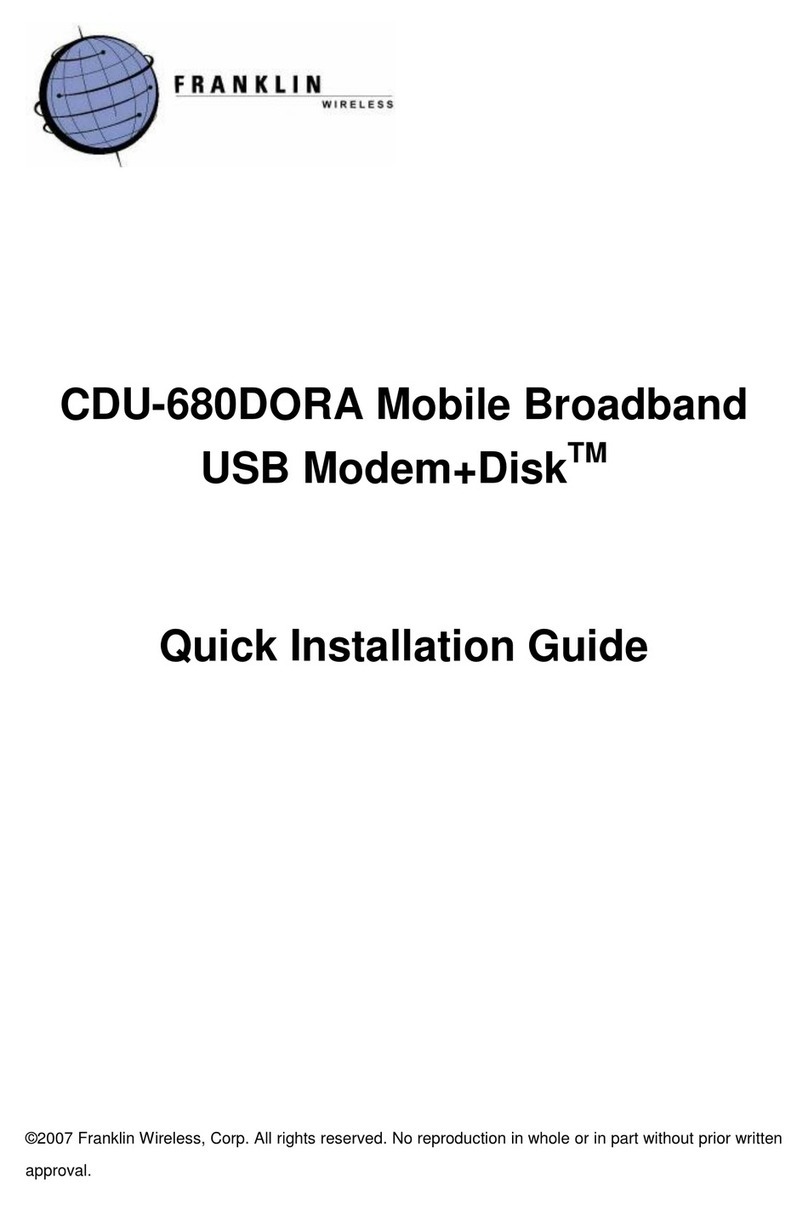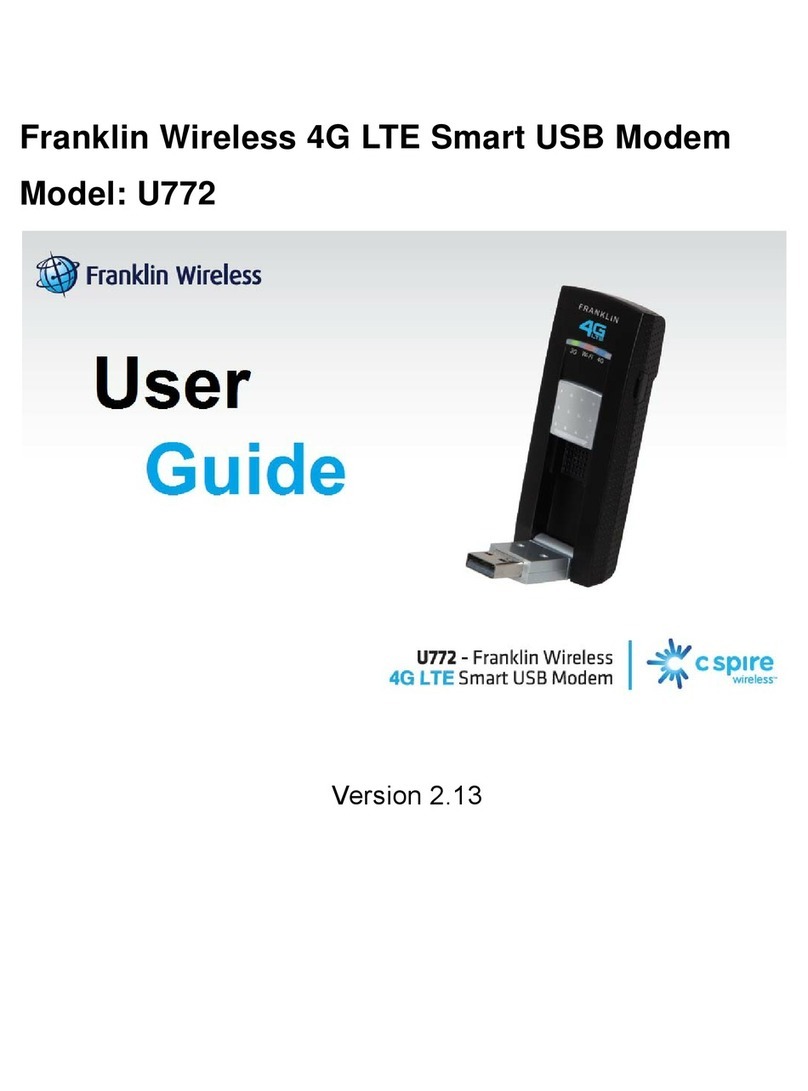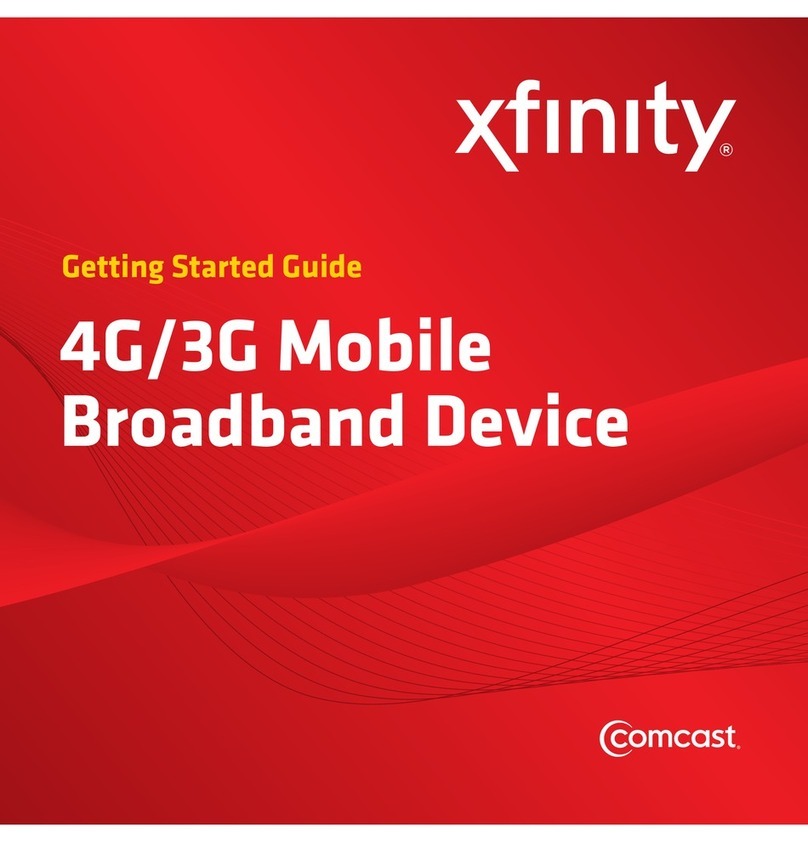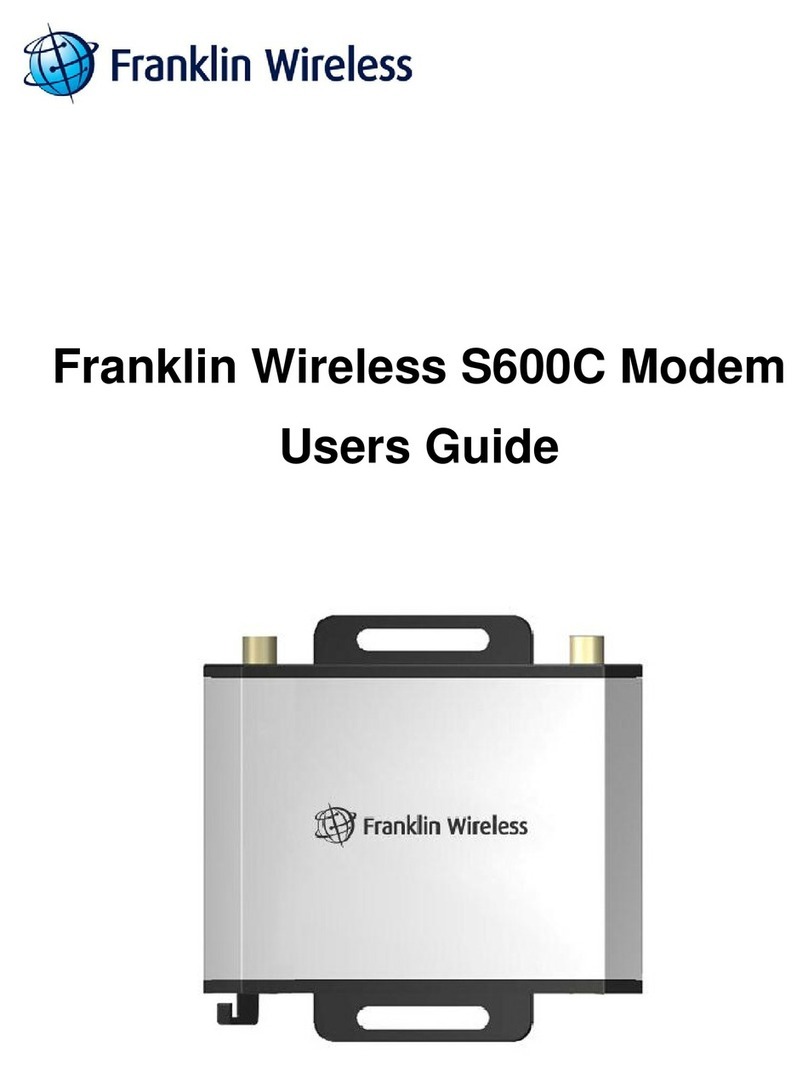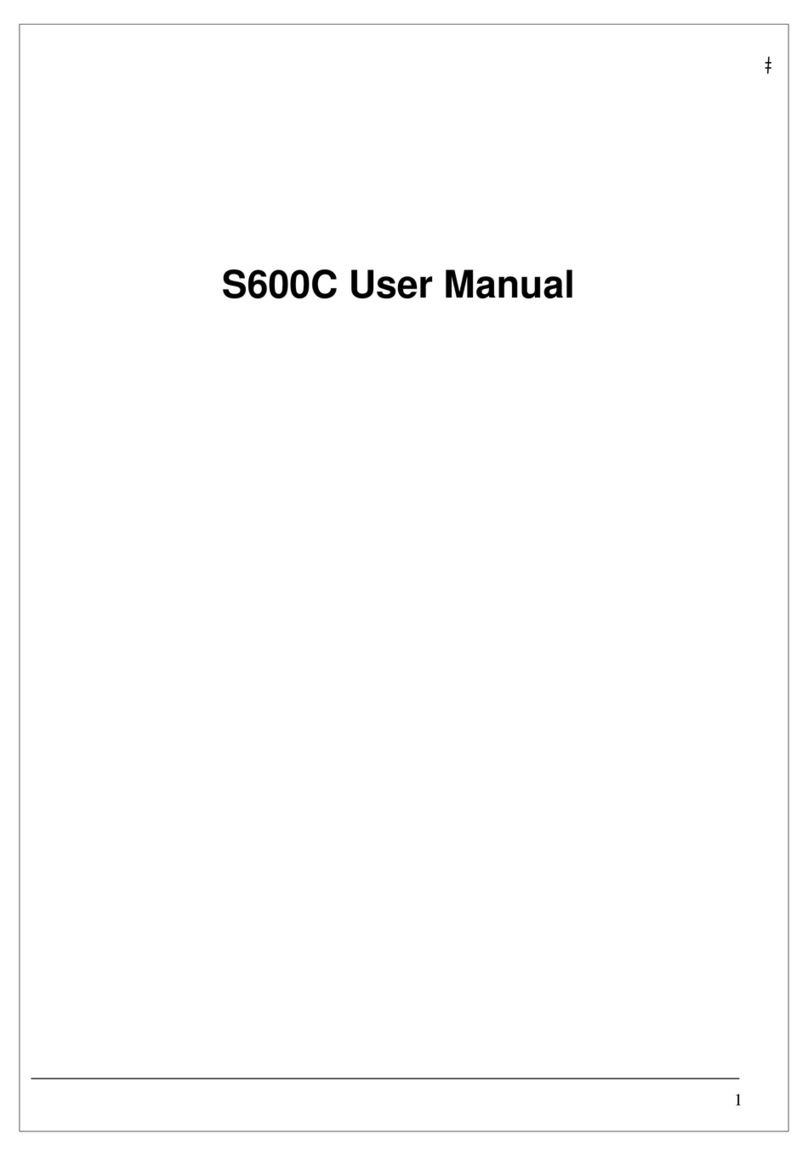2
CONTENTS
1. BEFORE USING U210.....................................................................................3
About This User’s Manual.................................................................................3
Product Overview ...........................................................................................3
Product Package Contents................................................................................3
Introduction to U210 USB Modem.....................................................................4
Product Specifications .....................................................................................4
Product handling ............................................................................................5
Configuration.................................................................................................5
2. INSTALLATION AND SETUP FOR EASYLINKY™...............................................5
Installing Software..........................................................................................5
Setup Program – for Windows ..........................................................................6
Setup Program – for Mac OS X .........................................................................9
3. STARTING EASYLINKY™..............................................................................12
Features......................................................................................................12
Getting Started ............................................................................................13
Connecting..................................................................................................13
4. USING EASYLINKY™....................................................................................14
Session.......................................................................................................14
Tools ..........................................................................................................15
Options.......................................................................................................16
Help ...........................................................................................................19
Additional Features.......................................................................................19
5. INSTALLING U210.......................................................................................20
Recommended System Requirements..............................................................20
Remove the Modem from your Computer.........................................................21
Using the USB Modem Extension USB cable......................................................21
Trouble Shooting ..........................................................................................21
CARE AND MAINTENANCE..............................................................................21
WARRANTY..................................................................................................22
SAR INFORMATION.......................................................................................23
SAFETY INFORMATION ..................................................................................24
U.S.A..........................................................................................................24