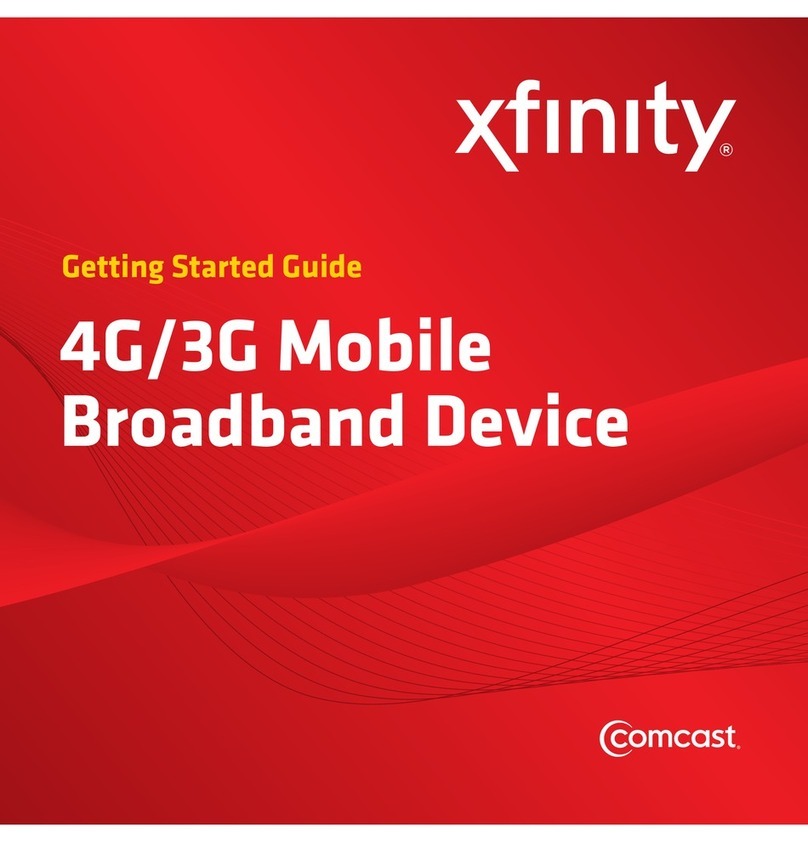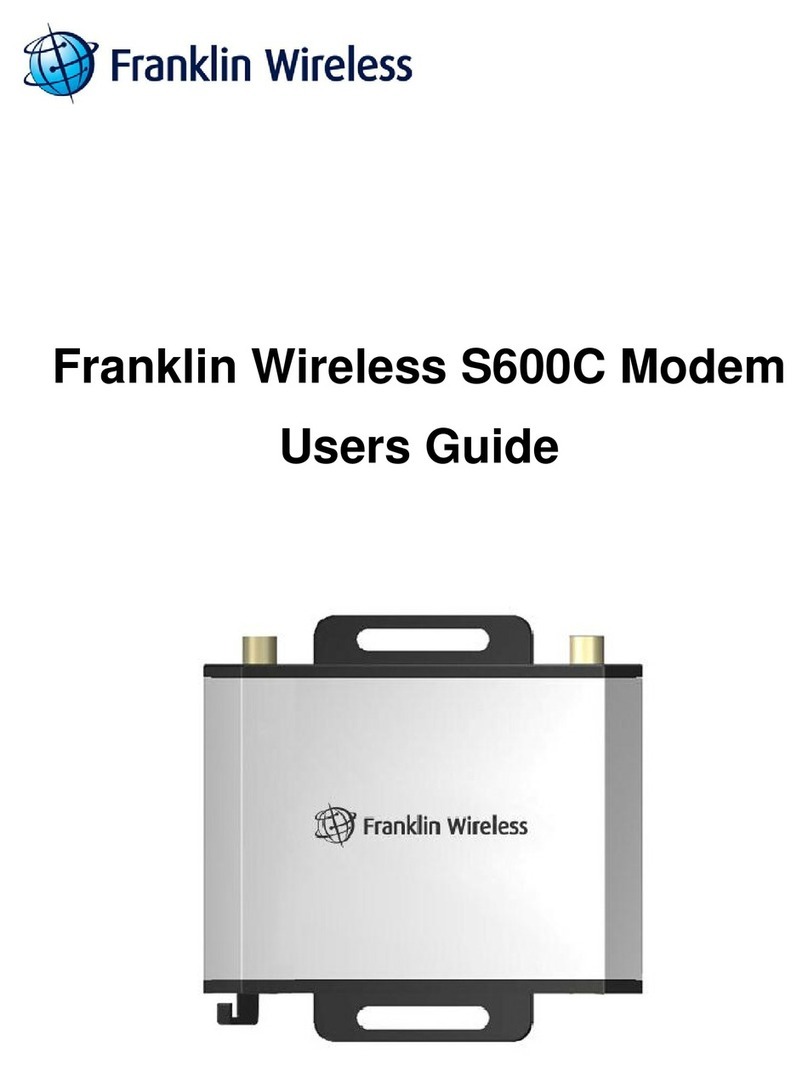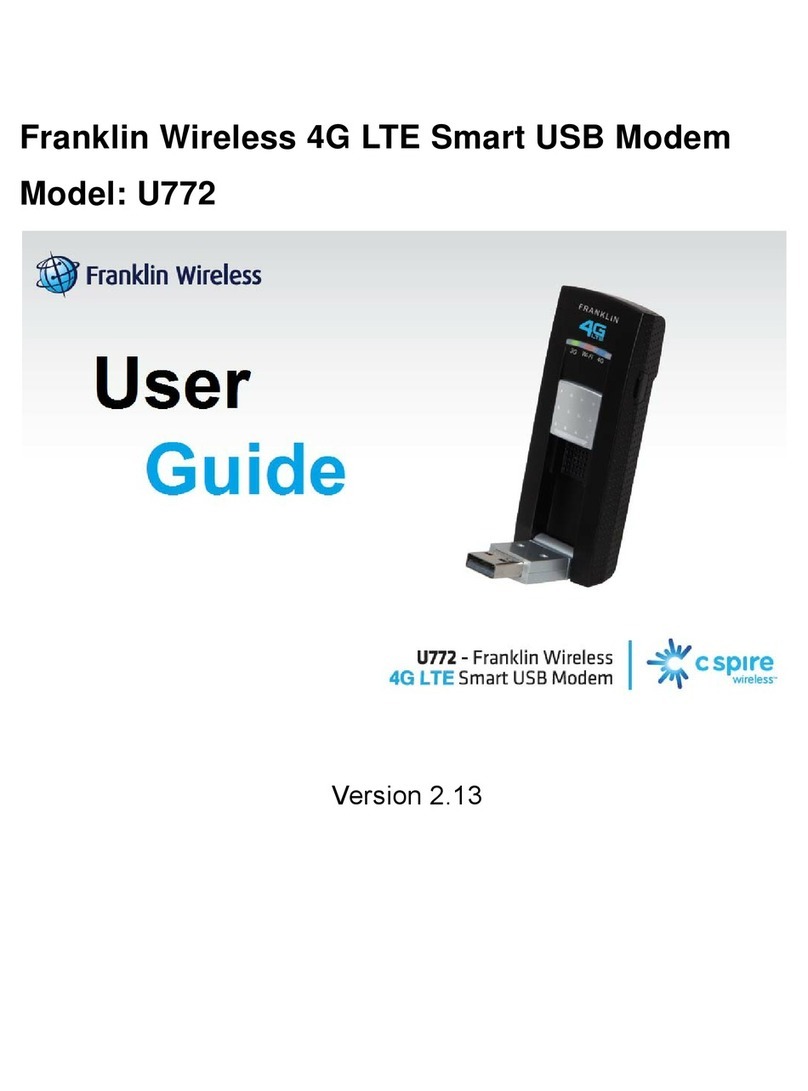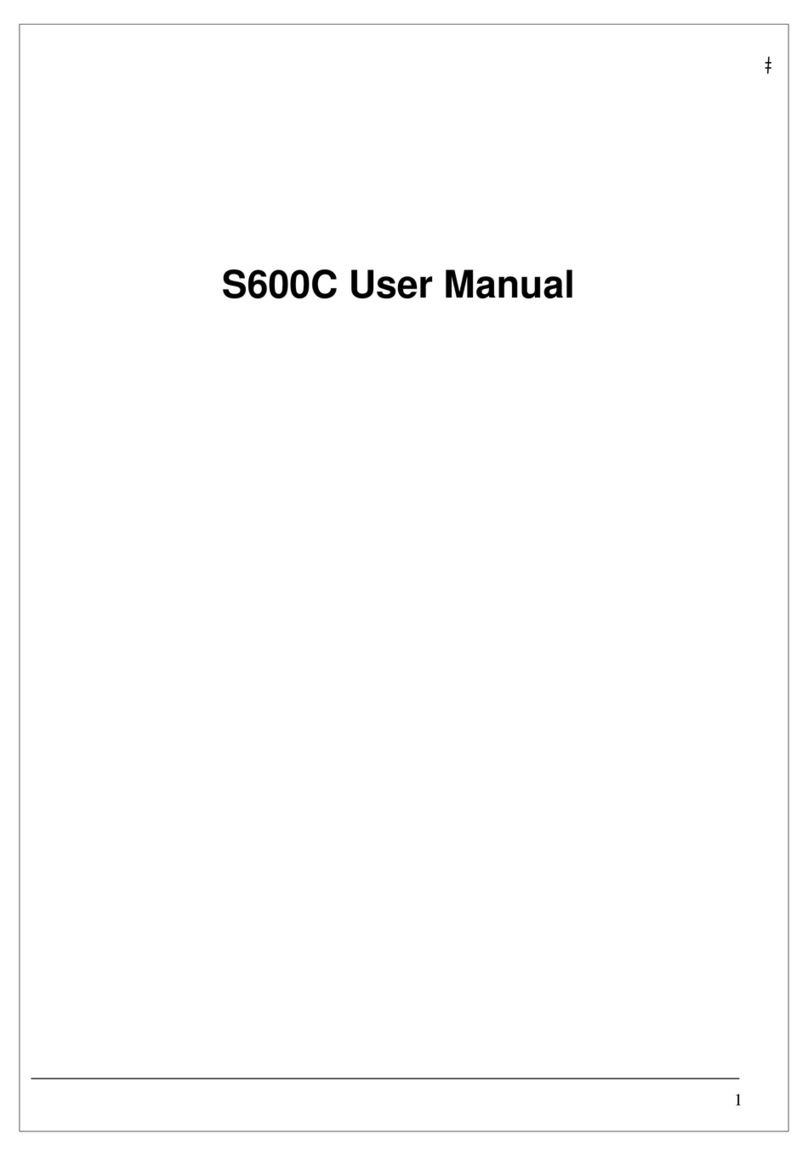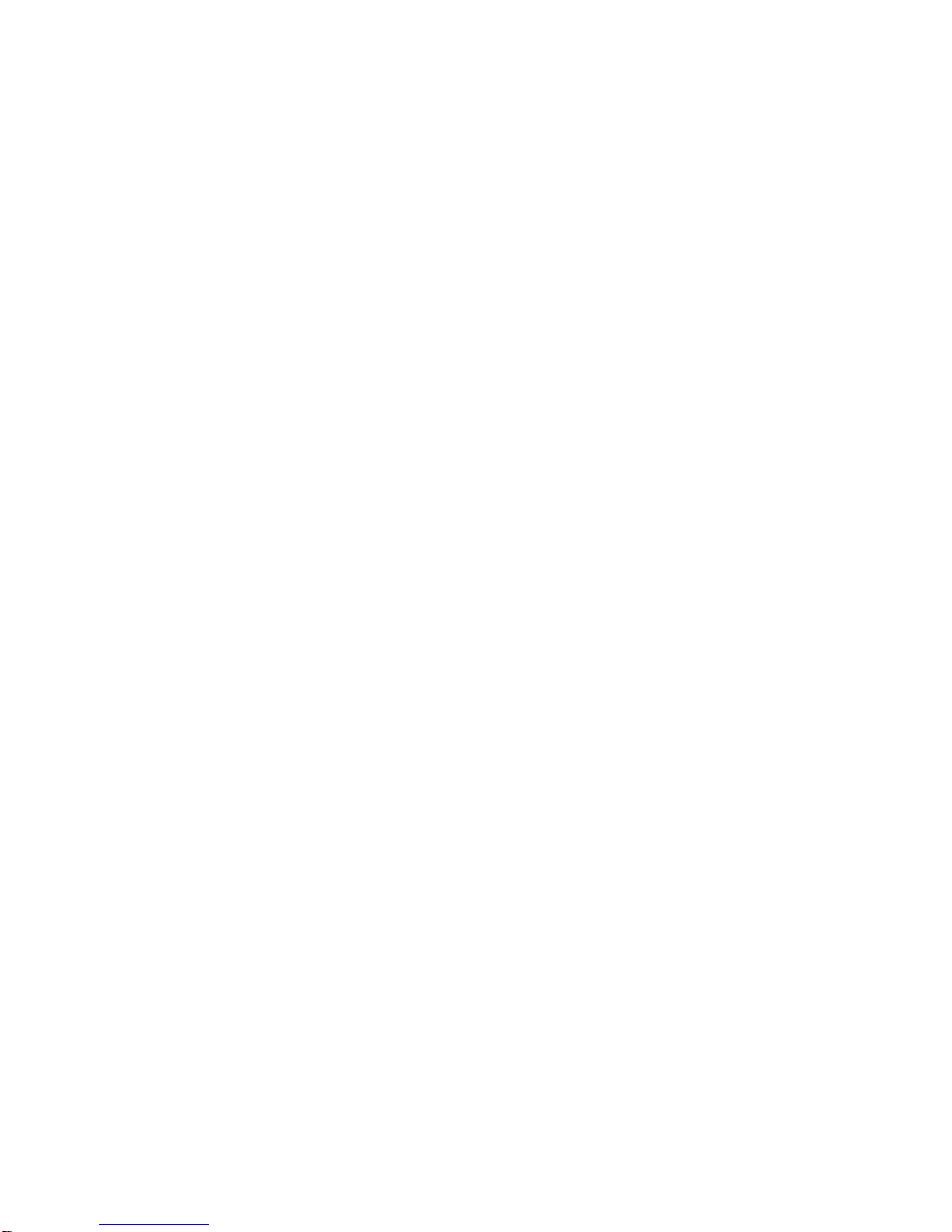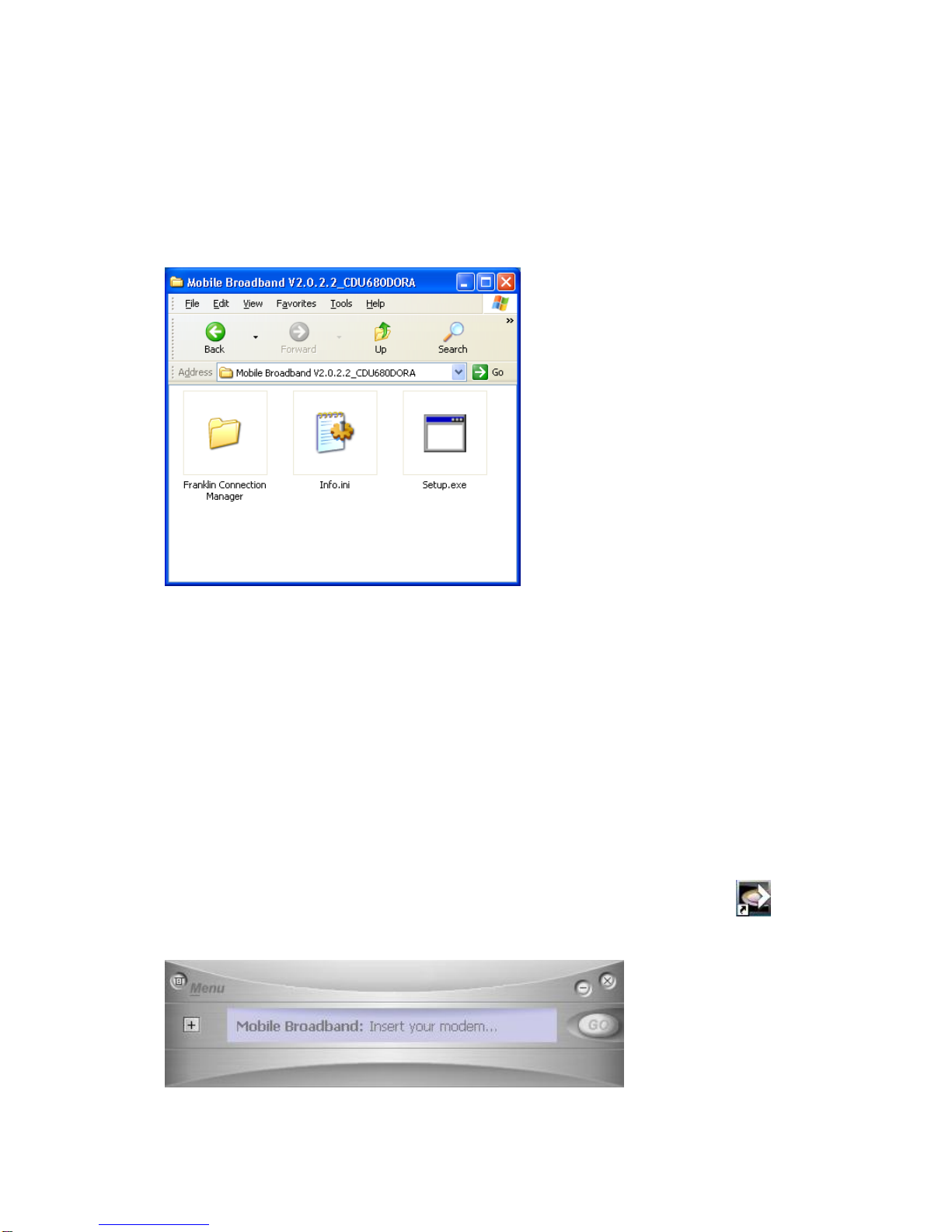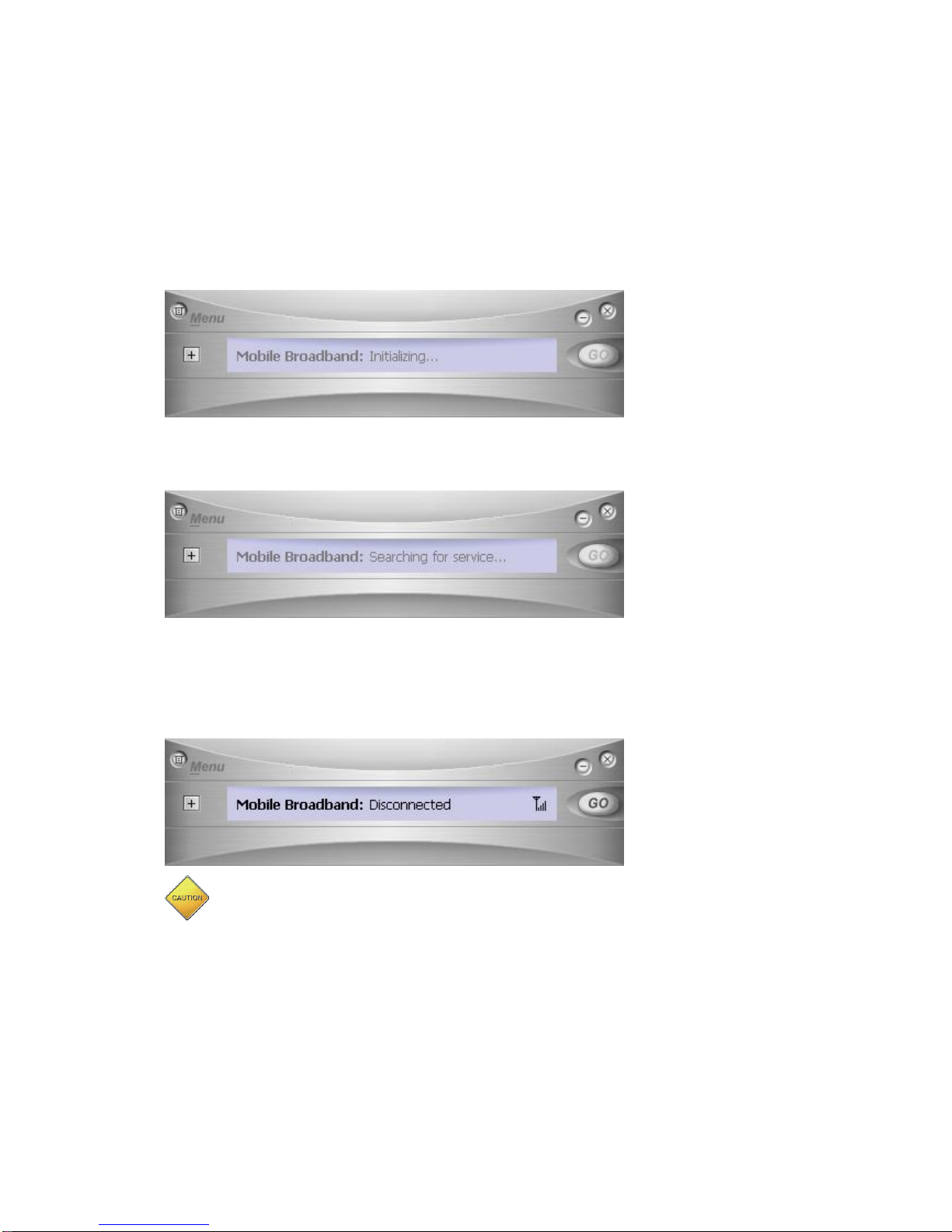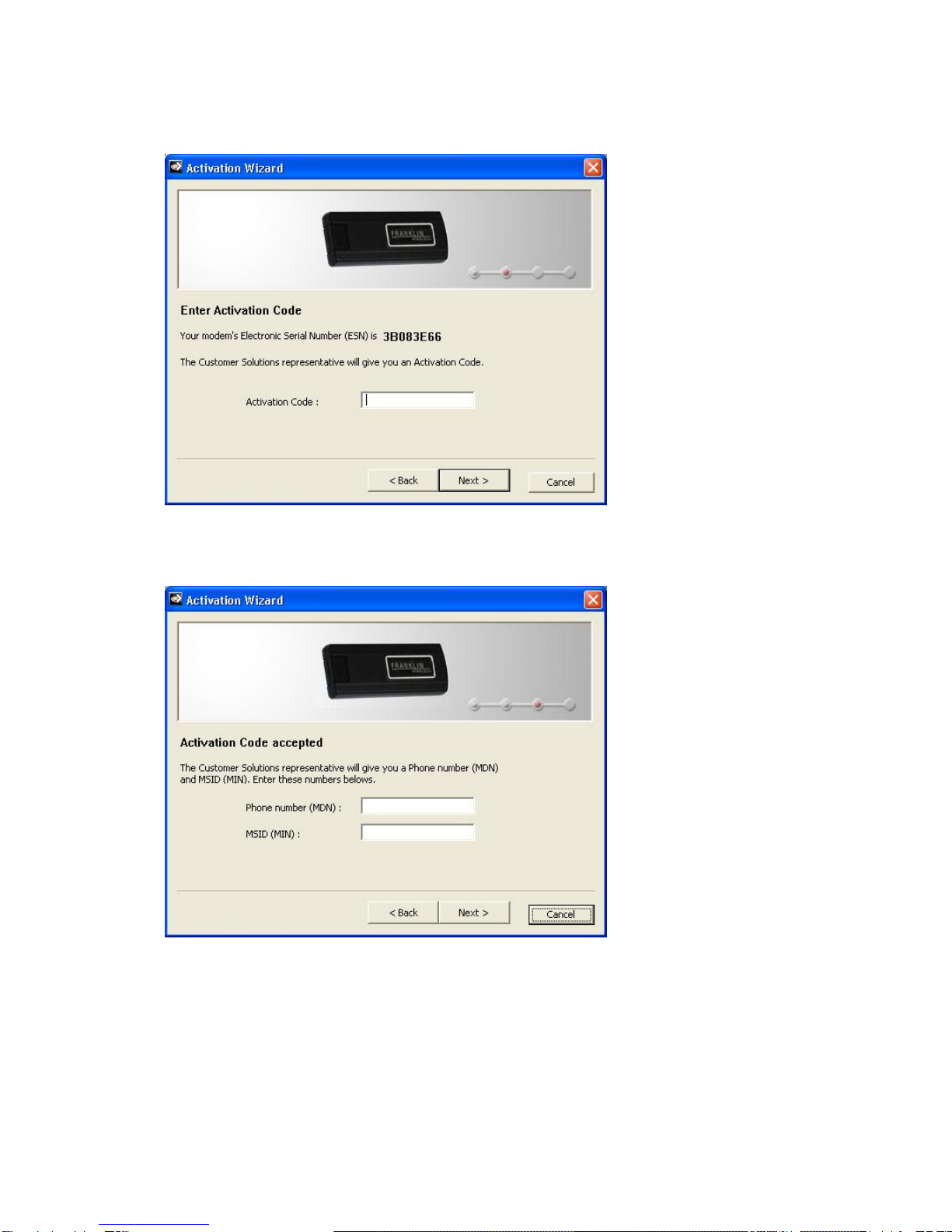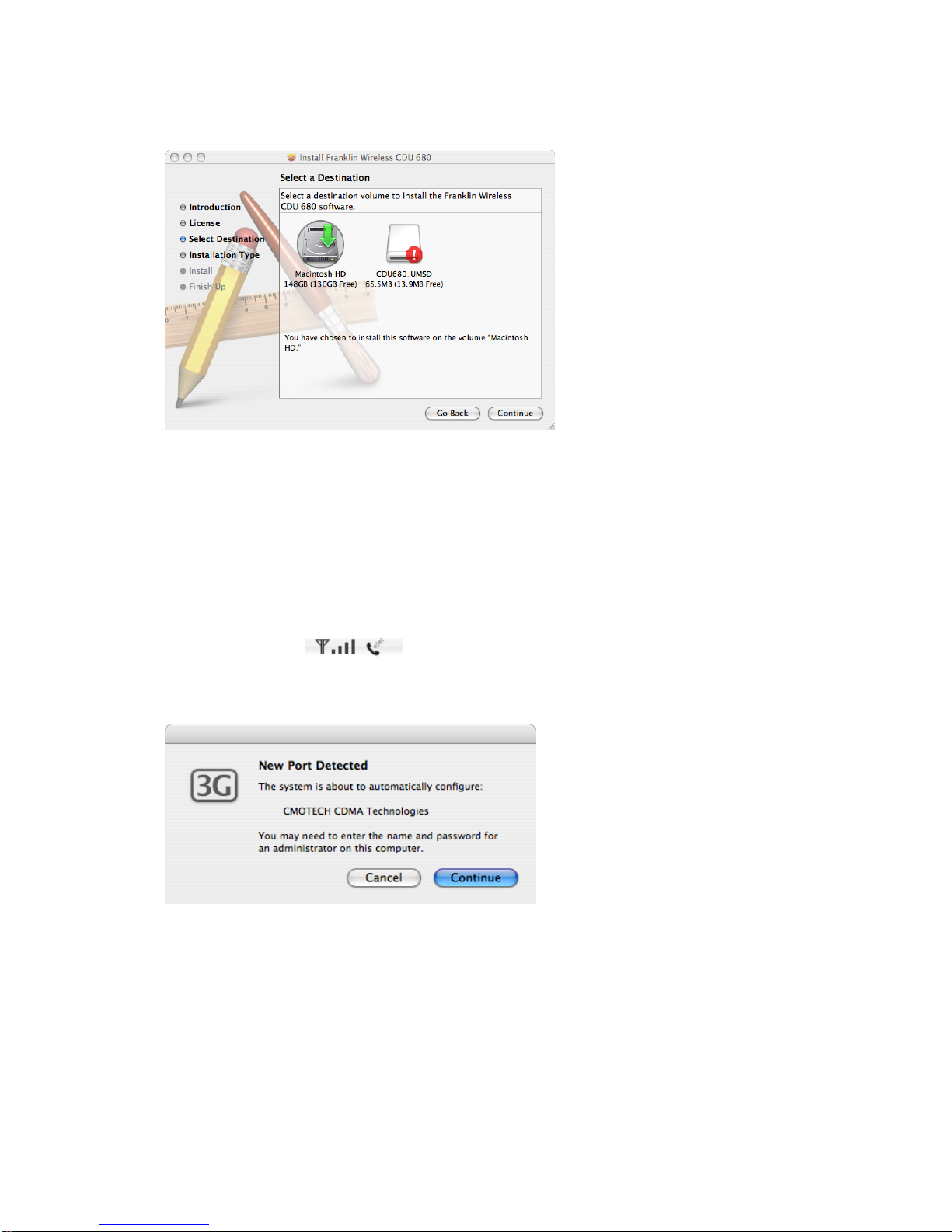constructed network, they should not be used in situations where failure to transmit or receive
data could result in damage of any kind to the user or any other party, including but not limited
to personal injury, death, or loss of property. Franklin Wireless, Corp. accepts no responsibility
for damages of any kind resulting from delays or errors in data transmitted or received using the
Franklin Wireless CDU-680 1xEV-DO USB modem, or for failure of Franklin Wireless CDU-680
1xEV-DO USB modem to transmit or receive such data.
Safety and Hazards
Do not operate the Franklin Wireless CDU-680 1xEV-DO USB modem in areas where blasting
is in progress, where explosive atmospheres may be present, near medical equipment, life
support equipment, or any equipment which may be susceptible to any form of radio
interference. In such areas, the Franklin Wireless CDU-680 1xEV-DO USB modem MUST BE
REMOVED FROM YOUR COMPUTER. It can transmit signals that could interfere with this
equipment.
Do not operate the Franklin Wireless CDU-680 1xEV-DO USB modem in any aircraft, whether
the aircraft is on the ground or in flight. In aircraft, the Franklin Wireless CDU-680 1xEV-DO
USB modem MUST BE REMOVED FROM YOUR COMPUTER. When operating, it can
transmit signals that could interfere with various onboard systems.
The driver or operator of any vehicle should not operate the Franklin Wireless CDU-680 1xEV-
DO USB modem while in control of a vehicle. Doing so will detract from the driver or operator‟s
control and operation of that vehicle. In some jurisdictions, operating such communication
devices while in control of a vehicle is an offense.
Setup for Windows®PC Users
For Windows® 2000, XP, and Vista users only. Mac users please skip to
“Setup for Mac Users”
Before connecting your PC or laptop to your service provider for Mobile Broadband Data
Service, you must first install the Connection Manager software on your PC or laptop.
Connection Manager Software Installation (for Windows® 2000, XP, Vista
users only)