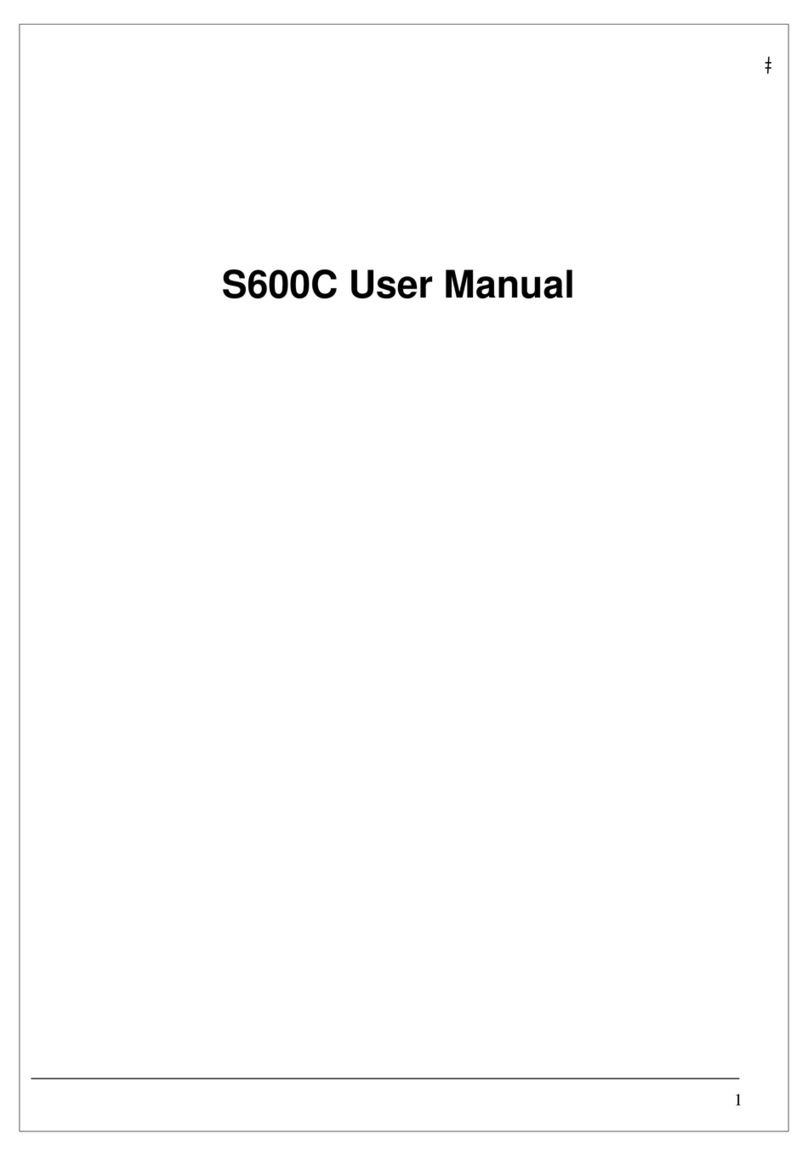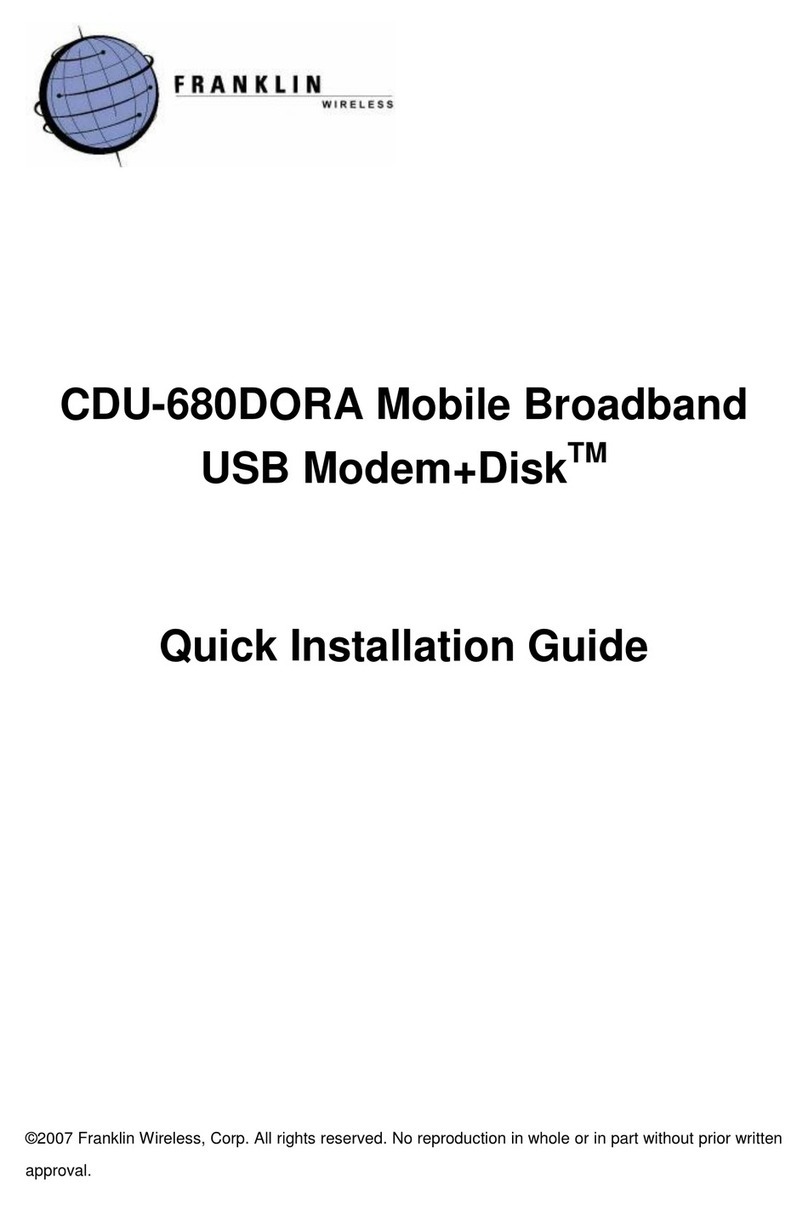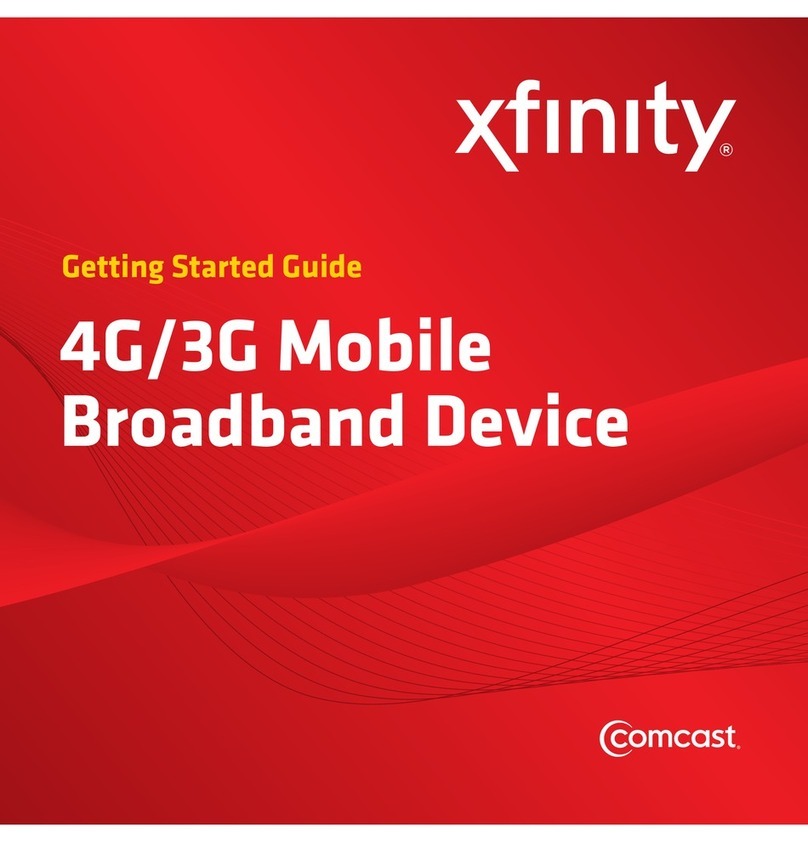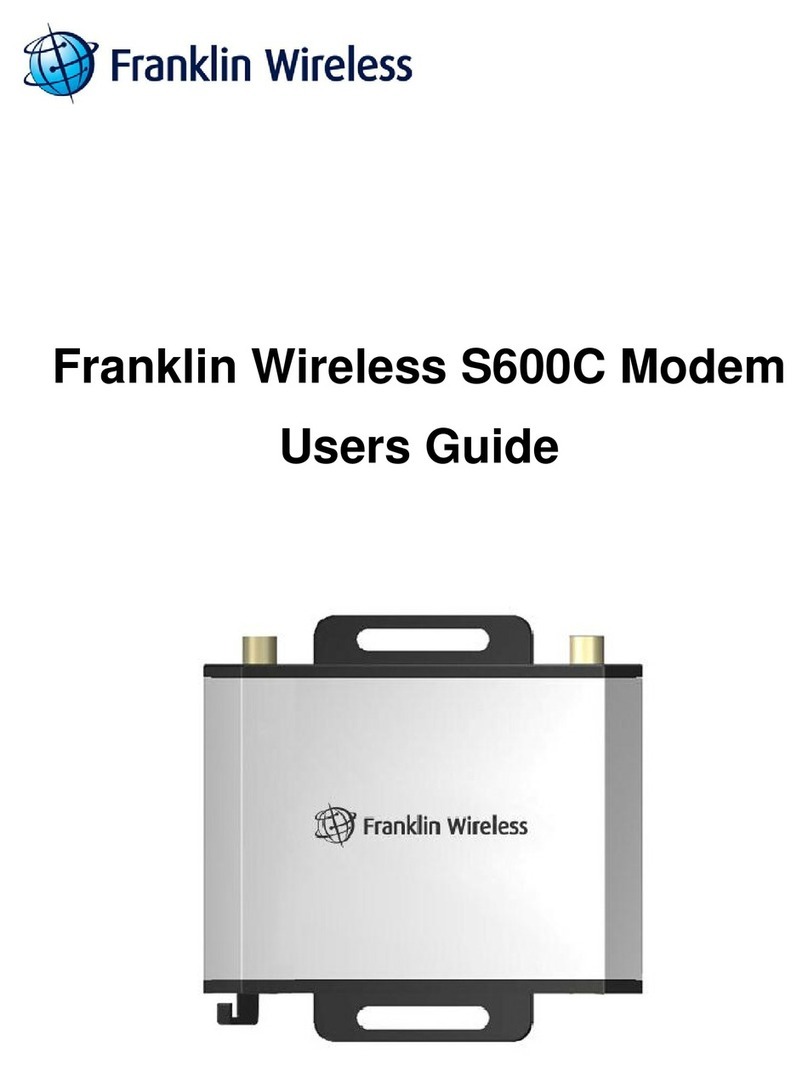i
Table of Contents
Table of Contents......................................................................................................................... i
Get Started...................................................................................................................................1
Your 4G LTE Smart USB Modem at a Glance.......................................................................1
Insert Your C Spire 4G LTE SIM Card....................................................................................2
Set Up Your Device (Window XP users only) .......................................................................3
Activate Your Device...............................................................................................................5
Your Device: USB modem and Wi-Fi hotspot.......................................................................5
Use as an USB Modem........................................................................................................5
Use as a Wi-Fi Hotspot........................................................................................................6
Account Information and Help...............................................................................................7
C Spire Account Passwords...............................................................................................7
Manage Your Account.........................................................................................................7
Your Device’s Browser Interface...............................................................................................8
The Browser Interface.............................................................................................................8
Opening the Browser Interface..............................................................................................8
The Landing Page ...................................................................................................................8
Connecting to the Network...................................................................................................10
Navigating Web UI menu ......................................................................................................10
The Device & Network Menu ................................................................................................11
General Device and Network Information .......................................................................11
4G LTE Device and Network Information ........................................................................12
3G Device and Network Information................................................................................13
The Check Usage Menu........................................................................................................14
The Wi-Fi Menu......................................................................................................................15
Wi-Fi Profiles......................................................................................................................16
Connected Devices............................................................................................................17
The Settings Menu ................................................................................................................18
Connection Options ..........................................................................................................18
LAN Setting ........................................................................................................................19